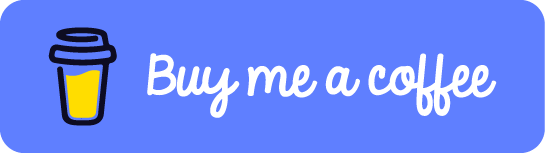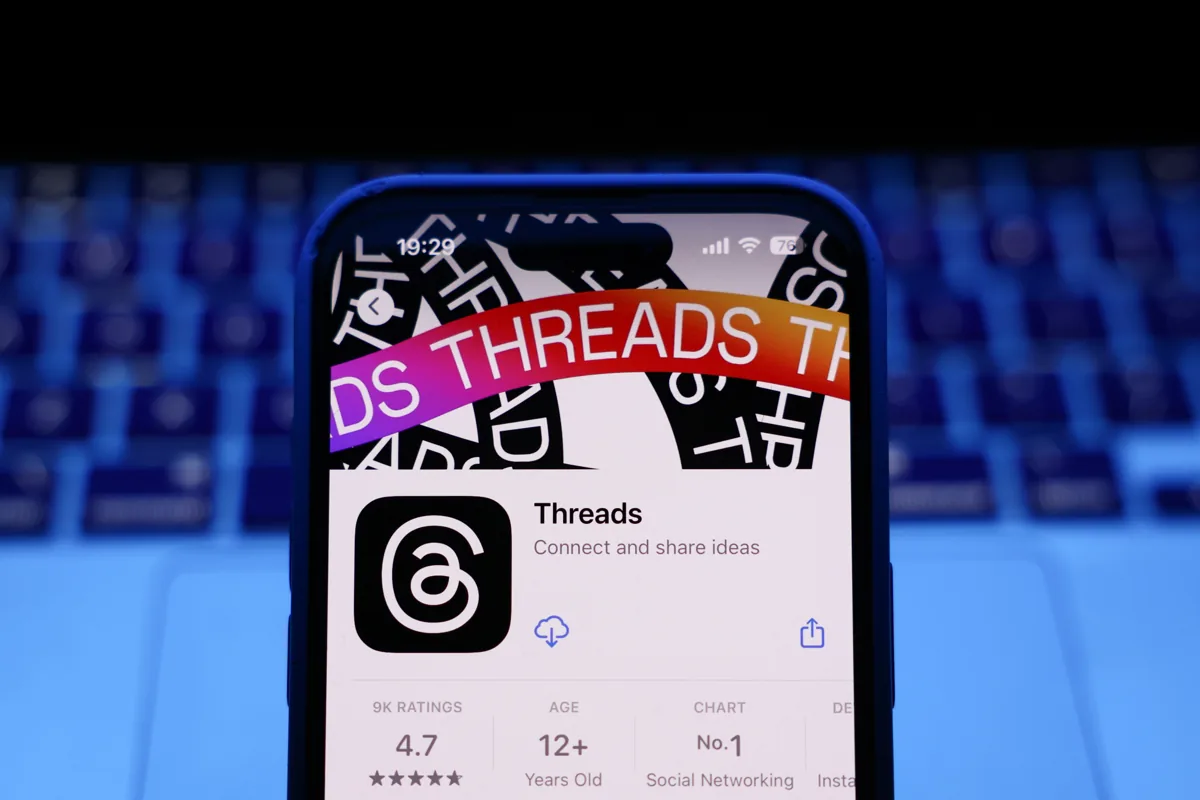
Let’s be honest—manually posting your WordPress articles to every single social media platform is exhausting. You’re juggling titles, hashtags, emojis, formatting… and that’s before you’ve even written the post. If you’ve found yourself thinking, “There has to be a better way!” — you’re absolutely right.
Thankfully, automation has come to the rescue.
In this guide, we’ll walk you through how to automatically publish your WordPress content to Threads, the Twitter-like app from Meta, using a powerful no-code plugin. If you want to save time, reach a wider audience, and stay consistent on social media without burning out—this one’s for you.
💬 Why You Should Be Sharing on Threads
Threads launched in 2023 and wasted zero time making a splash. Within just five days, it had over 100 million users, becoming the fastest-growing app in history. Fast forward, and it’s now home to over 320 million active users every month. Translation? Your future readers are already hanging out there.
Here’s why Threads matters:
- ✅ Higher character limit than free Twitter/X accounts (500 vs. 280)
- ✅ Clean, clutter-free interface
- ✅ No ads (yet)
- ✅ 1 hashtag per post = simpler strategy
- ❌ No DMs (for now)
If you’re a content creator, business owner, or blogger, Threads is prime real estate for growing your brand. And the best part? You can automate the whole thing.
🛠️ The Tool That Makes It Happen: Uncanny Automator
To get your WordPress site chatting with Threads, we’ll be using a WordPress plugin called Uncanny Automator. It’s like a middleman that connects your blog to platforms like Threads, Facebook, LinkedIn, and even OpenAI (yep, the brains behind ChatGPT!).
With Uncanny Automator, you can set up workflows—called “recipes”—that say: “Hey, when I post a blog, go ahead and share it on Threads for me.”
What You’ll Need:
- ✅ A WordPress website
- ✅ A Threads account
- ✅ A (free or paid) OpenAI account + API key
- ✅ The Uncanny Automator plugin (free is enough to start!)
Let’s break it down step by step.
🧩 Step 1: Install Uncanny Automator
1. Head to your WordPress dashboard.
2. Go to Plugins → Add New.
3. Search for Uncanny Automator.
4. Click Install and Activate.
5. Follow the setup wizard. You can use the free version to get started.
Need help? Here’s a quick guide on installing plugins.
🔗 Step 2: Connect Threads to Your Site
Once the plugin is installed:
1. Go to Automator → App Integrations.
2. Find Threads in the sidebar.
3. Click Connect Threads Account.
4. Sign in and grant access to your Threads profile.
Boom! Your WordPress site and Threads are now officially in sync.
🤖 Step 3: Hook Up OpenAI for Auto-Generated Posts
This is where the magic happens.
1. Still on App Integrations, click on OpenAI.
2. Follow the instructions to paste your OpenAI API key.
- Don’t have one? Sign up here and fund your account with a small balance.
3. Connect your OpenAI account.
Why OpenAI? Because we’ll use it to automatically write your Threads post based on your blog content. No copy-pasting required!
🧪 Step 4: Create an Automation Recipe
Now, let’s build the workflow—or what Uncanny Automator calls a “recipe.”
1. Go to Automator → Add New.
2. Choose Logged-in users (since the post will be created by a user).
3. Name your recipe something like “Auto-post to Threads”.
🔥 Trigger:
- Choose WordPress → A user publishes a post.
- Under “Post Type,” select Post (or another post type you use).
- Save it!
💡 Pro Tip:
Only want to post certain articles? You can filter by category, tags, or even post authors later.
🧠 Step 5: Set Up AI-Powered Content with OpenAI
Now let’s add the first action to our recipe.
1. Click Add Action → OpenAI → Use a prompt to generate text.
-
Settings:
- Model: gpt-4o-mini (or the best available in your account)
- Temperature: 0.5 (for balanced tone)
- Max Tokens: 4000
- Prompt: Craft a prompt like this:
Write a short, engaging social media post summarizing the following blog article for Threads. Be concise, friendly, and include a call-to-action. No hashtags needed. Here’s the content:
[Post Title] [Post Content]
Use tokens (variables) to pull in real post data:
- Post title = [Post title]
- Body content = [Post content (raw)]
Save the action!
🧵 Step 6: Post That Content to Threads
Time for the grand finale—getting that AI-generated content onto Threads.
1. Click Add Action → Threads → Create a thread post.
2. In the “Content” field, use:
- OpenAI’s output (select the Response token)
- Add the post URL if you want people to click through
3. For “Image,” use the featured image token:
🎉 That’s it! You’ve set up an automation that pulls your post, uses AI to write something smart about it, and sends it to Threads—without lifting a finger.
✅ Final Step: Go Live
Toggle the recipe from Draft → Live and you’re done. From now on, every time you publish a blog post, your Threads account will automatically share it with your followers.
⏱ Time saved: If it takes 15 minutes to write and post manually, and you publish 4 times a month, that’s 12 hours saved per year. Imagine what you could do with that time!
💡 Bonus: Create Recurring Posts (Great for Tips or Promotions)
Using Uncanny Automator Pro, you can also schedule posts to Threads on a recurring basis—like every Tuesday at 10AM.
Here’s how:
- Use Schedule integration as the Trigger.
- Add your OpenAI action to generate new post content.
- Add the Threads post action as usual.
This is ideal for sharing evergreen content, tips, product updates, or weekly reminders—completely hands-off.
🎯 Wrapping Up
If you’re serious about content, automation isn’t just helpful—it’s essential. With Uncanny Automator, Threads, and OpenAI working together, you can grow your reach, stay consistent, and never stress about social media posting again.
Now go forth and automate like a boss. 💪
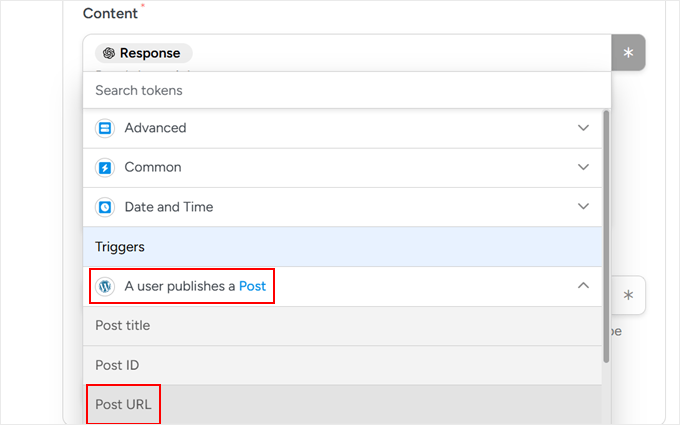
🚀 How to Automatically Share Your WordPress Blog Posts on Threads (No Code Needed!)
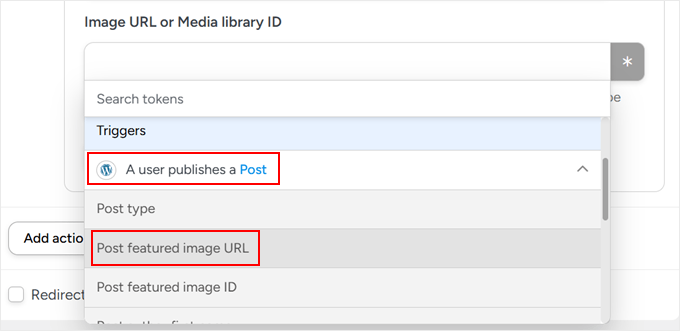
🚀 How to Automatically Share Your WordPress Blog Posts on Threads (No Code Needed!)
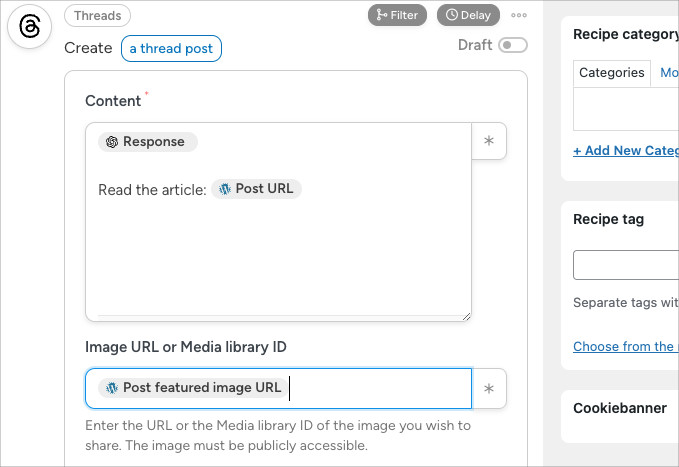
🚀 How to Automatically Share Your WordPress Blog Posts on Threads (No Code Needed!)

🚀 How to Automatically Share Your WordPress Blog Posts on Threads (No Code Needed!)
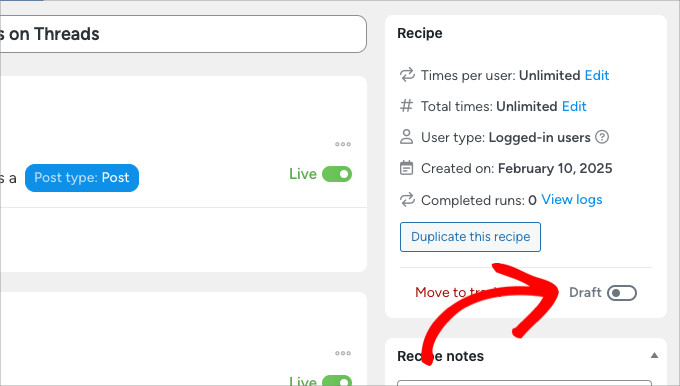
🚀 How to Automatically Share Your WordPress Blog Posts on Threads (No Code Needed!)
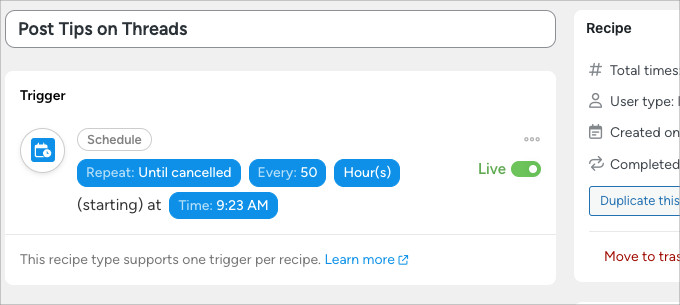
🚀 How to Automatically Share Your WordPress Blog Posts on Threads (No Code Needed!)
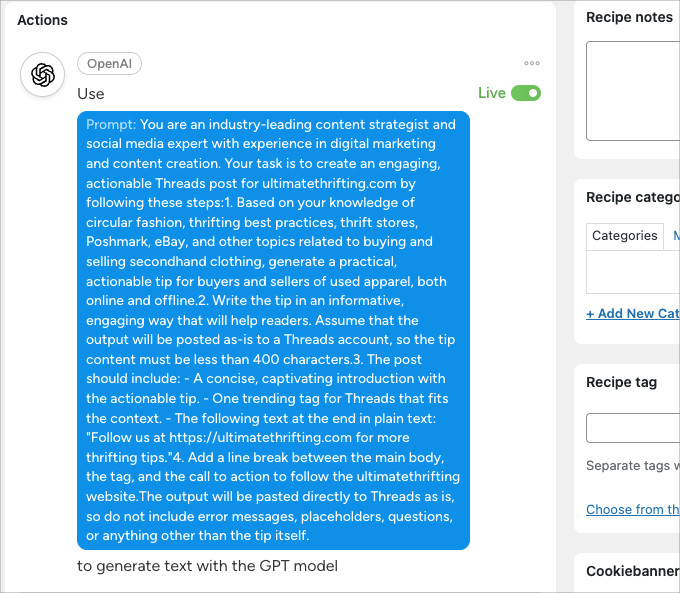
🚀 How to Automatically Share Your WordPress Blog Posts on Threads (No Code Needed!)

🚀 How to Automatically Share Your WordPress Blog Posts on Threads (No Code Needed!)
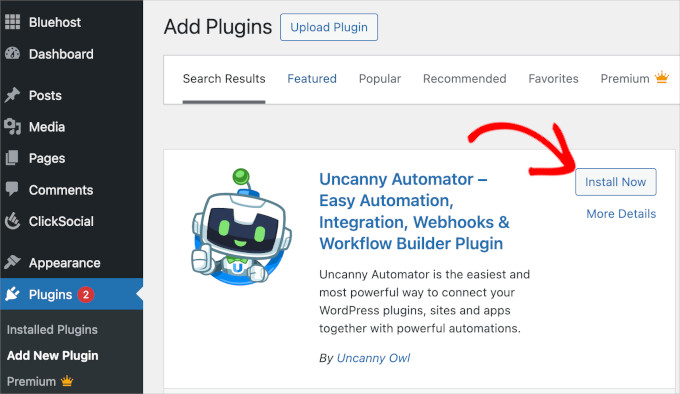
🚀 How to Automatically Share Your WordPress Blog Posts on Threads (No Code Needed!)
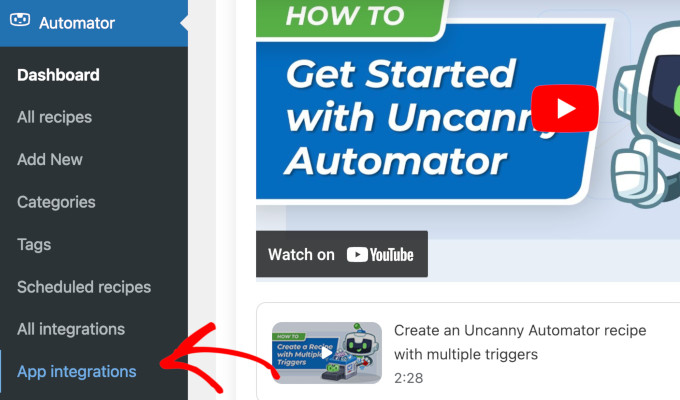
🚀 How to Automatically Share Your WordPress Blog Posts on Threads (No Code Needed!)
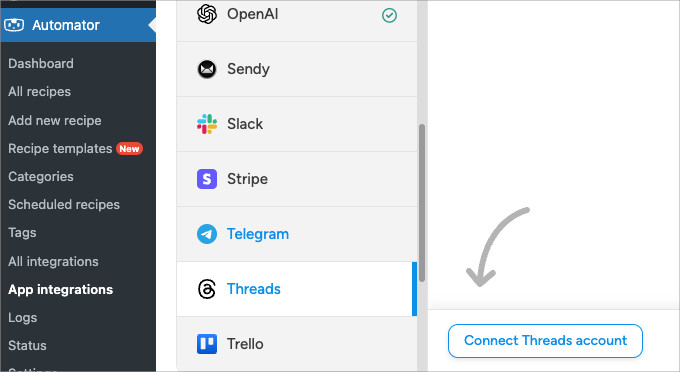
🚀 How to Automatically Share Your WordPress Blog Posts on Threads (No Code Needed!)
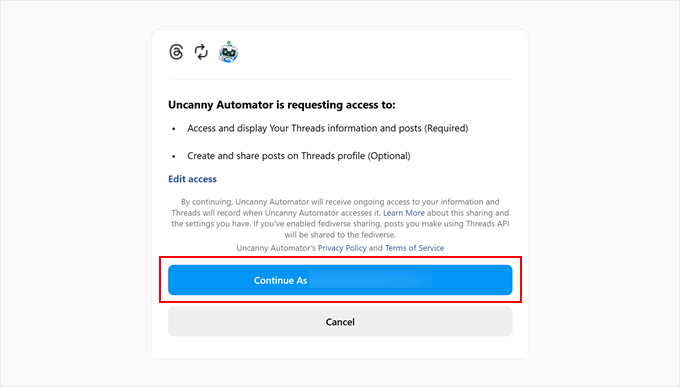
🚀 How to Automatically Share Your WordPress Blog Posts on Threads (No Code Needed!)
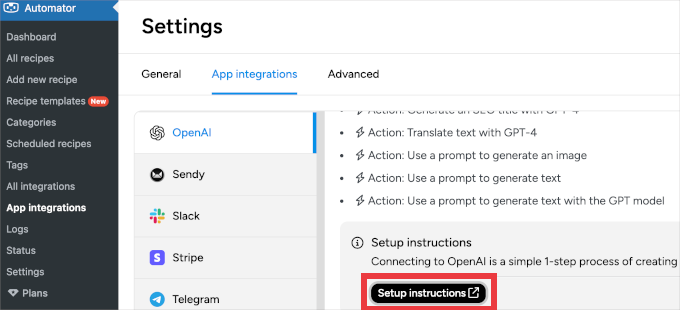
🚀 How to Automatically Share Your WordPress Blog Posts on Threads (No Code Needed!)
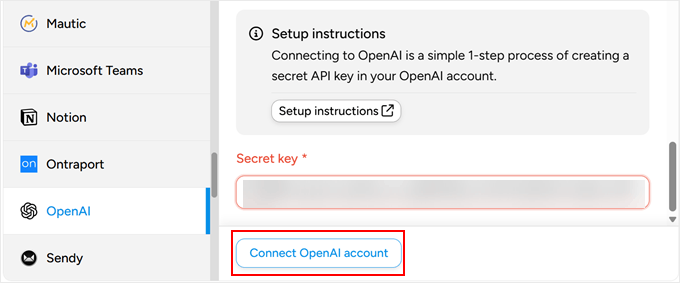
🚀 How to Automatically Share Your WordPress Blog Posts on Threads (No Code Needed!)
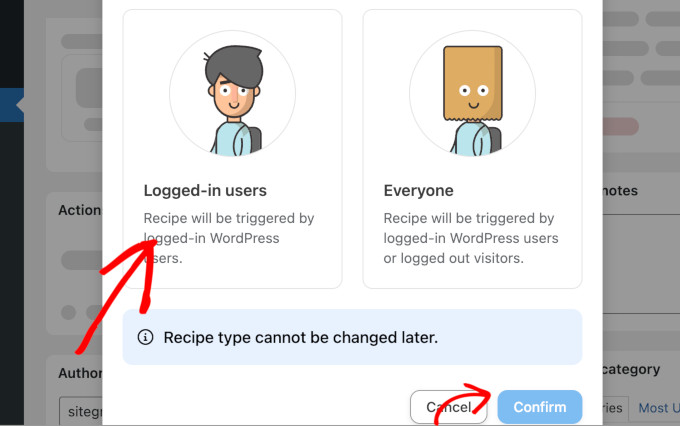
🚀 How to Automatically Share Your WordPress Blog Posts on Threads (No Code Needed!)
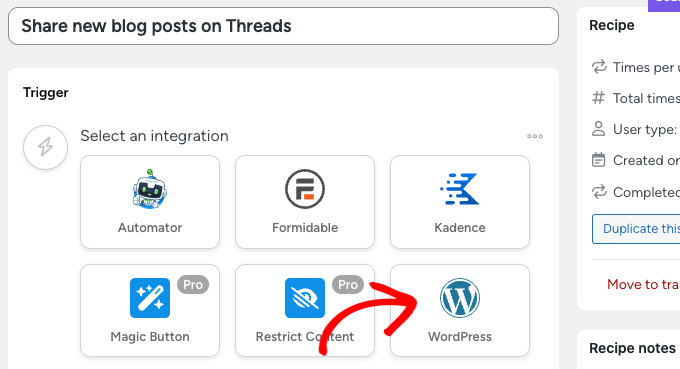
🚀 How to Automatically Share Your WordPress Blog Posts on Threads (No Code Needed!)
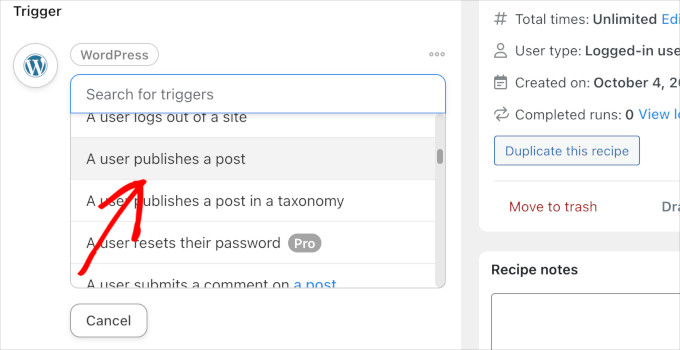
🚀 How to Automatically Share Your WordPress Blog Posts on Threads (No Code Needed!)
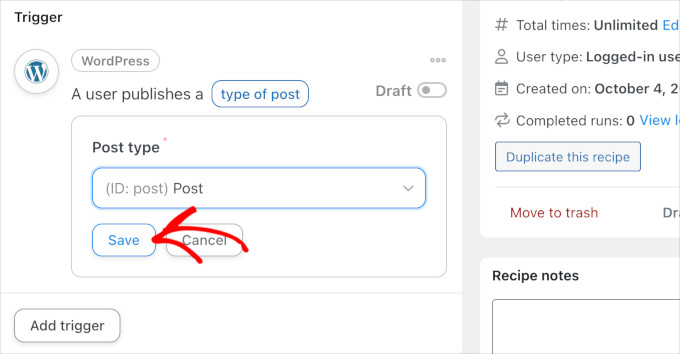
🚀 How to Automatically Share Your WordPress Blog Posts on Threads (No Code Needed!)
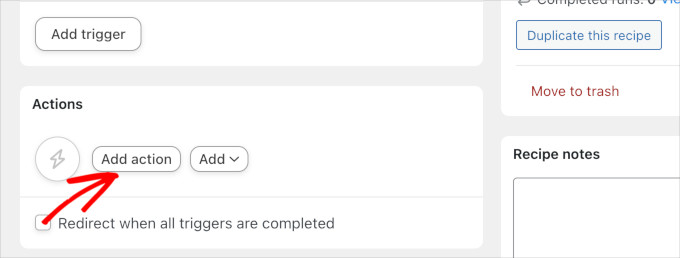
🚀 How to Automatically Share Your WordPress Blog Posts on Threads (No Code Needed!)
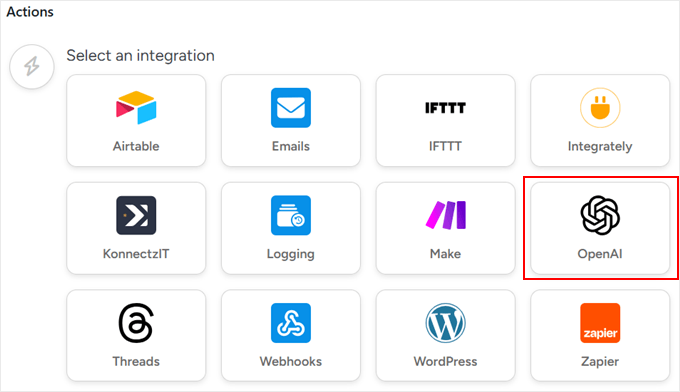
🚀 How to Automatically Share Your WordPress Blog Posts on Threads (No Code Needed!)
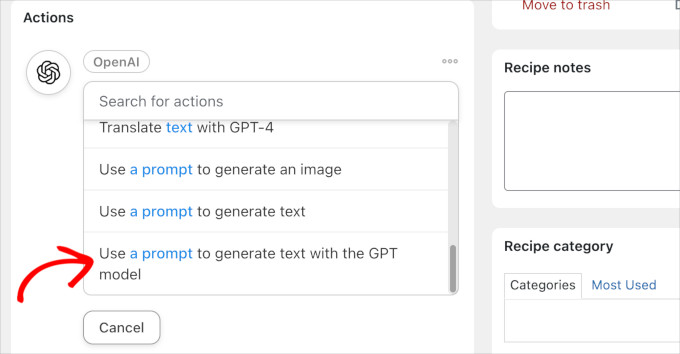
🚀 How to Automatically Share Your WordPress Blog Posts on Threads (No Code Needed!)
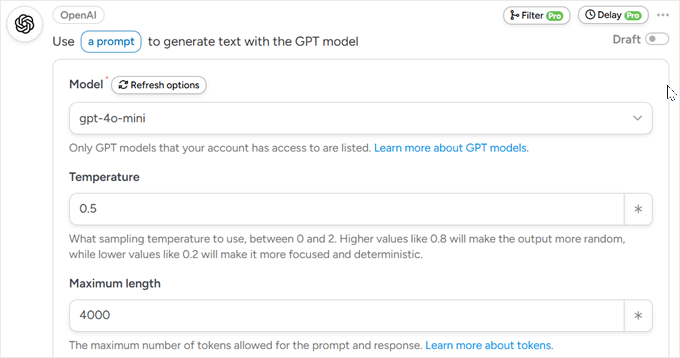
🚀 How to Automatically Share Your WordPress Blog Posts on Threads (No Code Needed!)
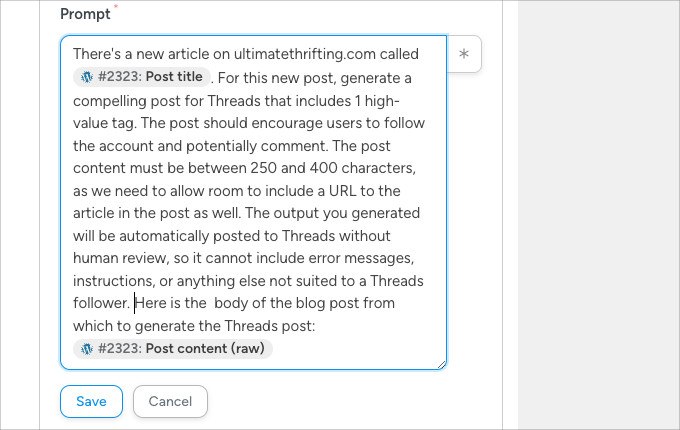
🚀 How to Automatically Share Your WordPress Blog Posts on Threads (No Code Needed!)
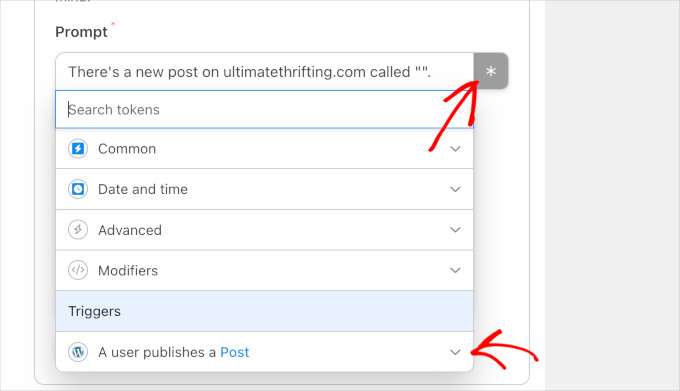
🚀 How to Automatically Share Your WordPress Blog Posts on Threads (No Code Needed!)

🚀 How to Automatically Share Your WordPress Blog Posts on Threads (No Code Needed!)

🚀 How to Automatically Share Your WordPress Blog Posts on Threads (No Code Needed!)
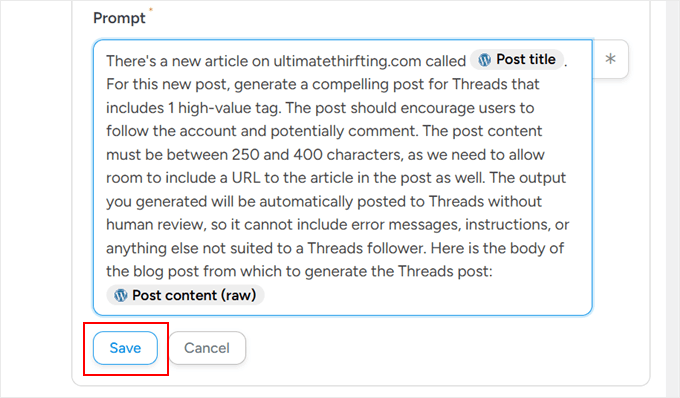
🚀 How to Automatically Share Your WordPress Blog Posts on Threads (No Code Needed!)

🚀 How to Automatically Share Your WordPress Blog Posts on Threads (No Code Needed!)
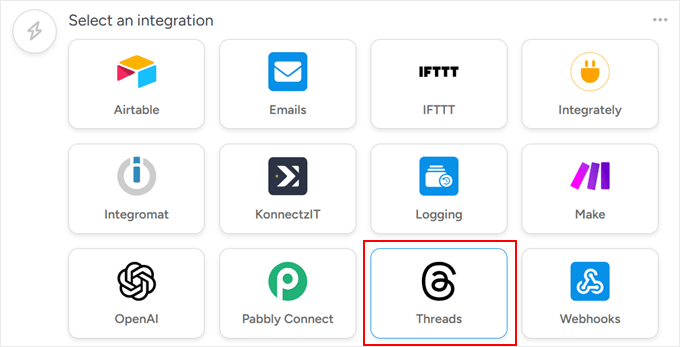
🚀 How to Automatically Share Your WordPress Blog Posts on Threads (No Code Needed!)
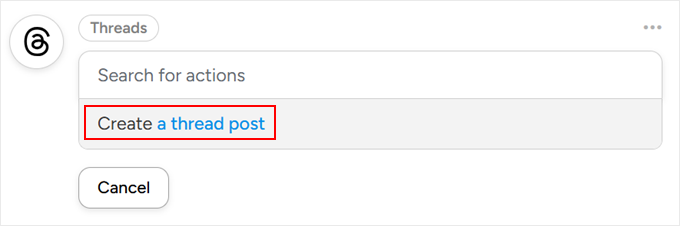
🚀 How to Automatically Share Your WordPress Blog Posts on Threads (No Code Needed!)
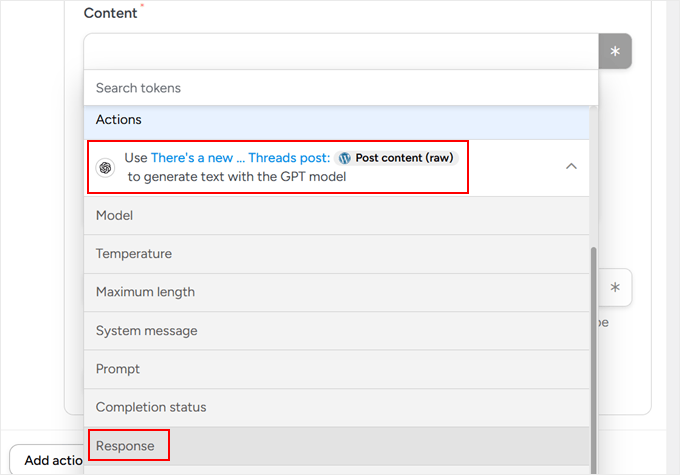
🚀 How to Automatically Share Your WordPress Blog Posts on Threads (No Code Needed!)
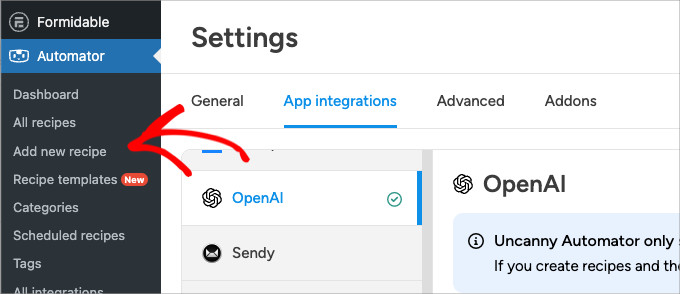
🚀 How to Automatically Share Your WordPress Blog Posts on Threads (No Code Needed!)
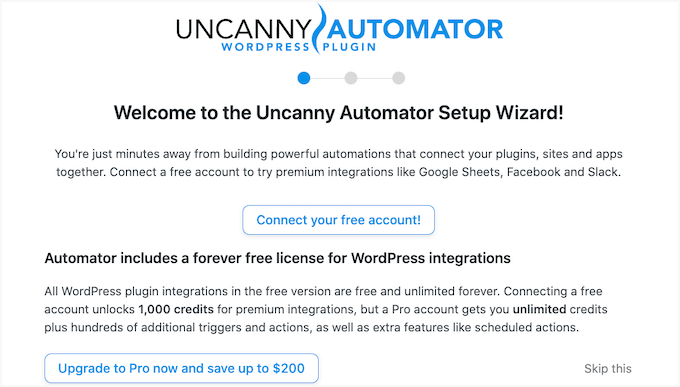
🚀 How to Automatically Share Your WordPress Blog Posts on Threads (No Code Needed!)
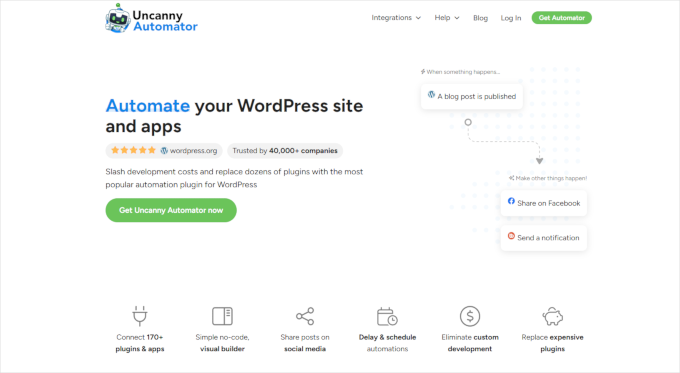
🚀 How to Automatically Share Your WordPress Blog Posts on Threads (No Code Needed!)