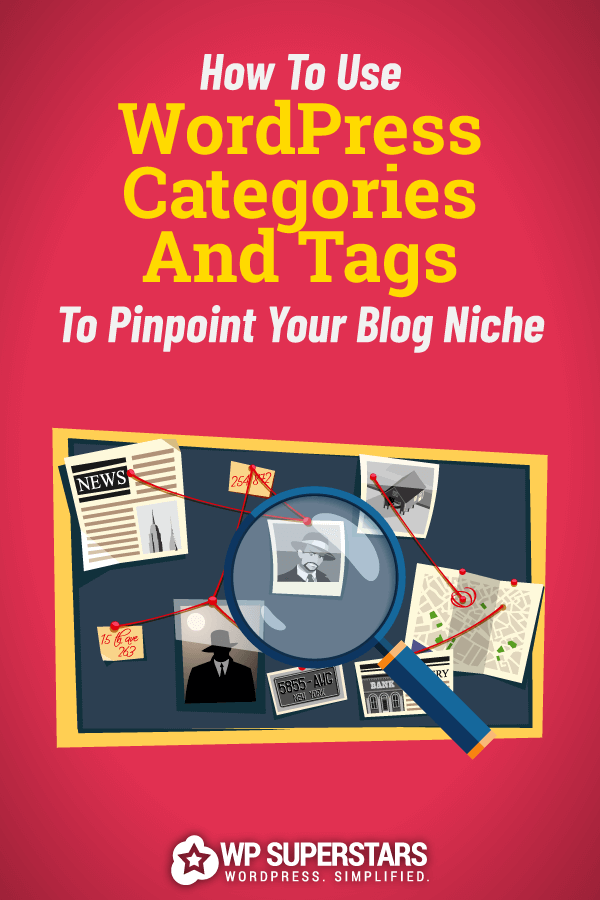Have you let your WordPress category and tag system get out of control? Is it hard for you to maintain a consistent flow in traffic?
In this post, we’re going to show you how to create or reorganize your category system so it focuses on one central niche rather than a broad topic.
What are WordPress categories and WordPress tags?
WordPress categories and tags are part of the taxonomy system built into in the WordPress content management system by default. You use them to group content on your site in accordance to the topics they cover.
Here are a few of WP Superstars’ taxonomies as examples:
- Reviews – A collection of reviews for plugins, themes, services and applications for WordPress.
- Plugins – Blog posts about WordPress plugins.
- Themes – Blog posts about WordPress themes.
WordPress taxonomies serve two purposes. The first has to do with the way users interact with your site. A well-organized category and tagging system allows you to create more structure in your content and navigation menu.
This makes it easier for users to find the content they’re looking for. You can see this in action in our own menu.
The second has to do with your content marketing strategy. It’s a fundamental rule of blogging, but it’s worth stating again: you must find your niche. You’re much more likely to be successful if you focus on creating content for a specific topic rather than a broad subject. This is because “niche” topics have far fewer competitors in them than broad topics, which are much more likely to be oversaturated.
When you use WordPress’ taxonomy system to build your content marketing strategy, you can use it as an opportunity to ensure you’ve truly locked down your niche.
A brief overview of finding your blog niche
We won’t get into the specifics of finding your blog niche, especially since this post is mainly intended for bloggers who have been blogging for a few months or more. Instead, let’s discuss the importance of a niche and how to determine if you’ve found yours or not.
You can find your niche by taking a broad topic, shrinking it down and focusing on a much smaller portion of it. “Sports” is a prime example of a broad topic. You could shrink this topic down even further to specific sports, such as “baseball” or “basketball,” but with search volumes of hundreds of thousands each, these topics are still far too competitive.
You’d be much better off breaking those topics down even further into leagues, positions, equipment, players, etc. A simple way to tell if a niche is worth tackling is by running it through a brainstorming session.
Try and come up with a dozen or so blog post ideas for each topic. If you struggle with one, cross it off the list.
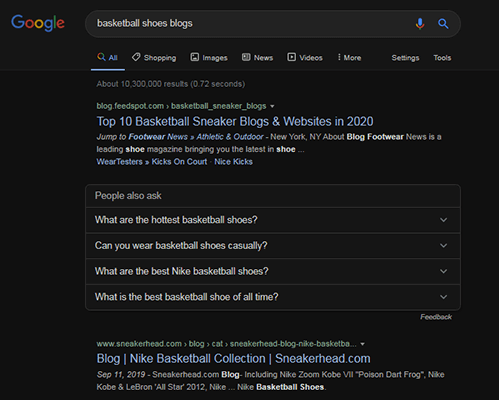
You can also run the topic through Google to scope out the competition you’ll face by adding “blogs” to your search query, such as “baseball positions blogs” or “basketball shoes blogs.”
It’s just a matter of choosing the least competitive niche that excites you most after that.
What to do if you already have a blog
If you already have a blog but aren’t finding much success, you may not have broken your niche down enough when you started. This actually puts you in a much better position than someone who hasn’t started their blog, yet. You can use the audience you’ve already built, however small, and your own analytics as a guide.
Start by learning more about the problems your audience is having, their interests and the amount of experience they have in your niche. You can ask your audience through your email list, a blog post or directly via one-on-one conversations to learn more about the issues they’re having. Run surveys on your site to learn more about their interests and levels of experience.
Consult your analytics, social share metrics and email marketing stats to discover your most popular pieces of content in terms of traffic, social shares, open rates and click-through rates.
All of this is designed to help you spot topics your audience resonates with most as well as how advanced the content you create should be. This will give you a better understanding of how specific your niche should be.
How to use WordPress categories
You’ve probably already created a few categories for your blog. It’s easy to let your category system get out of control as you publish post after post. You may have even created a different category for every topic a post covers.
If you neglected to assign categories to your posts, you’ll find them all under WordPress’ default category “Uncategorized.”
WordPress categories can be built in a hierarchy. You can have parent categories, child categories, grandchild categories, great grandchild categories, and so on and so forth.
This is how your category system can help you determine if you need to redefine your niche, and by extension, your content strategy. Categories should be created sparingly, a fact that’s especially true for parent categories.
You should really only have two to five parent categories in your taxonomy system, one for every primary topic your blog covers. If you have more than that, you’ll need to take some time to restructure your category system and reassign articles accordingly.
Creating parent categories
Start by coming up with a list of topics you’ve covered or want to cover on your blog. This will be easier if you already have a blog and go through the methods listed above to learn more about your audience and the topics you should focus on the most.
Your objective in this section is to break your niche down and organize those topics into two to five primary categories. This is where you’ll learn whether or not you’ve defined your niche properly.
Let’s say I have a baseball blog. If I sit down for this exercise and find myself coming up with a large number of topics ranging from tutorials for different positions and posts about random pieces of equipment to news about some of my favorite teams, some of whom aren’t even in the same league, I should truly use this opportunity to reevaluate my niche.
If I were to come up with categories for these topics, they’d include “Pitcher,” “First Baseman,” “Gloves,” “Bats” and “Major League Baseball.” The only way to link all of these topics together is to attach them to a central topic of “baseball,” which, to reiterate for the umpteenth time, is far too broad and competitive for new and underperforming blogs to target.
Let’s say my audience resonates with my posts on baseball positions the most, or they’re the topics I’ve created the most amount of content for at the very least. These two facts indicate that my niche should be “baseball positions” and all of my posts should tie directly into it.
In this case, I shouldn’t create parent categories for “Pitcher,” “Catcher,” “First Baseman,” etc. I should instead create them for the primary topics “Infield” and “Outfield” and use child categories to break them down even further.
A crash course on creating WordPress categories
From the WordPress admin, navigate to Posts → Categories to add parent categories to your blog or edit existing ones. The default category cannot be deleted, so I recommend renaming it to one of the parent categories you came up with.
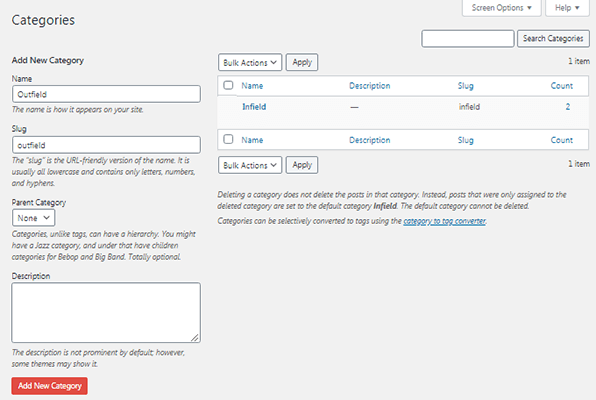
Here are a few quick instructions on how to use each field:
- Name – The “pretty” way to display your category’s name. Example: “Infield”
- Slug – The URL-friendly way to display your category’s name. This controls the way it appears in your site’s URL’s. Use all lowercase letters and fill in spaces with small dashes. Example: “infield” or “infield-positions”
- Parent Category – Choose None when creating parent categories.
- Description – This field is optional. The text you put here will appear on your category pages. Use it to give your categories brief descriptions if your theme supports them.
You can also add categories on the fly from the WordPress post editor.
Creating child categories
Use child categories to break down your parent categories into secondary subjects. This would be “Pitcher” in our example rather than “Starting Pitcher,” “Relief Pitcher” or “Pitching Techniques.”
The latter three categories can be created as grandchild categories, though you shouldn’t bother building your taxonomy system that far unless you plan on adding them all to your navigation menu.
You can use the same page to create child categories. All you need to do is assign them to parent categories.
Reassigning posts to your new categories
If you already have a large archive of blog posts on your site, delete your old categories and create new ones instead renaming them. This will remove your posts from categories you’ve already created in one fell swoop.
WordPress has a bulk editing tool you can use to assign posts to your new categories without having to open each one individually.
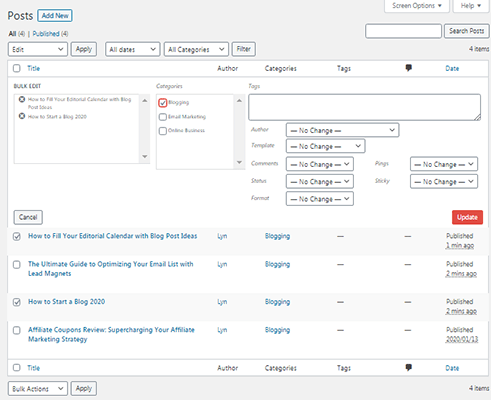
Take some time reassign posts to your new categories. Be as specific as possible by only assigning each post to one parent and one child category.
Because the Uncategorized category cannot be deleted, its assigned posts will remain assigned to it even after you rename it. Remove any posts from this category if the new name isn’t a good match for it.
Final thoughts
Avoid creating categories for specific topics. This should be done with tags instead. A few tags for our “baseball positions” niche would include ones for players, leagues, teams, and brands. You should only create tags for topics you mention more than once on your blog, then assign them to posts where those topics are mentioned.
You can display categories and tags in your navigation menu and through widgets. Some themes even display them on individual blog post pages.