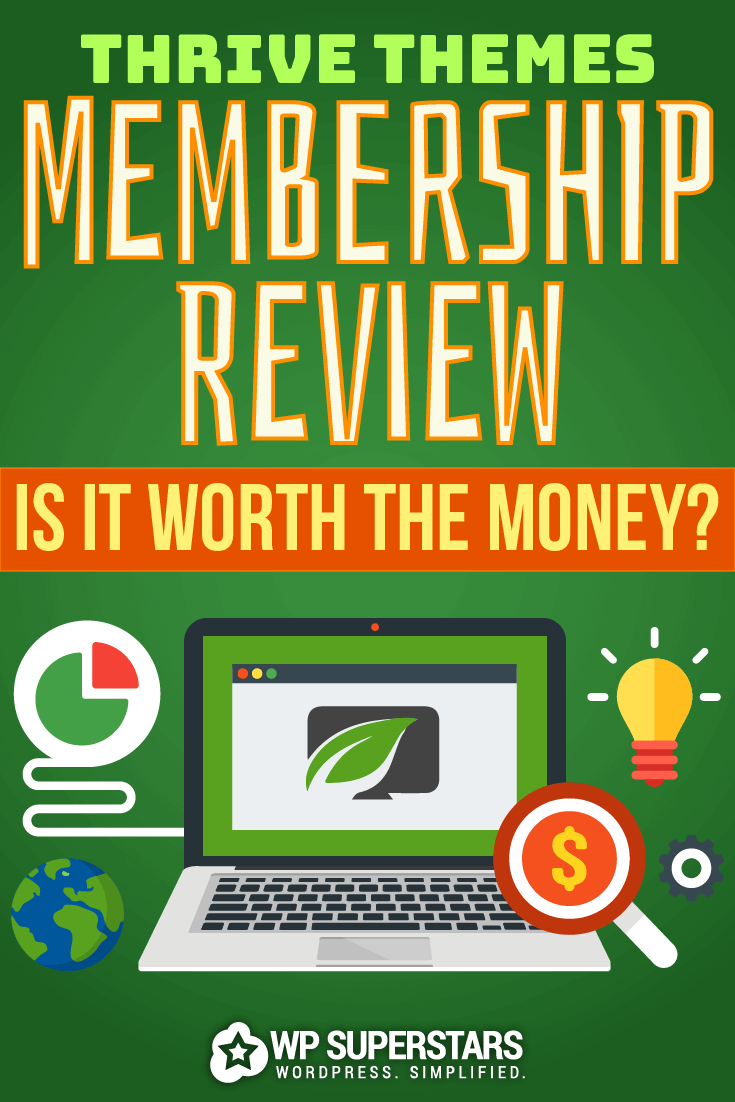Thrive Themes was founded in early 2013 by the ideal match: marketing expert Shane Melaugh and tech fanatic Paul McCarthy. But their journeys before they met were testing.
Thrive Themes produce conversion focused themes and plugins
for WordPress. They aim to provide an ‘all-in-one’ online business toolbox that
lets you build a website and start converting visitors into subscribers and
customers.
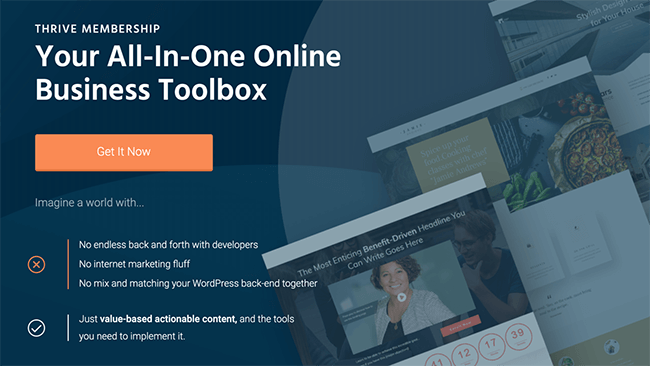
Each theme and plugin are available to buy individually, or you can join the Thrive Membership offering and get access to all of their themes and plugins.
In this review, we’ll see what the Thrive Membership
offering has to offer.
So, let’s start by taking a look at the products in the
all-in-one toolbox.
What products are included in the membership?
Thrive membership includes:
- Thrive Product Manager
- Thrive Plugins
- Thrive Theme Builder (plus companion themes)
- Thrive Dashboard
Let’s take a look at each one:
Thrive Product Manager
The Thrive Product Manager plugin allows you to install and
license the Thrive products you want on each website.
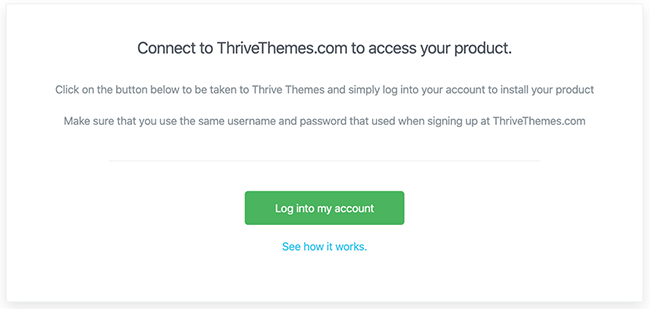
You simply download the plugin from the members’ area,
upload it to your website, sign in with your membership credentials, and
install the products you need.
Thrive plugins
There are a bunch of great WordPress plugins in the range:

- Thrive Architect – Create drag-and-drop layouts, add buttons and advanced content elements and much more with the visual editor. Comes with 150+ landing page templates that you can use for opt-in pages, sales pages, webinar registration pages, and more.
- Thrive Leads – Create and design every type of opt-in form, run A/B tests, and more to build your mailing list.
- Thrive Clever Widgets – Display different content in your widget areas, based on posts, pages, categories, tags, and advanced targeting rules.
- Thrive Headline Optimizer – Test different headlines against each other and show only the highest performing one.
- Thrive Ultimatum – Add countdown timers, run complex, evergreen scarcity campaigns, and much more.
- Thrive Ovation – Collect and display testimonials on your landing pages, sales pages and more.
- Thrive Quiz Builder– Run viral style quizzes to generate social traffic and grow your email list.
- Thrive Comments – Conversion focused comments plugin designed to boost engagement.
- Thrive Apprentice – Learning management plugin you can use to offer your own courses.
- Thrive Optimize – A/B split testing for Thrive Architect.
Thrive Theme Builder
Thrive Theme Builder lets you visually design, build, edit,
and customize every aspect of your WordPress website with a visual
drag-and-drop builder.
The theme builder is installed as a theme rather than a plugin.
Thrive Theme Builder Theme
The Theme Builder comes packaged with Shapeshift, the first
companion theme.
Shapeshift is a multi-purpose Thrive Theme Builder theme, designed with the solopreneur in mind. In the future, we should see more companion themes being released with different use cases in mind.
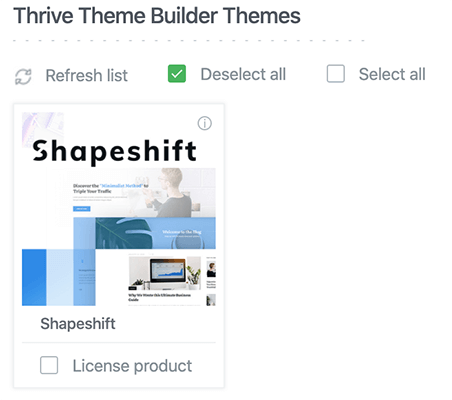
Thrive dashboard
Thrive has also developed a central dashboard inside
WordPress, where you can manage and configure settings for the Thrive product
suite.
The Thrive Dashboard
divides into two parts:
- Installed products
- Thrive features
Installed products
The upper half of the Thrive Dashboard will grow as you
install more Thrive products. In this example, you can see there are three
plugins and the theme builder installed:

Each
product has a mini-drop-down menu which links directly to the relevant
Knowledge Base and Support Forum (more on
this later) inside the members’ area:
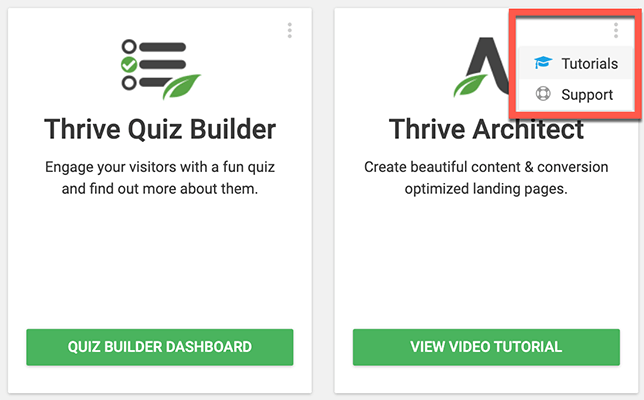
Thrive features
The lower
half of the Thrive Dashboard contains general settings applicable to all of
Thrive’s products:
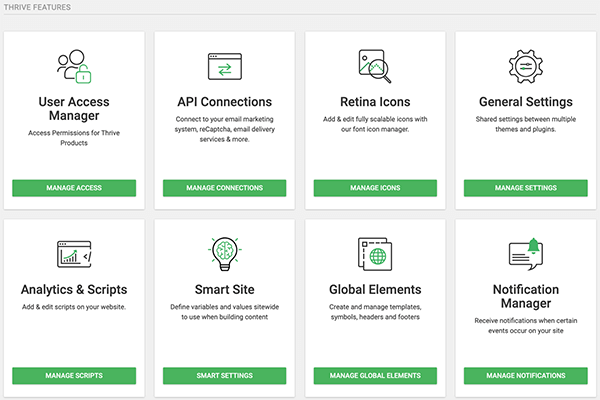
- User Access Manager – Used to set access permissions.
- API Connections – Used to connect Thrive Leads to your email marketing system,
reCaptcha, email delivery services, etc. - Retina Icons
– Used to add and edit fully scalable icons with the font icon manager to use
in the visual editor on several plugins. - General Settings – Used for shared settings between multiple themes and plugins; e.g.
Facebook App ID. - Analytics and Scripts – Used to add and edit custom scripts on your website.
- Smart Site –
Used to define sitewide variables when building content; e.g. company info and
social media accounts. - Global Elements – Used to create and manage templates, symbols, headers, and footers;
e.g. create once and use in many places. - Notification Manager – Option to receive notifications when certain events occur on your
site; e.g. an A/B Test ends in Thrive Headline Optimizer, someone opts into
your Thrive Leads.
Aside
from the products and dashboard, what else do you get in your Thrive
Membership?
Let’s
take a look inside the membership area.
What’s inside the membership area?
The first
thing you see on the homepage are instructions on how to install the products
on your WordPress site with the Thrive Product
Manager:
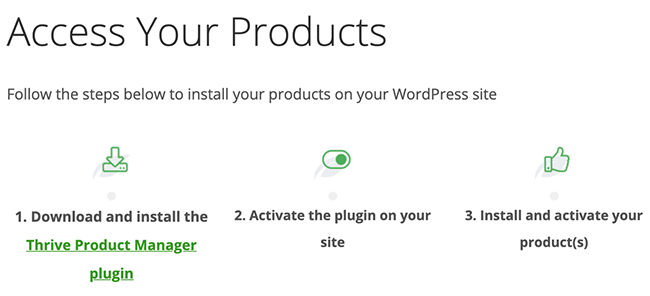
Followed
by a video on how the Product Manager works:
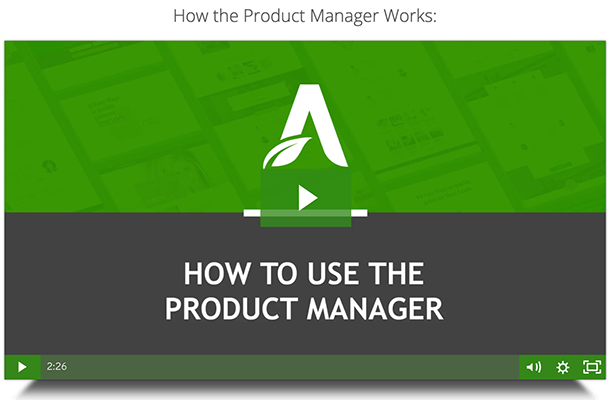
Directly
underneath the video is a link to further detailed instructions in a knowledge base article.
On the
right-hand side of the page is a Member
Navigation menu listing all your options:
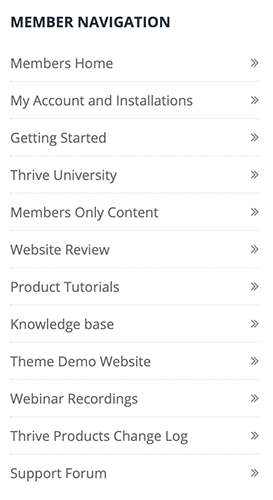
Let’s take a look inside each option:
Members home
This option brings you back to the main member homepage from
anywhere inside the membership area.
My account and installations
This page provides all the details of your Thrive account,
including invoices, product details, order history, and contact information.
In this example, you can see which sites are connected to
your account via the Product Manager plugin:
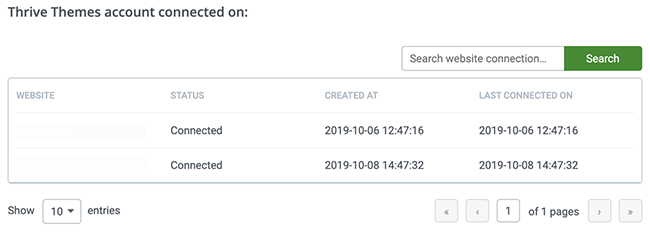
Getting Started
The Getting Started
section includes a welcome video from the Thrive team which covers basics on:
- How to Get Help with Technical Issues
- How to Use a Particular Function or Feature
- Marketing, Conversion and Website Building Help
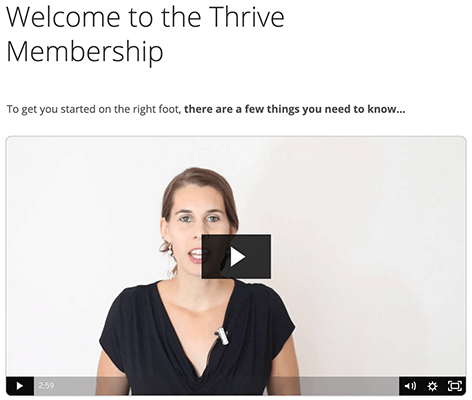
Thrive University
Thrive University
launched in December 2016. It’s a platform to access all of their courses,
guides, and training material in a straightforward interface.
Inside the University, you’ll find courses and guides that
will help you create better landing pages, build an engaged mailing list,
create better content, and much more.
The University is not exclusive to the Thrive Membership
scheme. Anyone can create an account to access the content, but there are member-exclusive courses:
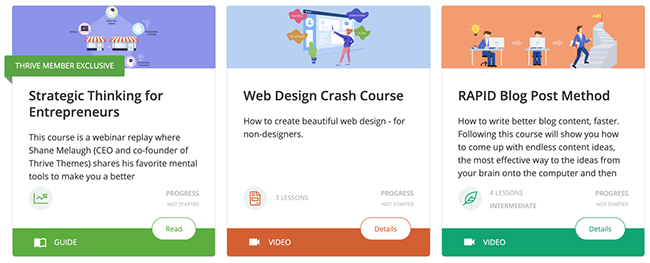
Members Only Content
The Members Only Content area is an exclusive resource for
members that contains templates, courses, and contests:
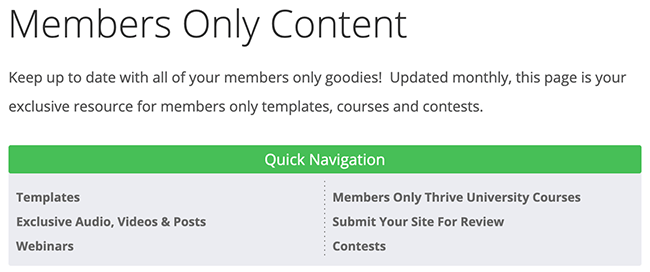
Website Review
If you’d like the Thrive Themes team to review your website
and give you personalized advice, then this is the place to submit your
details.
If your website is selected, it’ll be featured in a blog
post or a live webinar with practical and actionable tips on how to improve it.
Product Tutorials
The Product Tutorials
page provides a central repository of tutorials for each theme and plugin.
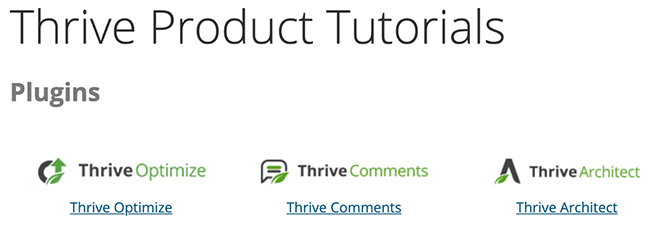
When you click on a product, you can see its list of
tutorials.
Knowledge Base
The Knowledge Base
includes documentation and troubleshooting tips for all of the Thrive products:
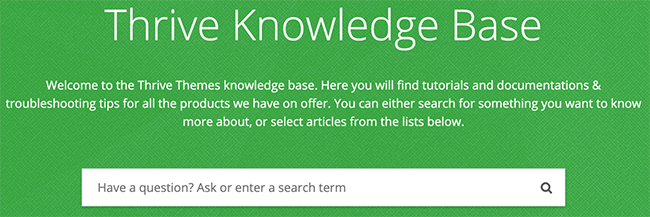
You can
use the search bar for specific queries or find the applicable product section
and search there:
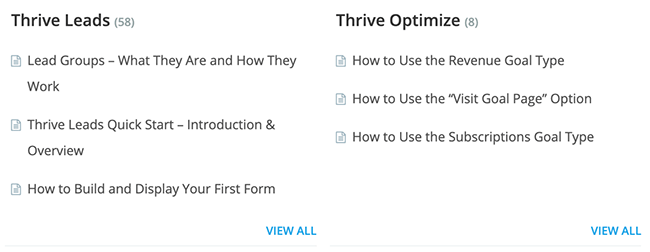
The
Knowledge Base also addresses non-product topics like WordPress Basics; e.g. How to
Set a Separate Homepage and Blog Page:
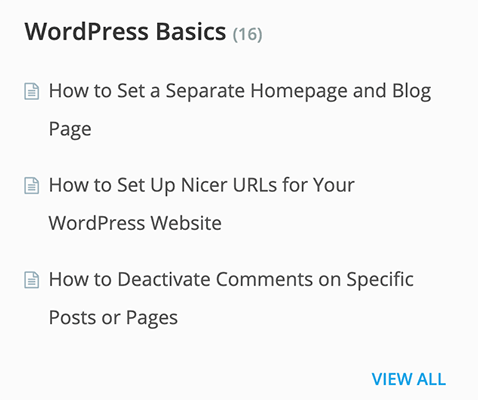
And Developer Resources; e.g. Adding Dynamic Data to your Autoresponder
Code:
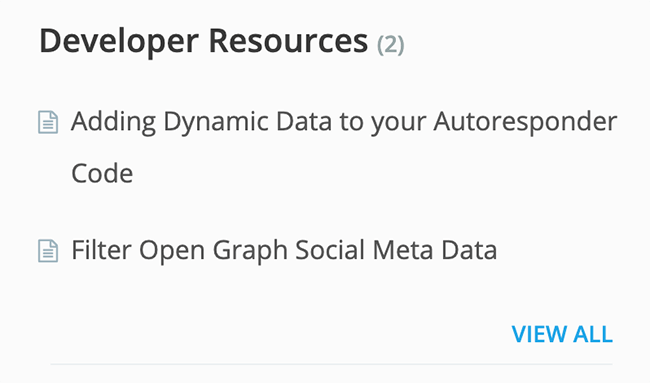
Theme Demo Website
The Theme Demo Website takes you to the demo page of the Thrive Theme Builder and its Shapeshift theme. Again, this is not a membership exclusive, but merely a quick way of accessing the Theme Builder demo from the Membership Dashboard.
If you
want to check out a particular feature, such as one of the Design Elements,
then it’s a useful place to try things out:
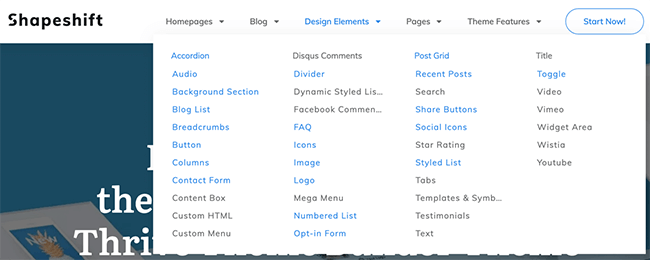
Webinar Recordings
From time
to time, Thrive runs live webinars on a variety of WordPress and marketing
topics. Some are product launches, and others are tutorials to help you use a
Thrive product to its full potential.
The Webinar Recordings section contains the
recordings of previous webinars and related notes:
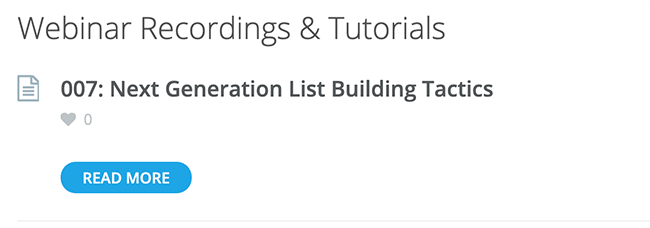
Thrive Products Change Log
Thrive
are continually adding new enhancements and fixing bugs in their products.
You’ll get the standard plugin or theme update available notification in your
WordPress admin dashboard when a new release is available.
The Thrive Products Change Log tracks all
changes for all products in one convenient location. Here’s an example of a
changelog for Thrive Optimize:
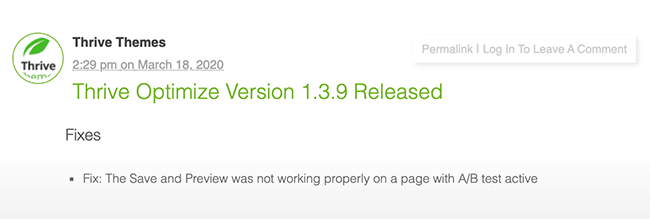
Support Forum
The final
menu item is the Support Forum,
where you can track your own issues and those reported by other customers.
The forum
divides into five sections:
- General Discussion – For general non-specific product issues
- Plugins –
For plugin related issues - Showcase –
For broadcasting how you’ve used a Thrive product - Themes –
For theme related issues - Affiliate, Account, and Presales Support – For administration requests
Unfortunately,
customers don’t always use the right section to submit their queries. A smarter
support software tool would force a user to select the correct category when
logging an issue.
For
example, in the General Discussion section, you can see requests for Thrive
Leads and Thrive Architect:
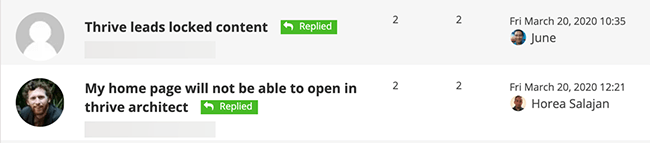
Issues
reported in the wrong section are more challenging for other customers to
locate.
So,
there’s room for improvement in the reporting software.
But when
it comes to answering support questions, then the Thrive support team provide
an excellent service level. They update the ticket conversations promptly and
clearly.
Pricing
Whenever
you decide to purchase your Thrive
Membership, you lock in your subscription price for life. That’s a great
incentive to ‘buy now’ because Thrive is always adding new products to the
range.
There are
two membership levels:
- Thrive Membership – $19/month (annually) or $30/month (quarterly)
- Use all of the plugins and themes on 25 of your own websites.
- Agency Membership – $49/month (annually) or $69/month (quarterly)
- Use all of the plugins and themes on 50 of your sites and clients’ websites.
Membership
includes all the current and future products, plus enhancements and updates,
plus ongoing support.
Note: If you decide to buy individual products now and want to become a member later, the single purchases you make are NOT credited towards your membership.
Thrive Themes pros and cons
Pros:
- Easy to navigate menu
- Excellent support service
- Comprehensive knowledge base
- Full range of product video
tutorials - Additional webinars and advanced
tutorials - Continued support even after the
initial warranty period - Access to all current themes and
plugins, plus any future products - Locked in price when you join, so
great value as more products are added - Products can be purchased
individually if the membership scheme isn’t suitable
Cons:
- The Support Forum software does
not force users to categorize requests correctly - Can be expensive compared to a
single theme or plugin if you have a small budget
Conclusion
The Thrive Membership Scheme offers
excellent value for money. You’ll save hundreds of dollars compared to buying
their themes and plugins individually.
But it’s
not just the pricing that is attractive.
Thrive has
constructed a well-thought-out membership dashboard that’s easy to navigate and
gives you quick access to all the relevant information.
The one
area for improvement is the support forum software. But that’s a minor drawback
compared to the excellent support service they provide.
There are
no weak links in the all-in-one toolbox. All of the products are developed to
the highest standard and continually updated.