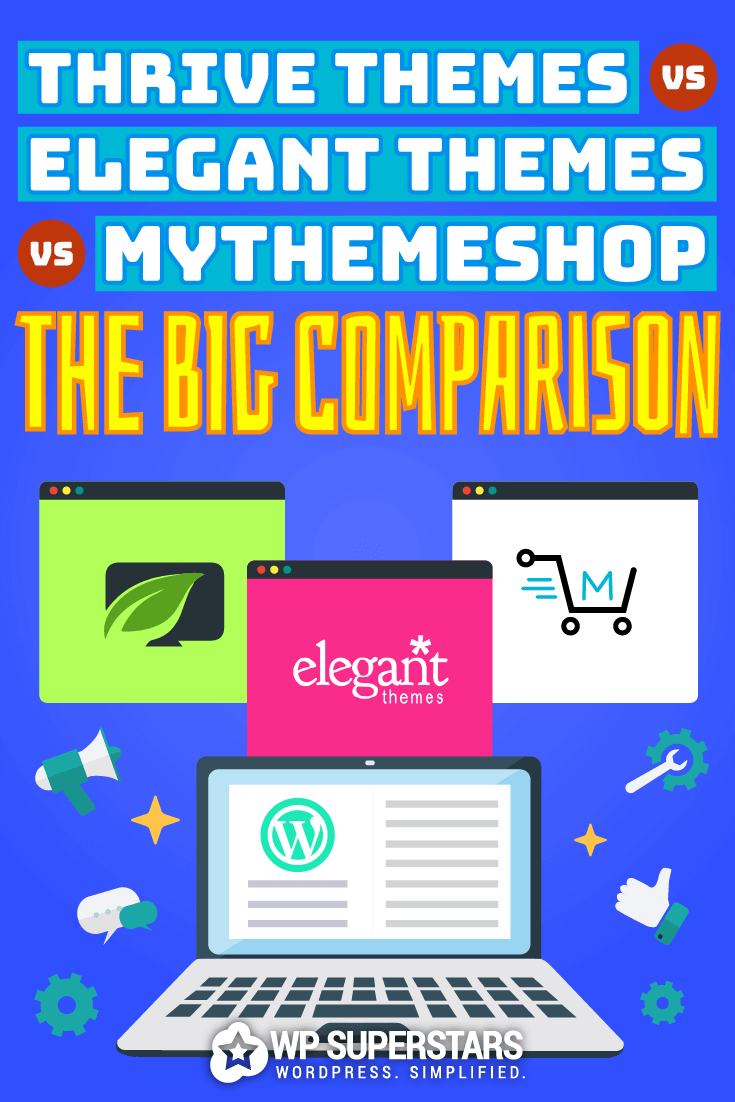Most WordPress website owners are tinkerers.
Are you like that? Are you always trying a new plugin or adjusting your theme?
When you start buying individual plugins and themes, then it’s easy to blow your budget.
That’s where WordPress Membership Schemes come in.
Signing up for a membership scheme gives you access to a wide range of themes and plugins made by the same vendor. That’s a bonus in itself as they should work together in harmony. No more plugin conflicts.
Also, membership schemes are often less expensive than buying individual themes and plugins.
So, which membership plan is the best?
That’s what we wanted to find out. And in this post we’ve reviewed three super duper WordPress membership schemes to save you the legwork.
Let’s get started.
Thrive Themes Membership
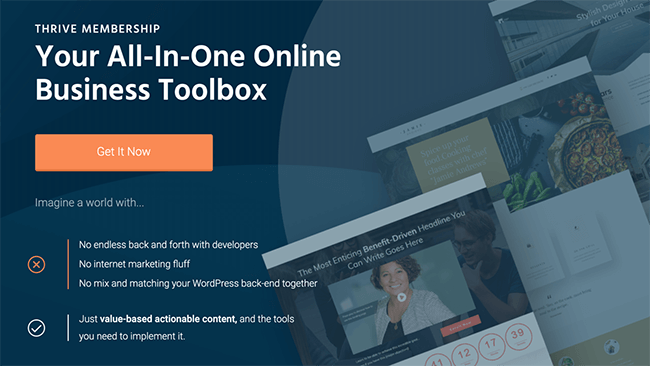
The Thrive Themes Membership scheme gives you access to all of their conversion-focused WordPress themes and plugins.
Their ‘All-In-One
Online Business Toolbox’ includes 10
plugins:
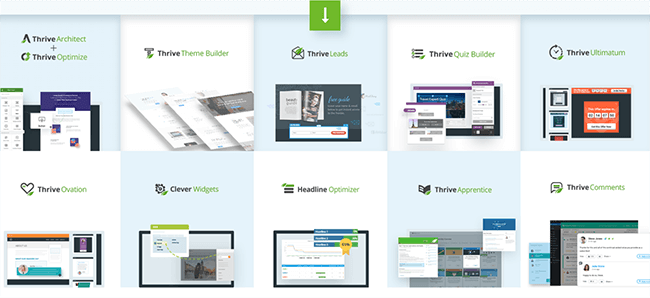
And a Theme
Builder (plus companion themes):
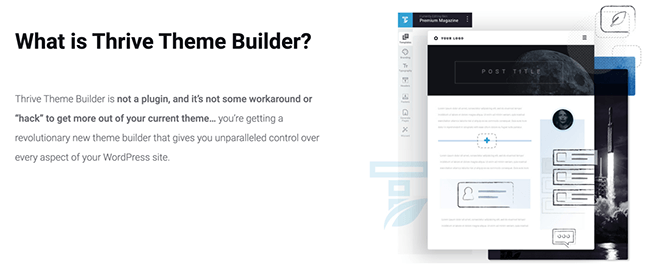
What we love about Thrive Themes Membership
Thrive dashboard
Thrive has created a WordPress dashboard where you
can manage any of their installed products on your site.
The Thrive
Dashboard has two parts:
- Installed Products
- Thrive Features
Installed products
When you install a Thrive product, it automatically
creates or updates the Thrive dashboard. Here you can see three plugins and the theme
builder:

In the top right corner of
each product is a mini drop-down menu with links to the product tutorials and
support sections in the Thrive Membership Area:
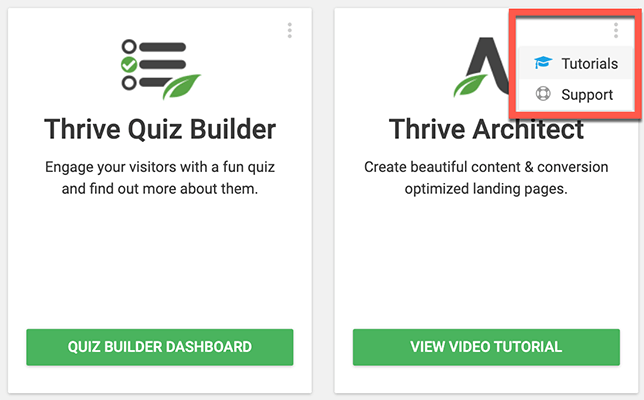
Thrive features
The second part of the dashboard contains settings
panels for features that are common to all of Thrive’s products. For example,
you can create and manage Global
Elements, add and edit Retina Icons,
and manage API Connections to other
services:
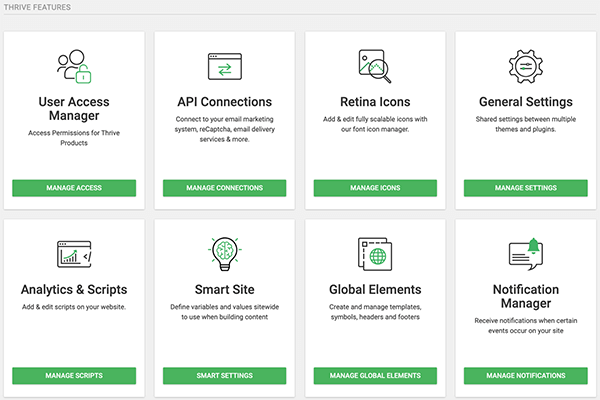
The Thrive Dashboard is an excellent way of managing
your Thrive products inside WordPress. You know exactly where to head when you
need to configure settings.
Instant access to plugins and themes
Once you log into the Thrive Membership Area, you
can see the Navigation Menu on the
right-hand side of the screen. Everything is clearly labeled:
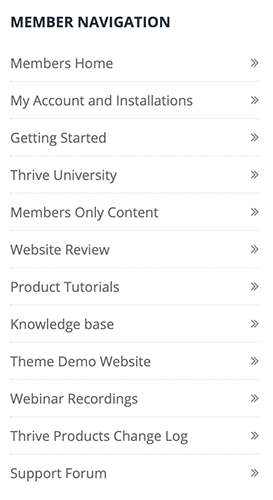
But if you’re like me, then
you’ll want to dive straight into the plugins and themes. And that’s what you
get on the main page:
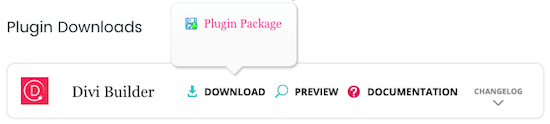
The Thrive
Product Manager plugin allows you to install and license the products you
want on each website.
You simply download the plugin from the members’
area, upload it to your website, sign in with your membership credentials, and
install the products you need.
Thrive University
Thrive opened the doors to their University in December 2016. The
University is open to the general public, but some of the content is restricted
to Thrive members.
For example, this course on Strategic Thinking for Entrepreneurs is for members-only:
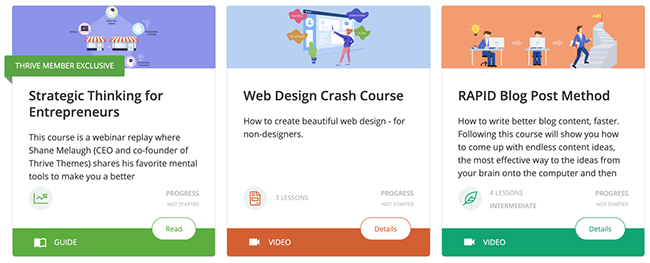
Sounds intriguing,
doesn’t it?
The University is an excellent platform that
captures all the best educational material from the Thrive Themes team. It
includes courses and guides that will help you write better content, create
landing pages, increase conversions, grow your mailing list, and more.
Members-only content
A recent addition to the Thrive Membership Scheme is
the members-only content. Earlier, we talked about members-only content in the
University.
But Thrive Themes has also started adding more members-only content outside the University:
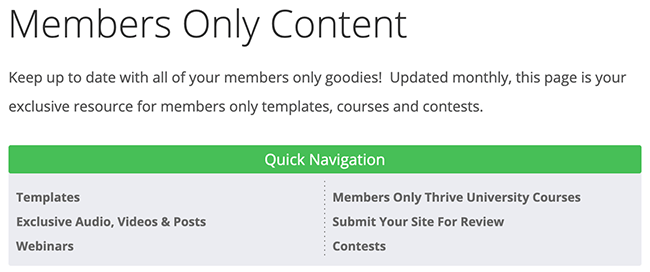
Here’s a couple of examples:
- Drag-and-Drop Design Templates, including guide posts, gear lists, product reviews,
affiliate tables, comparison tables, and more:
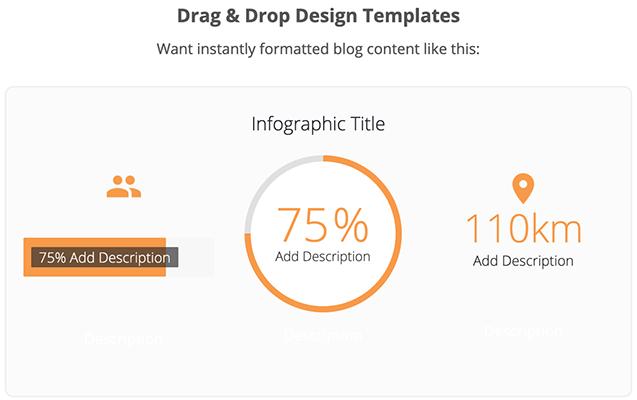
- Two value-packed interviews that will guide you through the A to Z’s of Facebook
Ads:
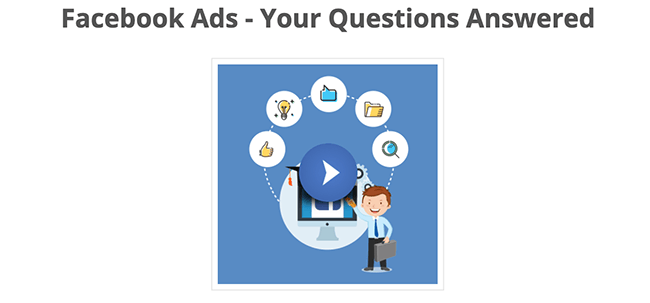
Each month a few more ‘goodies’ are added, so these
exclusive resources will continue to grow.
- This is a great
idea to make Thrive members feel even more special.
The Knowledge Base
The Knowledge
Base includes tutorials, documentation, and troubleshooting tips for all of
the Thrive products.
There are a few ways to find the information that
you want. For example, you can:
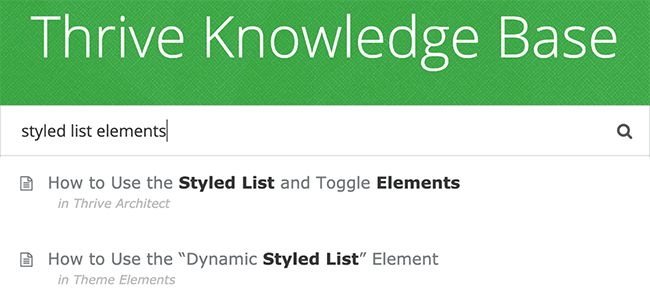
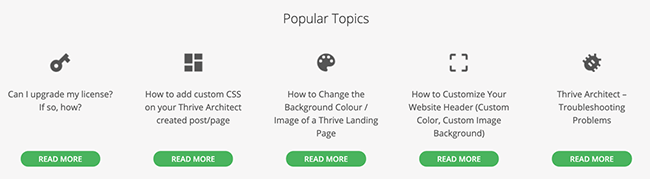
- Look up specific products:
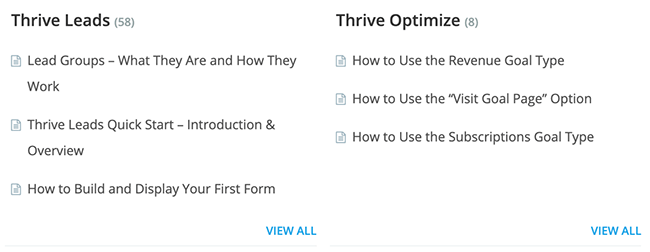
But I
especially like how it caters to a broad spectrum of skills.
For example, on the one hand, you have some WordPress Basics:
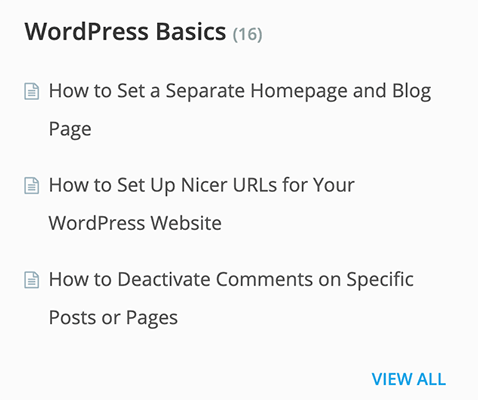
And on the other, you have detailed Developer Resources:
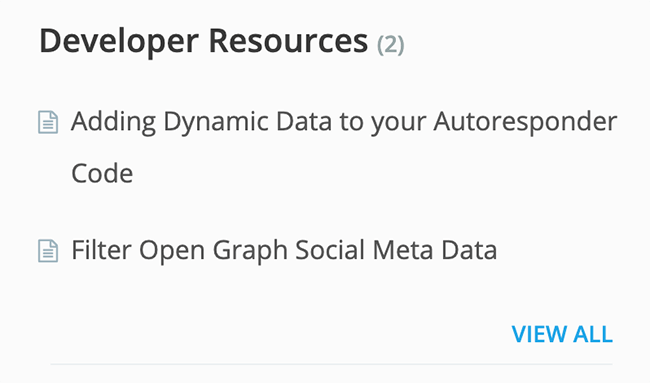
Overall, the
Knowledge Base has the right mix of Thrive product-specific articles mingled
with some general marketing resources.
What we don’t love about Thrive Themes Membership
Support software
There’s not
much to dislike about the Thrive Membership Scheme. My main niggle is the
Support Forum section.
Thrive Themes
support is excellent. You report issues and requests via their online Support
Forum, plus you have the option to get email notifications when the ticket is
updated.
The problem
arises when you’re trying to search for answers to previously reported issues.
Let me explain.
The Support
Forum has five sections:
- General Discussion – For general non-specific product issues
- Plugins – For plugin related issues
- Showcase – For broadcasting how you’ve used a Thrive product
- Themes – For theme
related issues - Affiliate, Account, and Presales Support – For administration requests
But
unfortunately, customers don’t always use the right section to submit their
questions.
For example,
you get Thrive Leads and Thrive Architect issues reported in the General
Discussion section:
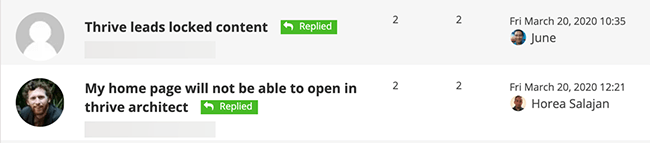
But if I wanted
to search for previously reported questions and answers on Thrive Leads or
Thrive Architect I’d look in their respective Plugins section, not the General
section.
It’s not a
deal-breaker. But some smarter support software could help users report issues
in the correct category and save the Thrive Support Team from answering
duplicate requests.
Pricing
Thrive Themes
has two membership levels:
- Thrive Membership – $19/month (annually) or $30/month (quarterly)
- Use all of the plugins and themes on 25 of your own websites.
- Agency Membership – $49/month (annually) or $69/month (quarterly)
- Use all of the plugins and themes on 50 of your sites and clients’ websites.
Membership includes all the current and future products, plus enhancements and updates, plus ongoing support.
Elegant Themes Membership
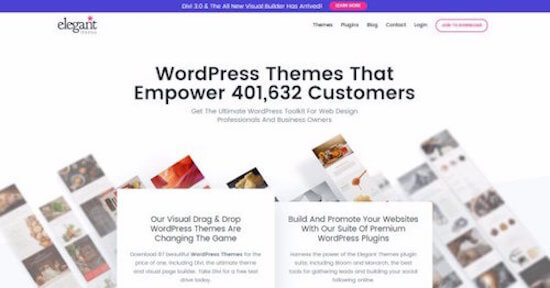
The Elegant Themes Membership gives you access to 87 amazing themes and 3 awesome plugins, including the popular Divi theme and Visual Page Builder plugin.
The membership scheme allows you to use the themes and plugins on as many websites as you like, including client sites.
What we love about Elegant Themes Membership
Quick access to downloads
The Elegant Themes Members Area has a simple layout.
Central to the homepage is access to their flagship products:
This makes sense as they’re the most popular downloads. You can download any of these five products via their individual download buttons:
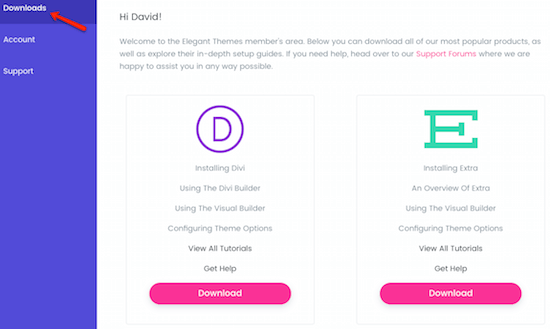
The Downloads Page is the next stop where you can access all of the plugins and themes.
I like the way Elegant Themes have designed their page.
Let me show you.
The Plugin Downloads are listed first:
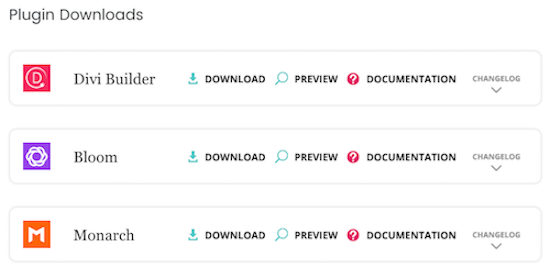
Followed by the Theme Downloads:
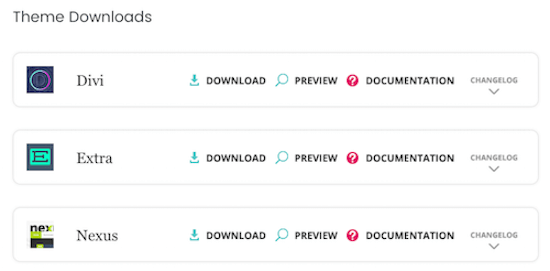
Each plugin and theme have four options:
- Download – opens a popup box to download the product to your computer:
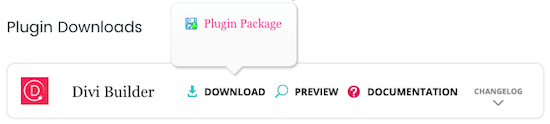
- The theme download also includes the PSD files. This is a super bonus for web designers who wish to customize themes for their clients, as they can edit the original Photoshop design files in Adobe Photoshop:

- Preview – links to the product’s preview page:
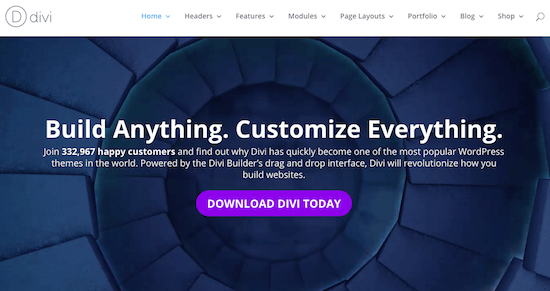
- Documentation – takes you to the product’s documentation page:
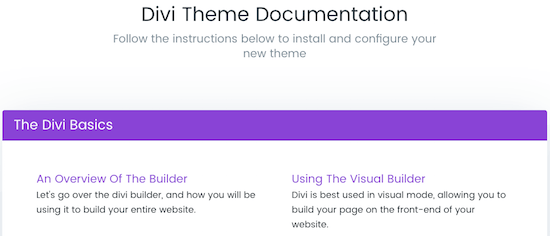
- Changelog – opens a drop-down panel with the latest changelog information:
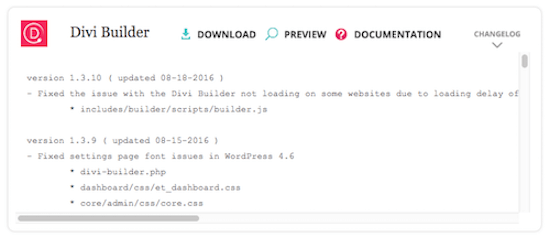
The Download Page is the most important part of the member’s area. And Elegant Themes has made it easy to download any product, plus access the relevant information.
Support management
As well as an excellent Download area Elegant Themes also has a super Support Forum.
Like we saw in the Downloads, Elegant Themes has quick access to the most popular themes and plugins on the main page:
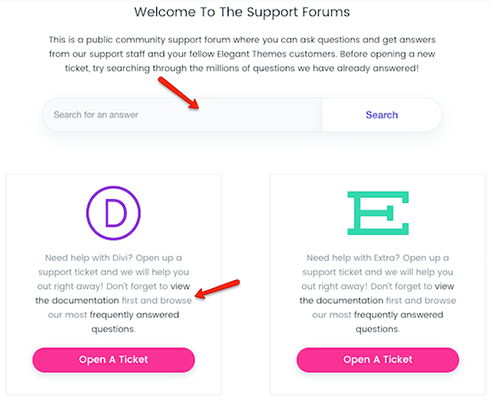
I like the way in which they prompt you down the right path when you want to report an issue.
Before you Open a Ticket in the Support Forum you should do two things:
- View The Documentation
- Search The Frequently Asked Questions
It’s common sense, but it’s easy to forget that the answer might exist already. And, by the way, the online documentation is excellent.
If you can’t find your answer in the documentation or the forum, you can open a new ticket. But first you’ll to complete some routine checks on your site:
- Update Your Theme to its latest version
- Update WordPress to its latest version
- Disable All Of Your Plugins to ensure there are no conflicts
- Include Your Website’s URL In Your Post so the support team can see the problem
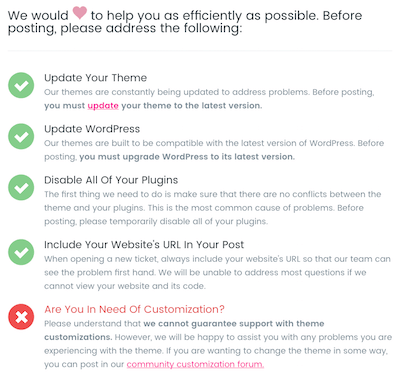
These are all good suggestions, and you know it makes sense to complete the tasks.
Once you’ve passed these prompts and checks, you can submit a support ticket.
What we don’t love about Elegant Themes Membership
Support software
Despite all the prompts and hints the Support Forum software does not force users to categorize requests correctly.
The Support Forum has four main categories:
- General Support – for general non-specific product issues
- Theme Support – for theme related issues
- Plugin Support – for plugin related issues
- Community – for customization showcase and help
For example, you can see Divi issues reported in the General Questions:
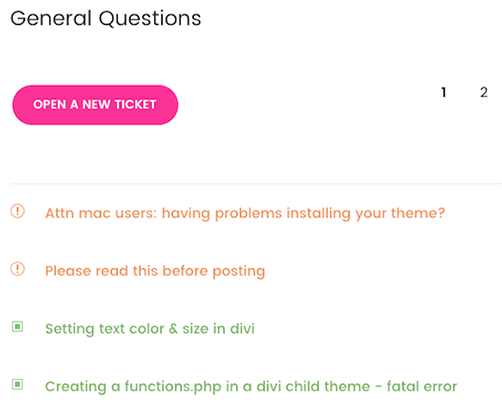
It’s a minor problem. But if Elegant Themes has encouraged you to search the forum for previously answered questions, would you check in General Support or Theme Support for a Divi Theme query?
Outdated older themes
Elegant Themes are putting great emphasis on developing their Divi Theme. It’s understandable that they want to focus on their flagship theme, but it does mean that some of their older themes are not updated as often.
So while the offer of how many themes you get access to sounds good, most look very dated.
That said, the Divi and Extra Themes are packed full of features, and you can do a heck of a lot with them.
Pricing
Elegant Themes has two membership levels to choose from:
- Yearly Membership – $89 per year
- Use all of the themes and plugins on unlimited
- Lifetime Membership – $249 one time
- Use all of the themes and plugins on unlimited
Membership includes access to all the current and future products, plus enhancements and updates, plus ongoing technical support.
MyThemeShop Membership
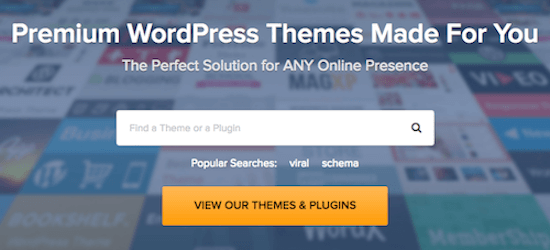
MyThemeShop has two membership schemes.
They offer a Free Membership Club that includes 16 Themes and 11 Plugins for WordPress. Consider it a starter club to see if you like their style.
If you want access to all of their premium products, then you’ll need to join their Extended Membership Scheme.
There are currently 93 Premium Themes plus 16 Free Themes giving you access to a total of 109 WordPress Themes.
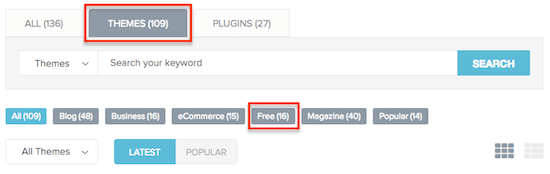
On top of that, there are a total of 16 Premium Plugins plus 11 Free Plugins giving you access to a total of 27 WordPress Plugins.
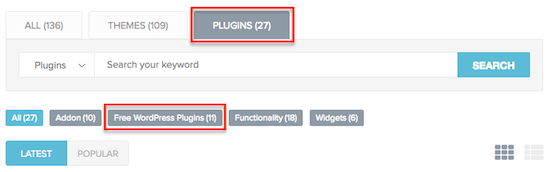
What we love about MyThemeShop Membership
Easy access to your products
Once you’ve logged into the Membership Area you get a list of all the available products starting with the premium themes and ending with the free plugins:
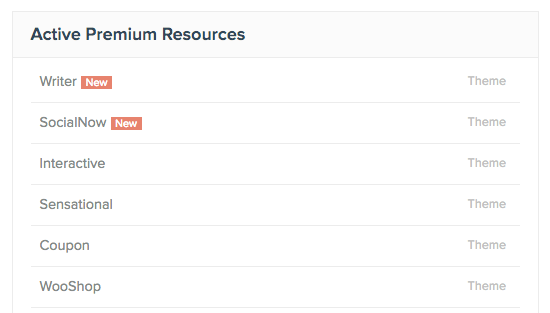
When you click on a resource, a drop-down menu opens with more details.
Let’s take a look at the new Social Now theme as an example:
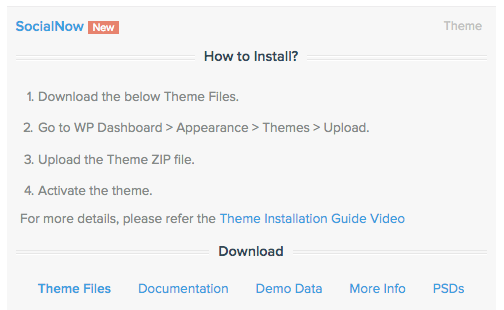
The top section of the menu has some basic instructions on how to install a theme in WordPress. There’s even a link to a generic Theme Installation Guide Video.
The bottom section has five download options.
- Theme Files – downloads the theme zip file to your computer
- Documentation – downloads the theme documentation to your computer
- Demo Data – links to a YouTube video explaining how you can import MyThemeShop demo data into your theme on WordPress.
- Sometimes it’s a good idea to see the theme’s demo data before you start customizing it.
- More Info – links to the theme’s general page on the website where you can also view the live demo as a reminder.
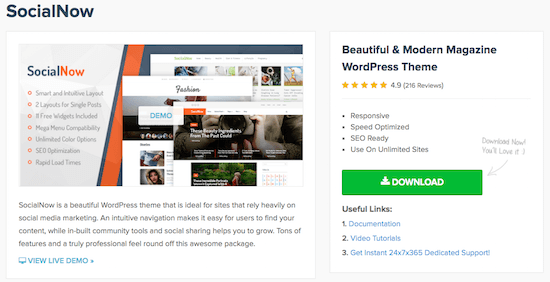
- PSDs – downloads the PSD design files for the theme
- If you wish to customize a theme or see how the design looks without all the code, you can open the Photoshop Design files in Adobe Photoshop.
Overall, MyThemeShop makes the download and installation process easy.
Superb video tutorials
MyThemeShop produces excellent HD video tutorials. The narrated screencasts that you find in the membership area or on YouTube are all well-presented with a clear voice and crisp screen definition.
Inside the membership area is a collection of videos that cover numerous topics. There are categories for Premium and Free Tutorials:
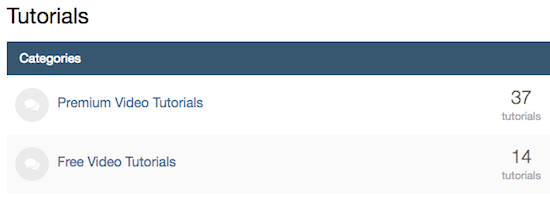
The Free Video Tutorials cover WordPress basics like “How to Install a WordPress Theme.
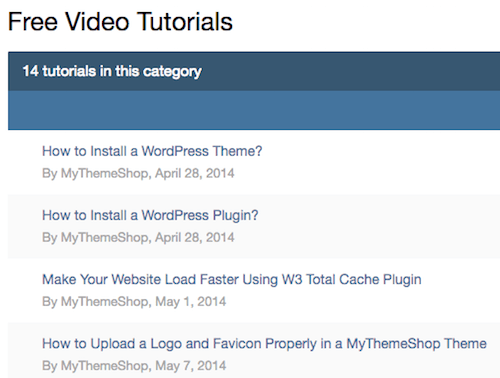
The Premium Video Tutorials cover more in-depth theme and plugin topics like, “How to Use MyThemeShop’s Typography Options.”
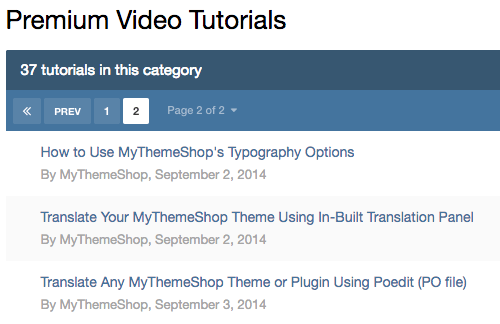
What we don’t love about MyThemeShop Membership
No Changelog
MyThemeShop does not provide a Changelog for its products. If you hit a problem with a theme or plugin, a Changelog can often help identify a recent change as the root cause.
I’m sure MyThemeShop has the Changelog information. They just need to make it available to members.
Pricing
Extended Membership
The MyThemeShop Extended Membership has one plan:
- $8.29/month paid annually
Membership includes access to all the current and future products, plus enhancements and updates, plus ongoing technical support.
Free Membership
The Free Membership Club is perfect for startups and includes access to the free themes and plugins.
Conclusion
Whichever membership scheme you decide to invest in, you’ll get three guaranteed benefits:
- Continued support even after the initial warranty period
- Access to all the current themes and plugins, plus any future products
- Locked in price when you join, so great value as more products added
But which membership scheme is best?
That depends on your requirements and budget.
Comparison Table
| Thrive Individual | Thrive Agency | Elegant Themes | MyThemeShop | |
| Themes | 1* | 1 | 87* | 109 |
| Plugins | 11 | 7 | 3 | 27 |
| Websites | 25 | Unlimited | Unlimited | Unlimited |
| Annual Subscription | $228 | $588 | $89 | $99.48 |
* While Elegant Themes appears to have a large number of themes, most of them are legacy themes that look extremely dated. Similarly, Thrive may only have one theme but it includes a large number of templates for theme components. For example, there are 20+ different header variations you can select.
Budget
Let’s start by comparing prices.
The cheapest option, by a long way, is Elegant Themes. At $89 per year for 87 Themes and 3 Plugins, it’s exceptional value, averaging $1/product. And if you take the Lifetime once only deal then you’ll be set forever.
The MyThemeShop and Elegant Themes membership schemes are almost identical in price.
But with Thrive you’re limited to using the products on your own websites whereas MyThemeShop has an unlimited license.
Upgrading to Thrive Agency to use the products on client sites too is a significant jump in fees.
Products
Next we’ll compare the number of products on offer.
MyThemeShop has the most products in its membership scheme. They include 109 Themes and 27 Plugins for a whopping total of 136 products. (Note that MyThemeShop includes 27 free themes and plugins in this amount.)
Elegant Themes are second with 90 products in their range. And in final place is Thrive Themes with a low total of 17 products.
But ask yourself what you want, or more precisely what you need. Do you need a hundred themes or will ten themes suffice?
Added Value
Finally, let’s compare the added value that each membership plan offers.
It’s difficult to quantify added value in numbers, so there aren’t any figures in the table.
We’ve spent some time digging around each of the membership areas, and without a doubt, Thrive offers more to its members.
Each membership scheme has excellent product tutorials and support. But Thrive Themes goes a step further with its training material.
It takes real-life online scenarios and creates training to solve those problems using its products. Of course, that’s smart marketing on their part, but the training is relevant and thought-provoking. And, they’ve added the exclusive members only content.
Plus they’ve also developed their Thrive Dashboard to manage all of their products in one handy place in your WordPress Admin panel.
That’s why they get the nod here.
Our pick
There are no winners and losers with these WordPress Membership schemes. You should choose the scheme, or schemes, that suit your needs most.
For us, Thrive Themes is our pick. They don’t have the largest amount of themes. But their plugins are excellent, and they’ll have more coming later this year. They already had a high standard of tutorials and documentation in their Knowledge Base and University. But with the introduction of the Members Only Content, they’re top of the class.