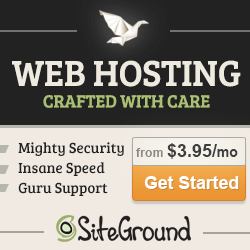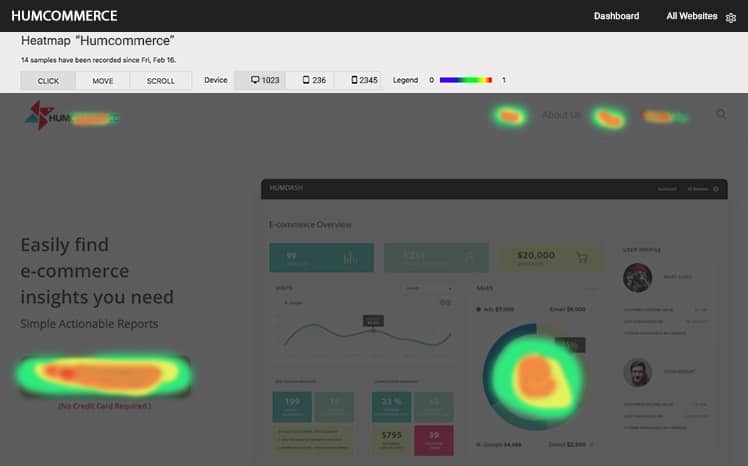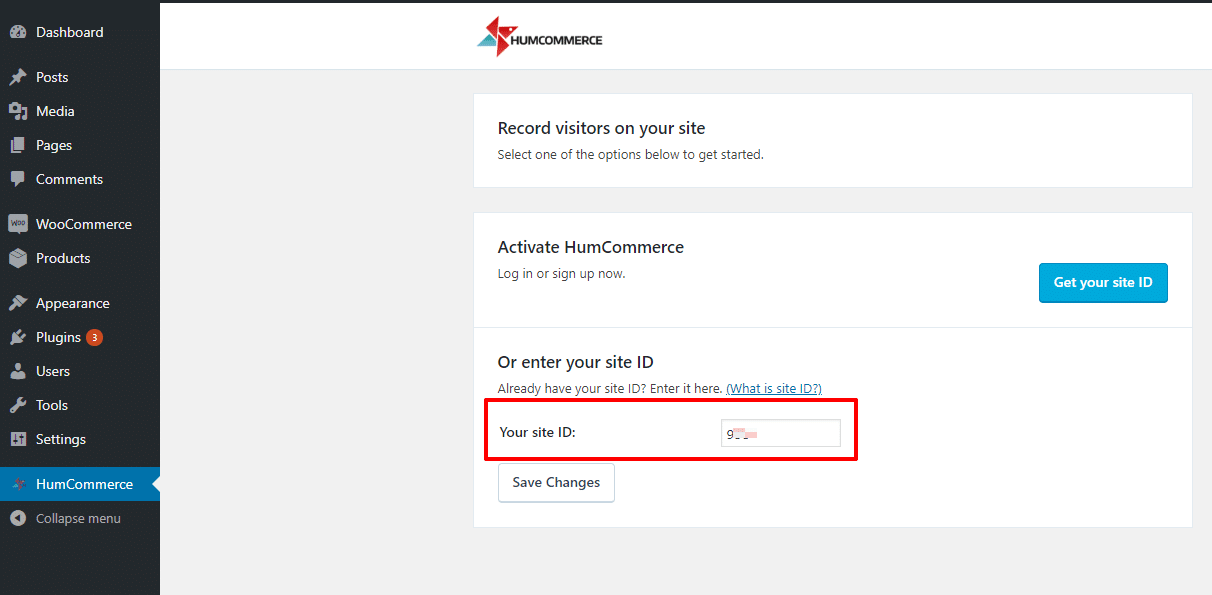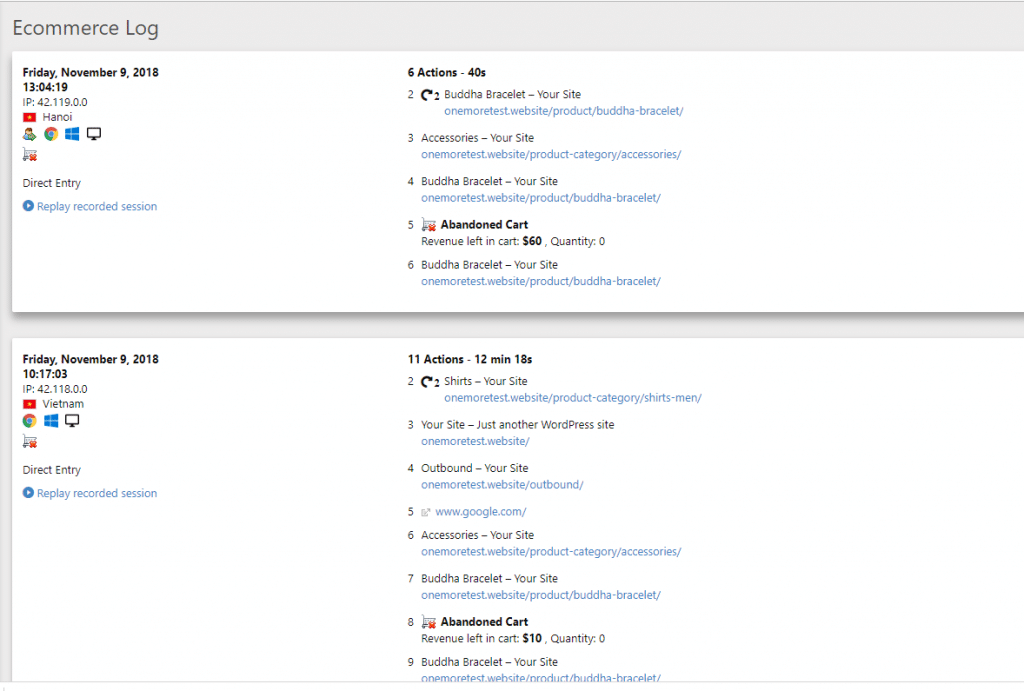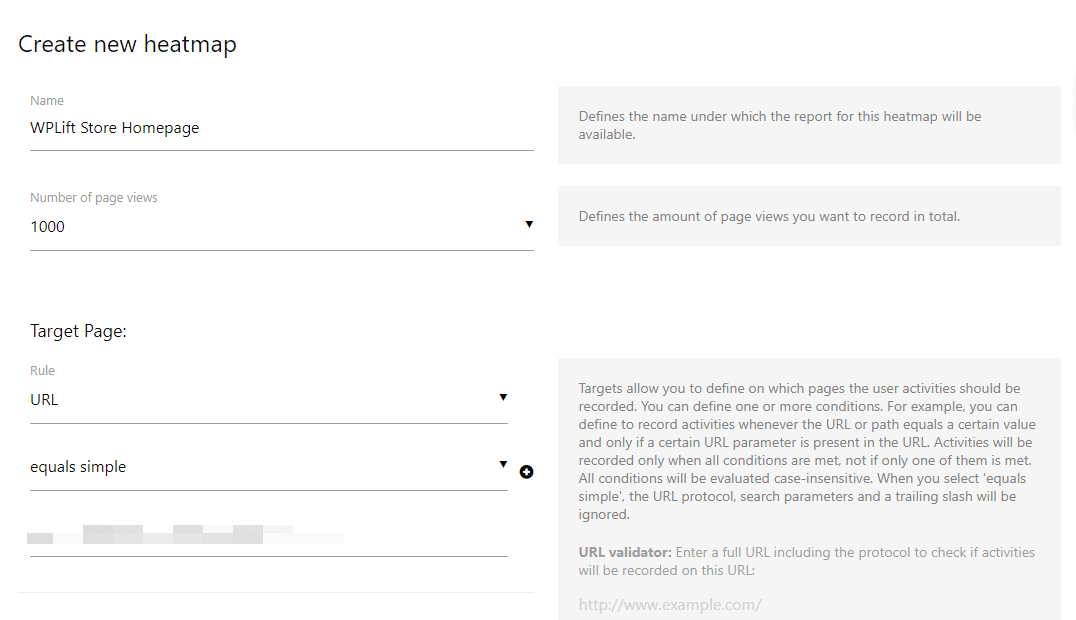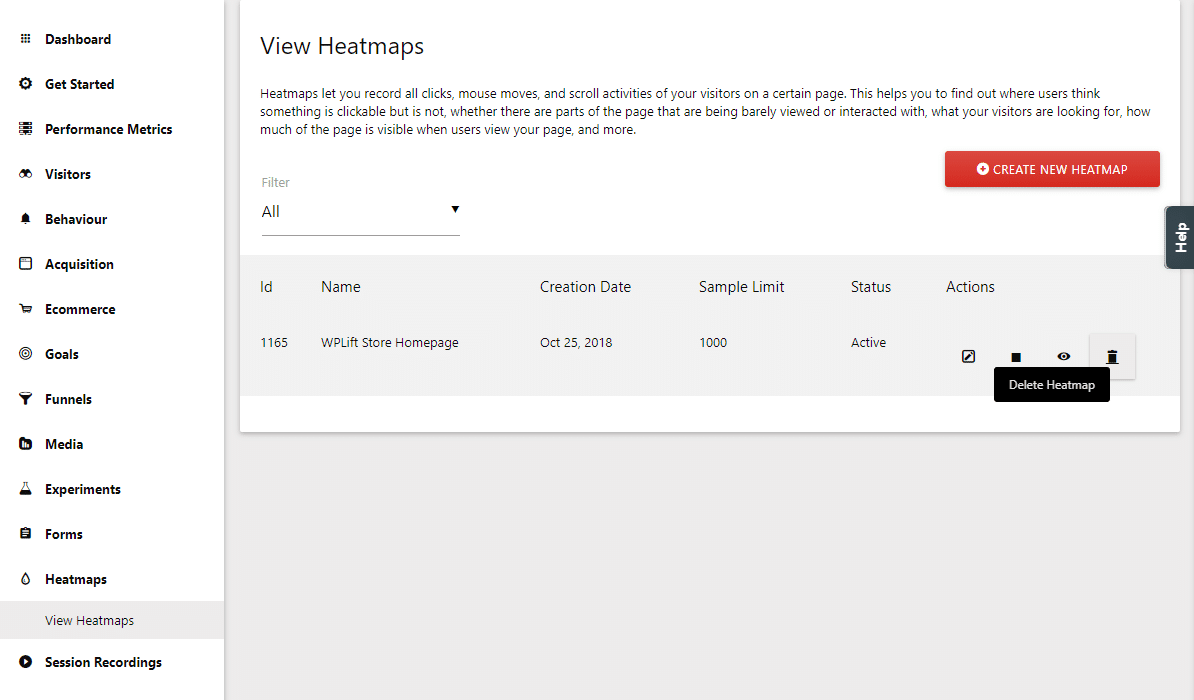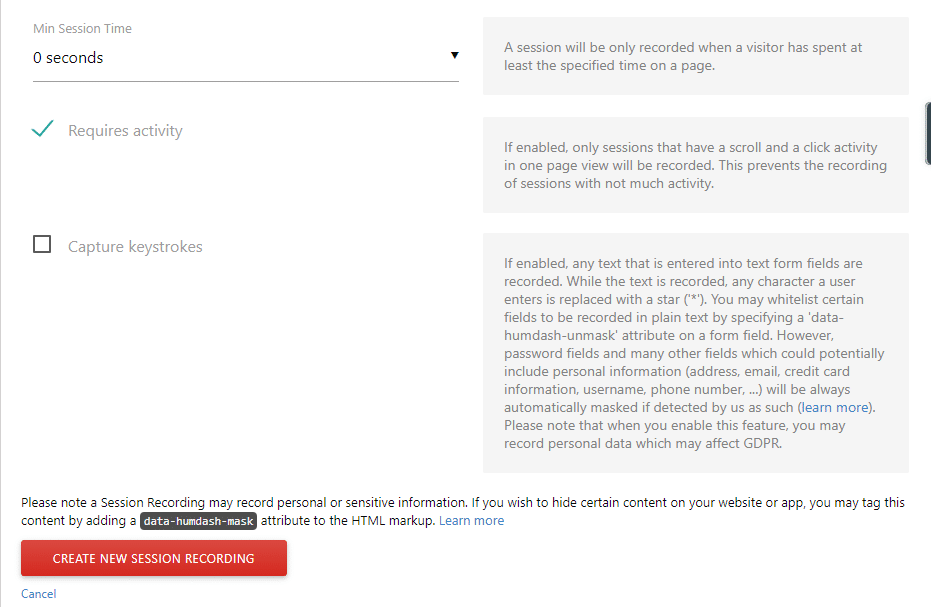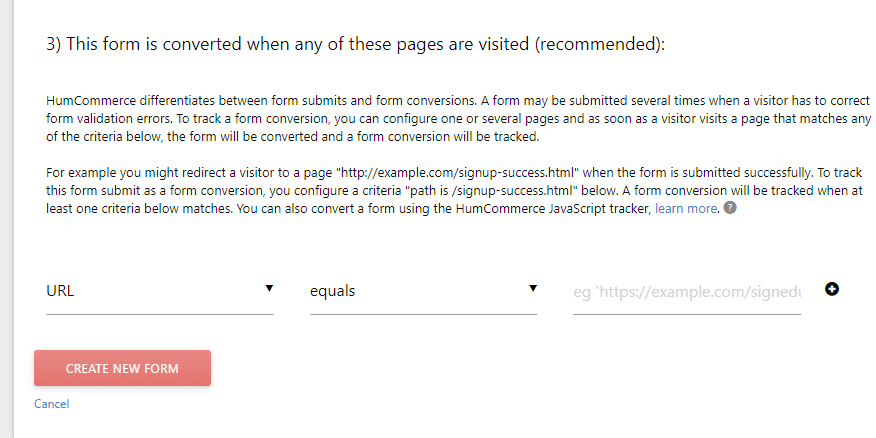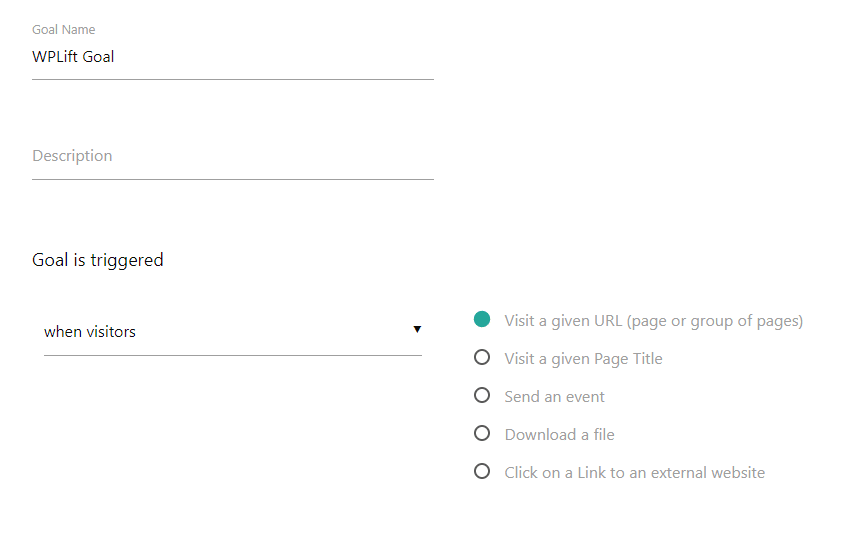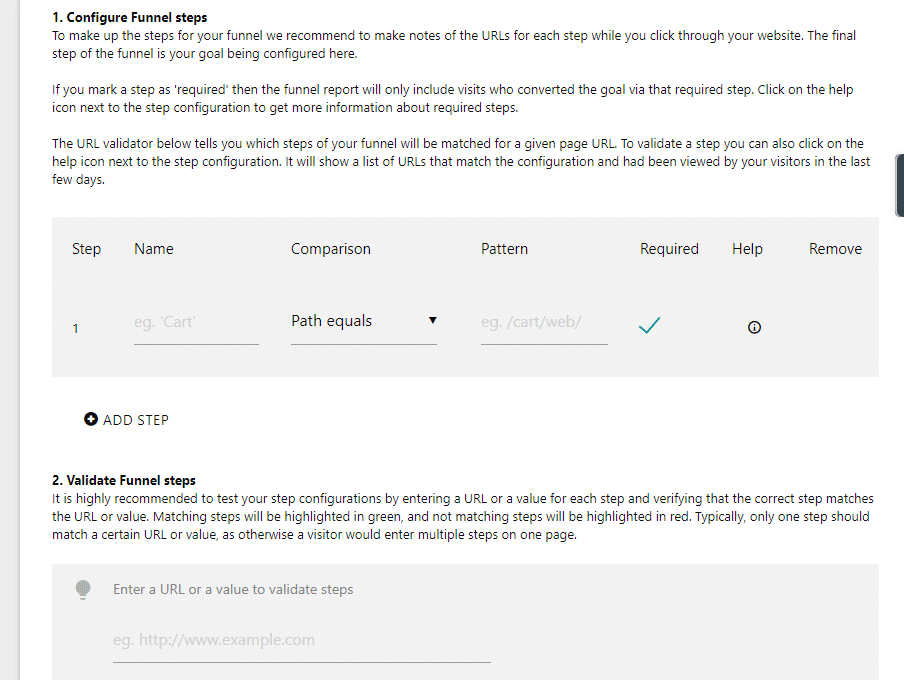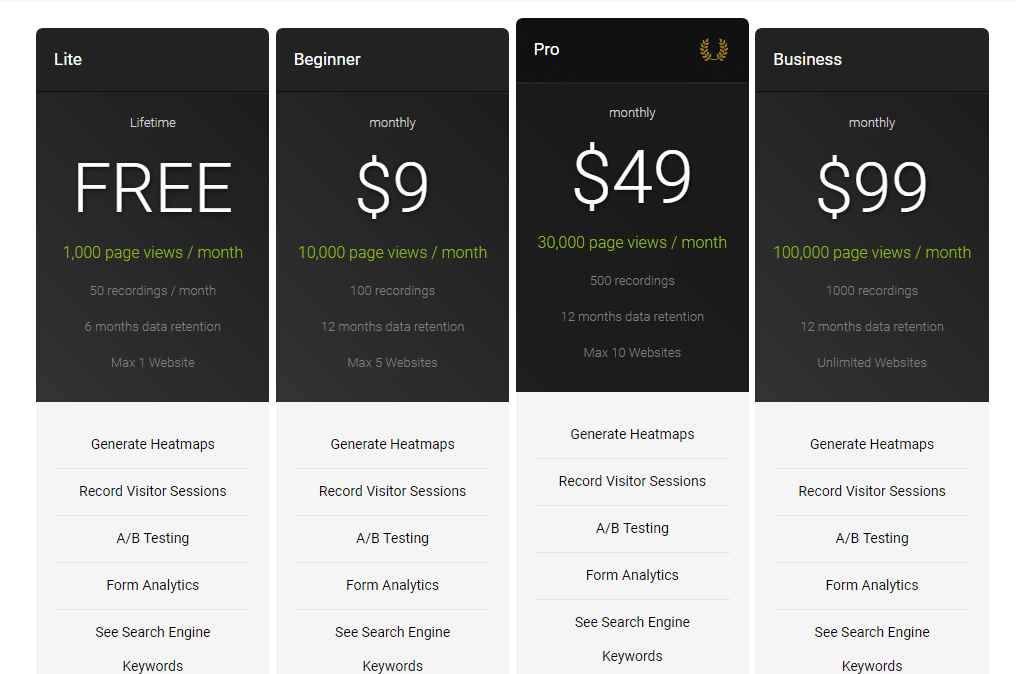If you want your eCommerce store to be as successful as possible, you need to continuously optimize it to improve your conversion rate and your shoppers’ experiences. That requires data.
You need to know how shoppers use your store so that you can find the weak spots in your funnel.
Humcommerce is a tool that aims to help you do just that. It offers A/B testing, visitor recordings, heatmaps, form analytics, and other helpful tools to, in their words, “understand exactly how visitors interact with your website so you can convert more visitors into buyers.”
In my Humcommerce review, I’ll show you exactly how you can use these features on WooCommerce and give you a hands-on look at the Humcommerce dashboard.
Humcommerce Review: Here’s Everything This Tool Does
I already touched on a few of the things that Humcommerce can help you do, but I’ll start off this review with a deeper explanation of all the available features.
Then, I’ll take you hands-on and show you how everything comes together on your website.
First up, you get heatmaps. These help you see how visitors interact with your store by analyzing clicks, scroll depth, and mouse movements:
Next, you can take actual visitor screen recordings. This is more in-depth than a heatmap and lets you really drill-down and see how users experience your store (even across multiple pages). You should use them on high-value areas.
You also get a detailed user flow/funnel view that lets you see how traffic flows around your site. One neat thing that you can do here is connect your Google/Bing webmaster tools accounts to see actual keyword data in your user flow. This helps you know which keywords perform the best.
Beyond the general user flow, you also get a specific form analytics feature. This lets you track the overall form conversion rate and even see which specific form fields cause a drop-off. This one is really helpful for optimizing your opt-in, signup, and checkout forms.
All that data should help you find weak areas on your site. Then, you can use the built-in A/B testing functionality to run tests to improve any of those areas.
Beyond those core features, you also get access to:
- Conversion funnels
- Conversion attribution to see which channels are driving sales
- Site search analytics
- Sales performance by location, category, product, etc.
Want to see how all those features actually work? Let’s go hands-on.
Hands-on With Humcommerce On A WooCommerce Store
For my Humcommerce review, I’m going to use it on a WooCommerce store. But remember, Humcommerce also works with Shopify and other eCommerce platforms.
Setting Up Humcommerce With Your WooCommerce Store
Thanks to its dedicated WordPress plugin, Humcommerce makes it super simple to get started on WooCommerce.
Before you get started, you’ll need to sign up for a free Humcommerce account and activate it with your email address.
Then, once you’ve installed and activated the plugin, you’ll need to enter your Humcommerce SiteID to connect your Humcommerce account to your WooCommerce store:
Once you’ve done that, your site is ready to go. You’ll do everything else in the cloud Humcommerce dashboard, not your WordPress dashboard.
Alternatively, you can just add the tracking code yourself – that’s pretty much all the plugin is doing.
Exploring The Humcommerce Dashboard
Once you’ve added the Humcommerce tracking code to your site via the plugin, you’ll do pretty much everything else in the Humcommerce dashboard.
Let’s go through some of the stuff that you can do…
Viewing eCommerce Specific Data
Beyond showing you a ton of general analytics (i.e. a lot of the stuff that you’d find in Google Analytics), Humcommerce is also able to pull in actual sales data from your WooCommerce store into your Humcommerce dashboard.
If you go to the ECommerce tab in your Humcommerce dashboard, you’re able to view actual sales data, including both successful purchases and abandoned carts (as well as all of the actions that led to those end results):
In other areas of this interface, you can view:
- Product data
- Overall sales data, including things like visits to conversion, days to conversion, and acquisition sources
This data helps you figure out how people end up buying (including how long it takes them), as well as which of your traffic sources are the most profitable.
Creating Heatmaps To Analyze Pages
Ok, let’s say you have an important page at your store that you want to analyze. For example, maybe you want to see how people interact with your store’s homepage.
One way to do that would be to create a heatmap, which you can do from the Heatmaps area of your dashboard. When you create a new heatmap, you’ll be able to specify:
- How many page views to analyze
- Which URL(s) to analyze, either using specific URLs or URL paths/parameters
Further down, you can:
- Choose a sample rate (e.g. what percentage of visits to create a heatmap for)
- Exclude certain elements by targeting CSS selectors
- Choose what URL to use for the screenshot for your heatmap
- Define how Humcommerce calculates mobile/tablets in case Humcommerce isn’t able to detect the device. For example, you can say that all unknown devices with under a 600px resolution should just be lumped in with mobile
If needed, you can also manually exclude some content from being recorded by adding the data-humdash-mask attribute. This is helpful if you’re analyzing a page that displays sensitive personal information and you don’t want that to be included in your heatmaps.
For example, you probably don’t want a heatmap of the personal information from a user’s profile page.
Once you finish your heatmap, you’ll see it in the list on your dashboard, along with options to pause it or view the data:
And clicking on it gives you a detailed heatmap view, where you can switch between:
As well as choose a different device.
Creating Session Recordings For Even More Detail
Heatmaps are helpful because they let you aggregate data for how large segments of your visitors use your site. But they’re also a bit limited because they don’t show you the full user experience.
Session recordings can give you a lot more detail by letting you record all the activity of a visitor, including:
- Mouse movements
- Window resizes
- Form interactions
- Page changes
You can really drill down into how they use your store – but obviously it’s harder to generate larger data sets. For best results, you should combine heatmaps and session recordings, which Humcommerce makes it easy to do.
Creating a new session recording is similar to heatmaps. You first choose which URLs should start a recording (the recording will follow users around to other pages, so it’s not limited to a single URL). You can either trigger a recording for:
- Any URL visit
- A visit to a specific URL
Then, you can configure:
- Sample rate
- Minimum session time in order for the recording to start (this helps you avoid recording people who just bounce right away)
- Whether to capture keystrokes – be aware of sensitive information and GDPR regulations if you use this method. It’s turned off by default.
Again, you can use that same data-humdash-mask attribute to exclude certain content from screen recordings:
Then, you’ll be able to watch individual screen recordings with playback controls.
Analyzing Form Usage
Another helpful analysis is form usage. You can either have Humcommerce automatically track all forms. Or, you can manually tell it which forms to include.
When you set up your form tracking, you also get an option to mark visitors as “converted” when they visit a certain page (rather than just when they submit a form). This lets you, say, mark a form as converted when a visitor hits your thank you page:
In general, form analytics can help you generate some really actionable data based on how and when people fail to fill out your forms.
Other Things You Can Do With Humcommerce
Beyond the biggies like heatmaps, session recordings, and form tracking, Humcommerce just generally includes a lot of analytics options.
You can configure goals based on:
- Visits to a page
- Events
- File downloads
- Link clicks
And you can also set up funnels to track the actions/activities that a user takes you get to a goal:
And you can also just generally see regular behavior like:
- Entry pages
- Exit pages
- Site search
- Outbound link clicks
- Events
- Visitor details
Basically, a lot of the stuff that people would use Google Analytics for.
Humcommerce Pricing: You Can Get Started For Free
Humcommerce offers a limited free plan that gives you a pretty good taste of what’s on offer. This free plan works for up to 1,000 page views per month and up to 50 recordings, though it only stores data for 6 months.
Other than those limits, the free plan is full-featured.
If you need more page views or recordings, or longer data retention, you can get one of the paid plans starting at $9 per month for 10,000 page views, 100 recordings, and 12 months of data retention.
You can view all of Humcommerce’s plans below:
Final Thoughts On Humcommerce
Humcommerce packs a lot of insights into one tool. It’s kind of like Google Analytics, Hotjar, and others all rolled into one.
Because it has a free plan and the integration process is simple thanks to the dedicated plugin, you’re not risking any time or money by signing up and seeing if it can help you gain some valuable insights into your store and shoppers.
Click below to sign up and try it out at your store: