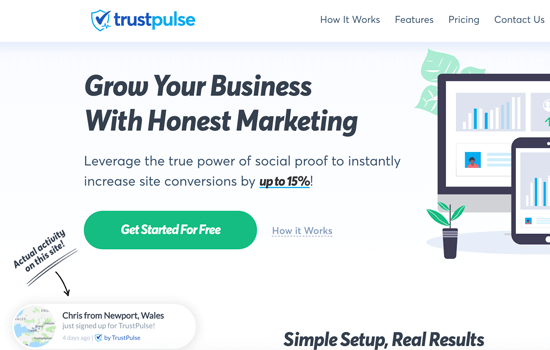You may have heard of FOMO and social proof notifications when reading about latest marketing trends.
FOMO, short for fear of missing out, is basically a marketing technique used to create anticipation and excitement for a product.
It uses a basic psychology principle to help customers make a buying decision, faster.
In this article, we will show you how to properly use FOMO on your WordPress website to increase conversions and sales.
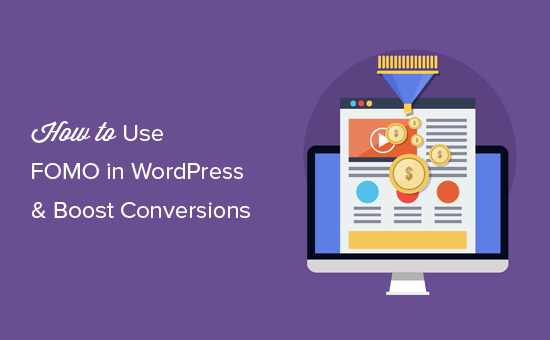
What is FOMO and How it helps with Conversions?
FOMO or ‘fear of missing out’ is a psychological term used to describe anxiety about missing out on something exciting and trendy.
As a website owner, you can take advantage of this human behavior in your marketing strategy and improve your conversions.
The concept of FOMO is not new, it’s actually been used by marketers even before the arrival of internet. However with online marketing, FOMO has become far easier to implement and much more effective.
For example, if you run an online store, then you can create anticipation about an upcoming sale, limited time offers, and by adding social proof to your landing pages.
You can also use it to build your email list, run affiliate marketing campaigns, boost downloads for your apps, and more.
With that said, let’s take a look at how to easily add FOMO to your WordPress site. We will show you two techniques that we have successfully used on our own websites with incredible results.
1. Adding FOMO with Social Proof by Using TrustPulse
People feel more comfortable with their buying decision when they know others have also bought the same product or service and had a good experience with it.
This is why smart business owners use social proof in their marketing.
The best way to add social proof on your website is by using TrustPulse. It is one of the best WordPress popup plugins and social proof app on the market.
TrustPulse allows you to display real-time user activity notifications on your website such as products purchased, forms submitted, etc.
To get started, first, you’ll need to install and activate the TrustPulse plugin on your website. For more details, see our step by step guide on how to install a WordPress plugin.
The plugin helps you connect your WordPress site to the TrustPulse app.
Upon activation, click on the TrustPulse menu from the WordPress admin sidebar and click on ‘Get started for free’ button to continue.
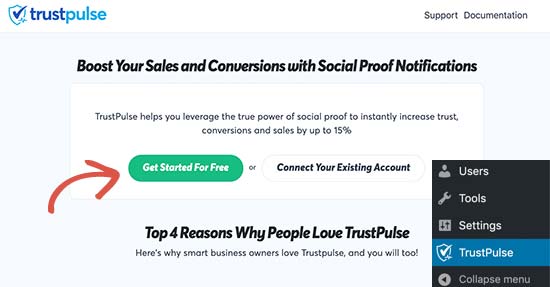
This will take you to the TrustPulse website where you can sign up for a free account. The free plan is good for up to 500 sessions per month.
Once you sign up, you are ready to create your first campaign. Simply click on the ‘Create new campaign’ to start your first FOMO campaign.
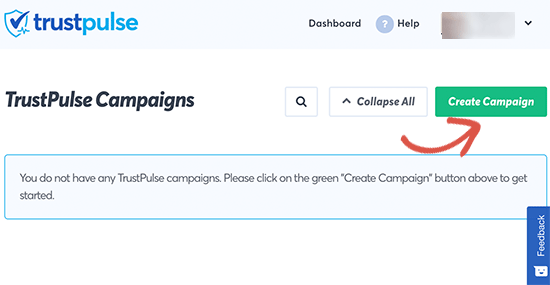
Next, you need to provide a title for your campaign, select your website, and then choose a campaign type. After that, click on the next step button to continue.
You can now choose language and appearance options for your campaign. You can change the position, badge image, style, and more.
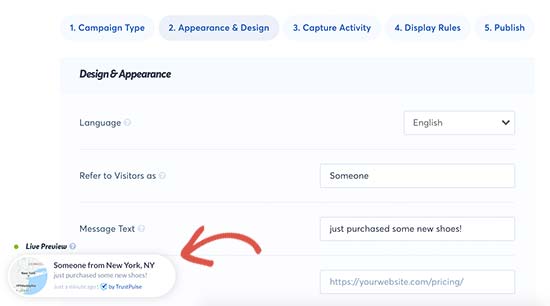
Once done, click on the next step to continue.
Next, you need to choose how you want to capture the activity. We recommend using AutoMagic, which allows you to select form activity that matches different conditions. For example, you can select your checkout page to automatically capture eCommerce activity.
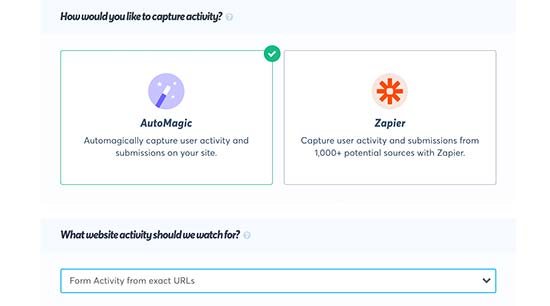
You can also use Zapier to capture activities from 1000+ integrations.
Once done, click on the next step button to continue.
Next, you need to setup the display rules. You can display the badge on all pages or specific pages on your site. You can also choose the delay between notifications, run them as a loop, and enable mobile notifications.
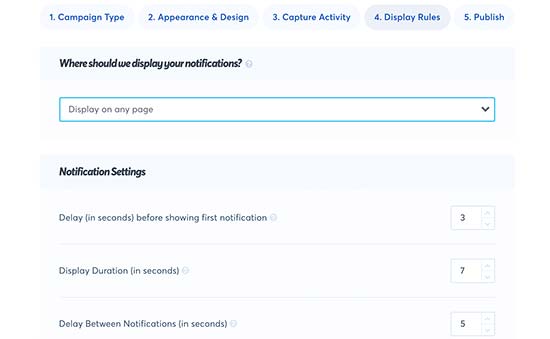
After that, click on the next step button to save and launch your TrustPulse campaign.
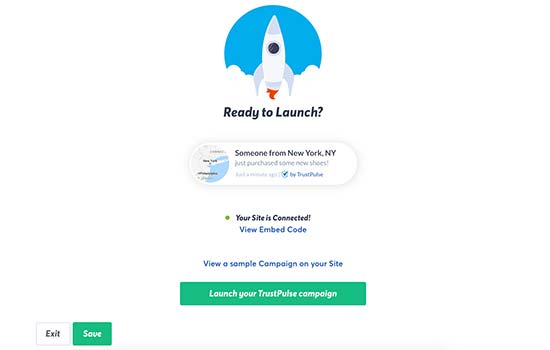
You can now visit your website to see your FOMO campaign in action.
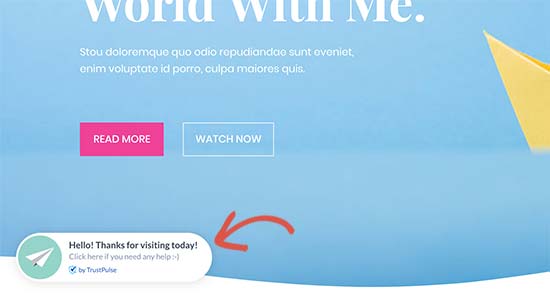
Method 2: Adding FOMO Countdown Timers with OptinMonster
We have all seen marketers using ‘Urgency’ to get customer’s attention. Whether it is your local grocery store or a big name brand website, it is one of the oldest marketing techniques, which works just as effectively online.
Basically, you show users an offer with a sense of urgency, which triggers the fear of missing out on a valuable deal and helps users make a purchasing decision.
Urgency hacks can be used with limited time offer, seasonal sale campaigns, one-time discounts, etc. To learn more, see this article on using urgency to hack conversion rates with proven methods.
The best way to add urgency timers in WordPress or WooCommerce is by using OptinMonster. It is the most popular conversion optimization software that helps businesses turn abandoning website visitors into subscribers and customers.
First, you will need to sign up for an OptinMonster account. It is a paid tool, and you will need at least the ‘Plus’ plan to use their Floating bar campaigns.
Next, switch to your WordPress site to install and activate the OptinMonster plugin. For more details, see our step by step guide on how to install a WordPress plugin.
This plugin is a connector between your WordPress site and the OptinMonster application.
Upon activation, click on the OptinMonster menu in your admin sidebar and enter your API key. You can find this information under your account on OptinMonster website.
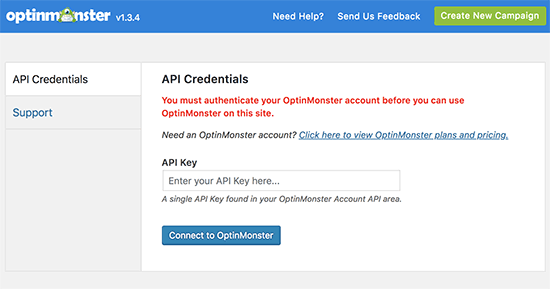
After entering your API Key, you will need to click on the ‘Create New Campaign’ button to continue.
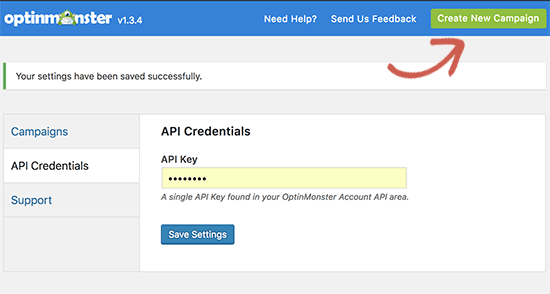
First, you need to select an optin type and then select a theme. We will be using a ‘Floating bar’ campaign with the ‘Countdown’ theme.
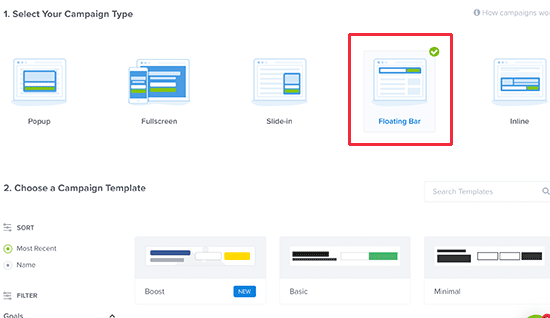
Next, you will be asked to choose a name for your theme and the website where you will run it. Filling this information will launch the OptinMonster Builder interface.
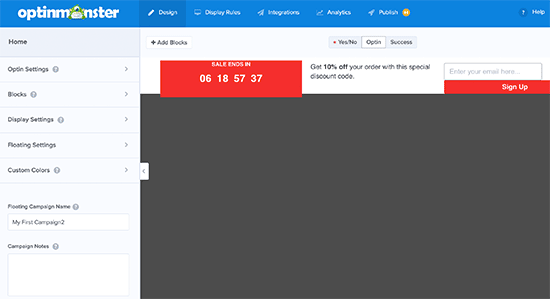
It is a drag and drop tool where you can simply point and click to design your campaign. You’ll see a live preview of your campaign in the right panel and a bunch of customization options in the left panel.
Go ahead and click on the countdown timer itself to set the countdown style and end date. There are two types of countdown timers you can use: ‘Static’ and ‘Dynamic’.
The static timer remains the same for all your users, while the Dynamic “evergreen” timer changes based on user behavior on your website.
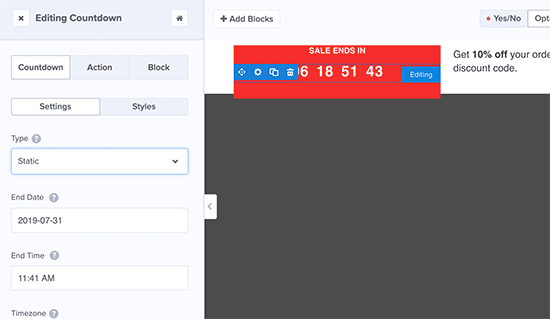
For this tutorial, we will be using the static timer. Since we are using floating bar with countdown theme, we can move the floating bar to the bottom or the top.
You can also just point and click to edit the text in your floating bar. You can add a coupon code, add links to special offers, and style it any way you want.
Once you are satisfied, don’t forget to click on the Save and then Publish button at the top. This will show you the status page where you need to toggle the switch next to make the campaign live.
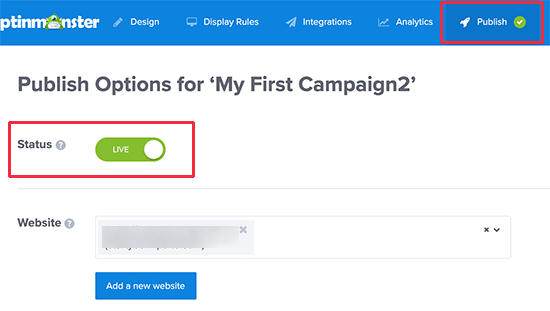
Now, go back to your WordPress website and click on the ‘Campaigns’ tab on the OptinMonster page. You will see your recently created campaign listed there (Click on refresh campaigns button if you don’t see it).
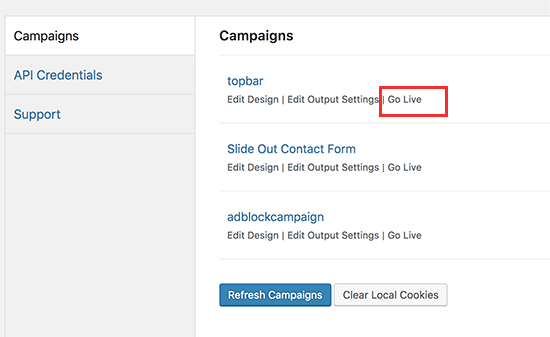
By default, your campaign will be disabled, and you just have to click on the ‘Go Live’ link to enable it.
You can now visit your website to see your countdown timer FOMO campaign in action.
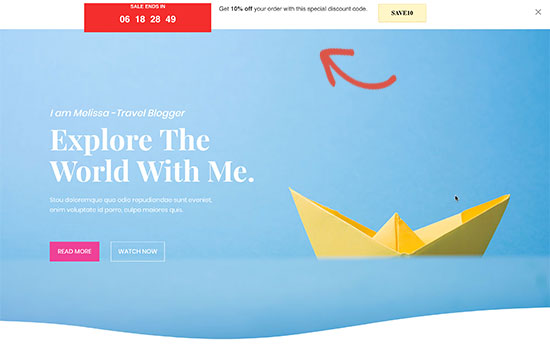
Tracking Your Conversions in WordPress
FOMO techniques work really well for conversions, but how do you keep track of their performance? Without tracking you wouldn’t know how many sales or leads were generated because of these campaigns.
All expert marketers use Google Analytics. It not only helps you see where your users are coming from, but it also allows you to track user engagement on your website.
The easiest way to use Google Analytics in WordPress is through MonsterInsights. It is the best Google Analytics plugin for WordPress and has an eCommerce addon for WooCommerce and EDD, which helps you track your eCommerce performance without leaving WordPress.
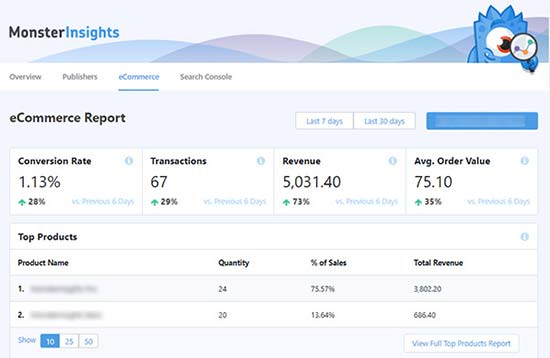
We hope this article helped you learn how to add FOMO to your WordPress website and boost conversions. You may also want to see our list of must-have WordPress plugins for business websites.
If you liked this article, then please subscribe to our YouTube Channel for WordPress video tutorials. You can also find us on Twitter and Facebook.
The post How to Use FOMO on Your WordPress Site to Increase Conversions appeared first on WPBeginner.