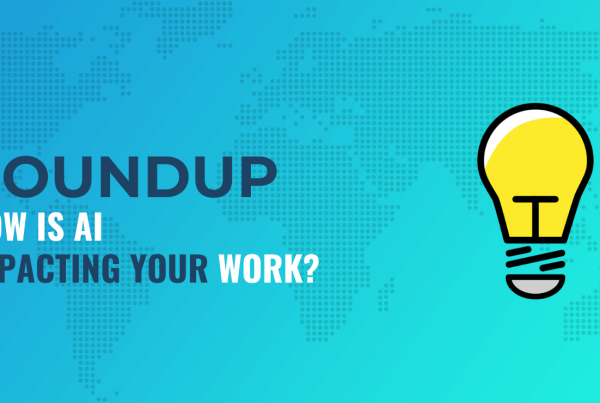When it comes to WordPress media types, the lion’s share of attention goes to images and video. This does make sense, but misses out a valuable and helpful file type that you might want to reconsider – the Portable Document Format (PDF). The good news is that it’s simple to upload PDF files to WordPress and display them.
Now the Block Editor is commonplace for lots of WordPress websites, you have an easier time with regards to uploading and displaying PDFs. In fact, the process is more in line with other media types, when it didn’t used to be the case. However, plugins can still carry out the functionality for you, often with a greater feature set and implementation.
Over the course of this tutorial, we’re going to show you how to upload PDF files to WordPress. If this is a new concept for you, check out our first section, which talks about the benefits of using PDFs on your site.
Why You’d Want to Upload PDF Files to WordPress
In lots of cases, a PDF file is already a complete document. It uses rich text and media to encapsulate a subject, so you’ll often want to preserve the way the PDF looks and reads.
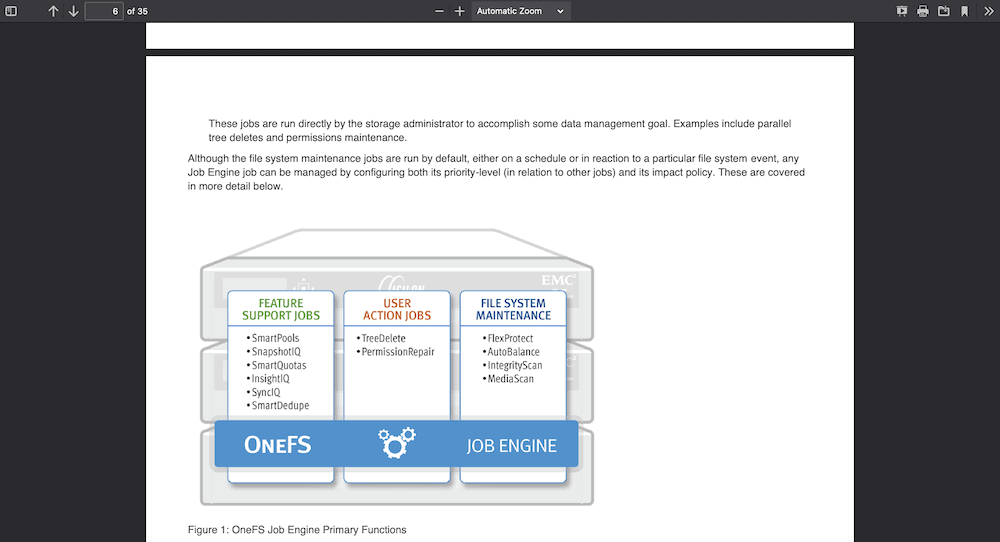
However, the file is no good if it sits on your computer. In order to present it to site visitors, there’s a temptation to recreate that PDF as a native post on your site. It’s understandable, but comes with some drawbacks. For starters, it can eat up your time and capacity, and you might not ever replicate the document fully.
Instead, WordPress lets you upload and show PDF files with minimal fuss. There are a few benefits to consider:
- Of course, those documents you already have will offer the same level of value. What’s more, you can present them as-is, with none of the replication costs or effort attached.
- A PDF file isn’t a passive document any more. You’re able to provide as much interaction as a native post or page.
- There’s an efficiency gain when you upload a PDF to WordPress, because that file can live on a number of pages. This means you don’t need to replicate the functionality elsewhere (a signup form is a good example of this).
If you work in fields where you produce physical or digital documents – graphic designers, writers, and more – you can offer a sample of your work as a PDF for download. However, you’ll want to optimize that file just as you would other forms of media.
How to Optimize Your PDF Files to Provide the Best Experience
PDF files can be ten or 20 times the size of the total webpage, which makes sense given how rich those documents are. As such, there are a few tips we can give to make your file optimal before you upload the PDF to WordPress:
- Typography matters. Stick to the same guidelines as other content, and use no more than two typefaces for your document. This will help your document’s consistency too.
- Image optimization. Remember that the images within your PDF should have the same optimization as you would for a web page. This is one area where you can cut out huge chunks from your PDF’s file size.
- Carry out good Search Engine Optimization (SEO). The writing for your PDF can have the same indexing as a web page, so you’ll want to adhere to good SEO practices within your file.
As a final step, you should run the PDF file itself through an optimization tool. There are a few on the market – for example, ShortPixel (use our exclusive ShortPixel coupon to get 50% extra credit) makes a fantastic one:
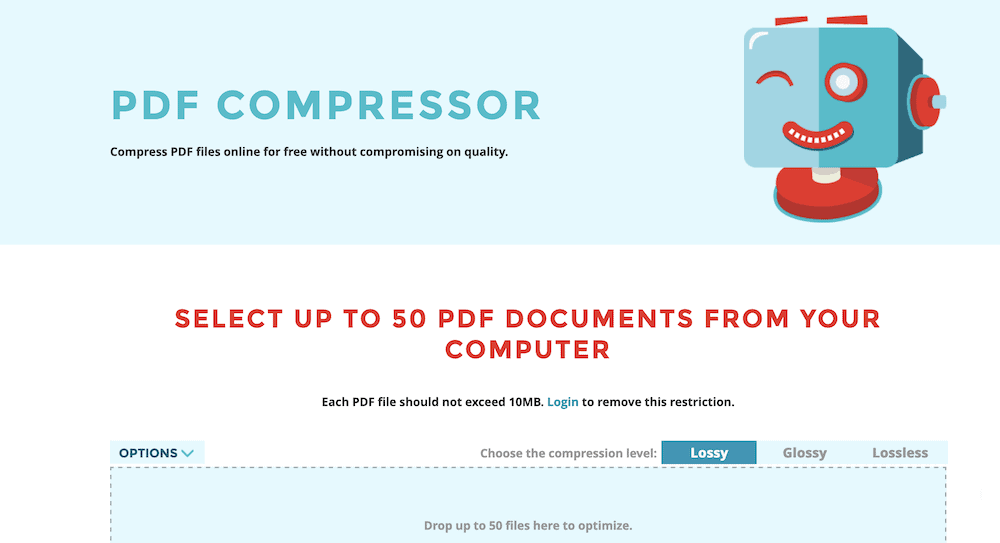
Once you have a file that’s ready and lean, you can upload it to WordPress – and it won’t take more than a minute.
How to Upload PDF Files to WordPress (2 Ways)
Over the rest of this post, we’re going to show you how to upload PDF files to WordPress. There are two ways to consider, and we’ll cover both:
- Use the native functionality of WordPress to upload your PDF.
- Install a plugin to help you upload your PDF, and leverage its deeper functionality too.
First though, we can show you the native approach. Let’s start within the WordPress Block Editor.
1. Upload a PDF File to WordPress Without a Plugin
We’d argue that the native WordPress functionality is good enough for most users who want to upload PDF files. There are a few ways to get your PDF into WordPress though. For example, you can upload to the Media Library as you would for images and video:
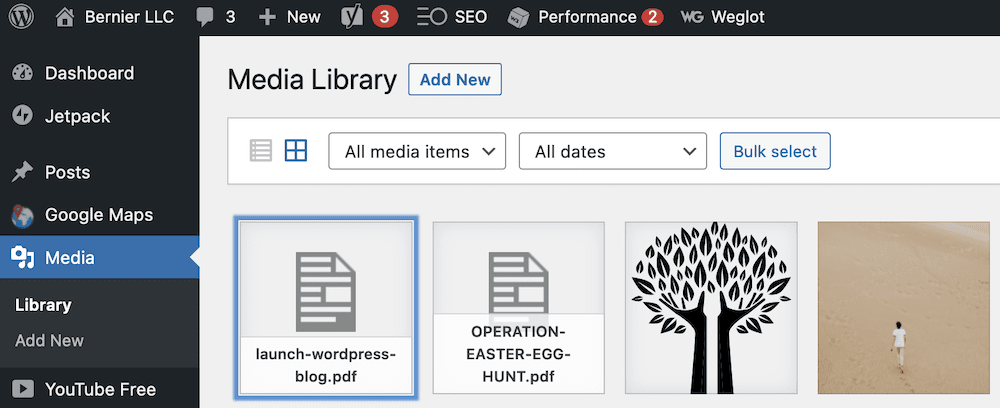
However, if you use the File Block, you can skip this step and upload direct from the Block Editor:
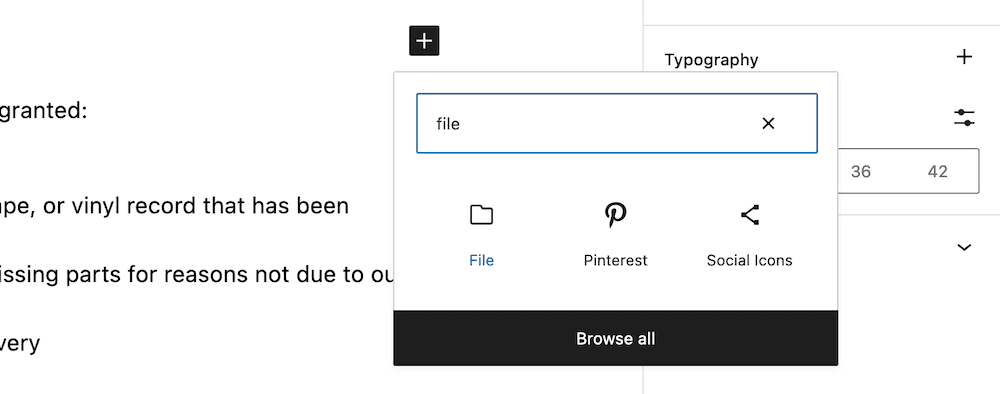
The process goes as you might expect:
- Find and add the File Block to your content.
- Choose your PDF file using the uploader.
This is all you need – the file should display within your content, at which point you can continue writing or work with the options to customize its look. We’ll have more on this later.
2. Use a Plugin to Upload Your PDF Files
Of course, WordPress lets you extend its functionality using plugins, and this is true if you want to upload PDF files. The native functionality is good, but suffers in some areas:
- Your file’s security doesn’t have the same protections compared to other solutions. This is because it enables printing and downloads, with no real way to turn it off.
- Reading a PDF using a distraction-free environment is a good option to offer, but the WordPress native solution doesn’t allow for this.
Instead, you might want to consider a plugin. There are a few on the market – EmbedPress is one that’s popular:
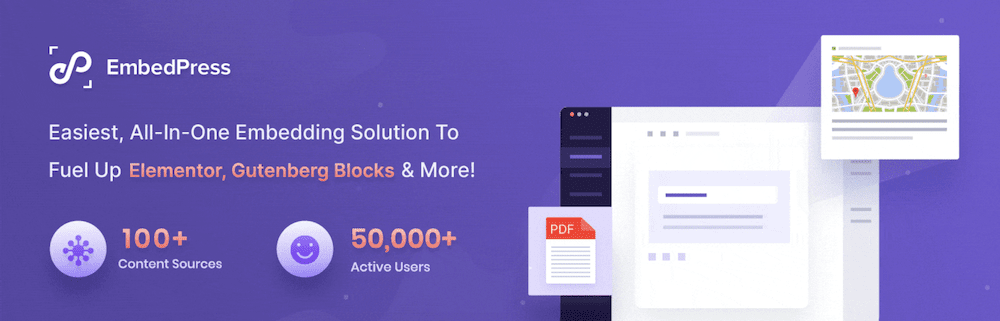
Some users will also look to the Embed Any Document plugin:
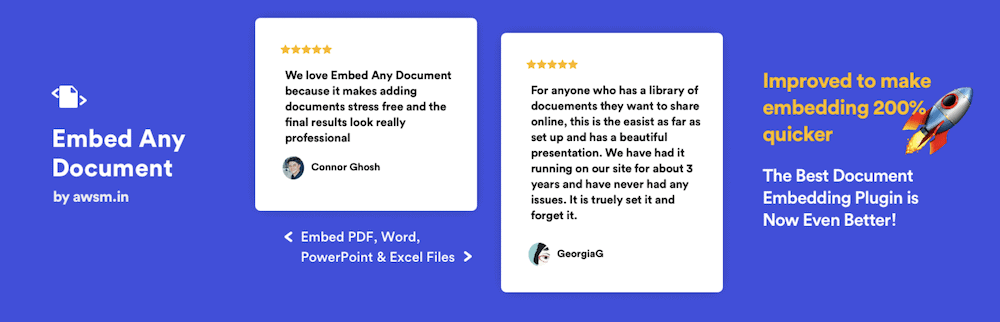
However, we like PDF Embedder:
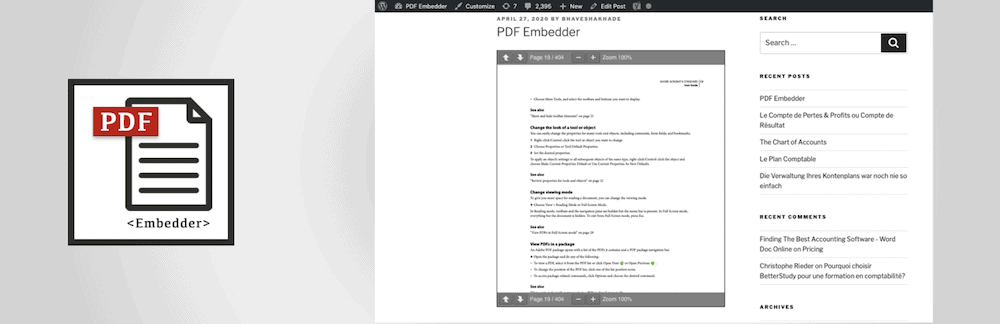
This is because has regular updates, a huge number of active installations, and comes with hundreds of rave reviews from other users. What’s more, it offers as much as the native WordPress option, while filling the gaps it misses.
To start, you’ll install and activate the plugin in the same way as any other. From there, you can head to your post or page, and locate a PDF Embedder Block:
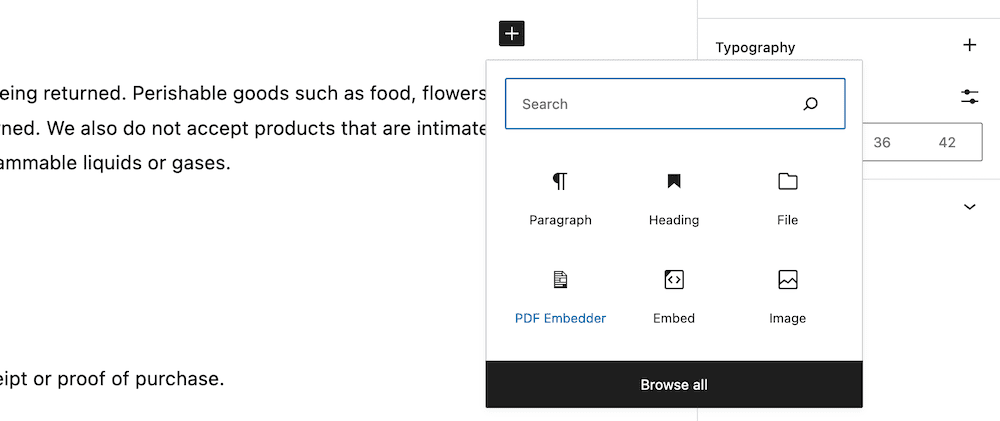
Next, open the Media Library from the interface and upload your PDF file:
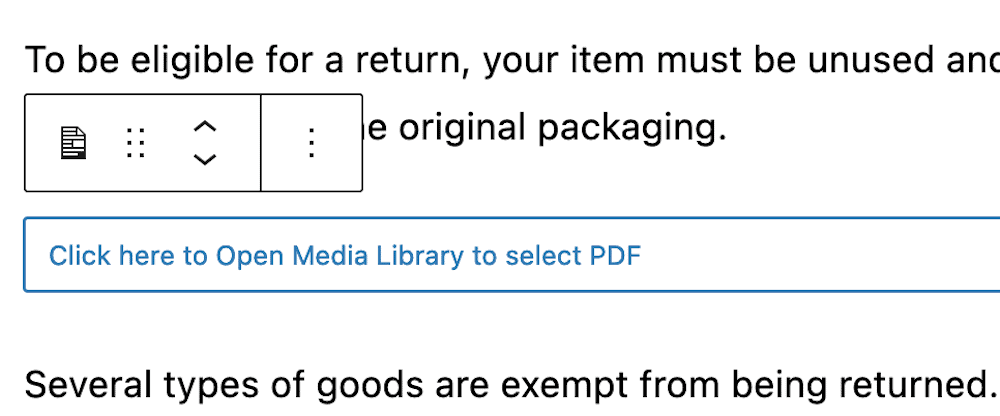
This is all you need to do, although you’ll notice that PDF Embedder doesn’t offer a representation of the viewer within the Block Editor. However, if you check out a preview, you’ll see the viewer in place:
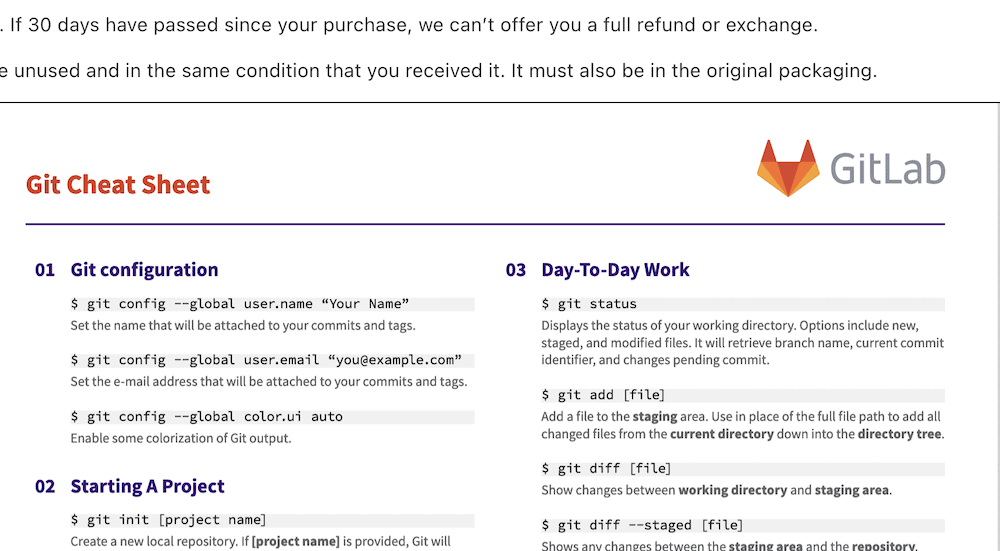
At this point, you can carry on with your other tasks as the upload process is complete! However, there’s more you can do to present your PDFs in a greater light. We’ll look at this next.
How to Customize the Look and Functionality of Your PDF Files
Depending on your preferred solution, there will be options available to customize the look and feel of your PDF viewer. For example, WordPress’ native solution offers a smattering of Block Options:
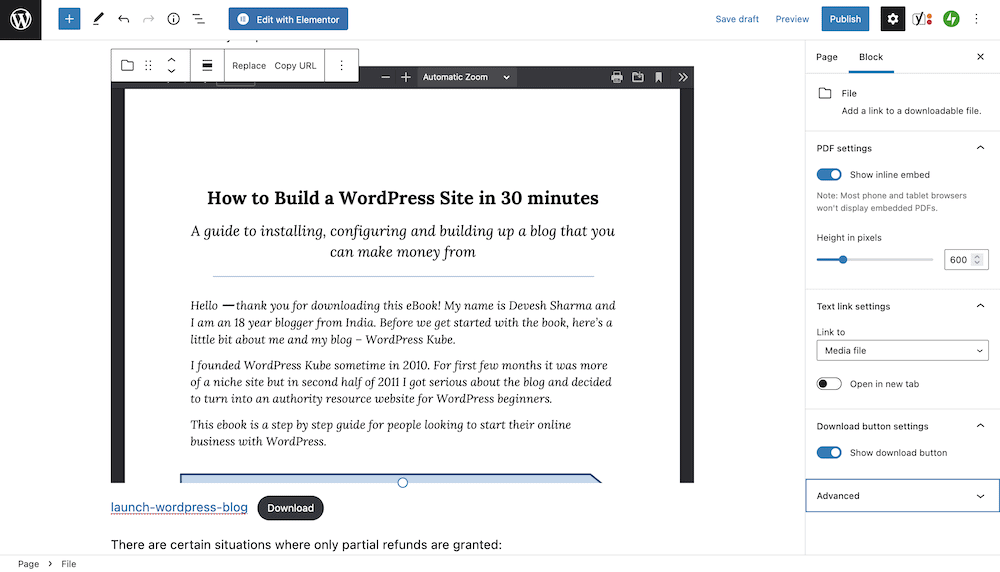
Here, you have a toggle to show the inline embed in its entirety. This is helpful for consistency between screen sizes, as most smaller screens won’t show the PDF viewer. You’ll also be able to change the height of the viewer to match your content and requirements.
However, other than a Download button, there won’t be much more you can do with your file. The WordPress solution is functional, but a plugin such as PDF Embedder can take this functionality and run with it.
The options within the Block Editor won’t show too much – just some dimension and toolbar settings. However, the Settings > PDF Embedder screen will offer you more options depending on whether you purchase a premium version of the plugin:
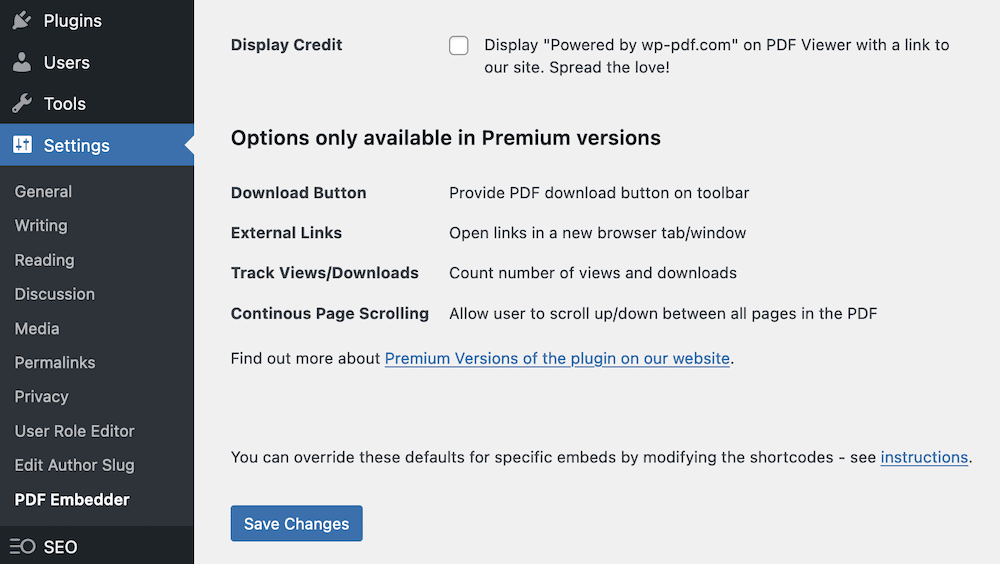
This (admittedly) gives you some functionality the native WordPress solution offers for free, such as a download button. However, you get some further ‘quality of life’ features for your users. For example, you can let them open PDFs in new tabs, provide continuous page scrolling, and even track the views your files get.
If you have lots of PDF files and want a robust way to display and manage them, a premium plugin could make for a viable option.
Wrapping Up
When you think of WordPress media, images and video will be the first to mind. However, PDF files can offer rich interactivity – as much as a native web page. If you already have PDF files to hand, they can be a great way to offer fresh content without much work. Even better, WordPress offers full support for PDF files, and can let you display them inline with your other content.
Over this post, we’ve looked at how to upload PDF files to WordPress. While the native solution is good, you c an also install a plugin such as EmbedPress or PDF Embedder to give you more options. We like the latter plugin because of its approach to security and the wealth of positive user feedback. However, regardless of your choice, uploading PDF files and displaying them can be a good way to utilize these documents on your site.
Do you want to upload PDF files to WordPress, and will this article help? Let us know in the comments section below!