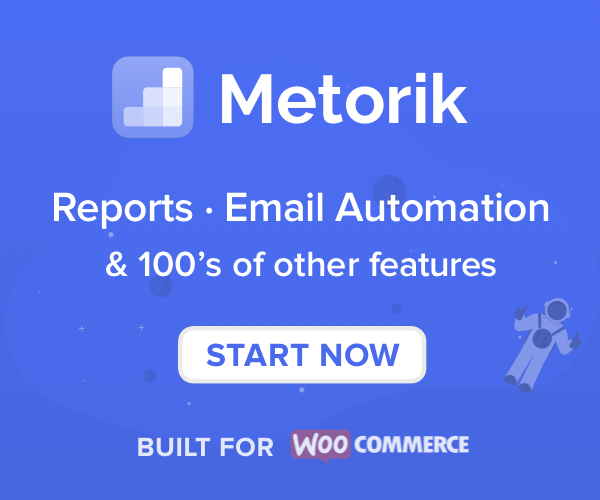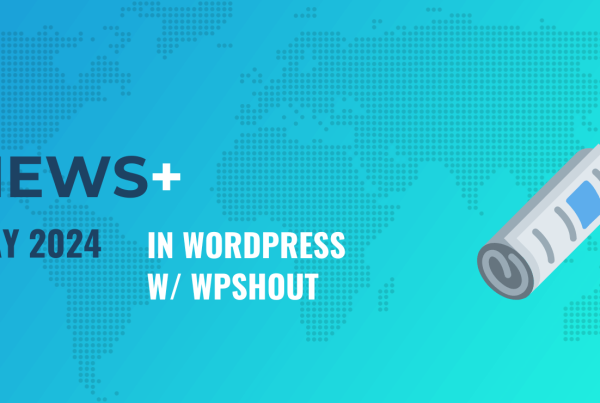Google Site Kit is an official plugin from Google that helps you integrate data and features from multiple Google tools into your WordPress dashboard.
Google Site Kit was in closed beta for a long time. But as of November 2019, it’s now publicly available to all WordPress users and listed for free at WordPress.org.
Because pretty much every WordPress user is likely using at least one of the services in Site Kit, we thought it would be useful to take a detailed dive into Google Site Kit for WordPress.
In this post, you’ll find a…
- Deeper look at what Site Kit does and how it can help you
- Step-by-step tutorial on how to set up Google Site Kit (it’s very easy)
- Detailed look at the Site Kit dashboard in WordPress
And then I’ll also share my thoughts on Google Site Kit for WordPress in general.
What is Google Site Kit for WordPress?
Google Site Kit helps you connect your WordPress site to six different Google services:
- Search Console
- Analytics
- AdSense
- PageSpeed Insights
- Tag Manager
- Optimize
Sometimes, in the case of Tag Manager and Optimize, all it does is help you verify your site but still requires you to use the tool’s website to perform actions.
But for Search Console, Analytics, AdSense, and PageSpeed Insights, you’ll actually be able to view basic data for your site from inside your WordPress dashboard, which is super convenient.
For example, you can see a list of your site’s search queries, or your most popular pages in Google Analytics.
Overall, it’s a really convenient tool for letting you access all the main Google services from right inside your WordPress dashboard.
How to Set Up Google Site Kit on WordPress
As soon as you install and activate the Site Kit plugin from WordPress.org, you should see a prompt to start the setup process:

This will take you outside your WordPress dashboard to the Google Site Kit website, where you’ll be prompted to sign in with Google and verify your site:
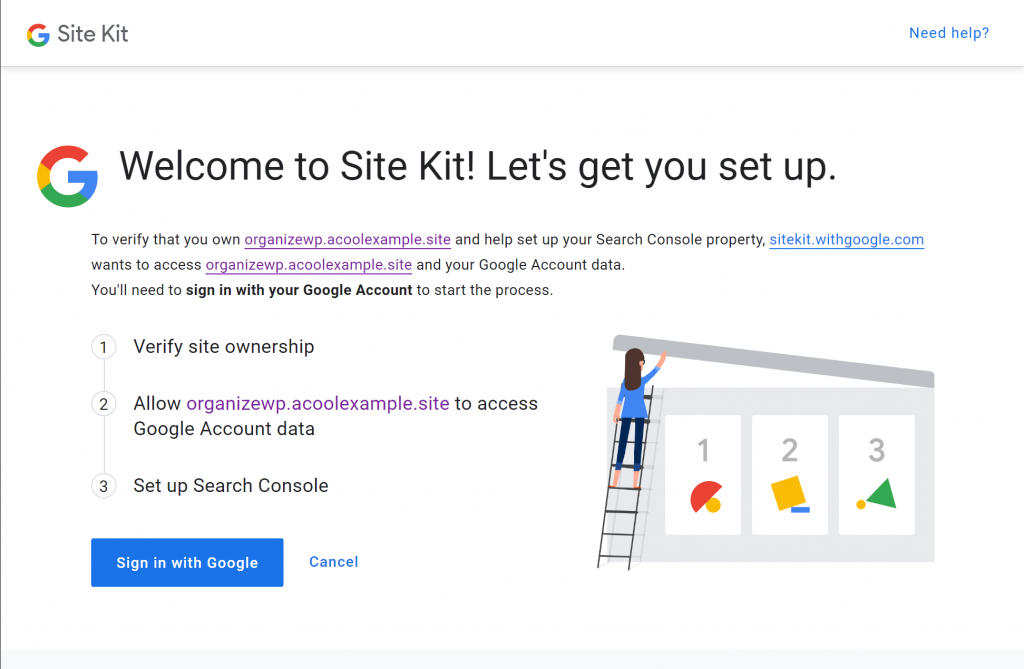
You’ll need to give Site Kit the permissions it needs to manage your sites:
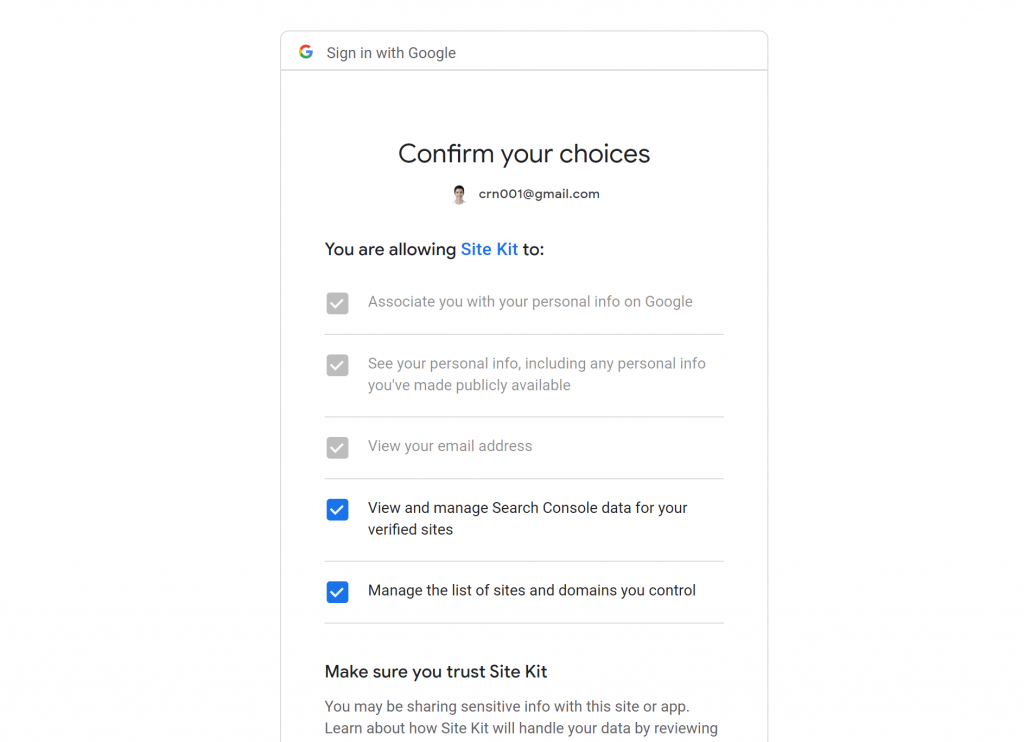
Then, you’ll need to verify your site with Site Kit, which Site Kit will automatically do for you via the WordPress plugin. That is, you don’t need to do anything beyond clicking the button.
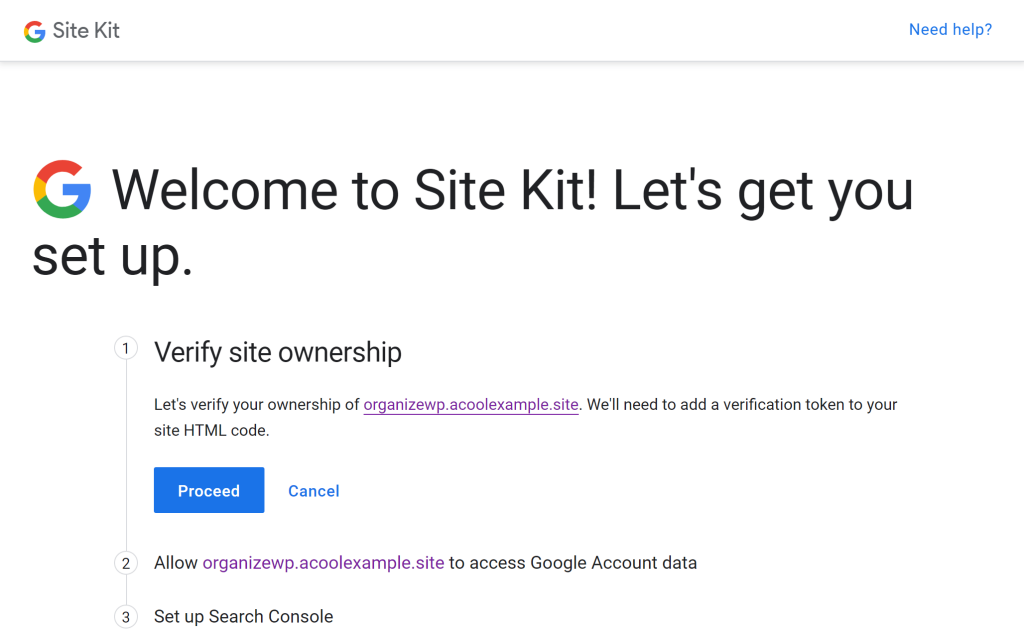
If you haven’t already, Google can also automatically add your WordPress site to Google Search Console with the click of a button:
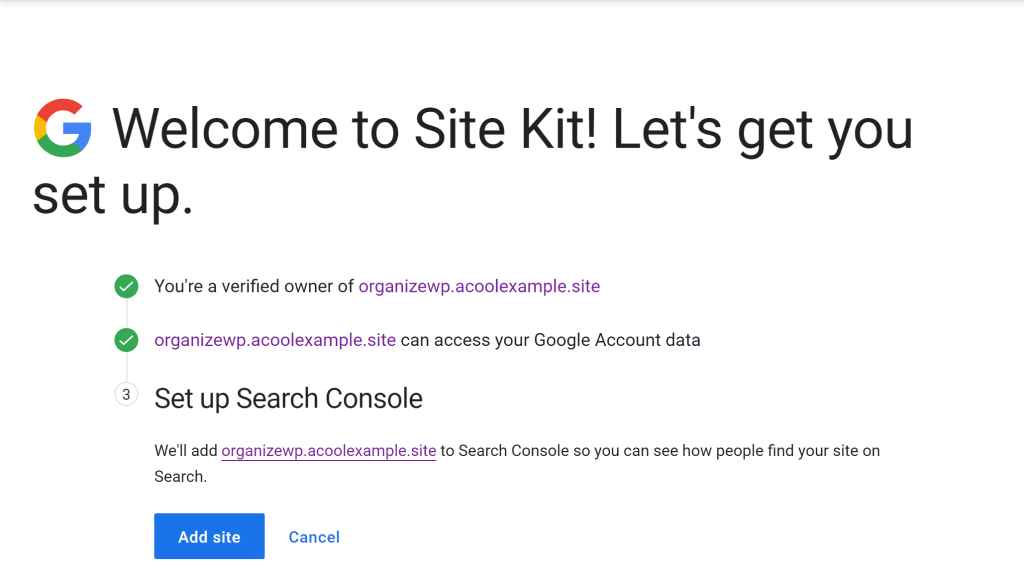
And then you’re all set up with the basic Site Kit!
How to Connect Additional Services
When you first set up Site Kit, it will automatically connect Google Search Console for you. But as you learned above, Site Kit can also help with:
You’ll see a prompt to set up these services in your main Site Kit dashboard. Or, you can also see a list in Site Kit → Settings:
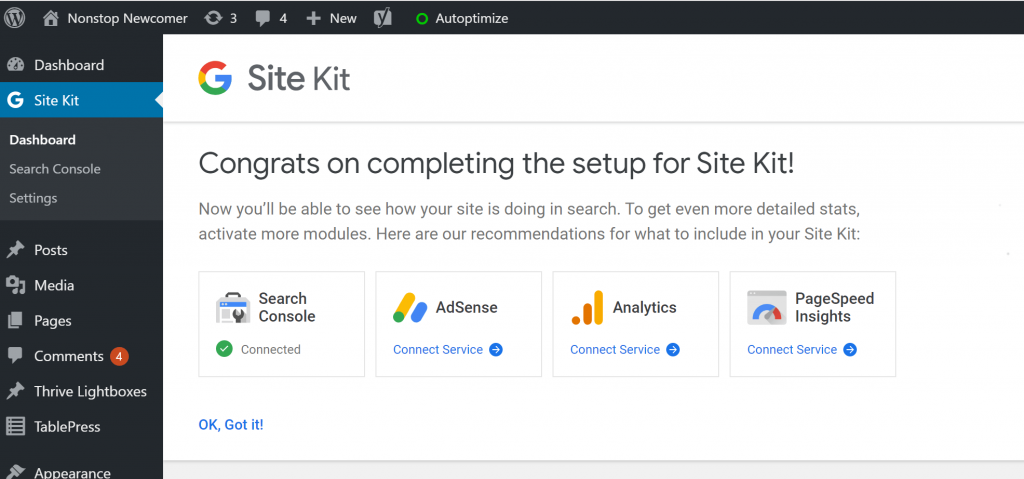
The process is basically the same – all you do is click on the service that you want to connect and go through the Google auth process. There’s nothing technical – all you need to do is click a few buttons for each service.
Using the Google Site Kit Dashboard in WordPress
To manage Google Site Kit from your WordPress dashboard, you can use the new Site Kit area in your WordPress dashboard.
In the main Site Kit dashboard, you can see a summary of data from the services that you’ve connected.
For example, at the top, you can see a basic breakdown from Google Analytics:

Below that, you can see your search funnel, with basic data on impressions, clicks, and queries:
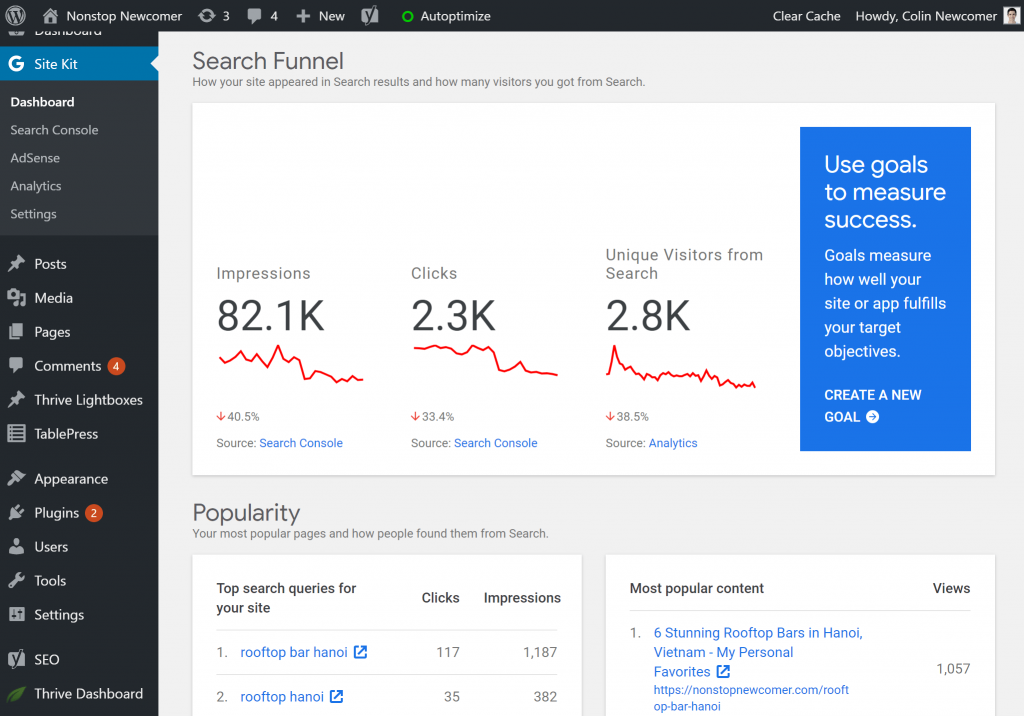
And at the bottom, there’s an option to search for data on a specific page, as well as information on your site’s performance from Google PageSpeed Insights on both mobile and desktop:
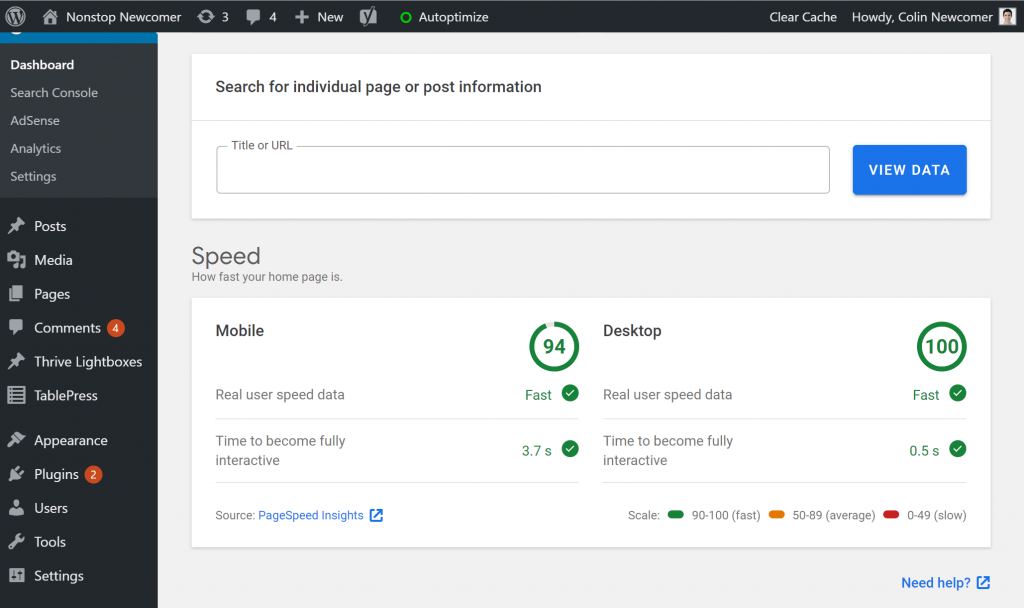
You can see my site is wicked fast 🙂 If you want to make your site load fast too, check out our WordPress speed up tutorial.
If you want to see more detailed data, you’ll also find sub-menus for each service…
Search Console
If you go to Site Kit → Search Console, you can see data for your site as a whole, as well as the individual queries that drive traffic to your site over different time periods:
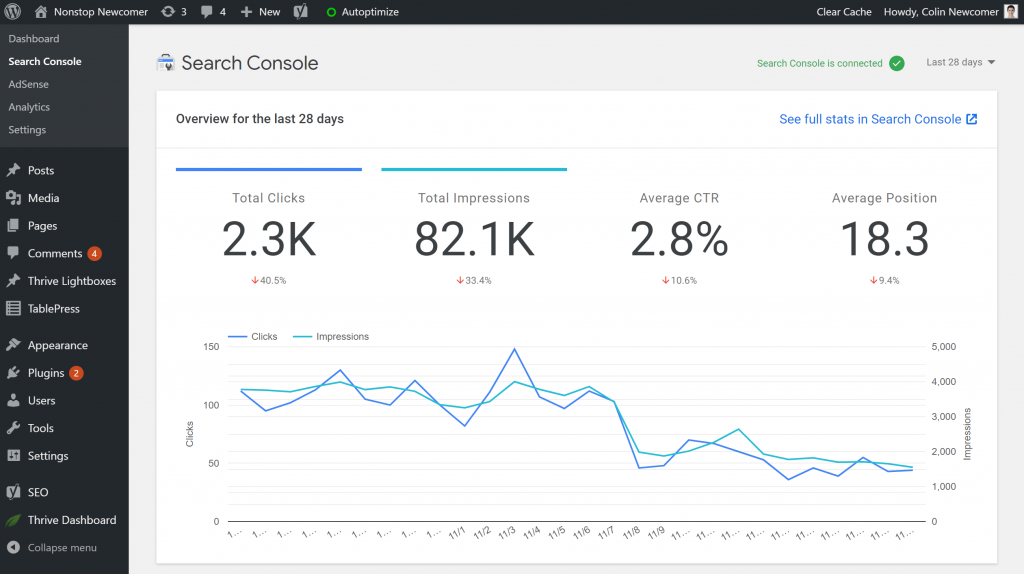
AdSense
I don’t use Google AdSense on my sites so I can’t show real data here. But if you do use AdSense, you can view basic performance data from the Site Kit → AdSense area.
Analytics
If you go to Site Kit → Analytics, you can see more detailed Google Analytics data like your…
- Overall visits, bounce rate, and session duration over the last X days
- Top content over the last X days
- Top acquisition sources over the last X days
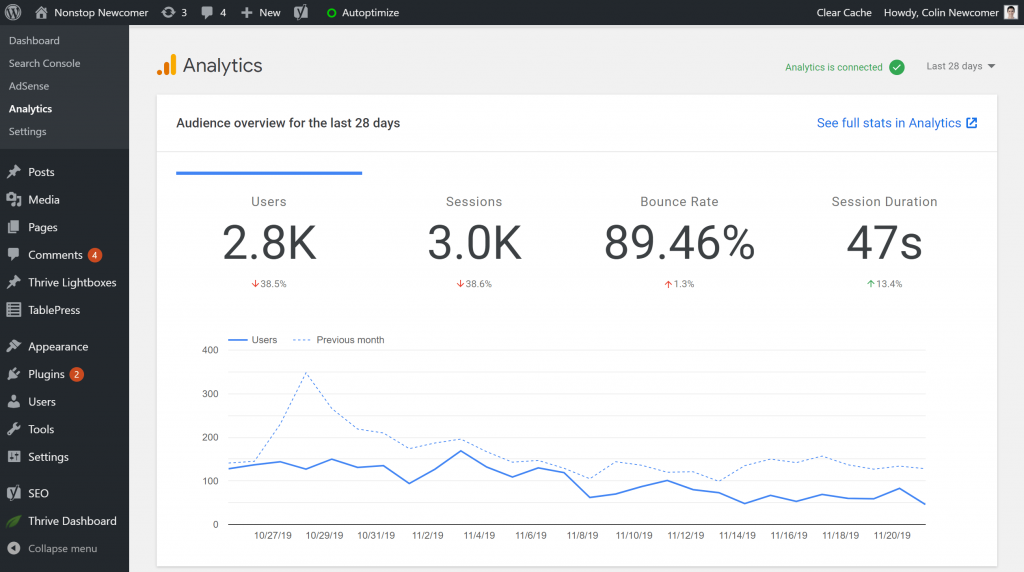
Final Thoughts on Google Site Kit for WordPress
Overall, I found Site Kit to be easy to set up and quite convenient. The functionality is nothing mind-blowing, it’s just a little bit more convenient than doing things the other way.
If you read the reviews for the Site Kit plugin at WordPress.org, you’ll see a lot of one-star reviews from people who are having trouble setting up the plugin.
Personally, I didn’t experience a single issue setting it up. The setup process was quite simple and just involved clicking a few button clicks to grant permissions. After that, it started working right away.
I don’t doubt those reviews…they just don’t match my experience at all.
After setting it up, I think it’s quite nice to be able to access the data and features from so many Google services without leaving your WordPress dashboard.
It won’t completely eliminate the need to visit those services because the data in your dashboard is not nearly as complete as what you can get from each individual service. But it’s great to be able to, for example, quickly see the most popular search queries for your site over the past week.
Plus, Site Kit is 100% free, so it’s not like you’re risking anything.
Click below to get the Site Kit plugin…
Get Google Site Kit for WordPress
If you try Google Site Kit on your WordPress site, I’d love it if you shared your experience in the comments section below. As I mentioned, I found the setup process to work perfectly, but there do seem to be people having problems at WordPress.org.
So – did it work for you? Are you having problems? Let us know in the comments!