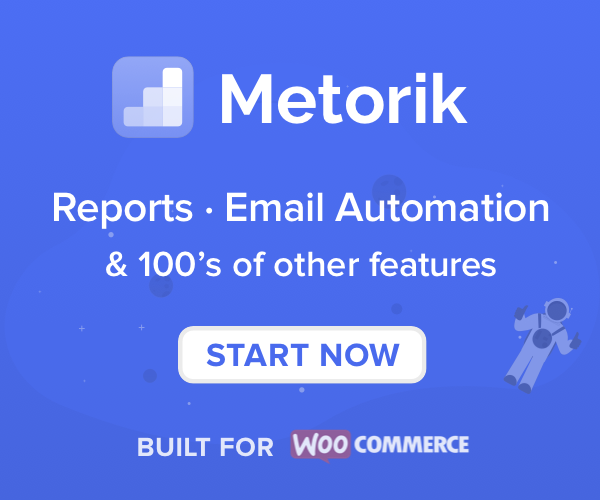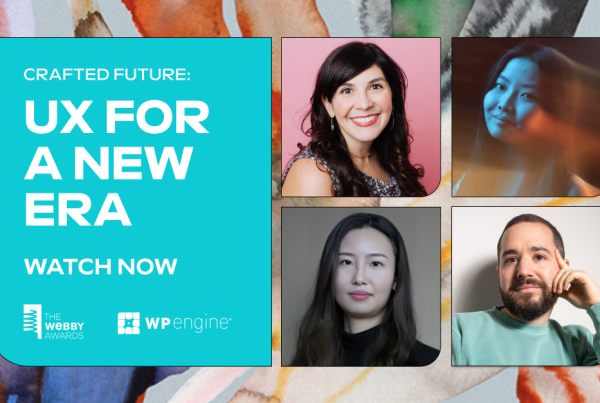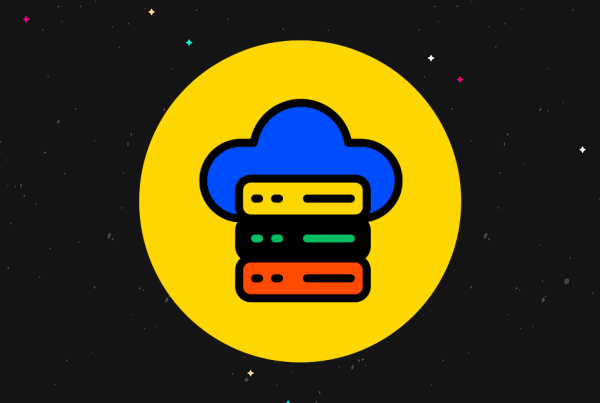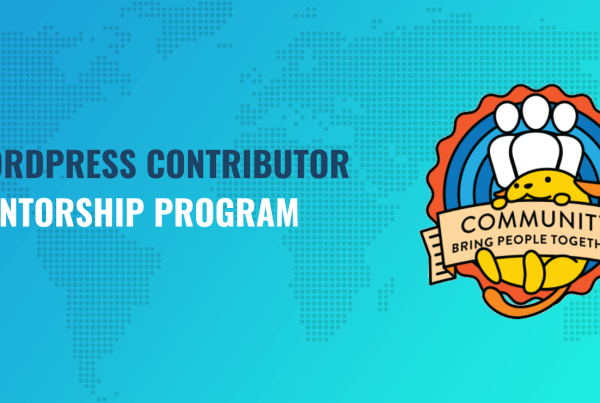WooCommerce is an industry-leading e-commerce solution, powering over 42% market of all online stores. The platform is loved for its versatility, and flexibility, and used by online stores of literally all shapes and sizes. WooCommerce’s flexibility makes it a great choice for building a successful wholesale store online, and for buying and selling to the trade. This post will be your step-by-step guide. We’ll look at what makes a successful Woocommerce wholesale store, and why WooCommerce is the perfect option. We’ll then explore the different types of WooCommerce wholesale plugin, and how to combine them to add all the features you need.
By the end of this post, you’ll have learned how to set up your wholesale website from scratch to finished, with no prior website, WordPress, or WooCommerce experience necessary.
Let’s get started! 🙂
WooCommerce Wholesale Store, is WooCommerce the right choice?
WooCommerce is a free plugin that adds an e-commerce facility to any WordPress website.
Don’t be put off by the fact that it’s free. The free version is incredibly powerful and has everything that most e-commerce stores need to sell online. It comes with product pages, category pages, the cart, checkout, and multiple payment gateways. There are lots of extras such as tax settings, shipping costs, and email notifications.
But the real beauty of WooCommerce is the size of the community surrounding it. As the world’s most popular e-commerce platform, you can choose from thousands of free and paid WooCommerce extensions which add extra features to your site. This includes an excellent range of WooCommerce wholesale plugins, which let you create trade-friendly layouts, pricing, and more.
There are plenty of resources to help you set up WooCommerce yourself. And if you get stuck, you can turn to one of the many WordPress experts who specialize in WooCommerce.
Next, I’ll show you how to build your own WooCommerce wholesale website. This guide will assume that you’re setting up a brand new website from scratch. However, it’s also useful if you have an existing WordPress or WooCommerce website and need to add a wholesale area. Just jump right in at whichever section you need.
Choosing a Host for your WooCommerce Wholesale Store
The first thing you need to do is to sign up with a hosting provider and install WordPress. The easiest way to do this is to use a managed WordPress host. Your wholesale site will load much faster than standard hosts, and you’ll benefit from lots of easy-to-use tools to help you get up and running. For example, a managed host will install WordPress for you.
WPLift’s Big Guide to Managed WordPress Hosting has everything you need to choose a host for your WooCommerce wholesale website.
Choosing a Theme for your WooCommerce Wholesale Store
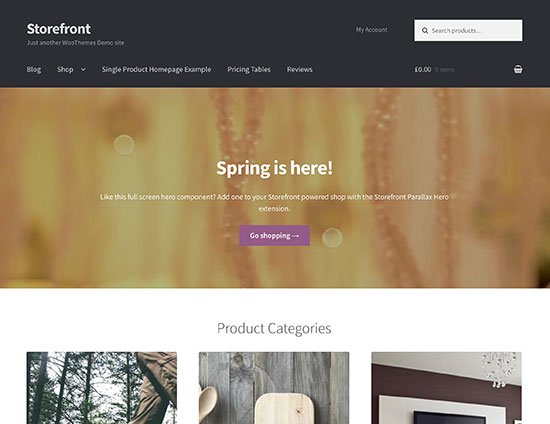
A WordPress theme controls the design of your website – for example, the overall look and feel, page layouts, colors, and typography. Before setting up WooCommerce, you need to install a theme and create your main web pages (Home, About, Contact, etc.).
There are thousands of themes out there, but you need one that is designed to work with WooCommerce. Fortunately, this still leaves many hundreds to choose from!
A WooCommerce-ready theme has been tested with the latest version of WooCommerce. It includes extra styling for your shop page, product pages, store categories, etc. This will make your WooCommerce wholesale store reliable. It will also look consistent with the rest of your site.
To choose the right WooCommerce theme, check out our guide on the best free and paid themes for WooCommerce websites. Once you’ve chosen a theme, use the documentation to set it up and start adding your main pages.
Choosing a Payment Provider
Before you install WooCommerce, you need to decide how wholesale customers will pay for their online orders. WooCommerce can support just about any payment gateway. You just need the right plugin to integrate the store with your chosen payment provider.
A WooCommerce wholesale website can have as many payment options as you like. Customers can choose a payment method at the checkout.
Popular Payment Options for WooCommerce Wholesale Stores
- PayPal – PayPal Standard offers the simplest way to take payments for wholesale orders. Simply add the email address that you log into PayPal into the WooCommerce settings, and customers can pay online. People can choose to pay from their PayPal account, or directly with credit or debit card without logging into PayPal. This is a real advantage for wholesale customers, who may not have a company PayPal account. You will receive the funds into your own PayPal account.
- Offline payment methods – Some WooCommerce wholesale stores let trade users order via their website but keep the payments offline. For example, they may accept cash on delivery/collection or send an invoice. WooCommerce comes with several offline payment options such as Cheque. Simply select one of them, rename it to whatever you like, add some descriptive text, and you’re good to go.
- Stripe – PayPal is great, but some wholesale store owners feel that it’s not professional or corporate enough. Stripe offers an alternative way to take credit or debit card payments. There are many other payment providers out there (Worldpay, Sage, etc.) but Stripe is easiest to set up, and you don’t need to buy any extra WooCommerce extensions. You need to sign up for Stripe and enter your account information in the WooCommerce settings. You also need an SSL certificate to use Stripe. Check out our tutorial on using Stripe with WooCommerce.
Setting Up WooCommerce
By now, you should have a WordPress website with a theme and some basic pages. You should also have chosen one or more payment providers.
Next, it’s time to install the free WooCommerce plugin:
- Log into your WordPress admin area and go to Plugins > Add New.
- Type ‘WooCommerce’ into the search box.
- Find WooCommerce in the list of results. Don’t get confused with the many WooCommerce extensions that will also appear. WooCommerce is the one with millions of downloads!
- Click to Install and Activate the plugin.
- Next, you’ll be asked if you want to enter the WooCommerce Setup Wizard. This is the easiest way to set it up, so use the Setup Wizard to choose all the main options for your WooCommerce wholesale store. The Wizard will take you through the main options, including your store location, currency, tax, shipping, payment methods, etc.
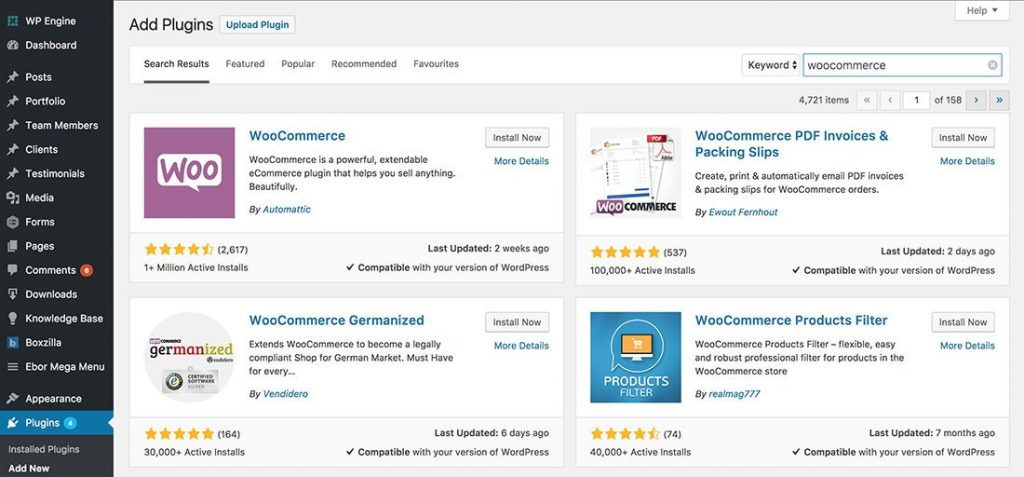
Once you’ve completed the Setup Wizard, your WooCommerce wholesale store will be fully set up behind the scenes. But you can’t start using it until you’ve added some products, so let’s do this next.
Adding Products
There are 2 ways to add your wholesale products to WooCommerce:
- Add products manually – In the WordPress admin, go to Products > Add New. Enter the product data by following the WooCommerce documentation on Adding and Managing Products. Repeat the process for all your products.
- Bulk import products – There’s also a built-in bulk import function, which is useful for WooCommerce wholesale stores with large numbers of products. The Importing Products documentation provides instructions on how to bulk import from CSV. Or if you need to import extra product data such as custom fields, then you can use the official Product CSV Import Suite plugin which has some extra features.
Storing extra product data
When you add or import the products to your wholesale store, you’ll see that there are plenty of built-in ways to store product data. For example, there’s the main product name, SKU, a short and long description, featured image, categories, tags, price, weight, dimensions, attributes, etc. And that’s just for simple products!
If you select the ‘Variable’ product type from the dropdown in the Product Data section, then you can create product variations. These are a way for wholesale customers to customize the product by choosing different combinations of attributes.
If you need to store other types of product data, then you can do this using custom fields. The free Advanced Custom Fields plugin makes it easy to add extra fields to WooCommerce products. For example, a WooCommerce wholesale store might use custom fields to store the RRP, unique batch or product reference number, or extra notes about the product.
Later, I’ll show you how to display all this product data in a wholesale-friendly store layout.
Organizing your wholesale products
WooCommerce comes with several handy ways of sorting and organizing products.
Product categories are the most obvious way to structure a WooCommerce wholesale store. You can add and edit categories from the Products > Categories screen in WordPress. Once you’ve done that, you can categorize products by ticking boxes on the Add/Edit Product page. This will control where they appear within your store.
You can also tag products, which work in the same way as tags on WordPress blog posts. For example, you might label wholesale products with tags such as ‘Bestseller’ or ‘Bulk Discount Available’.
Attributes are the other built-in way to organize WooCommerce products. Use them to list the product’s features, such as color or size. Customers can filter by attribute to find wholesale products with specific features.
If categorizing and tagging products isn’t enough, then you can use custom taxonomies to group them in other ways. For example, you might create a custom taxonomy for ‘Region’ or ‘Manufacturer”. Custom taxonomies aren’t built into WooCommerce, but you can add them using the Custom Post Type UI plugin. Barn2 Media has published a detailed guide on how to create custom taxonomies in WooCommerce.
Go ahead and use any or all of these methods to structure and group your wholesale products. Next, I’ll show you how to create a user-friendly WooCommerce wholesale area where customers can find products based on these groupings.
Setting Up Wholesale Registration
Do I Need to Set Up Wholesale Registration
WooCommerce lets customers create an account on your online store. However, it doesn’t give them the option to register as wholesale buyers.
The key benefit of letting customers register as wholesale buyers from the get-go is that it makes it easier to manage what they see when they log into their accounts. It also acts as a gateway to your private wholesale store.
For example, you can display different wholesale products and pricing on your wholesale store. This way, you don’t have to create duplicate versions of your WooCommerce products in order to charge your retail customers and wholesale users different rates.
By setting up wholesale registration, you can even create multiple wholesale user roles. For example, you can have Silver Wholesale Buyers and Gold Wholesale Buyers.
Setting Up WooCommerce Wholesale Pro
Using the WooCommerce Wholesale Pro plugin, you can create a hidden (or private) wholesale area on your e-commerce website. Here’s what you need to do:
Configure General Settings
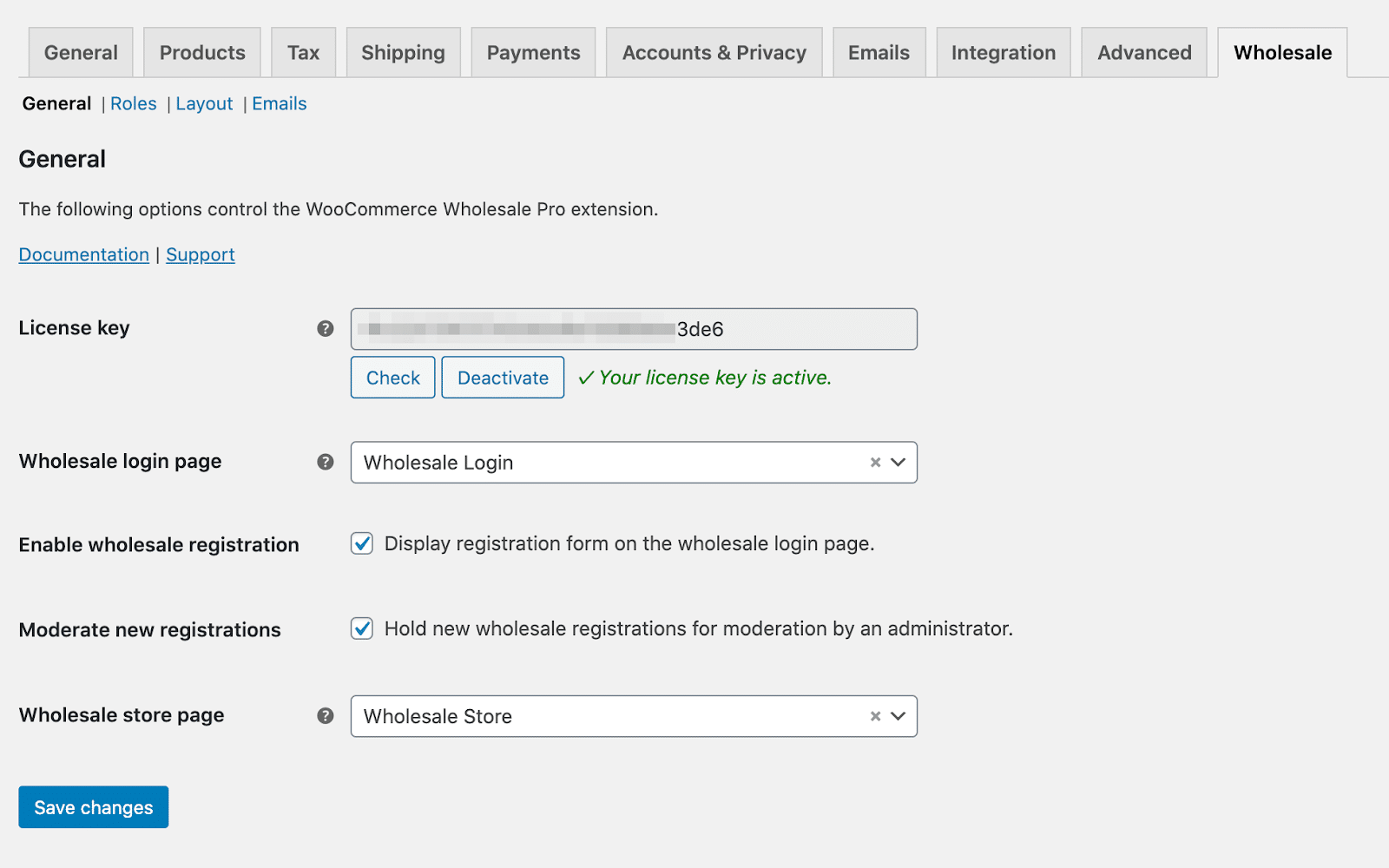
First, purchase the WooCommerce Wholesale Pro plugin and install it on your WordPress site. You’ll receive a license key along with the plugin files in a confirmation email.
Log in to the WordPress admin panel and head over to WooCommerce > Settings > Wholesale > General. Enter the license key and click the Save changes button at the bottom of the screen to proceed.
From the same screen, you can decide which page to set as the wholesale login page. By default, the WooCommerce Wholesale Pro plugin creates a new page for you i.e. Wholesale Login.
Make sure the checkbox next to the Enable wholesale registration option is ticked. If you’d like to moderate wholesale registrants, tick the checkbox next to the Moderate new registrations option.
Finally, choose which page you’ll display your wholesale products on using the dropdown next to the Wholesale store page option.
Click the Save changes button when you’re done.
Configure Roles Settings
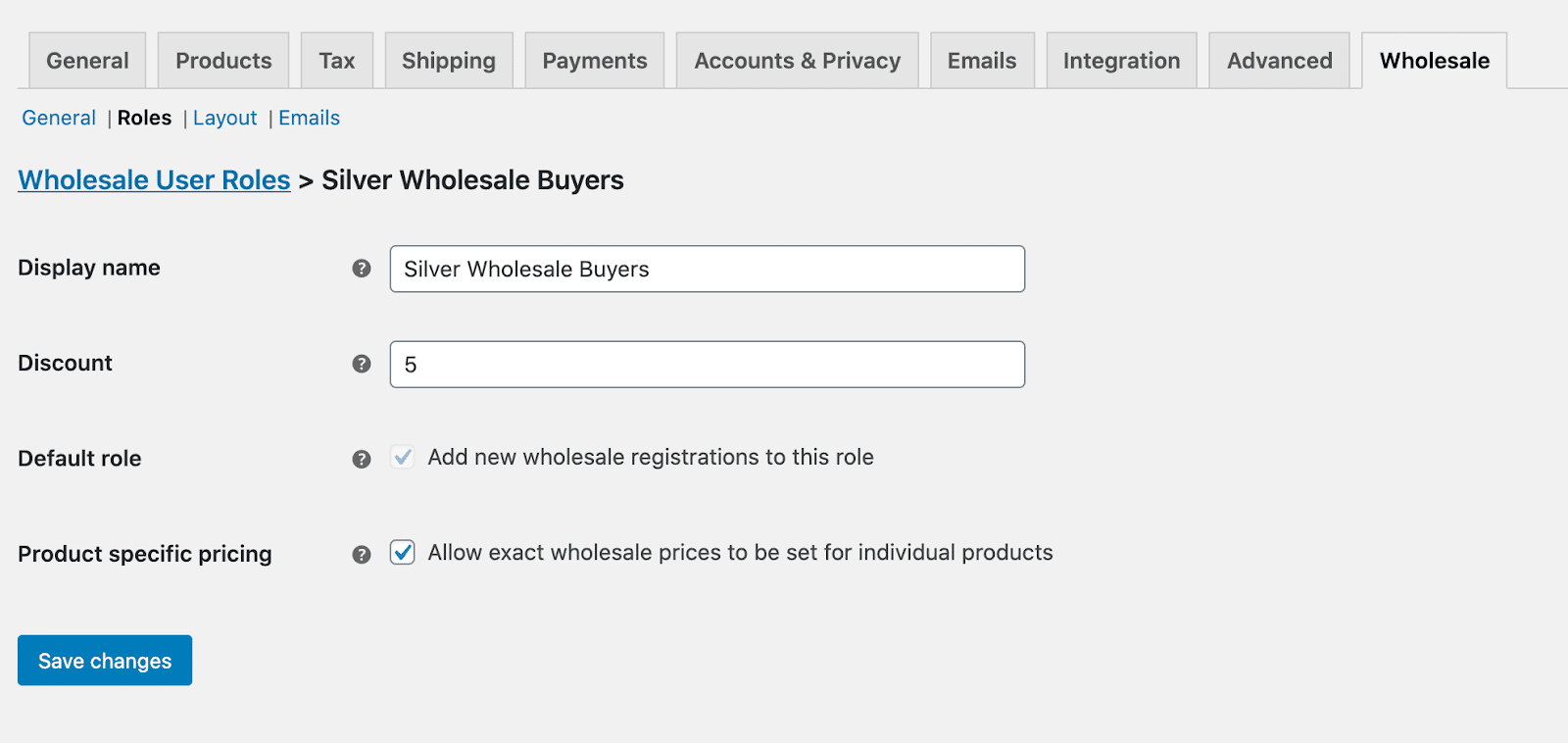
The next step is to define your wholesale user roles. For this, you need to head over to WooCommerce > Settings > Wholesale > Roles. Click the Add new role button to get started.
WooCommerce Wholesale Pro lets you create as many wholesale user roles as you’d like and set different discounts for each one. For example, you can create a Silver Wholesale Buyers user role and offer them a 5% off on their order.
In addition, the plugin also lets you set exact wholesale prices for individual products instead of a percentage discount on the entire order.
Click the Add role button when you’re done.
Create Product Categories
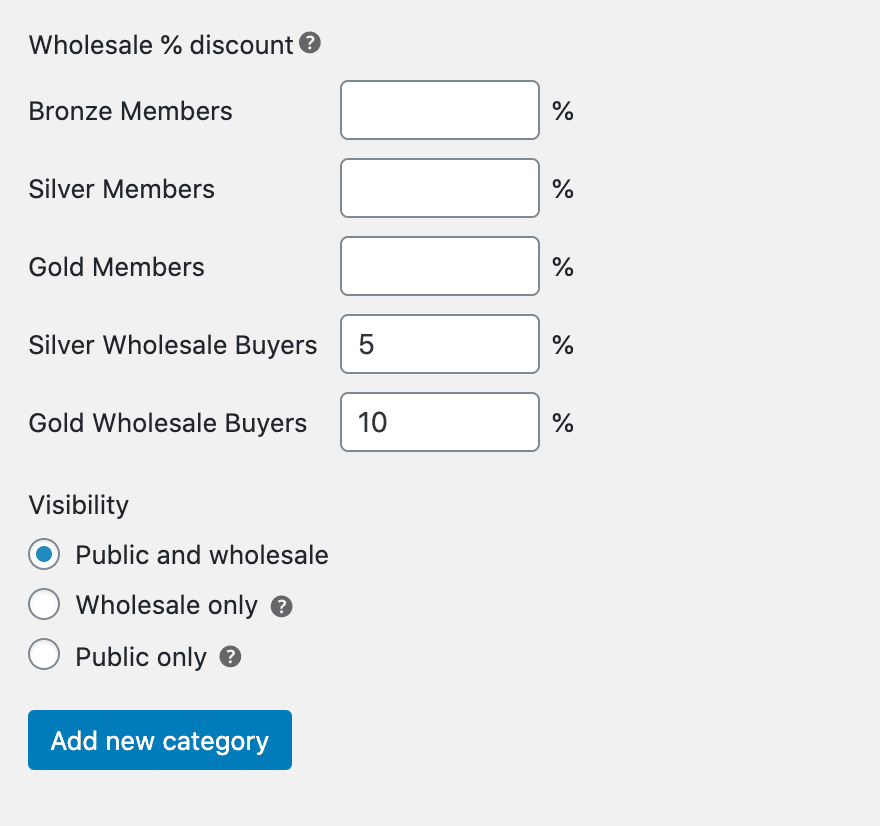
With the WooCommerce Wholesale Pro plugin, you can set wholesale discounts and visibility settings for each product category.
Simply enter the name and description of the product category and set the Wholesale % discount and Visibility settings based on your preferences.
You can choose to make the WooCommerce product category visible to both public and wholesale buyers, only wholesale buyers, or only public buyers.
Creating Wholesale Layouts
Do I Need a Special Wholesale Layout?
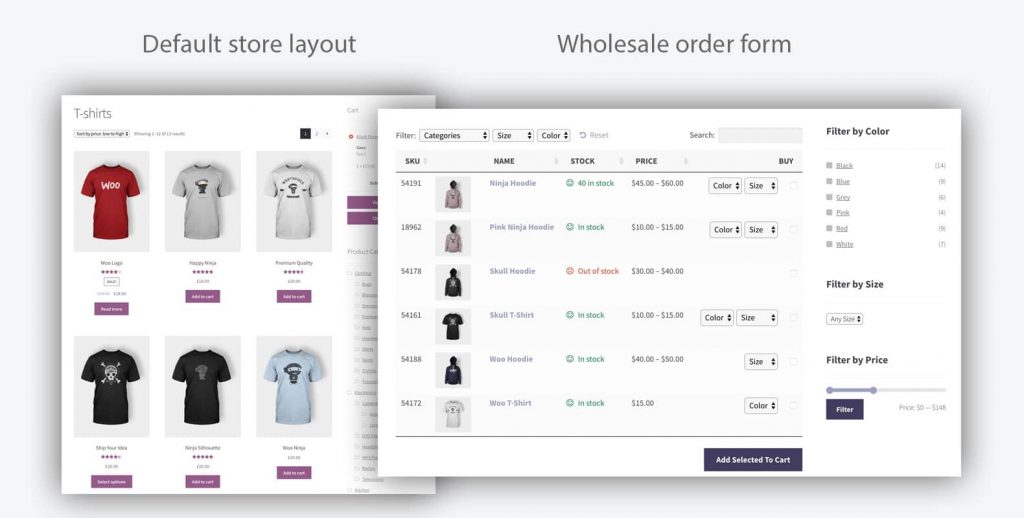
WooCommerce comes with some standard layouts for your e-commerce pages. These include your main shop page, product categories, single product page, cart, and checkout. Most of these are suitable for any type of e-commerce site, including a WooCommerce wholesale store. However, you’ll find that the shop and category pages aren’t that suitable for a wholesale order form.
The problem with the built-in shop and category layouts is that the products are listed in a very retail-centric layout. By this, I mean that the products are listed with about 3 per row, with large images. There’s very little data other than the name, price, and star rating, so customers must click through to read more on the product detail page.
This is exactly what you’d expect if you were a retail customer shopping for something like T-shirts or TVs. But wholesale shoppers are different.
Your WooCommerce wholesale store’s customers have different priorities. As regular buyers, they’re familiar with your products and need to make repeat orders. They don’t care about big images – they already know what they need.
Wholesale users might be searching for products based on specific information, such as the model number or dimensions. They also need to see more products at a time and compare product data at a glance.
That’s where a bulk wholesale order form comes in.
How to Create a WooCommerce Wholesale Order Form
As we’ve seen, a successful wholesale store should display products in a compact layout, with extra data to allow quick buying decisions. You must also provide a quick way for customers to find the products they need.
You can create a quick order form using a WooCommerce wholesale plugin called WooCommerce Product Table. It’s one of the most popular WooCommerce order form plugins and has all the features you’ll need to create a wholesale-friendly layout.
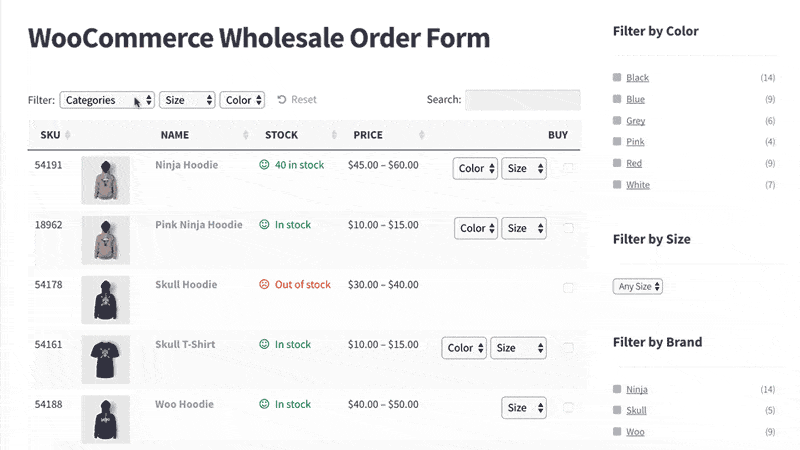
WooCommerce Product Table will list your wholesale products in a space-saving table view. You can choose which columns of product data to include, whether or not to include images, and how big the images should be. You can provide multiple ways for wholesale customers to find products, including sorting, multiple filters, and a keyword search. The plugin even supports multimedia content such as embedded videos and links to download a technical specification PDF.
The best thing about a WooCommerce wholesale order form is that users can quickly select all their products from a single page. They can use the multi-select checkboxes to tick all the products they need, choose variations, choose the quantity, and add to the cart in one click. Once they’ve done that, they use the standard WooCommerce checkout to enter delivery details, pay with your chosen payment method, and complete the purchase.
For more ideas on how to increase your conversion rate, have a read of our dedicated WooCommerce Order Form guide.
Setting Up WooCommerce Product Table
You’ve already added your products, so you just need to set up WooCommerce Product Table to list them in a wholesale order form. You can do this in a few minutes:
- Get WooCommerce Product Table and follow the instructions to install the plugin and activate your license key.
- Use the plugin settings page to configure your wholesale product tables. This is where you choose things like which columns to include, how many products to show per page, whether to show the search box and filters and so on.
- Go to the page where you want to add the wholesale order form and click the ‘Insert product table’ toolbar button. This will add a shortcode –
[product_table]– to the page. - View the page, and you’ll see a fully functioning WooCommerce wholesale table, complete with the products you added earlier.
Use the plugin knowledge base to make any further changes to your product tables, and get them working exactly as you like. For example, you can create multiple tables – each showing wholesale products from a different category.
If you don’t want to use a normal WordPress page for your wholesale ordering, then there’s also guidance on how to add the table layout to your main shop page or product category template. You’ll need to do this to protect your wholesale order form using one of the WooCommerce privacy plugins in the next section.
Protecting Your Wholesale Store
So far, I’ve shown you how to set up WooCommerce and create a wholesale order form for quick and easy ordering. But your wholesale store is still available for anyone to view – and you probably don’t want that!
Most WooCommerce wholesale stores are only available to pre-approved customers. For example, you might have a process where people can apply to become a trade distributor for your company.
I recommend a choice of 2 WooCommerce wholesale plugins for locking down your wholesale area. One is for hiding your entire e-commerce area from public view. The other lets you have a public retail area and a separate hidden wholesale area. Read about them both, and choose the wholesale plugin that best suits your needs.
WooCommerce Private Store
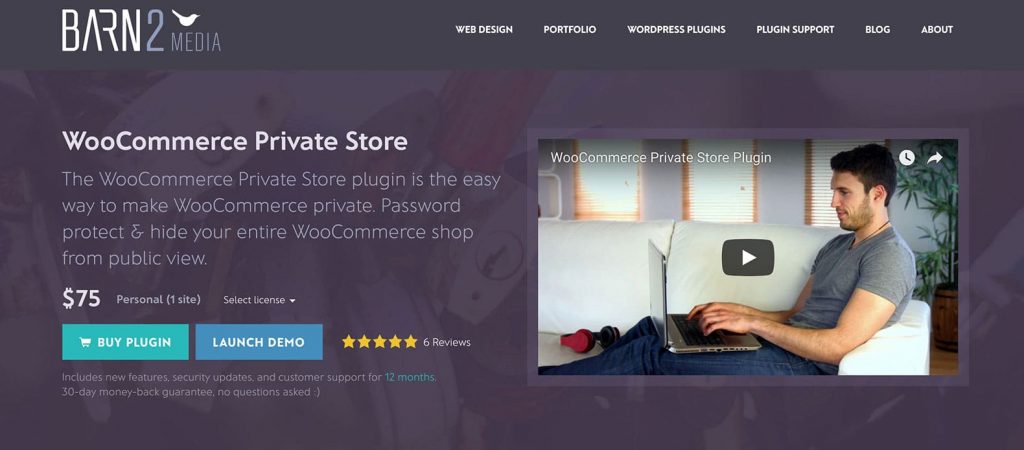
WooCommerce Private Store is a simple but powerful plugin that hides your entire WooCommerce store – while leaving the rest of your website public. It’s ideal if you’re adding a private wholesale area to your main company website.
Your main pages – e.g. Home, About, Services, Contact – will remain public. The plugin will hide all your WooCommerce content, such as the product pages, main shop page, product categories, cart, and checkout. Only logged in wholesale users can see the hidden wholesale area.
This wholesale plugin provides 2 ways to make WooCommerce private:
- Password protection – Hide your WooCommerce store behind a simple password. You can have a shared password for all your wholesale users, or create multiple passwords.
- Link with user accounts – There’s also a ‘Logged In Users’ option which automatically unlocks the wholesale store whenever someone with a certain user role logs into their WordPress user account.
How to Set Up WooCommerce Private Store
- Get WooCommerce Private Store. Install and activate the plugin, and enter your license key.
- Go to the plugin settings page and make any changes, such as customizing the text that appears on the password entry page.
- To create a wholesale login page, add the shortcode
[store_login]anywhere on your site.
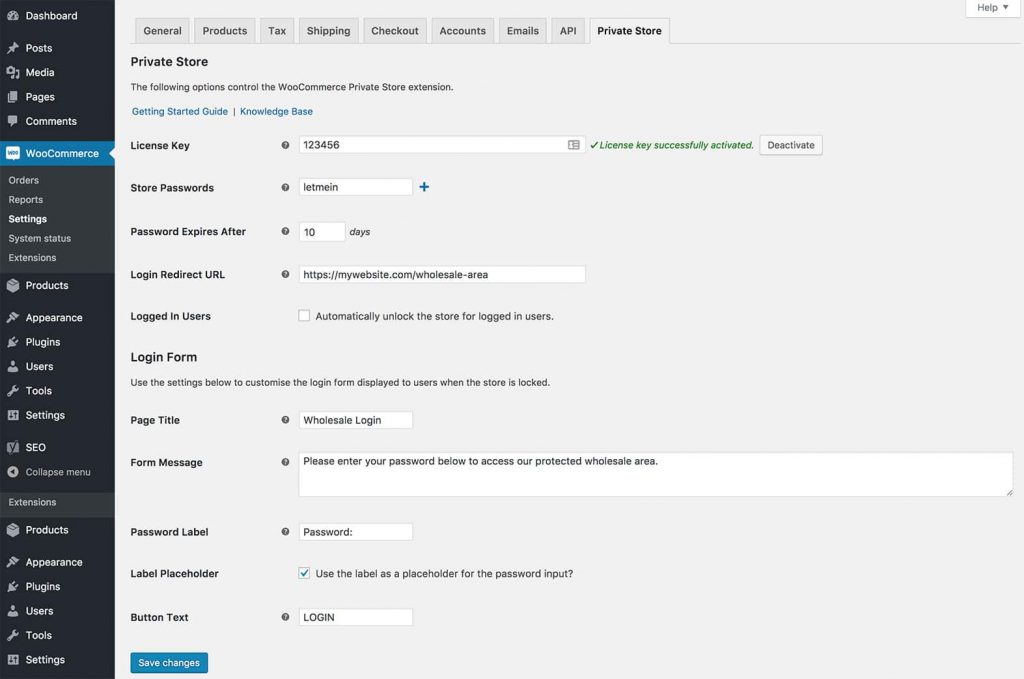
That’s all you need to do to hide your WooCommerce wholesale store from public view. Once you’ve done this, any links to your wholesale store will be hidden from guest users – for example, menu links or widgets showing your products. After unlocking the private store, trade users will have full access and can view your products and buy online.
WooCommerce Protected Categories
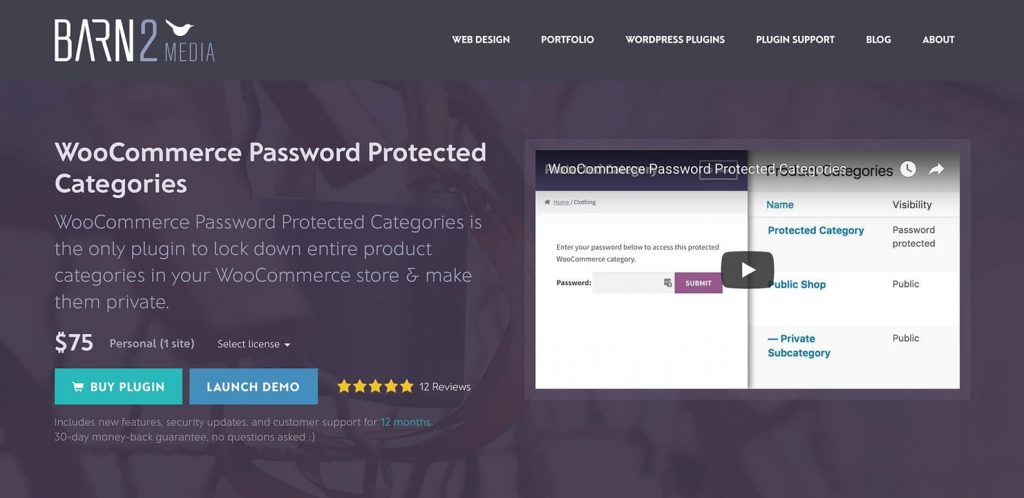
The other WooCommerce wholesale plugin for privacy is called WooCommerce Protected Categories. Unlike WooCommerce Private Store, you can use this plugin to have a public shop and a private wholesale area – all within the same WooCommerce store.
It’s very simple to set up. You can choose whether to password protect one or more of your WooCommerce product categories; or restrict categories to specific users or roles. The plugin hides the protected categories and their products from the public areas of your store. Only approved wholesale users can see them and your wholesale pricing.
How to Set Up WooCommerce Protected Categories
- Get WooCommerce Protected Categories, install and activate the plugin (including your license key).
- Go to Products > Categories in the WordPress admin and add a main category for your wholesale area. Call this ‘Wholesale’, or whatever you like.
- You’ll see a ‘Visibility’ section on the Add Category screen. Select the ‘Password protected’ option and enter 1 or more passwords. You’ll need to give the password to your wholesale customers. You can give everyone a shared password, or one each.
- If you want to divide your wholesale area into multiple categories, then you can add the other categories now. Select your main wholesale category as the parent of these sub-categories. Leave them set to ‘Public’ and the plugin will automatically protect them using the same password as the wholesale parent category. That way, your wholesale users can unlock your entire wholesale store by entering a single password.
- Add products to the wholesale categories. If you want to sell the same product in your public and wholesale stores, then you’ll need a duplicate version of each product. The free Duplicate Post plugin makes it easy to clone your retail products to create the wholesale version. Simply clone each product, and add the duplicate to the wholesale category with its own pricing.
- Finally, you need to let people find your private WooCommerce wholesale area. To do this, create a page in WordPress and add the shortcode
[category_login]. This will add a wholesale login form.
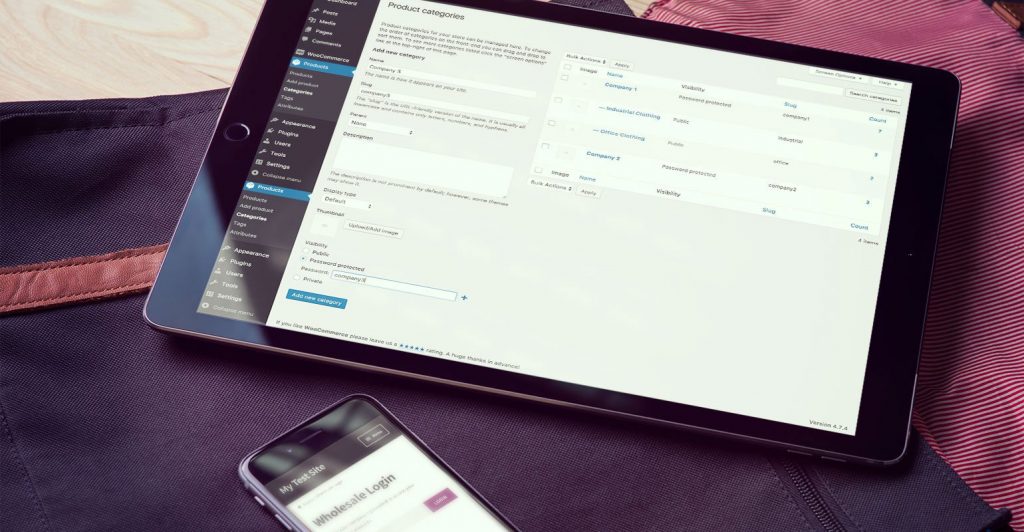
Wholesale Pricing
The final type of WooCommerce wholesale plugin relates to pricing. Wholesale pricing is an important part of most wholesale stores because your pricing is probably different for retail and trade customers.
If you’re using WooCommerce Protected Categories for your hidden wholesale area, then you don’t need a separate wholesale pricing plugin. This is because you’ll have separate products for your public and wholesale categories anyway, which gives you full control over the pricing.
If you’re not using password-protected categories, then it’s worth checking out the WooCommerce Wholesale Prices plugin. This lets you set different prices for public customers and logged in wholesale users. This wholesale pricing plugin works nicely with your WooCommerce Product Table order form, so you can use them both together.
Trade User Application Process
You may wish to add a facility where people can apply to become trade users. This is a good way to spread the word and recruit more wholesale customers.
There are 2 ways to do this, depending on whether your WooCommerce wholesale area is protected via a password or individual user accounts:
- Password protection – If you’ve created a password-protected wholesale area, then you can add a trade application form using a contact form plugin (e.g. WPForms). Simply create a wholesale inquiry form, choose your fields, and add it to a ‘Wholesale Application’ page on your website. You’ll receive an email whenever someone submits the form.
- Individual user accounts – If you’re using the ‘Logged In Users’ option in WooCommerce Private Store or a role-based wholesale pricing plugin, then trade users can sign up by creating an account on your website. You can do this using the built-in WordPress registration form, but this isn’t very professional. Instead, I recommend creating a front end registration form using a plugin such as Theme My Login. New users can register directly for your site and access the wholesale area. If you want to approve their applications first, you can also add a plugin such as New User Approve.
Extra Features for your WooCommerce Wholesale Store
Once the essential features for your wholesale store are in place, it’s time to expand it with extra functionality.
The good news is that WooCommerce is so widespread that there are literally hundreds of plugins to choose from. If you need any extra features, there’s probably a plugin for that. For example, many WooCommerce wholesale stores use plugins for setting minimum order quantities, bulk discounts, repeating past orders, weight-based shipping, and much more.
Our ultimate guide to WooCommerce plugins is a good starting point and includes lots of plugins suitable for wholesale stores. If you need any specific features not included here, you can find free plugins in the wordpress.org plugin directory. Check the ratings and look for well-reviewed plugins that are actively supported and updated regularly.
If you don’t find what you need, then Google is your friend. Search for plugins with the features you need and use reviews to check the quality.
WooCommerce Wholesale Plugins – Final Thoughts
Building a WooCommerce wholesale store is a similar process to creating other types of e-commerce site, but comes with its own unique challenges. To build a successful wholesale area, you need to be aware of the important differences between retail and wholesale buying, and what will appeal to trade buyers.
As the world’s leading e-commerce system, WooCommerce will provide a firm foundation for your wholesale store – both now and into the future. Use WooCommerce with some well-chosen wholesale plugins to create a sophisticated wholesale area with the exact features you need. Here’s your recap of some of the key points we’ve covered:
I hope that this guide to building a WooCommerce wholesale store has given you some food for thought, along with an actionable plan for creating your wholesale site. If you have any more advice for our readers or questions about this topic, please share them in the comments below.