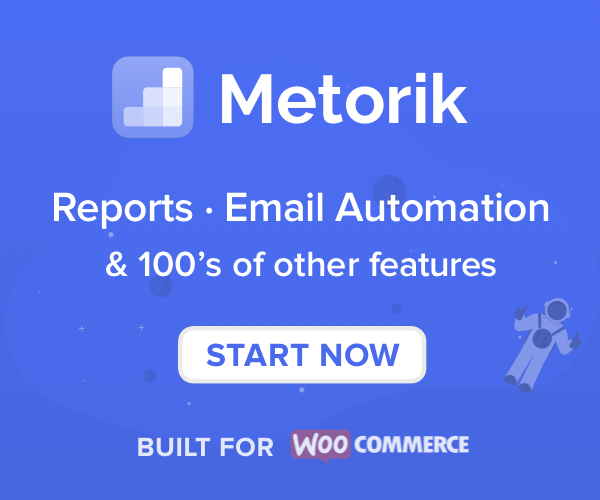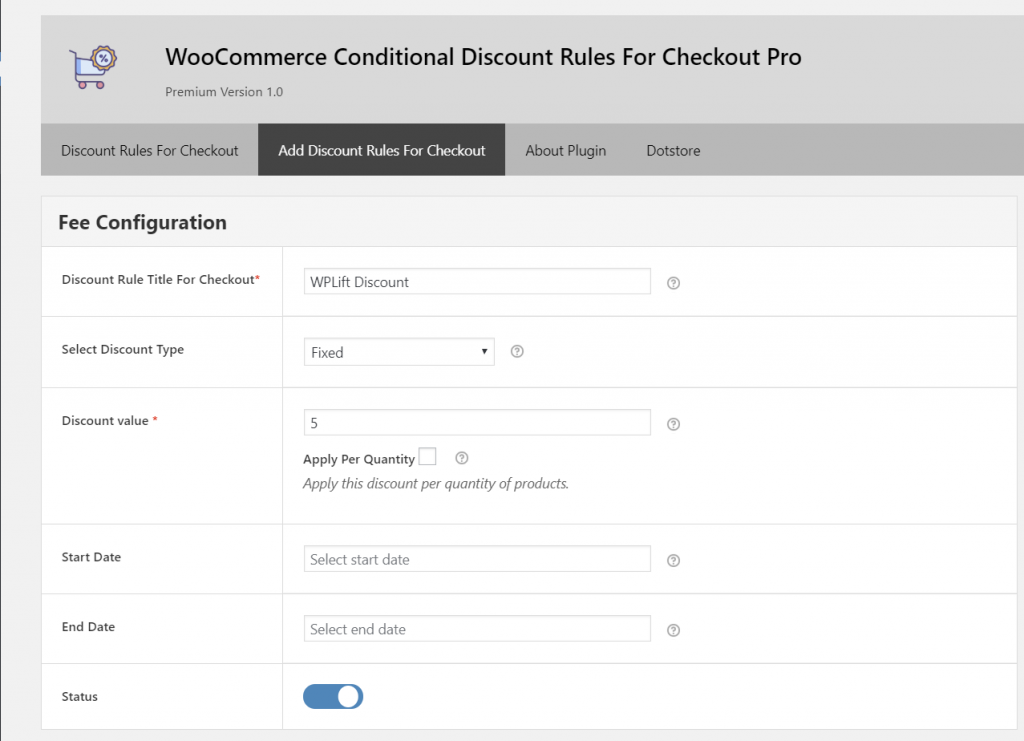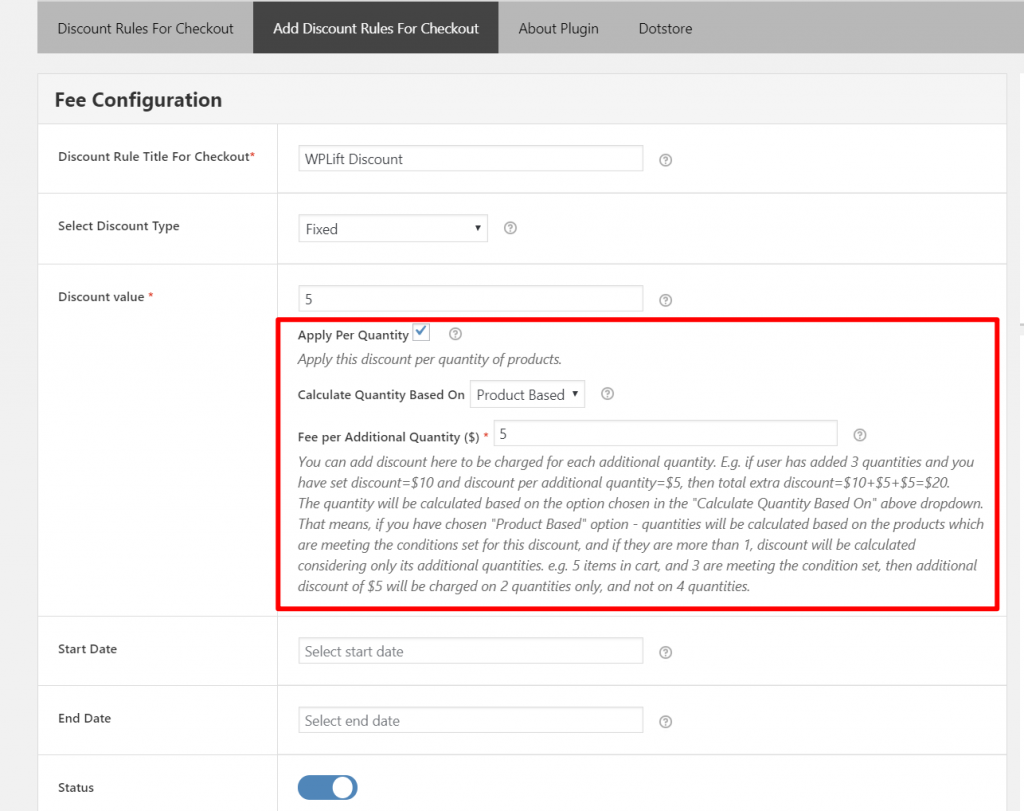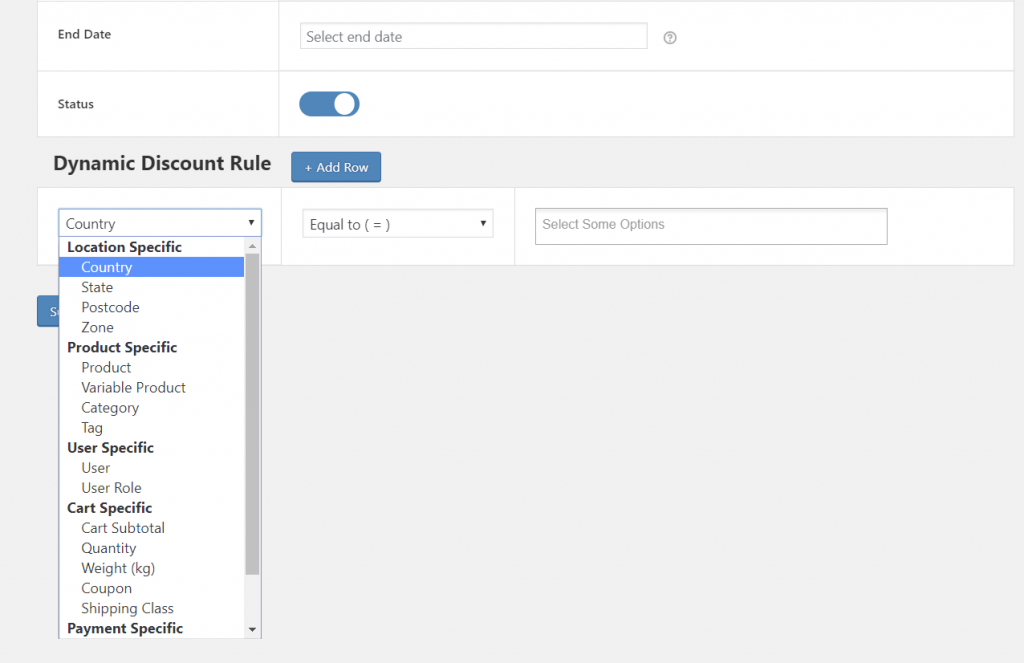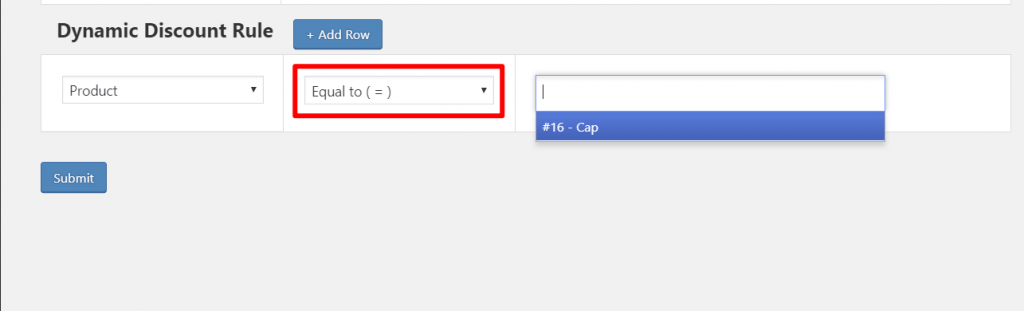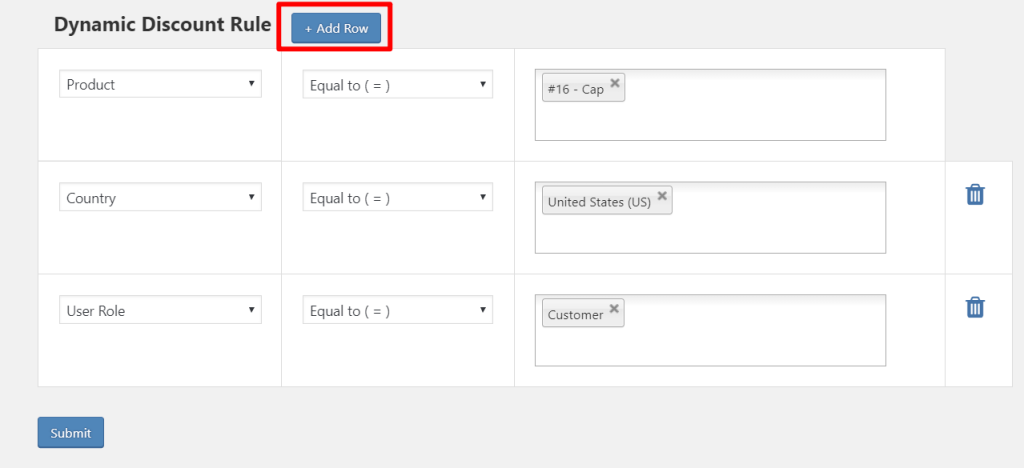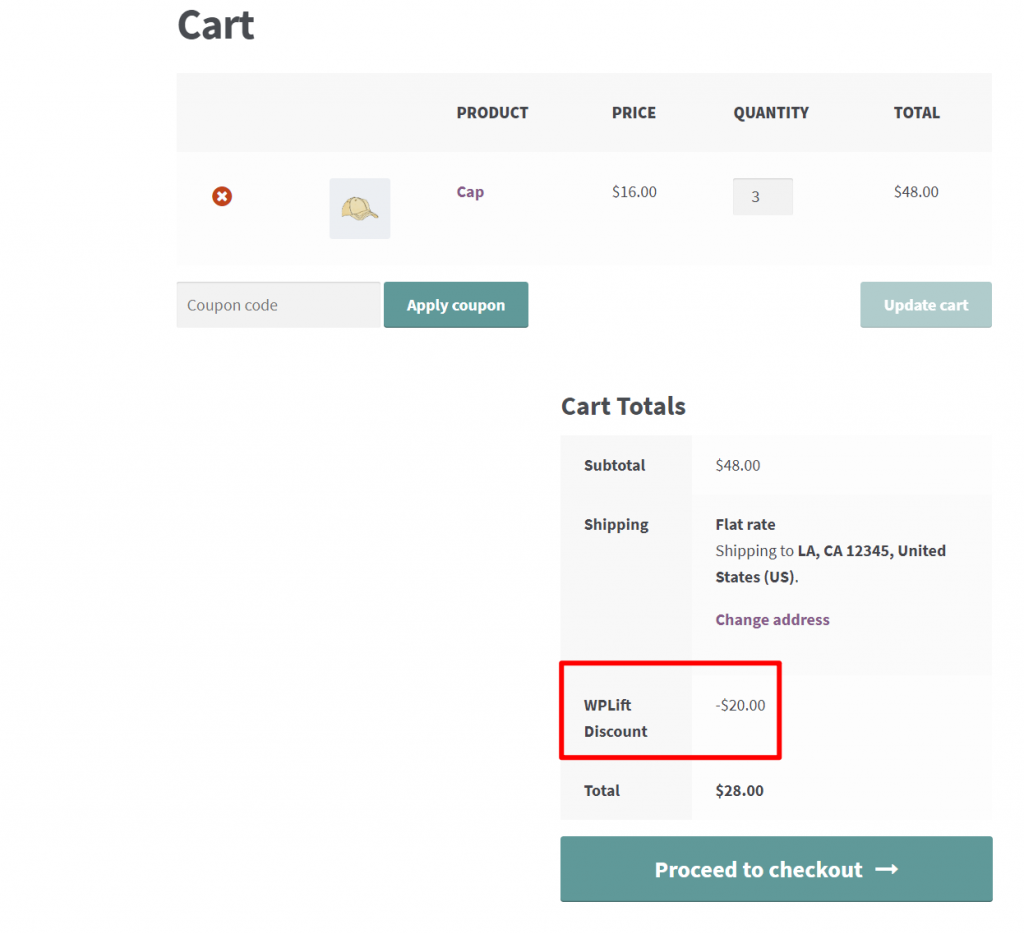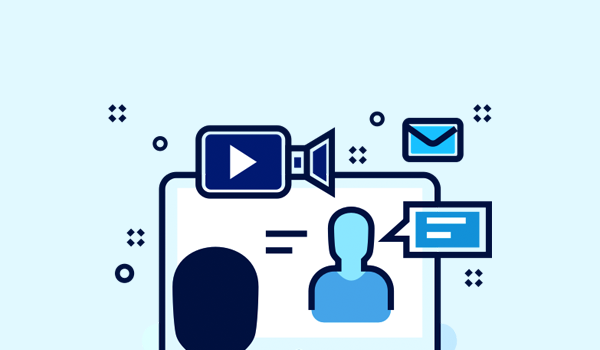If you run a WooCommerce store, targeted discounts are probably a big part of your marketing strategy. However, while the core WooCommerce plugin lets you create basic coupons, it’s not very flexible when it comes to discounts, especially discounts that are automatically applied to certain users.
With the WooCommerce Conditional Discount Rules For Checkout plugin, you can create much more flexible discounts in a ton of different ways.
For example, you can offer discounts for bulk purchases, give certain user roles a discount (like members at your membership site), give certain countries a discount, plus a lot more.
In our WooCommerce Conditional Discount Rules For Checkout review, we’ll share more about how this plugin helps you create more effective discounts on WooCommerce and then give you a hands-on look at how the interface works.
WooCommerce Conditional Discount Rules For Checkout Feature List
WooCommerce Conditional Discount Rules For Checkout first lets you set up basic discounts using either a fixed or percentage discount. You can also use start/end dates to schedule your discount to run at certain times.
Then, you can control where/when your discount is active using different conditions, which is what makes the plugin so flexible (and where it gets its name).
You get a ton of different conditions for applying your discounts divided into six different categories:
Location Specific:
Product Specific:
- Product
- Variable Product
- Category
- Tag
User Specific:
Cart Specific:
- Cart Subtotal
- Quantity
- Weight
- Coupon
- Shipping Class
Payment Specific:
Shipping Specific:
Potential Use Cases for WooCommerce Conditional Discount Rules For Checkout
Thanks to the flexible conditions, you can set up several different kinds of real-world discounts.
Here are some examples…
- Bulk purchase discounts – you can discount by total cart value, quantity, weight, or even the number of specific products. For example, “Spend $200+ and get 5% off” or “Buy 5 products in the Men’s Accessory category and get 10% off”.
- Location-based discounts – give discounts to people who purchase from a certain country.
- Payment method discounts – give people a discount if they opt to pay with cash or crypto (or another payment method that saves you money).
- Shipping method discount – if you offer free shipping, you can give people a discount if they choose a slower shipping method. This is what Amazon does, where you can save money (or get a gift) if you choose a slower shipping method.
- Member discounts – give certain user roles a discount to create a member’s shopping club where people with a certain user role get lower prices.
The really neat thing is that you can combine multiple conditions together.
For example, you could create a bulk purchase discount but only for people with a certain user role.
Or, you could use the same shipping method discount from above but only apply it to orders in certain countries.
So as you can see, thanks to the flexible conditions and the ability to mix-and-match them as needed, you can set up a ton of different WooCommerce discount rules.
Let’s check it out and I’ll show you how it works…
Hands-On With WooCommerce Conditional Discount Rules For Checkout
WooCommerce Conditional Discount Rules For Checkout is pretty easy to use, but I’ll take you through how to set everything up.
Once you install and activate the plugin, you can manage everything from a dedicated area in your WordPress dashboard. To create a new discount, you open the Add Discount Rules for Checkout tab.
Set Up Basic Discount Rules
First, you set up the basic discount rules:
- Discount type and value – for example, percentage or fixed discount.
- Start and end date – if you want to schedule the discount to run between certain dates.
For the discount value, you can also opt to apply an additional discount based on the quantity in a person’s cart. You can either do:
- The total value of the cart
- The number of items
For example, if you create a flat $10 discount + $5 discount for each additional item in the cart, then a user who purchases 3 products would get $20 off total (as long as all three products fit the conditions that you set in the next section):
- $10 for the first product
- $5 for the second additional product
- $5 for the third additional product
Set Up Discount Condition Rules
Once you’ve set up your basic discount, you can apply the rules to control when the discount applies.
Again, these rules are divided into six categories, which you can select using the drop-down:
Location Specific:
Product Specific:
- Product
- Variable Product
- Category
- Tag
User Specific:
Cart Specific:
- Cart Subtotal
- Quantity
- Weight
- Coupon
- Shipping Class
Payment Specific:
Shipping Specific:
For each rule, you get different operators (the middle drop-down). For example:
So if you create a product-based discount, you can either apply the rule to a specific product (Equal to) or to all products except a specific product (Not equal to):
Some conditions – like quality – also give you access to greater than or less than operators.
And again, the really flexible thing here is that you’re able to mix-and-match multiple rules as needed. You can add as many conditions as you want using the Add Row button:
And that’s it! Once you publish your discount, shoppers will see it applied on both the shopping cart and checkout pages:
And there you have it! That’s how to create conditional discounts on WooCommerce.
WooCommerce Conditional Discount Rules For Checkout Pricing
WooCommerce Conditional Discount Rules For Checkout has a limited free version at WordPress.org that gives you access to most of the basic discount rules. For example, with the free version you can create:
- Bulk purchase discounts
- Product-specific discounts
- Category-based discounts
- Cart subtotal-based discounts
- Country-based discounts
- User role-based discounts.
- Special offers (e.g. holiday discount campaigns)
Then, you can upgrade to the Pro version to unlock additional discount types.
For the Pro version, you can choose between a one-year or lifetime license. All the plans are full-featured – the only difference is the number of sites that you can use the plugin on:
- 1 site – $49 for a one-year license or $149 for a lifetime license.
- 5 sites – $119 for a one-year license or $359 for a lifetime license.
- Unlimited sites – $199 for a one-year license or $599 for a lifetime license.
Final Thoughts
WooCommerce Conditional Discount Rules For Checkout delivers on its promises – it makes it easy to set up flexible discount rules for WooCommerce.
Because you can mix-and-match all the different discount rules, you can set up all kinds of different discounts for your store.
If you want to go in the other direction, the same developer also offers a plugin called WooCommerce Conditional Product Fees For Checkout, which we reviewed here.
As the name suggests, that plugin lets you flip things and charge extra fees based on all the same conditions from this post.
If you want to get started with the discounts, you can play around with the free version at WordPress.org or the full-featured Pro demo version. Then, consider purchasing WooCommerce Conditional Discount Rules For Checkout Pro for access to all the features.