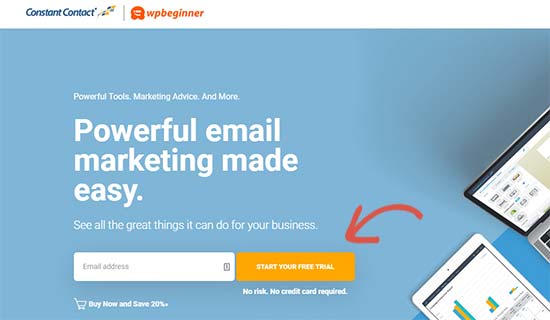Want to know what is an email blast and how to do it “the right way”?
An email blast or broadcast is a process of sending a single email message to a large number of subscribers in your mailing list.
These are extremely effective for businesses to get more sales, and bloggers use it to get more website traffic to their new content.
In this article, we will explain how to do an email blast the proper way as well as share some examples.
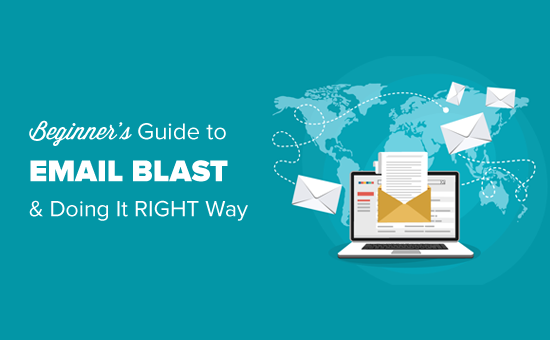
What is an Email Blast?
An email blast is a single email message that is sent to an entire email list, a large segment of an email list, or many email lists all at once.
These emails target most or all contacts in your mailing list which makes your email blasts have a wide reach.
Email blasts are also known as broadcast emails, mass emails, bulk emails, e-blasts, and email campaigns. Most people are using the term ‘email campaigns’ to avoid the aggressive tone inherent with ‘email blast.’
Email blasts are mainly used for sending promotional content and newsletters. At WPBeginner, we use email blasts to promote our premium WordPress plugins as well as share our helpful tutorials.
For example, take a look at the email campaign we sent to promote our MonsterInsights plugin sale.
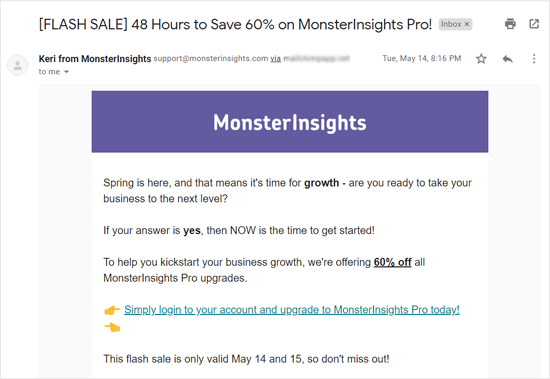
If you want to inform all your subscribers about special offers, then email blasts are the most reliable and efficient form of commnication.
Are Email Blasts Outdated?
Although email blasts are great for delivering any message to a large number of people, some consider this to be an outdated method of communication.
That’s because email blasts are bulk emails sent to everyone regardless of their choice, priorities, and needs. At times, blast emails can be highly irrelevant and useless to the recipients.
Due to the same reason, the email recipients may ignore, mark the mail as spam, and even unsubscribe from your email list.
Here are the top reasons why users don’t like email blasts:
1. Unsegmented: Email blasts often use the entire mailing list without segmentation. Often your email subscribers are very different, and they may be interested in different products or services.
2. Untargeted: The email blasts send the same message to everyone without considering their personal interests, past interactions, or their needs. Users often unsubscribe from your mailing list after receiving such unwanted emails.
3. Not personalized: All of us love to read a message that addresses us personally. Email blasts that don’t personalize the emails are often marked as spam.
4. Unexpected: Unlike the action-based emails, broadcast emails are unexpected due to which there can be a natural feeling of resistance from the recipients.
Unlike 10 or 15 years ago, there are a lot of new marketing methods available like social media, pay-per-click advertising, etc. However none are as effective as email.
To the answer the question, is email blast dead? NO.
Email is still the most reliable form of communication in the world. With new technology there are better ways to do an email blast which will get you higher results.
We will explain how to do an email blast the RIGHT way in the following section below.
How to Do an Email Blast “the Right Way” – Step by Step
Marketers associated with big and small companies are still using email blast to promote their product launches, discount offers, etc.
And the results are brilliant. That’s because they are using email blasts the right way.
If you are not a professional marketer, you can follow the steps below to successfully run an email blast.
Table of Contents
- Choose the best email blast service
- Create an email list
- Segment your email list
- Create a targeted email campaign
- Measure results and improve email deliverability
Now let’s go ahead and see the steps one by one.
Step 1: Choose the Best Email Blast Service
First of all, you need a robust email marketing service to create an email blast. An email marketing service lets you create a mailing list, segment your list, and send bulk emails.
There are dozens of email marketing services in the market. Among them Constant Contact, SendinBlue, Mailjet, Drip, and ConvertKit are the most popular companies.
We have tried and tested all of the above email marketing services, and we believe they are great at what they offer. However, we recommend Constant Contact because it offers the best deal of all.
Constant Contact is the most beginner-friendly email blast software. It comes with dozens of pre-made email templates to help you quickly get started. You can choose a template, and easily customize that using their drag and drop editor.
It has simple options to collect emails, automation features to send / trigger emails based on users’ actions, and more. Plus, it lets you segment your subscribers and send targeted email campaigns.
To get started, you need to visit the Constant Contact website and sign up for a new account.
You can quickly create a Constant Contact account as it offers a 60-day free trial account (No credit cards required).
Once done, you will see your Constant Contact dashboard from where you can manage your email lists, subscribers, and send email blasts.
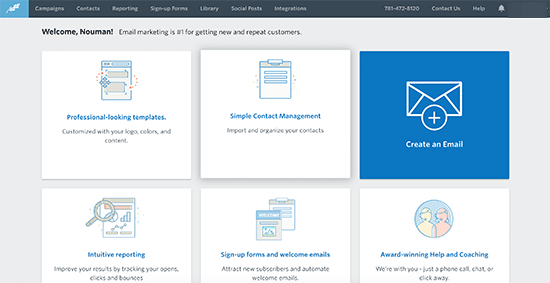
Alternately, you can also use SendinBlue or Mailjet both of which offers a free email marketing plan.
Step 2. Create Your Email List
An email list is simply a list of email addresses whom you can send emails. It is like your contact book containing the email addresses of your subscribers and prospect customers.
To create an email list in Constant Contact, go to ‘Contacts’ menu on the top and then click on Email Lists option in the sidebar.
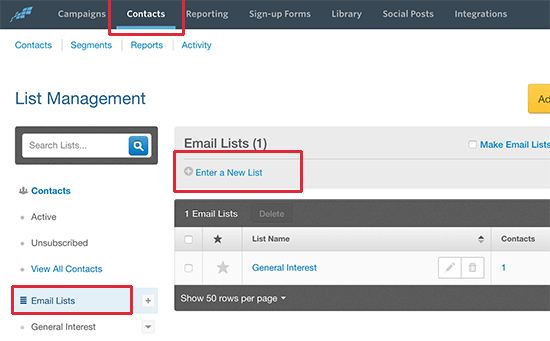
Now you will see the default email list labeled ‘General Interest.’ Click on the ‘Enter a new list’ link to create a new email list.
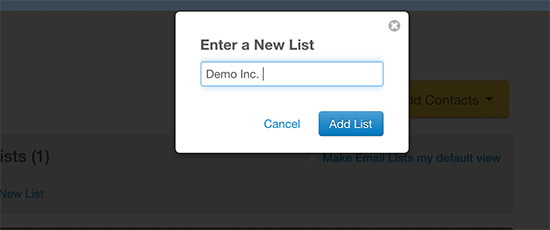
After that, name your email list and click on the Add List button.
Once your email list is built, the next step is to add contacts to your list. Open your new email list, and click on the ‘Add Contacts’ button.
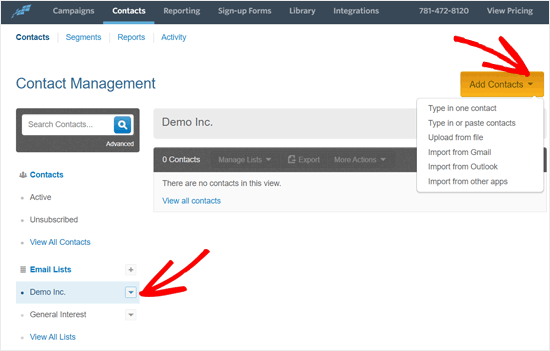
As you can see in the above screenshot, Constant Contact lets you add contacts in multiple ways. You can type in a contact, upload from a file, or import from Gmail, Outlook, and other apps.
If you want to grow your email list faster, see our guide on easy ways to grow an email list.
Step 3: Segment Your Email List
Once you have an email list, the next step is to segment it. Email segmentation is the most critical aspect of doing a successful email blast.
Email segmentation is dividing your email subscribers into smaller groups or segments to send highly targeted emails.
You can segment your email subscribers based on gender, age, geographical location, interests, purchase history, contact activity, etc.
For example, a book store may create different segments for the students of arts, physics, and maths and send different emails.
Email segmentation is a crucial task which must be done with a clear goal. You need to be clear on which type of subscribers to be included in a segment.
For more details, see this guide on smarter ways to segment your email list.
To create segments in Constant Contact, go to the ‘Contacts’ menu and click on the Segments link. After that, click on the Create Segment button.
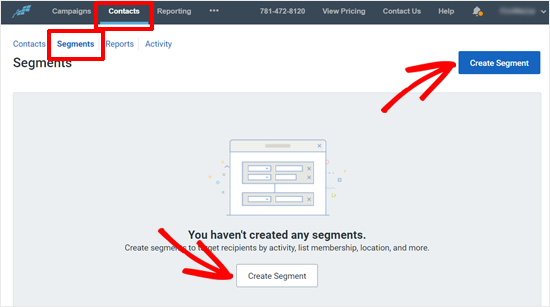
In the next screen, you can create a segment by choosing the right criteria for your needs.
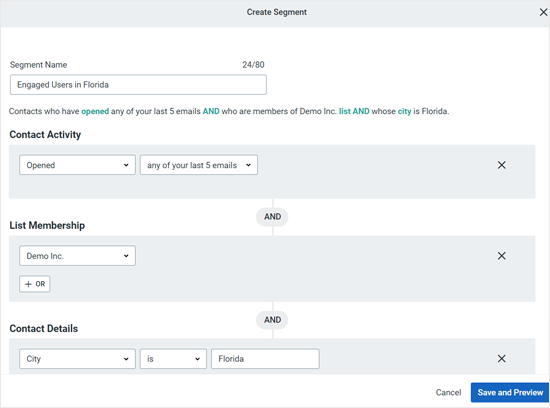
As you can see in the screenshot above, Constant Contact lets you create segments based on contact activity like emails sent, opened, clicked, or did not open. You can also include email subscribers by contact details, including job title, city, country, etc.
Step 4: Create a Targeted Email Campaign
After creating segments, the next task is to create a targeted email campaign or an email blast. There can be different ways you can create an email campaign depending on the email marketing software you use.
To create an email campaign in Constant Contact, go to the ‘Campaigns’ menu, and then click the Create button.
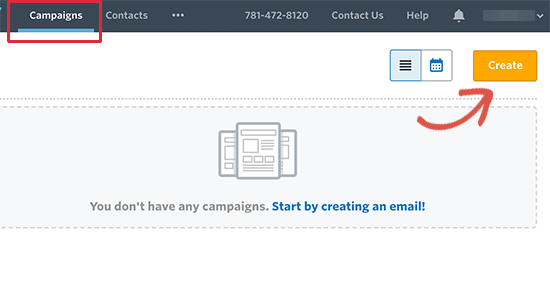
Next, you can choose the Email option.
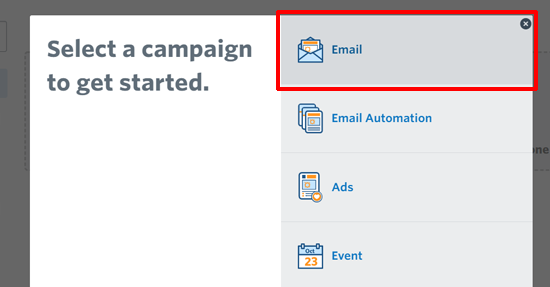
After that, you will see hundreds of pre-made email templates ready for use. You can preview the templates one by one or simply type in your keywords to search a template.
For example, we will search for the keyword ‘sale’.
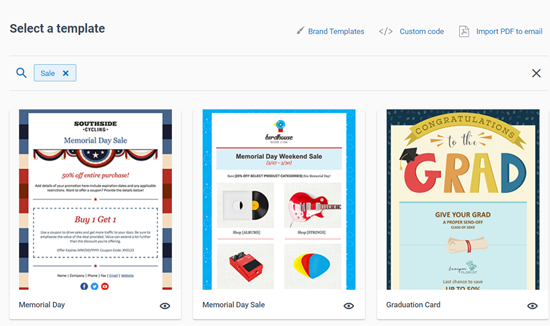
As you can see in the screenshot above, the available templates for sales will appear. For example, we will choose ‘Limited Time Sale.’
After that, the email campaign builder page will open. First, name your campaign.
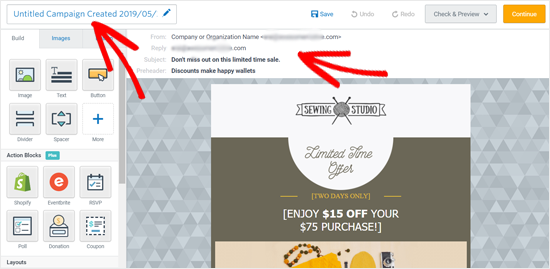
Next, click on the area above your template to open your email settings.
After that, you need to edit your email subject line. You can also personalize your email subject line by adding the subscriber’s name. Click on the ‘Personalize’ option.
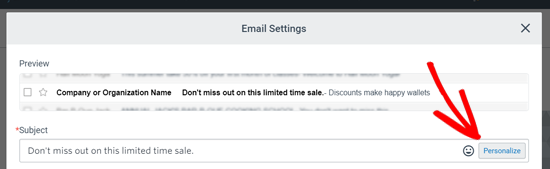
Next, you can choose the first name or any other contact detail to insert in your subject line.
You can also enter a generic name like Customer, User, or Friend to address users whose names are not available. Once done, click on the ‘Insert’ button.
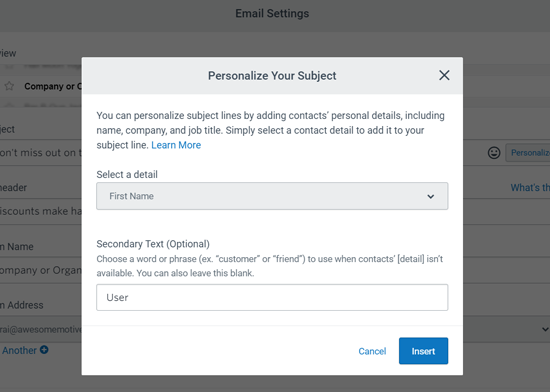
You will see some text with big brackets added in your subject line. For example, [[FIRSTNAME OR “User”]] in the screenshot below.
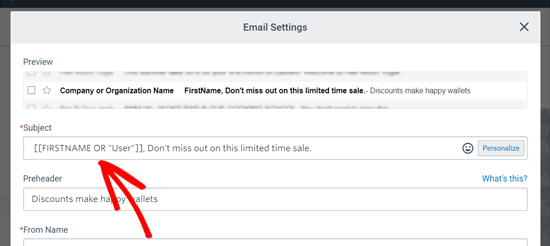
After that, edit your email preheader, from Name (company or organization name), from address, and then click the Save button.
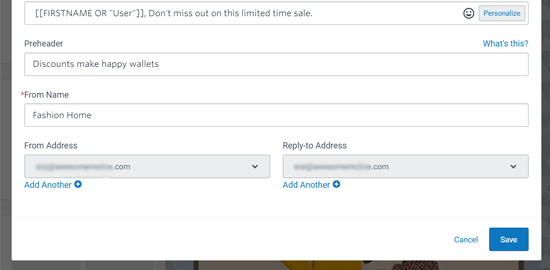
Next step is to customize your email body. You can simply point and click on any element in the email to edit or change it.
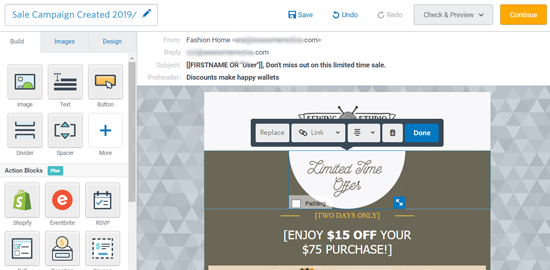
You can also drag and drop Build elements and layouts from the left sidebar.
Once your email design is complete, you can check and preview your email. If it looks good to you, then click on the ‘Continue’ button at the top right corner.
In the next screen, you will see email send (blasting) options. You can select recipients from email lists or segments. For example, we will choose the segment that we created earlier.
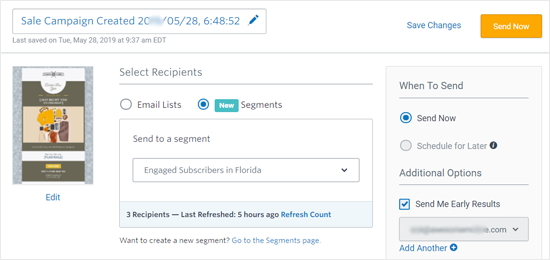
On the right sidebar, you will see options to send your email campaign now or schedule for later.
Step 5: Measure Results and Improve Email Deliverability
Sending an email campaign does not mean that your work is done. After posting your email blast, you need to measure your results and see how the recipients are interacting with them.
Top email marketing services like Constant Contact have built-in email stats feature.
To view your email campaign stats, click on the ‘Reporting’ menu on the top.
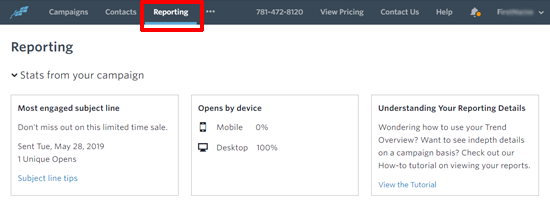
You can also see the performance of your email campaigns individually by clicking on them.
You will see the email open rate, the total sent emails, bounces, and successful deliveries. The reports will also reveal click rate, did not open, unsubscribes, and marked spam stats.
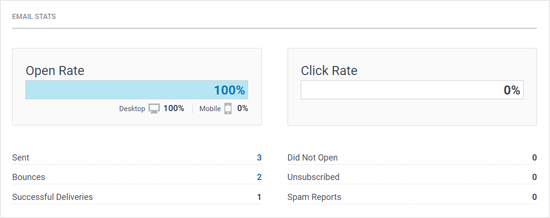
The biggest challenge of email blasting is email deliverability. A lot of times, your emails don’t get delivered at all or sent to the spam box directly.
Here are some proven techniques to improve email deliverability:
- Update your email list time to time to remove fake email addresses, deleted emails, etc.
- Maintain the frequency of your emails (no spikes)
- Avoid misleading subject lines
- Make your emails useful with vaubale and engaging content
Best Email Blast Examples
There are mainly 2 types of emails used for marketing: Broadcast Emails (Email blasts) and Triggered Emails.
The triggered emails are automated emails which are sent to the users following their action. For example, you can send a triggered welcome email after a user subscribes to your list.
Email blasts are different because you will manually create campaigns and send to a large segment at once. Email blasting is done with the belief that the single message will be useful to every subscriber in a list or segment.
It means that you cannot broadcast a welcome email to your entire email list containing your already-purchased customers.
Hence, email blasts can be used only for specific purposes. Here are the best email blast examples:
1. Flash Sale
If you are offering flash sale, you can send mass emails in bulk to inform all of your subscribers.
Following are a couple of subject line example for flash sale email blast:
- [FLASH SALE] Fashion Shoes 40%-60% off!
- [LAST CHANCE] 40%-60% off sale ends today!
2. Event Information like Webinars
If you conduct online training and webinars for your users, you can send mass emails.
Here are a couple of email subject lines for event information email blast:
- LIVE Training: 10 steps to create a winning email campaign
- Join us LIVE, tomorrow at 5 PM for a FREE marketing class
3. New Products
You can send an email blast when you launch a new product. It’s best to segment your list into already purchased customers and new subscribers, so you can send different campaigns to them.
4. Newsletters
Newsletters are the most common type of broadcast emails. News, magazine websites, blogs, as well as business or non-profit organization send newsletters to inform their subscribers about the latest news.
We hope this article helped you to learn what is an email blast and how to do an email blast the right way. You may also want to see our guide on how to get a free business email address.
If you liked this article, then please subscribe to our YouTube Channel for WordPress video tutorials. You can also find us on Twitter and Facebook.
The post What is an Email Blast? How to Do an Email Blast “the RIGHT Way” appeared first on WPBeginner.