Operation timed out after 10001 milliseconds with 0 bytes received
Do you need a way to hide and/or password protect your WooCommerce store? In this post, I’m going to review two different plugins from Barn2 Media. Each plugin gives you a way to hide your WooCommerce store behind a password login.
If users have the access password, they can enter it and shop like normal. If they don’t…too bad for them!
But while each plugin offers a similar end result, each one comes at it from a different angle:
Below, I’ll talk about how each plugin works, as well as which one you should choose for your specific situation.
Why Would You Want to Hide Your WooCommerce Store, Anyway?
Ok, I admit that at first glance this topic seems a little confusing. I mean, usually you want to get as many people as possible to your eCommerce store. So why the heck would you want to hide it?
For a few reasons I can think of:
- You have a membership site and want to give your members exclusive access to your store.
- You’re selling items on a wholesale basis and therefore don’t want them to be available to the general public.
- You want to give people different levels of access to your store depending on their user role.
You can probably think of more! It’s definitely a niche use, but the concept isn’t as far-fetched as it might seem at first glance.
How to Restrict Your Entire WooCommerce Store
Ok, I told you that I’m going to look at two different, but connected, plugins in this review. So let’s start with the whole shebang – restricting your entire WooCommerce store.
If you just want to knock everything out in one go, you’ll want Barn2 Media’s WooCommerce Private Store plugin. It lets you add password restriction to your entire WooCommerce store in one go.
The plugin functions like this. You install and activate it, then you head to WooCommerce → Settings → Products → Private Store.
Configuration is super simple. Here’s all you need to do:
- Choose a login page for your store.
- Pick your password
- Choose a redirect URL if you don’t want people to automatically go to your store homepage.
Additionally, you can also customize the login form by adding text above the password field and customizing your button text.
For example, here’s a quick configuration I created with some dummy text for a wholesale store:

With that configuration, visitors to my store login page will see this:
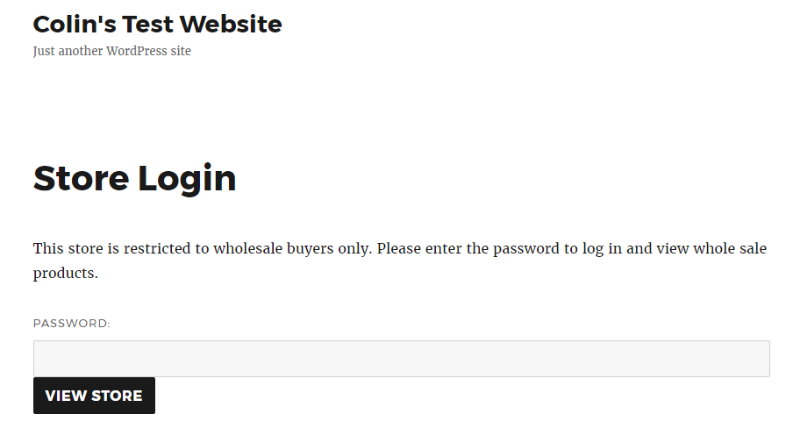
If users enter the correct password, they’ll go to my shop homepage. But if they enter the wrong password, they’ll see this:
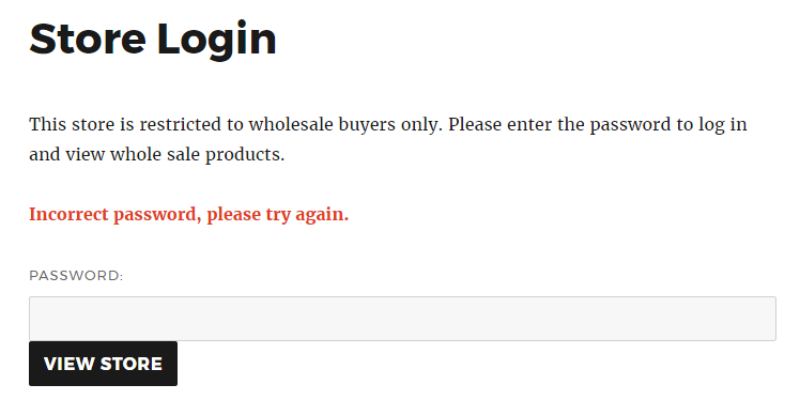
Simple enough, right? That’s literally all you need to do to password protect and hide your entire WooCommerce store.
Barn2 Media also includes some built-in developer hooks if you want to modify things further. But you don’t need to mess with code unless you want to.
But now the question becomes – what if you don’t want to hide your entire WooCommerce store?
Well, if you only want to password protect specific categories, then you’ll want to use Barn2 Media’s WooCommerce Password Protected Categories plugin for more granular control.
How to Restrict WooCommerce Product Categories
WooCommerce Password Protected Categories gives you a great deal more flexibility in how you hide your WooCommerce content by letting you create a store that’s part public and part private.
The configuration is still pretty simple, but you’ll need to do a bit more setup because it’s not all or nothing like with WooCommerce Private Store.
Basically, it works like this:
You create as many hidden categories as you need. You can either create one parent category for all your hidden items, or you can create multiple hidden categories each with their own unique password.
One neat thing with the second approach is that you can direct people to different categories depending on the password that they enter.
That means all of your shoppers can use the same login page – they’ll just automatically go to the category associated with the password that they enter.
So you could set up something like:
- If someone enters the password “clothing123”, they get taken to a hidden category with clothing products.
- If someone enters the password “coffee123”, they get taken to a hidden category with coffee products.
As I said, a lot more flexibility!
Here’s how it works in more detail:
Whenever you create a new product category, you’ll have the option to mark it as Password protected. And if you select that box, you can specify a unique password for each category:
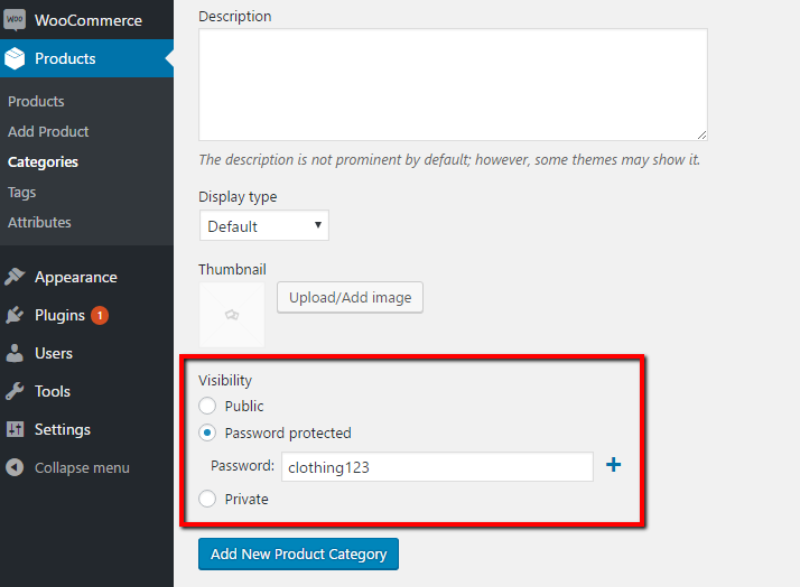
You can get a quick snapshot of what’s protected and what’s not on the Categories page:
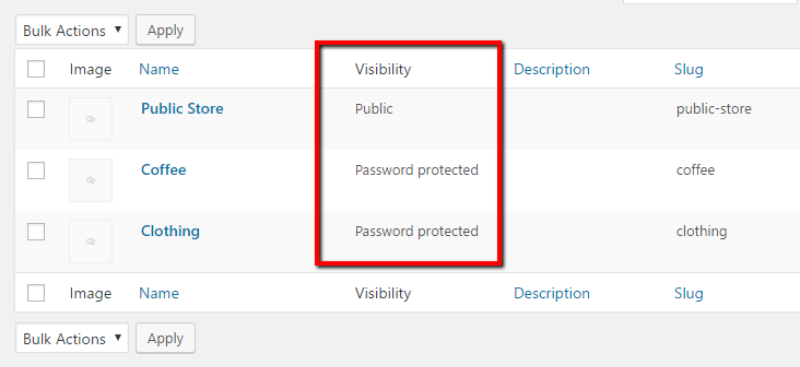
Then, for the rest, you pretty much just need to follow the same steps as with WooCommerce Private Store. That is, head to WooCommerce → Settings → Products → Password Protected Categories.
You have a few new options this time around, though. Namely, you can choose whether or not to:
- Show protected categories & their products in public-facing store
- Show protected categories & their products in navigation menus
If you check the boxes, all users will see protected categories in the search results, etc. But they’ll still need to enter a password to actually view the products:
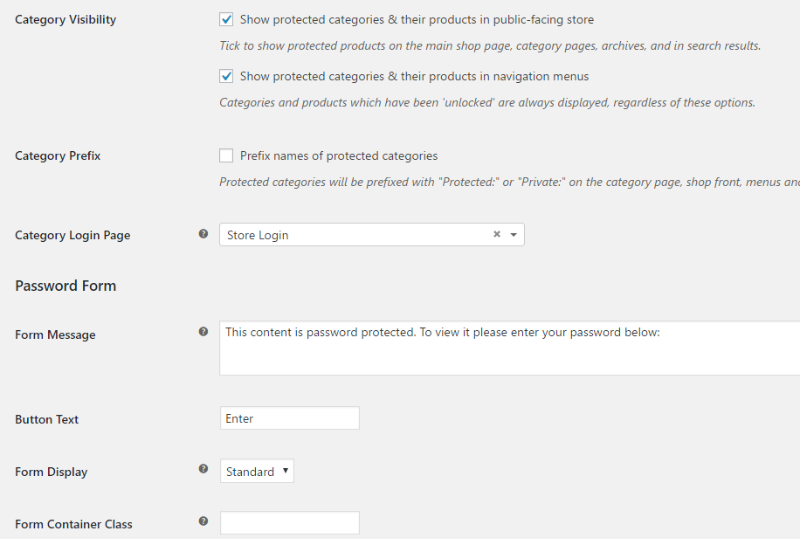
Which Plugin Should You Pick?
If you’re at all on the fence about which plugin you should pick, I recommend you go with WooCommerce Password Protected Categories. Why? Because you can still technically use WooCommerce Password Protected Categories to restrict your whole store. You just need to put all of your products into the same restricted parent category.
So, if you absolutely know that you will now and always need to restrict your entire store, then go with WooCommerce Private Store for the dedicated solution.
Otherwise, go with WooCommerce Password Protected Categories.
How Much Does Each Plugin Cost?
Each plugin costs $89, which is another reason why I recommend going with WooCommerce Password Protected Categories if you’re at all in doubt. With that, you get one year of support and updates.
Additionally, Barn2 Media uses recurring billing. So unless you cancel, you’ll be billed yearly for continued updates and support.
Final Thoughts
I don’t have much to say here beyond this:
Both plugins work exactly as promised.
They’re easy to use and quick to configure. So if you need to hide or password protect all or part of your WooCommerce store, these plugins will get the job done.
Go to WooCommerce Private Store
Go to WooCommerce Password Protected Categories
Do you need a little help to decide which plugin is right for you? Then use this quiz we got from Barn2Media.












