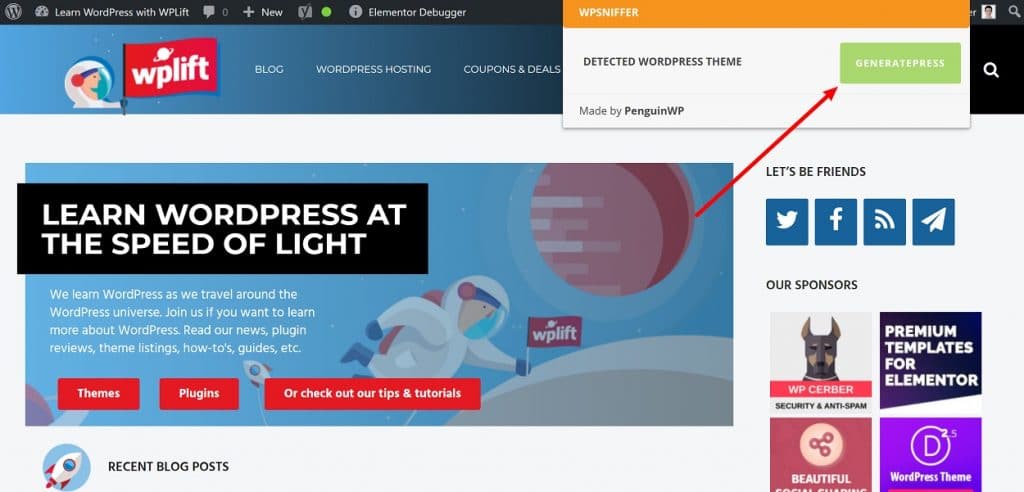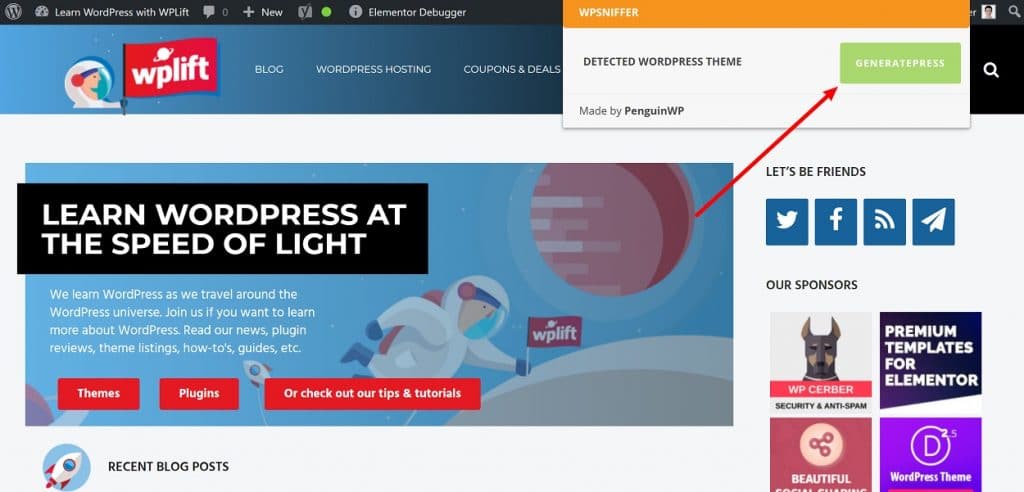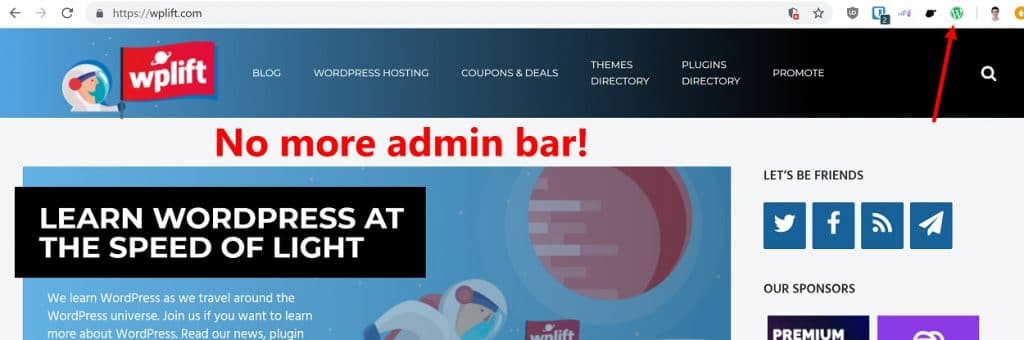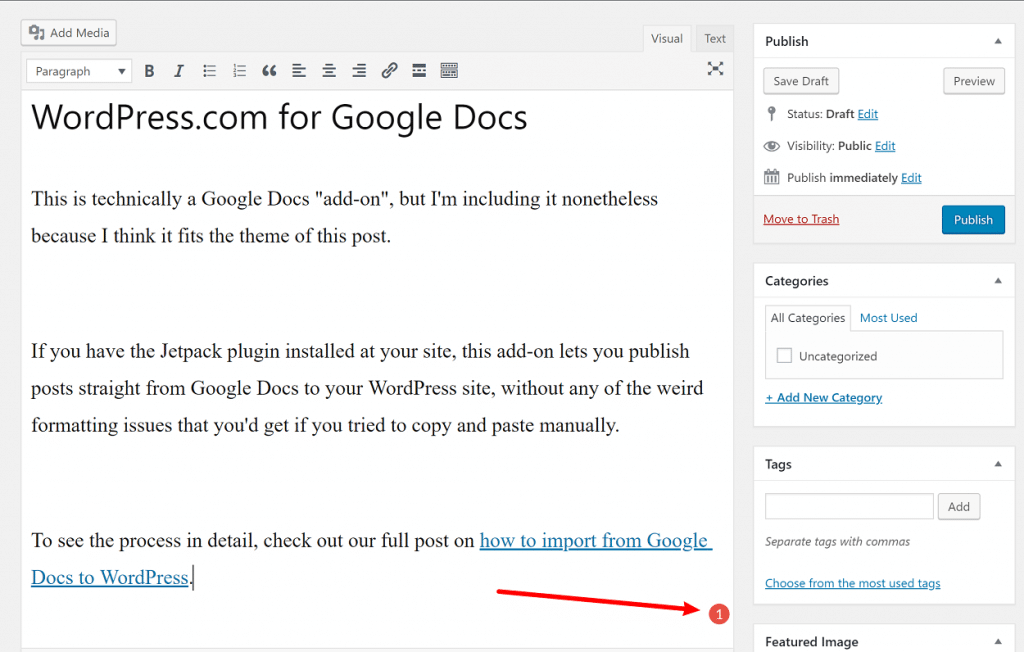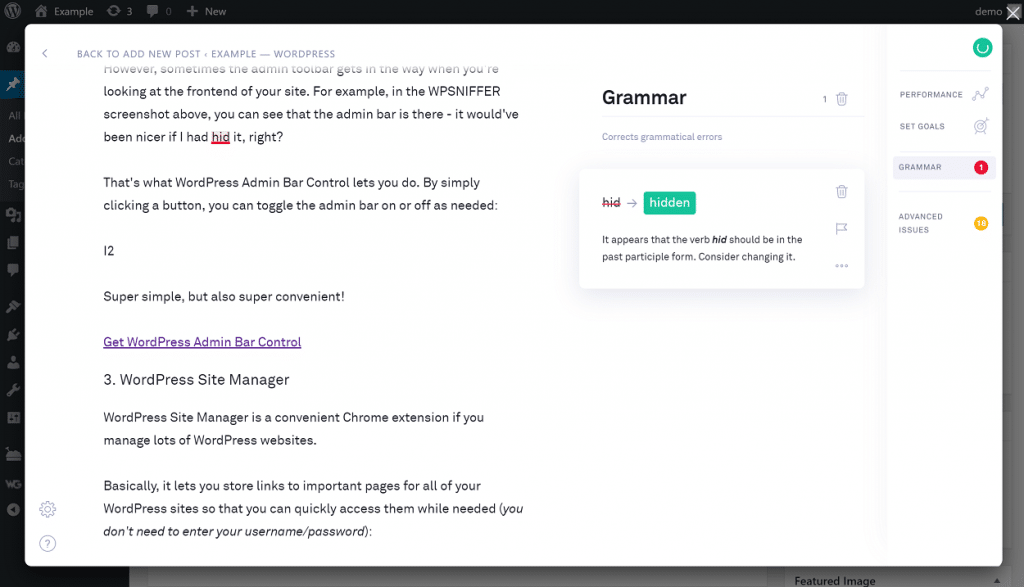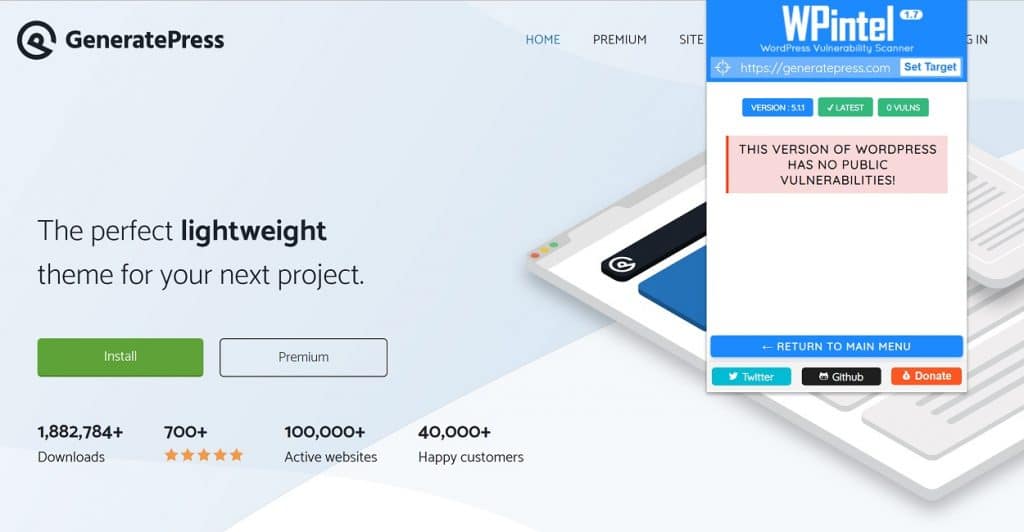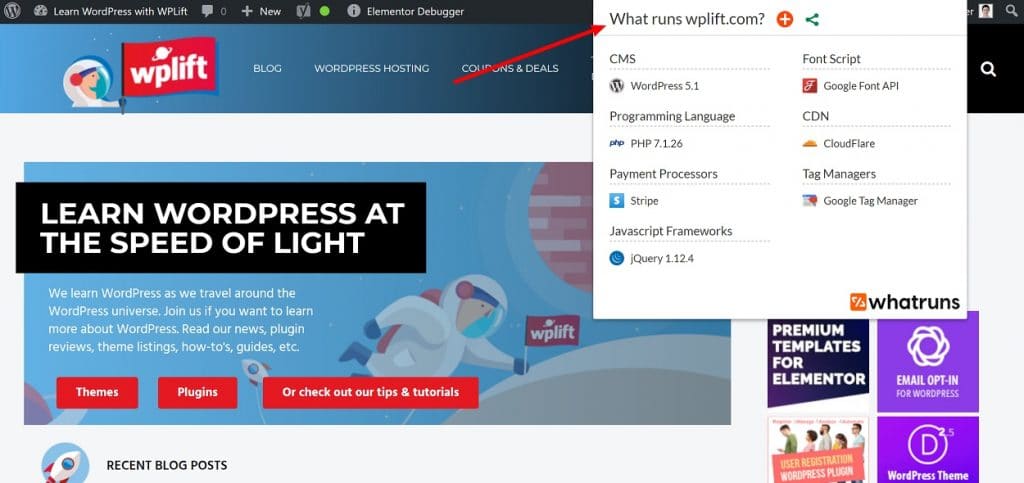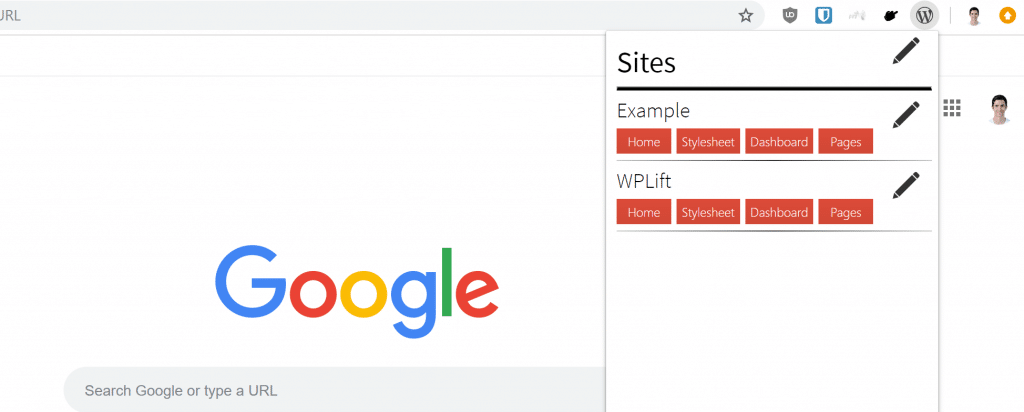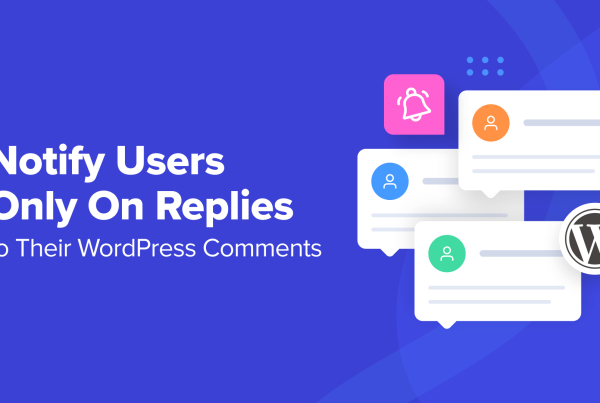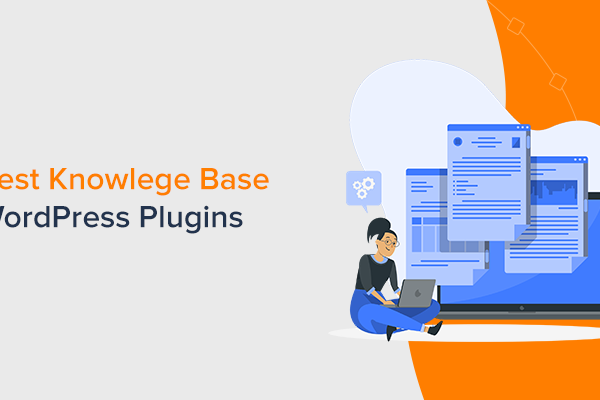Looking for the best Chrome extensions for WordPress users to enhance your WordPress experience and/or boost your productivity?
You can find Chrome extensions for everything from detecting which theme a site is using to creating new WordPress sandbox installs, toggling the WordPress admin toolbar, and a whole lot more.
Let’s get right into the best WordPress Chrome extensions…
9 Best Chrome Extensions for WordPress Users
Here are our nine favorite Chrome extensions for WordPress users, in no particular order…
1. WPSNIFFER
WPSNIFFER is a neat little extension that detects the active theme on a WordPress site. If possible, it will then link you straight to the theme.
While there are standalone website tools that do this, and you can also usually figure out a site’s theme by looking at the source code, this is still a nice extension that can save you some time:
2. WordPress Admin Bar Control
The WordPress admin toolbar gives you access to handy shortcuts to create or edit content, as well as access certain plugin features. You can also customize the WordPress toolbar to add your own content and improve your workflow.
However, sometimes the admin toolbar gets in the way when you’re looking at the frontend of your site. For example, in the WPSNIFFER screenshot above, you can see that the admin bar is there – it would’ve been nicer if I had hidden it, right?
That’s what WordPress Admin Bar Control lets you do! By simply clicking a button, you can toggle the admin toolbar on or off as needed:
Super simple, but also super convenient!
Get WordPress Admin Bar Control
3. WP Sandbox
WP Sandbox is a neat WordPress Chrome extension that lets you power up new, fully-functional WordPress installs with the click of a button.
It connects you to the WP Sandbox service, which is pretty much the easiest way to create new installs.
If you’re a paying WP Sandbox customer, it lets you quickly spin up your own new sandbox installs. Or, even if you’re not a paying customer, you can still use it to spin up free poopy.life installs.
Poopy.life is WP Sandbox’s free service, which was given its rather unfortunate name to prevent people from using the free version commercially.
On a personal note, I subscribe to WP Sandbox and use it for testing plugins/themes in all my articles. I find it more convenient than trying to use local WordPress development sites for everything. But again, you don’t need to be a paying customer to use it.
4. Grammarly
Ok, Grammarly isn’t really specific to WordPress users, but it is really handy when you’re creating content with WordPress.
If you’re not familiar, Grammarly is a popular service that can help you correct spelling and grammar issues. It’s like spell check on steroids.
With the Grammarly Chrome extension, you can add that spell check functionality to any content that you create in the WordPress editor. This helps you create error-free content on your WordPress site, which is important for a few different reasons.
For example, when you type into the Classic WordPress editor, Grammarly will show you a summary of your mistakes in the bottom-right corner:
Then, you can click that to open a popup interface where you can correct your mistakes:
Unfortunately, Grammarly is kind of broken for the WordPress block editor (Gutenberg) right now because it tries to check each individual block (instead of the whole document). Because of WordPress’ popularity, though, I’m hoping the Grammarly team figures out a fix.
If you’re still using the Classic editor, Grammarly works perfectly, though.
5. WordPress Admin Switcher
WordPress Admin Switcher is a really simple plugin that makes it easy to switch between your WordPress dashboard and the front-end of your site.
Essentially, it adds a keyboard shortcut that:
- Changes to the frontend of your site if you’re viewing the WordPress dashboard
- Changes to the WordPress dashboard if you’re viewing the frontend of your site
All you do is hit Ctrl + Shift + A and you’ll instantly switch.
It’s not going to, like, change your life or anything 🙂 But it’s pretty convenient.
6. WPintel – WordPress Vulnerability Scanner
WPintel is an interesting tool that lets you scan a lot of different information about a WordPress site. You can check:
- Known vulnerabilities in the WordPress version
- Which themes and plugins a site is using
- The various usernames at a site
- Whether or not a site allows user registration
I suppose some of this stuff could be used for nefarious purposes, but it can also be helpful for regular users as well
7. WhatRuns
WhatRuns is an interesting Chrome Extension that lets you see all the frameworks and tools that power a website, including both WordPress and other stuff, like Google Analytics:
This is a pretty cool one to just have on when browsing the web, and it can also help you find new tools to use on your WordPress site.
8. WordPress Site Manager
WordPress Site Manager is a convenient WordPress Chrome extension if you manage lots of WordPress websites.
Basically, it lets you store links to important pages for all of your WordPress sites so that you can quickly access them when needed (FYI – you don’t need to enter your username/password, so there are no security issues):
While you could do something similar with your own bookmarks, I think WordPress Site Manager is more convenient, and it’s also simple because you only need to enter your base URL and the extension adds all the other details.
9. WordPress.com for Google Docs
This is technically a Google Docs “add-on”, not a Chrome extension, but I’m including it nonetheless because I think it fits the theme of this post.
If you have the Jetpack plugin installed at your site, this add-on lets you publish posts straight from Google Docs to your WordPress site, without any of the weird formatting issues that you’d get if you tried to copy and paste manually.
To see the process in detail, check out our full post on how to import from Google Docs to WordPress with Jetpack.
Final Thoughts On Chrome Extensions For WordPress Users
And that wraps up our thoughts on the best Chrome extensions for WordPress users. We hope you found it helpful, and if you’ve found a great Chrome extension that we didn’t feature, please share it in the comments so that everyone else can benefit!