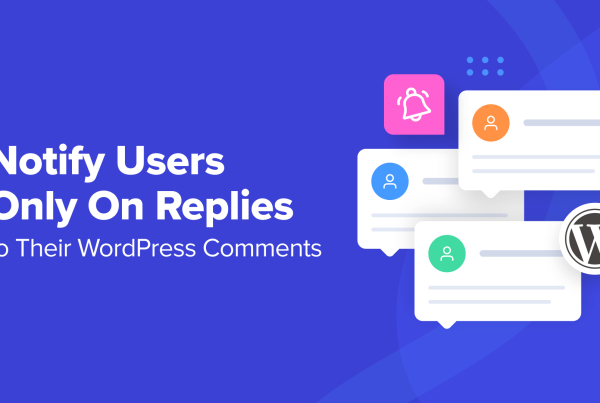Looking for a better way to handle social media on your WordPress site?
Social Snap is a complete (and modular) social media toolkit that helps you with:
- Social share buttons
- Social follow buttons
- Click to tweet
- Automatic share to social media
- Social login
It has a really well-designed interface on both the frontend and backend, and it’s definitely worth taking the time to read my Social Snap review, where I’ll go hands-on and show you how it works…
Social Snap Review: More Than Just Social Sharing
One of Social Snap’s differentiators is how it can do…pretty much everything you want to do with social media on WordPress.
Let’s start at the beginning with the responsive social share buttons, though.
Social Snap supports 33 different providers, including all the ones you’d expect. You can add your share buttons to tons of different locations, including:
- Before/after content
- Floating share buttons
- On media share buttons
- Sticky bar
- Share hub
- Widget
There’s also a shortcode and Gutenberg block so that you can manually place them if desired.
You have plenty of control over the SVG icon share buttons, including:
- 4 button shapes
- 3 button sizes
- Custom button labels
- Custom colors
- Entrance and hover animations
You can include both overall and individual share counters to display social proof, including a minimum share count feature to avoid the embarrassing situation where a new post has 0 shares. Social Snap can also help you recover old share counts if you recently changed domains or moved to HTTPS.
You also have full control over how your content looks when shared, including options to set up open graph meta information to control:
- Image
- Title
- Description
- Etc.
You also get some helpful analytics functionality, as well as Google Analytics event tracking.
Finally, you also have some other helpful features including:
- Click to Tweet
- Social follow buttons
The Add-Ons Round Out Your Social Media Strategy
Everything that I shared above is available in the core Pro plugin. Then, there are several add-ons that can help you handle other aspects of social media.
Currently, there are three different add-ons:
- Social Auto-Poster – lets you automatically share new posts to Twitter or LinkedIn.
- Boost Old Posts – helps you share existing content to Twitter or LinkedIn. This is a great way to get fresh eyeballs on old content.
- Social Login – let your visitors log in using Facebook, Twitter, Instagram, Google, or LinkedIn.
There’s also a fourth add-on on the way to help you create a Social Content Locker. That add-on was not available at the time of my Social Snap review, though.
Let’s check it all out…
Setting Up Your Social Share Buttons
To configure all the settings, Social Snap gives you a nicely-designed dashboard. Right now, there’s nothing in the live preview section. But as you configure specific settings, you’ll be able to see a live look at exactly how they work:
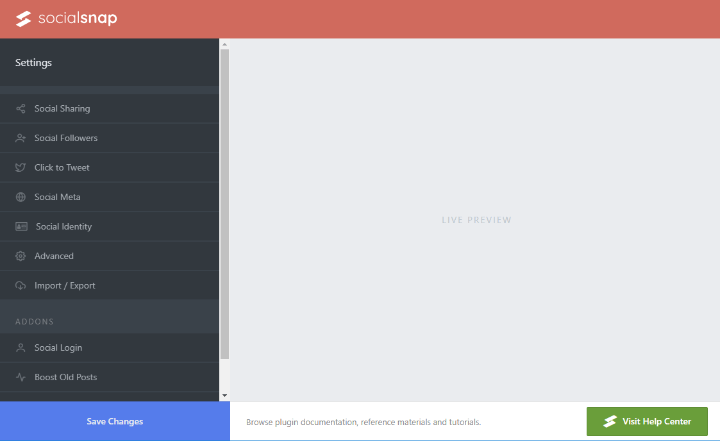
Choosing Social Networks
To select your social networks, you go to Social Sharing → Manage Networks.
You can click the Add Networks button to choose from any of the available networks:
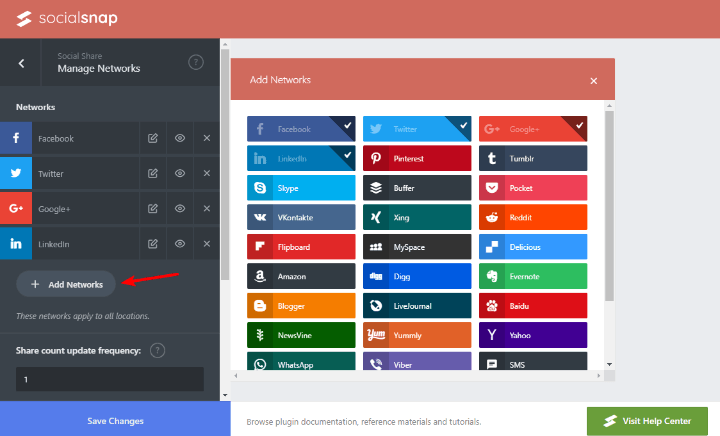
For each social network, you can:
- Change the label
- Hide it on specific devices
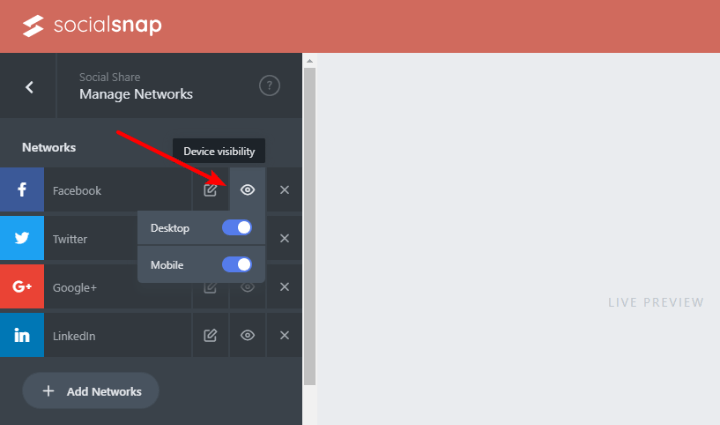
I like being able to toggle individual networks based on device – I haven’t seen that very often.
Further down the page, you can choose how, or how often, to collect share counts.
Like other plugins, Social Snap lets you connect via API to grab share counts directly from the service. If you opt for this route, you can choose how often to update (in hours – this matters for performance).
But then it also has an option for networks without APIs that lets you track based on clicks:
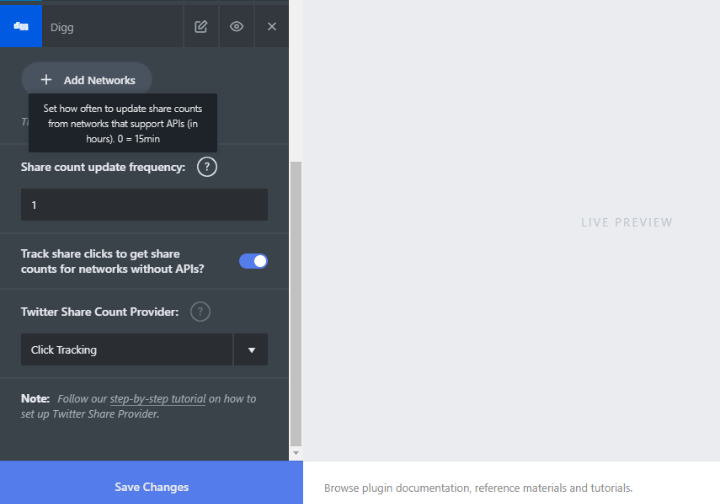
This is another unique feature that I haven’t seen before – very cool.
Configuring Display Locations
Once you choose which social networks you want to use, you’ll want to decide where to display your share buttons.
Social Snap gives you a list of all the available locations – you just click on your desired location to enable/disable it and/or configure how it works:

Once you choose a location, you’ll see a live preview on the right, as well as a list of options on the left sidebar.
For example, you can configure basic display options at the top:
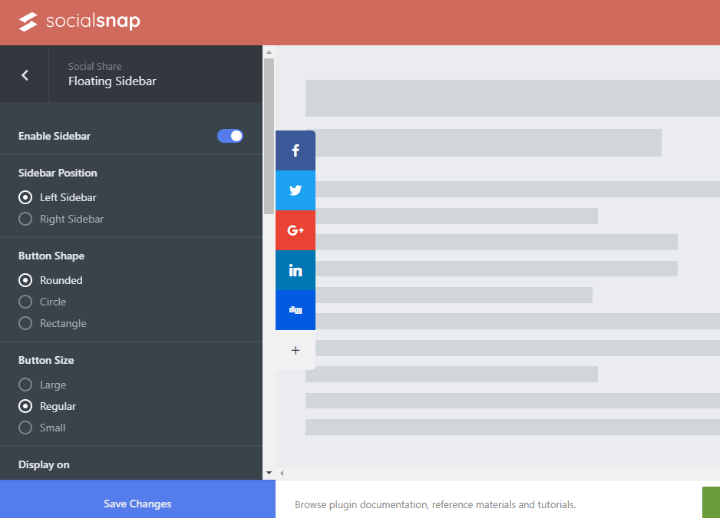
And then if you scroll down, you get into more nitty-gritty features like:
- Responsive design (e.g. hide a specific display location on certain devices)
- Share counts, including minimums
- View counts
- Animations
- Custom colors
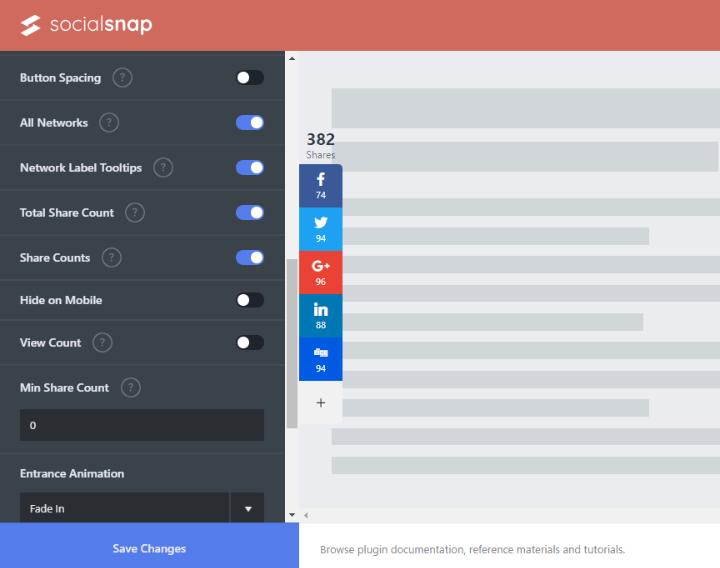
It’s the same idea for all of the other display locations, though you’ll obviously get a few options that are unique to each location.
I do want to specifically show you two unique locations, though.
First, you get a Sticky Bar option. This one is especially great for mobile devices, though you could use it on desktops as well:
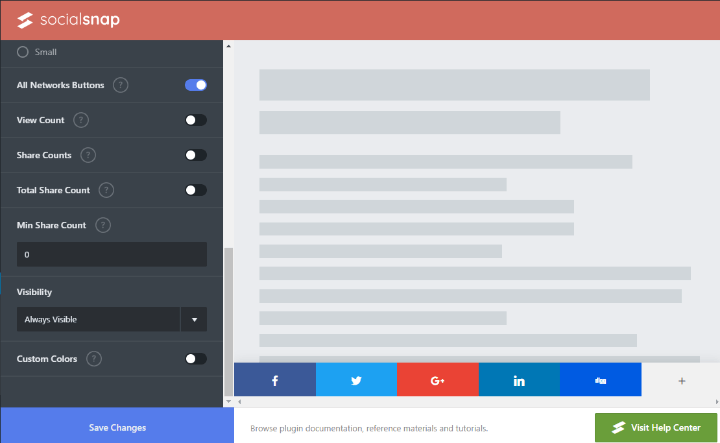
Then, there’s the Share Hub, which is basically a floating action button that, when hovered over, displays a list of all your social networks:
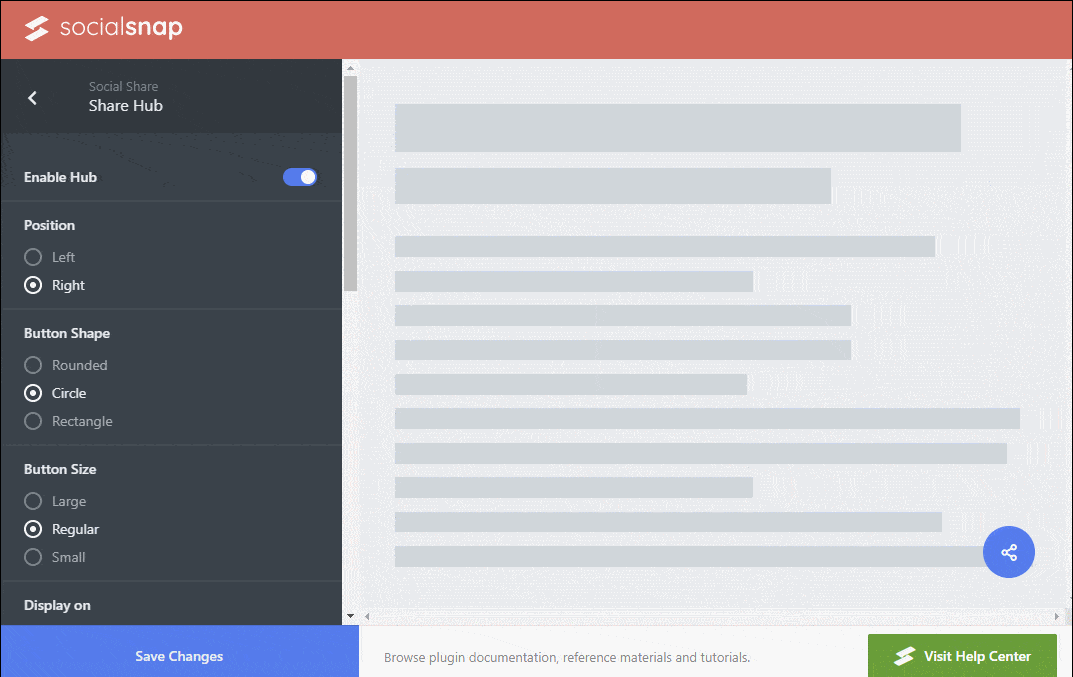
Social Follow Icons
Beyond share buttons, Social Snap lets you add your own profiles for social follow buttons:
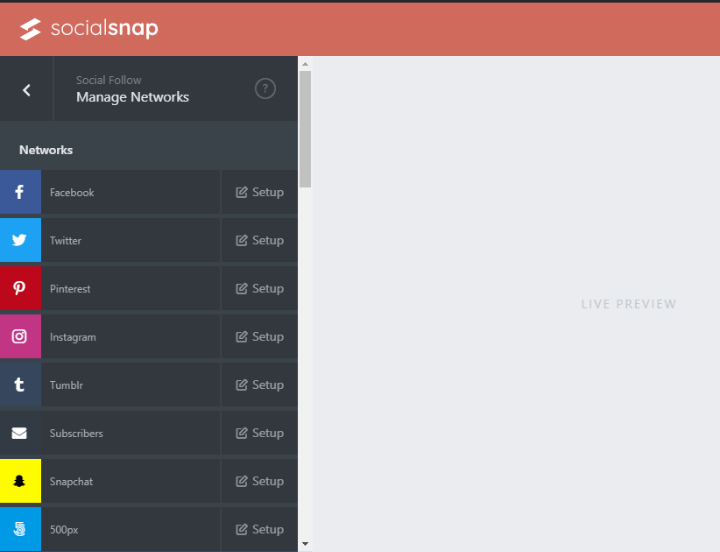
You can then display these follow buttons with either a shortcode or a widget (I imagine a Gutenberg block will be on the way, as well).
Click To Tweet Functionality
Social Snap comes with built-in Click-to-Tweet functionality. In the settings, you can configure how it works with respect to usernames and page links. You can also pick from 6 different styles and hide the click to tweet on mobile (I like this feature):
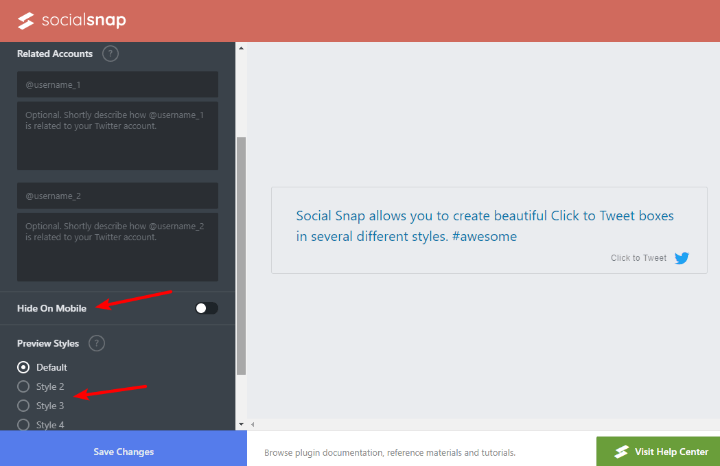
To actually insert them in your posts, you can use the in-editor shortcode builder:
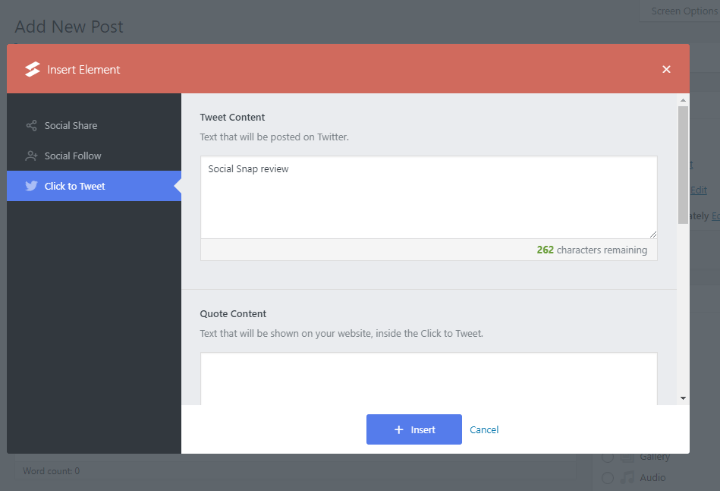
Advanced – Analytics And Share Count Recovery
The Advanced section lets you do a few useful things.
First, you can turn on analytics tracking. You get two options there:
- Click tracking – tracks clicks in Google Analytics using Events.
- UTM tracking – adds UTM parameters to shared links.
You can also enable Bitly link shortening to view analytics as well.
This is also where you can turn on the built-in Share Count Recovery feature.
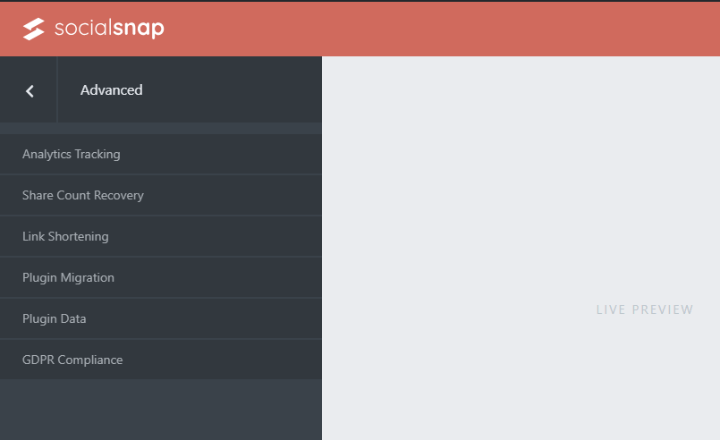
Social Snap Meta Box And Shortcode Builder
Beyond those settings, you also get some new options in the WordPress editor.
First, you get a new Social Snap Options meta box that lets you:
- Disable share buttons for an individual post
- Write the Tweet that gets used when someone clicks a share button
- Add a dedicated Pinterest image that’s used when shared on Pinterest (this is great because taller images do better on Pinterest)
- Enter a custom share target URL
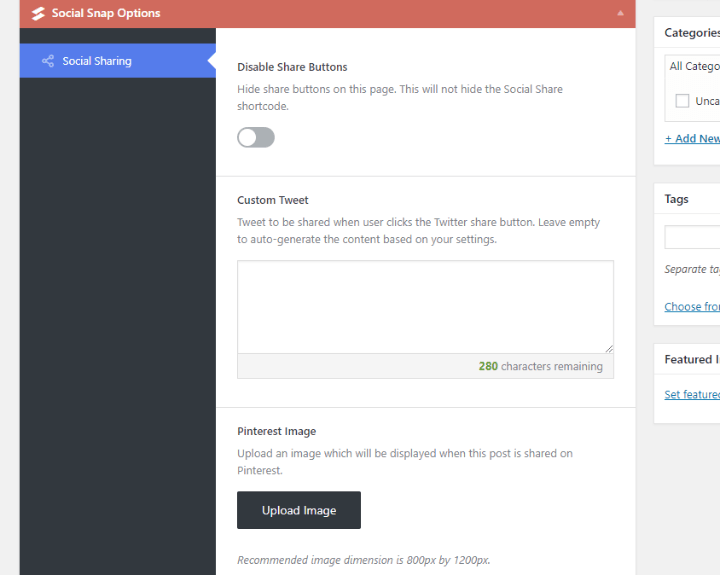
If enabled, you can also configure social meta information (you might want to disable this if you’re already using something like Yoast SEO, though):
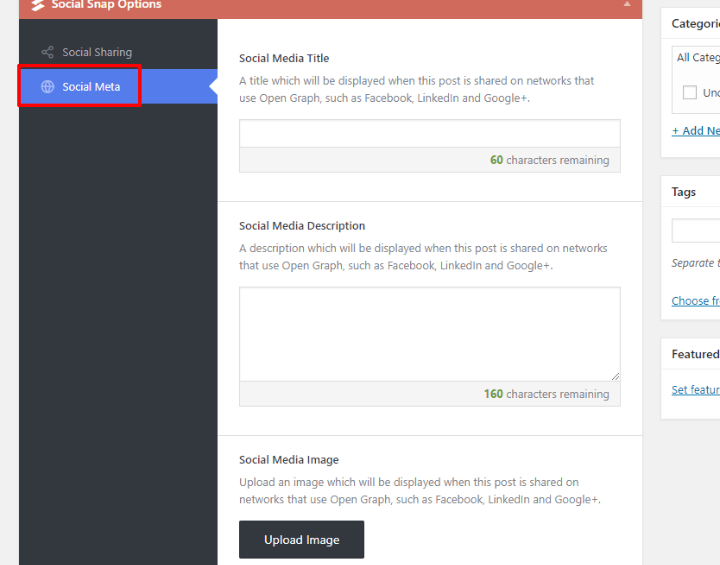
And then you also get the shortcode builder, which I showed you before.
Beyond letting you insert click to tweets, this builder also lets you insert social share or follow buttons:
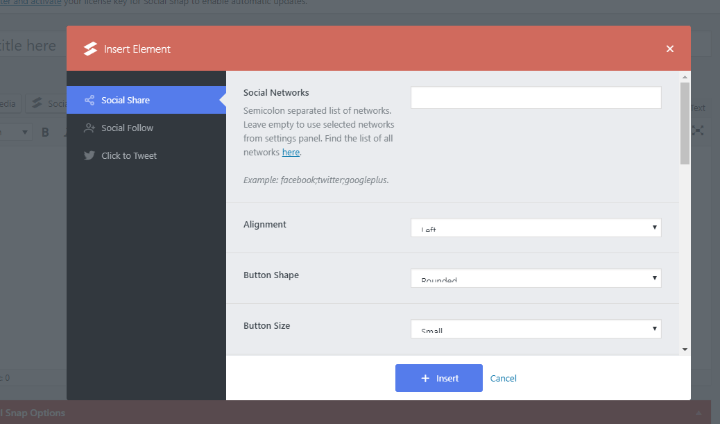
Social Auto-Poster Add-On
Social Snap’s auto-poster add-on helps you automate your social media posting, kind of like Jetpack Publicize. When you go to publish a post, you’ll get new options that let you choose which networks to share to.
Then, you’ll also get a new option in the meta box that lets you customize the text for the auto-post:
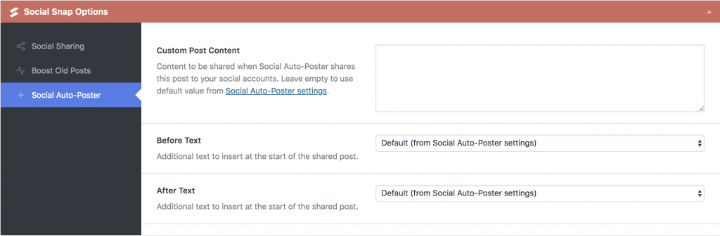
Unfortunately, right now you can only auto-post to Twitter and LinkedIn. That’s not Social Snap’s fault, though – Facebook recently made some changes with respect to auto-posting (that’s why Jetpack doesn’t support Facebook anymore, either).
Social Login Add-on
The Social Login add-on feature lets you add social login functionality to your:
- Login page
- Registration page
- Comment form
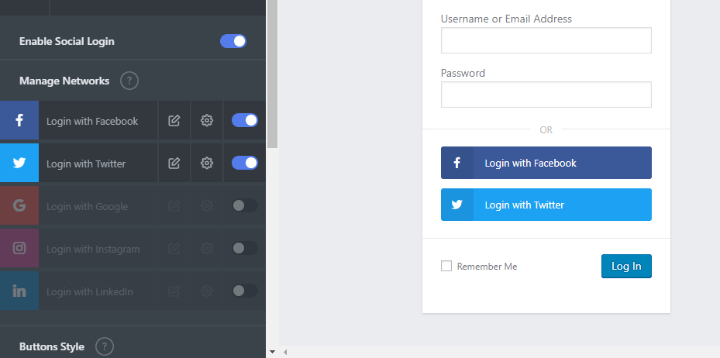
Beyond choosing which networks to allow, you can also:
- Choose from 4 different buttons styles
- Select exactly where to display the social login options
- Decide whether or not to require users to enter their email as well or just use a placeholder email
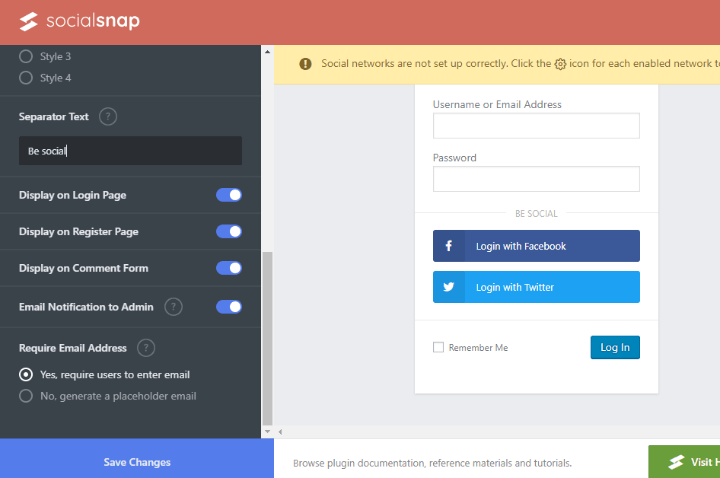
I like the functionality here – it’s very easy to use and gives you lots of options. The developers have also done a good job of offering step-by-step guides for how to create the social network apps that you’ll need.
Social Snap Analytics
Finally, Social Snap gives you a detailed analytics area where you can see data for your:
- Overall shares, click to tweets, and likes
- Top performing content
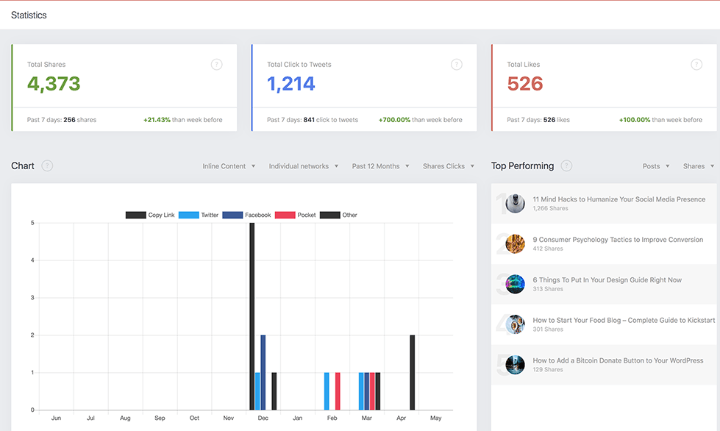
And the analytics also do a good job of letting you filter by specific:
- Social networks
- Metrics
- Time frames
- Placements
- Etc.
Social Snap Pricing: There Is A Free Version
For this Social Snap review, I’ve focused entirely on the Pro version and its add-ons. But there actually is a limited free version at WordPress.org if that’s more in your budget.
If you want access to all of the premium functionality, you have a few different options.
First, there’s the Plus plan for $39. This plan gets you access to all of the Pro features on one site, but excludes the add-ons. So no auto-poster, no social login, etc.
If you do want the add-ons, there are two plans:
- Pro – $99 – use on 3 sites.
- Agency – $299 – use on 15 sites.
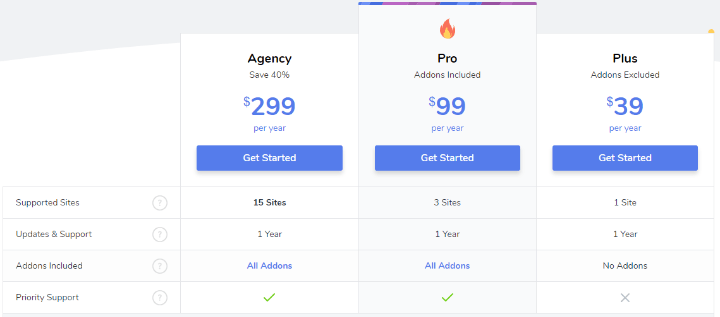
Final Thoughts On Social Snap
Social Snap is put together really well. I was impressed by the user experience across the entire interface. Beyond that, the buttons look gorgeous and you get some really nice placement options, including that unique share hub.
Social Snap has done a great job of building in responsive controls – pretty much everything can be enabled or disabled depending on a user’s device.
And it also has all the other functionality that you’d want, with:
- Total and individual share counts (including that unique click tracking approach for non-API networks)
- Analytics
- Social meta information
- Click to tweet
- Social follow icons
Then, if you’re willing to pay a little more, the add-ons can help you handle social media in other ways, as well.
All in all, you should definitely check this one out – they offer a 30-day money-back guarantee, so you’re not risking anything.
If you’d like to see some other options as well, check out our picks for the best social sharing plugins and best social share bars.