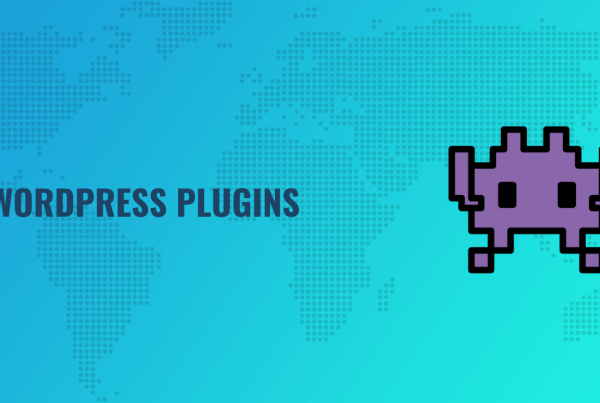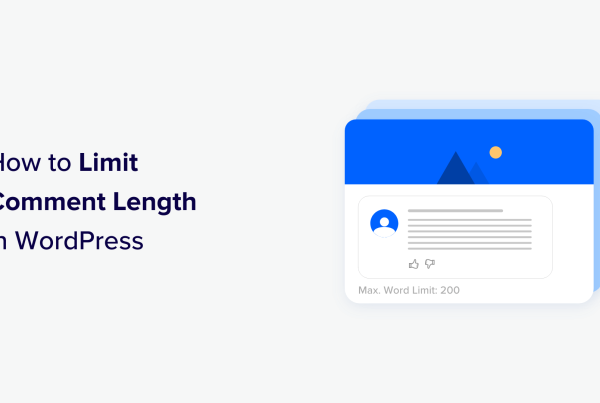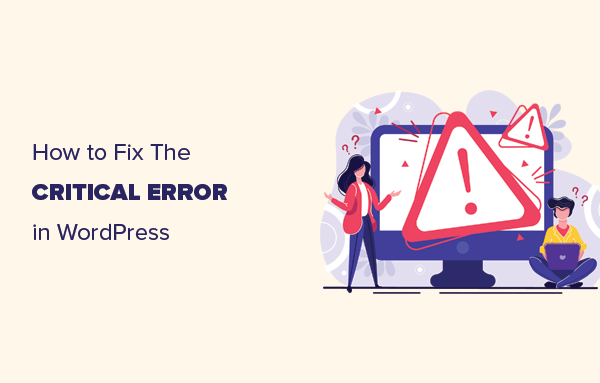Looking for an easy solution to create tables for your WordPress site? If so, you’ll definitely want to read this review.
In this post, I’m going to go in-depth and hands-on with Posts Table Pro from Barn2 Media. Whether you need to create product tables, staff directories, a knowledge base, or anything else table-based, Posts Table Pro can help you out.
And here’s the best part:
Posts Table Pro does all of this without requiring any manual data entry.
What Does Posts Table Pro Do?
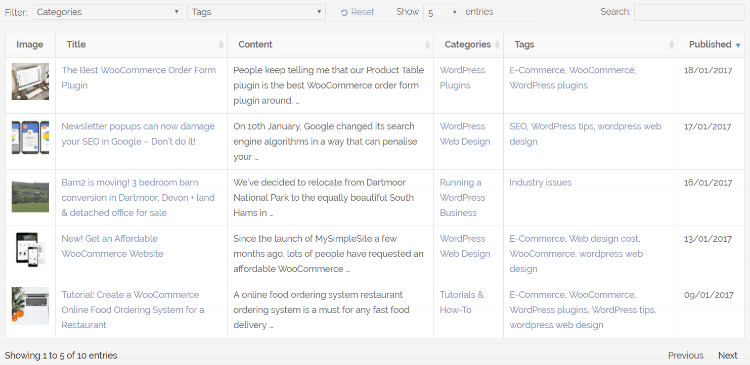
Posts Table Pro helps you create highly customizable tables from posts, pages, or any of your custom post types. Because its pulling data from your existing WordPress content, it eliminates the need for you to manually enter data into each box of your table.
Using shortcodes, you can sort, filter, and manipulate tables in a number of ways. Seriously, there are heaps of customization options available with this plugin.
You can also bring in any of your custom fields to add extra information to your tables.
And on the front-end, your readers can also sort, filter, and search your tables to quickly find the information that they need.
Basically, if you want to create any type of table based on existing content in your WordPress site, Posts Table Pro can probably help you do it.
What Can You Use Posts Table Pro For?
Because of its flexibility, there are a number of different ways you can use it. Here’s where I see it being especially helpful, but your imagination really is the limit…
- Table featuring all of your reviews or comparing products
- General table of contents for posts or pages
- Table featuring your top posts or a “best of” selection
- Searchable/filterable knowledge base
- Image/Video/Audio gallery – visitors can listen/watch directly from your table.
- Product catalog – quickly bring in products from WooCommerce or EDD. Can include all products or just certain categories/tags
- Featured product listings to include in your own blog posts
- Events lists
And lots more! Remember, you can create tables from posts, pages, custom post types, custom fields, etc. You have a great deal of flexibility with how you use Posts Table Pro.
Hands on With Posts Table Pro
Once you install and activate Posts Table Pro, there’s nothing you need to configure beyond inputting your license key in the settings page.
Everything else will be handled by adding shortcodes to the WordPress Editor. And that brings me to what is really my only minor criticism:
There’s no shortcode builder, which makes Posts Table Pro not especially user friendly for beginners. While they have great documentation laying out all of the shortcodes you can use, beginners might struggle with creating especially complex tables.
If you’re a developer or an intermediate-advanced WordPress user, you won’t have any problems creating tables because, like I said, it has comprehensive documentation. Personally, I found it easy to work with and had no problems manipulating tables. Just looking out for beginners!
Here are some ways in which you can use Posts Table Pro…
Creating a Simple Directory of Posts
Let’s start with something simple: creating a basic directory of posts.
For example, say you owned wplift and wanted to create a directory listing all of the posts from Ahmad’s Security September series. To do so, you could create a table listing all of the posts tagged “security-september”.
All you need to do is use the shortcode [posts_table tag="security-september"] and you’ll get something like this:
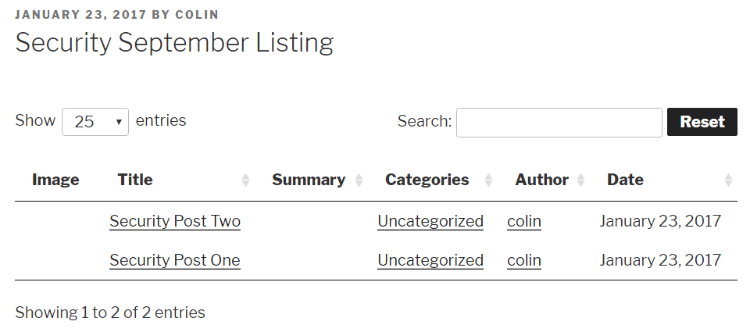
But maybe you don’t want to display all six columns. You can use another shortcode modifier to choose which individual columns to display. Let’s keep it simple and only display the author, title, and date.
To do that, you’d use this shortcode [posts_table tag="security-september" columns="title,date,author"].
And the output of that is this:
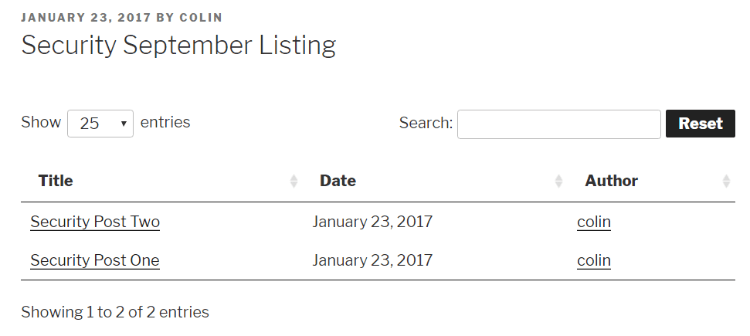
In addition to excluding columns, you can also easily add custom fields to your table as columns. For example, you could create a custom field which includes a button (I’ll do that below).
This would be helpful for something like a table listing all of your reviews. You could have the title link to the full review, but include a custom field with a button to go directly to purchase the product.
You can just as easily pull in posts from a category. And you can also perform advanced filtering like “posts from X category that ARE NOT tagged Y”, which gives you precise control over all of the posts which display in your table.
Adding a “Buy Now” Link to a Posts Table
Say you want to add that “Buy Now” link/button I mentioned above.
First, you’ll need some method of adding custom fields. I’ll use the custom fields creator from Cozmoslabs.
Then, you just need to add a column for your new custom field. For example, to add a custom field called “buynow” to the table from above, you would just need to add a “cf:buynow” to the shortcode:
[posts_table tag="security-september" columns="title,date,author,cf:buynow"].
That shortcode outputs this on the front-end:

If you wanted to, you could easily make the “Buy Now” link into a button instead.
Creating a WooCommerce Product Table
Let’s take it a step further with WooCommerce. There are plenty of situations in which tables can come in handy with WooCommerce.
For example, let’s say you’re writing a blog post about a category of items in your WooCommerce shop. It would be helpful to be able to include a table showcasing those products, right?
I think so.
To do that, all you need to do is use this shortcode [posts_table columns="title,tax:product_tag,tax:product_cat,cf:_price" post_type="product"].
Entering that code gives you a table with all of your WooCommerce products:
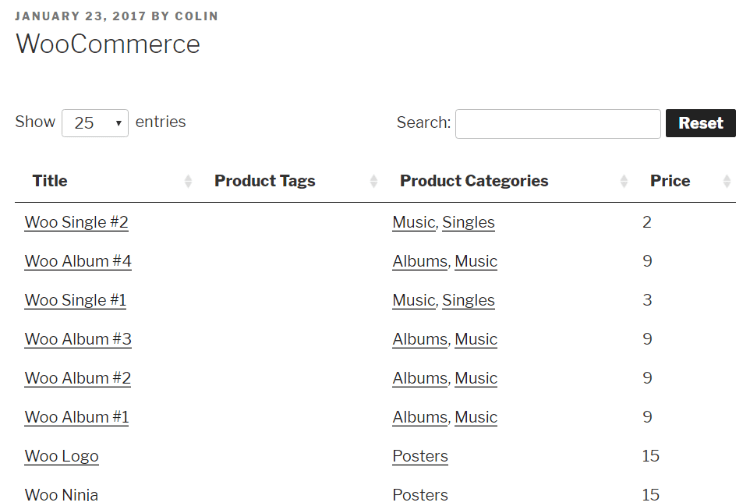
Then let’s say you want to modify that table by:
- Only showing products from the “Posters” category
- Including each product’s featured image
First, you need to add an image column. Then, you need to filter the shortcode by category. Doing both of those things leaves you with this shortcode:
[posts_table columns="image,title,tax:product_tag,tax:product_cat,cf:_price" post_type="product" term="product_cat:posters"]
On your front-end WordPress site, that shortcode would look like this:
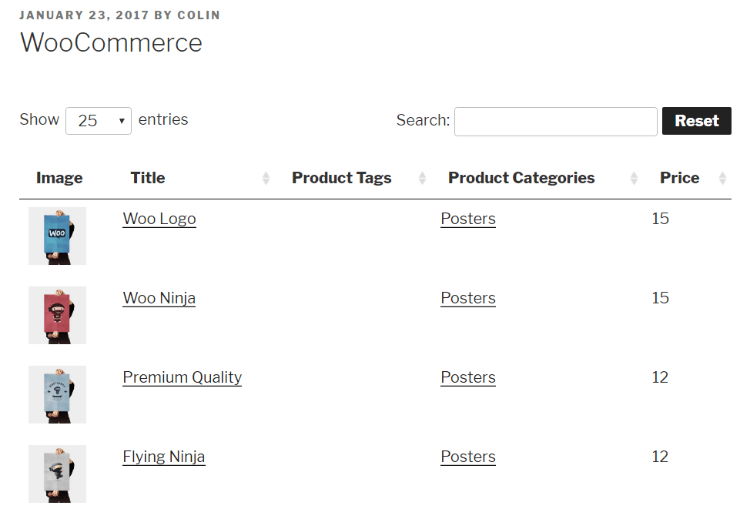
In addition to WooCommerce use in Posts Table Pro, Barn2 Media also has a dedicated WooCommerce table plugin.
Built-in Search and Filtering with Posts Table Pro
One of the features I really like about Posts Table Pro is how easy it makes searching and filtering. Your users can easily manipulate your tables to find what they’re looking for.
First off, by default, every column includes a toggle to filter it in ascending/descending order:
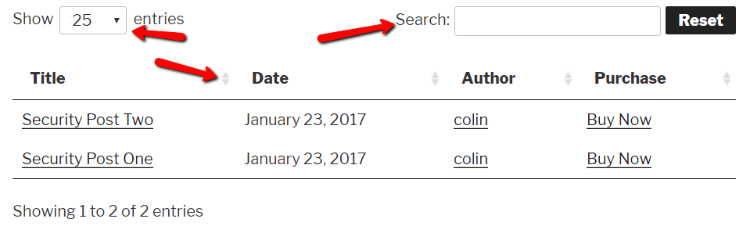
Visitors can also choose how many rows to display per page. And then there’s my favorite part:
Ajax search. Visitors can enter any search term and the results will instantly filter without any page reloads.
I imagine this is especially great if you’re using Posts Table Pro to create a knowledge base.
You can also add additional filters via the shortcode. For instance, if you’re including a large number of posts, you can let visitors filter by tag or category.
Of course, if you don’t want these filter options to be displayed, you can also turn any/all of them off using shortcode modifiers.
Add Custom Table Styles via CSS
If you need to add custom styles to your tables, you can do it via custom CSS. Just like with the shortcodes, there’s no way to do this automatically. But there is plenty of documentation for how to add custom styles via CSS.
Posts Table Pro Pricing and Documentation
Posts Table Pro costs $49. That price gets you all of the features as well as a year’s worth of support and upgrades.
There is also a limited free version. The free version only works on posts and doesn’t have all of the features, but it’s a nice option if you want to play around with the plugin before going pro.
As I’ve mentioned, Posts Table Pro includes excellent documentation. If you’re a developer, I imagine you’ll especially appreciate the level of depth.
Final Thoughts
I found Posts Table Pro to be an intuitive and flexible way to create tables in WordPress. Because it’s based on using raw shortcodes (i.e. there’s no shortcode builder), Posts Table Pro is definitely more suited for developers or intermediate-advanced WordPress users.
All in all, if you need to create tables based on content that already exists on WordPress your site, Post Tables Pro a great option. It creates great looking tables, doesn’t require manual data entry, and is flexible enough to work with pretty much anything you throw at it.
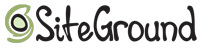
Does WPLift load fast for you? That’s because we use Siteground for hosting, WPLift readers can click here to get up to 60% off hosting for your site.