OptimizePress is an advanced marketing WordPress plugin that can be used to create professional landing pages, sales pages, sales funnels, membership websites, online courses, event pages and more.
Hundreds of beautiful pre-made templates are available in OptimizePress to simplify the task of building pages and websites and every layout can be customised using a user-friendly drag and drop visual editor.
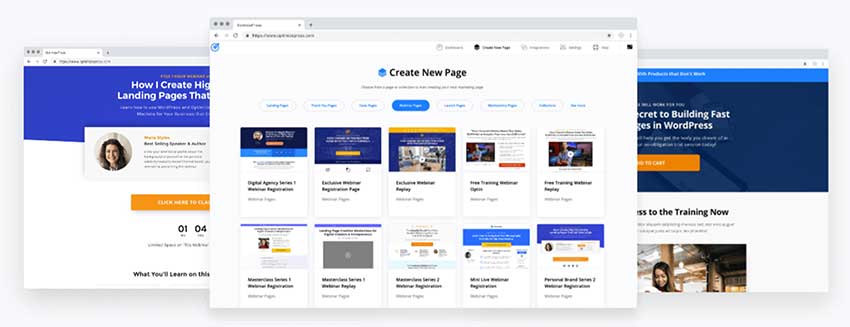
In this OptimizePress review, I will show you what OptimizePress offers and walk you through how you can use the WordPress plugin to grow your email list and increase conversions.
What Does OptimizePress Offer?
There are many landing page creators in the official WordPress plugin directory, however most of these plugins are simple solutions.
In contrast, OptimizePress offers a complete suite of marketing tools.
It allows you to convert visitors into subscribers and then funnel those subscribers into sales pitches so that they become customers.
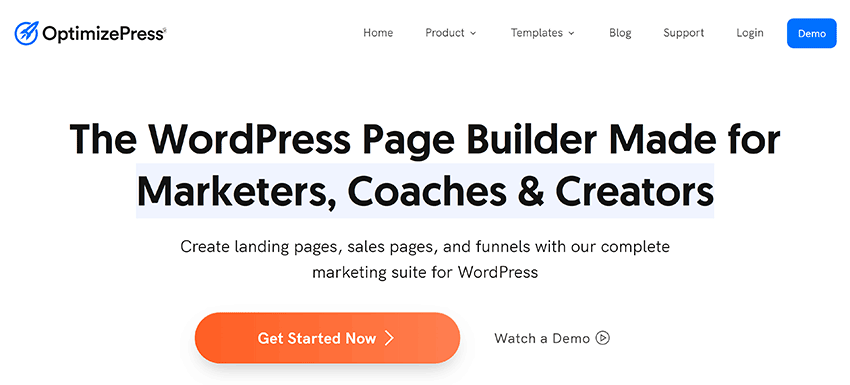
It all begins with landing pages.
Landing pages are used to grab the attention of visitors and encourage them to subscribe to your email marketing list.
Subscription forms can be created and modifed using OptimizePress’s drag and drop visual builder OptimizeBuilder.
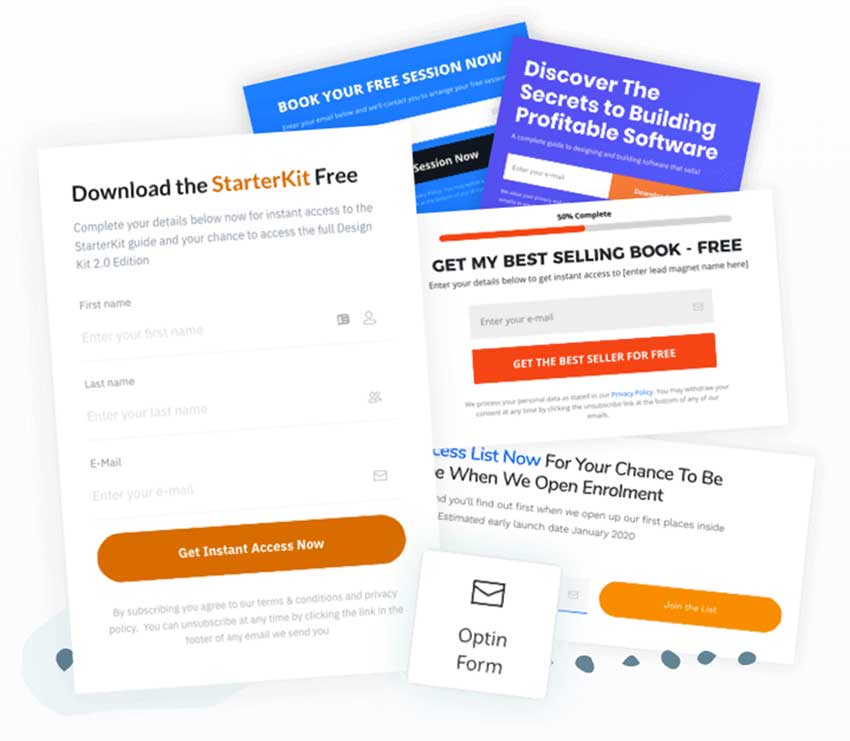
Whilst you can create landing pages from scratch, OptimizePress provides over 40 landing page templates to users. All forms are GDPR compliant and are responsive so that they look great on mobile devices too.
You can create landing pages in minutes using these pre-made layouts by simply changing text and images.
There are templates for businesses, webinars, affiliate landing pages, eBooks, optin pages and more.
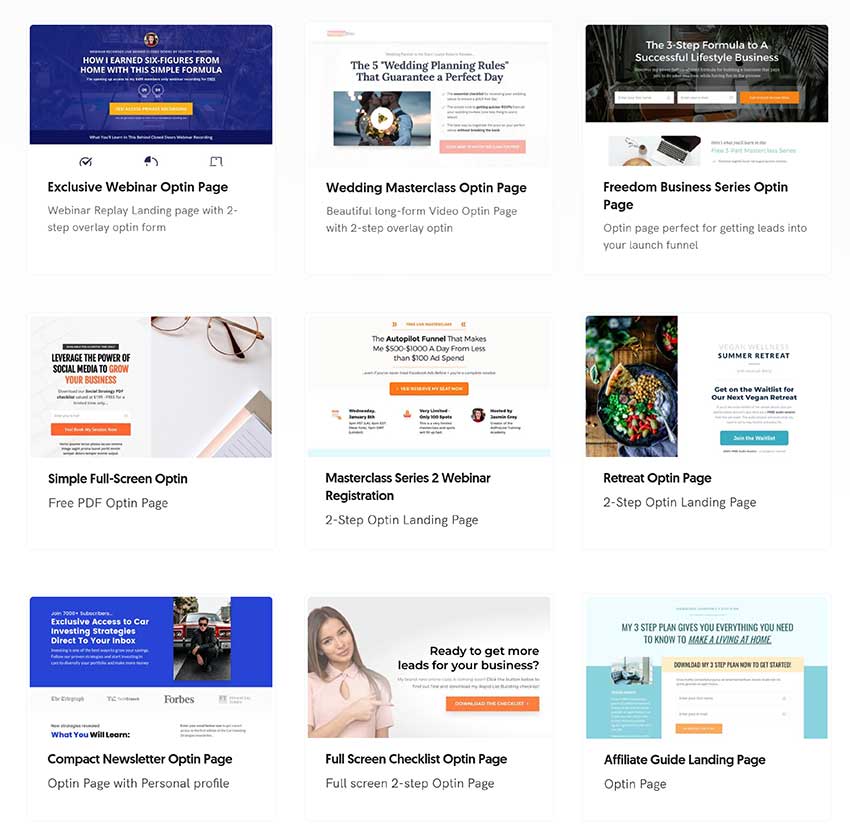
Once a visitor has entered their information into one of your sign up forms, you can pass it onto one of the dozens of email marketing services that are supported by OptimizePress.
The connection service Zapier is also available, which opens up thousands of additional apps and services you can connect to.
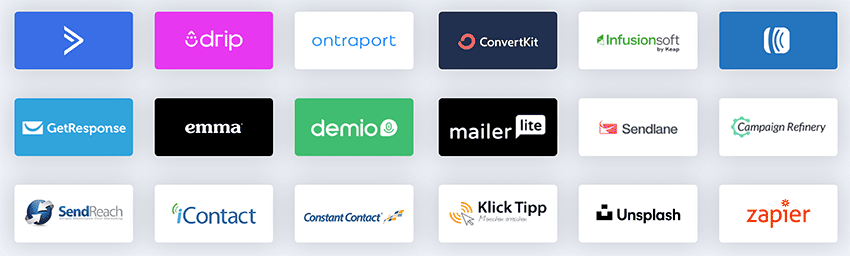
Sales Pages are designed to help convert visitors into buyers and OptimizePress comes packaged with dozens of sales templates.
OptimizePress also provides many tools to help you convince visitors to sign up including videos, countdown timers, progress bars and more.
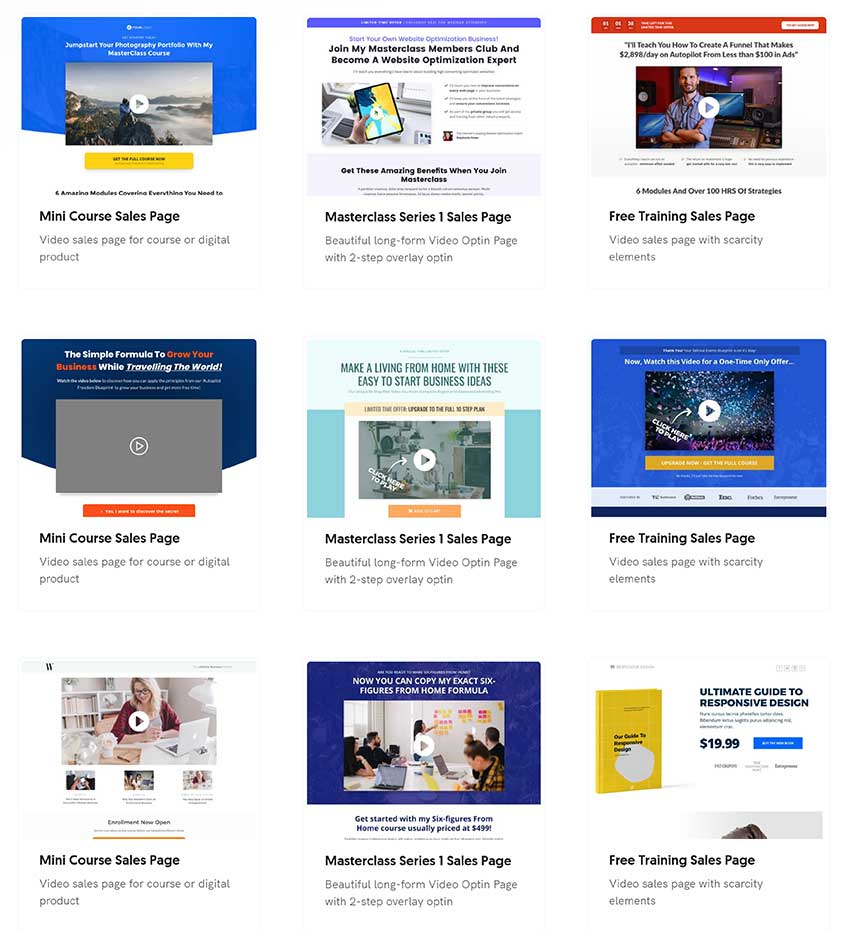
A host of shopping cart solutions can be used with OptimizePress to allow you to process customer payments.
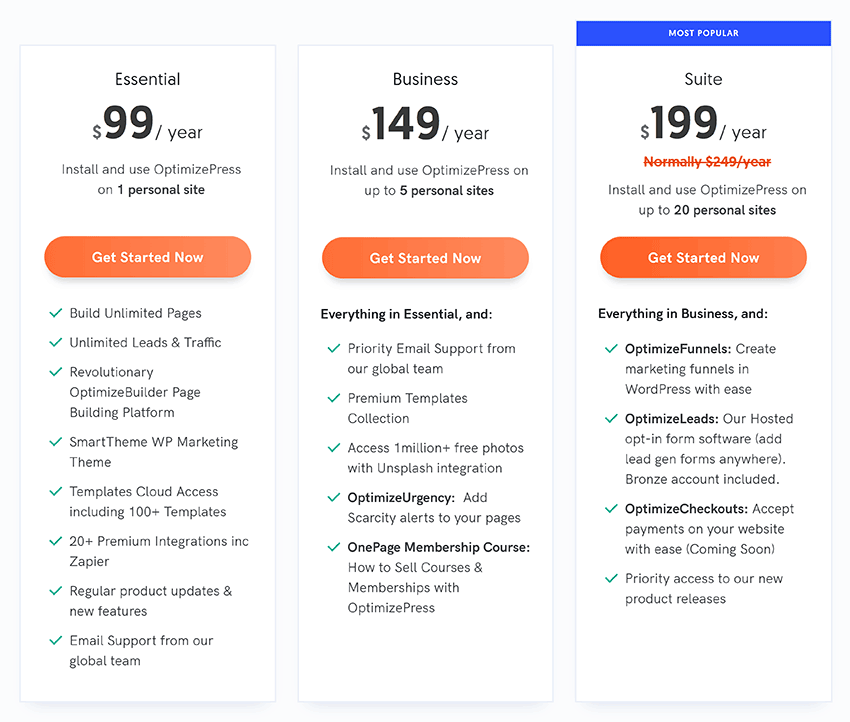
One of the key features in OptimizePress is marketing funnels.
You can use funnels to drive visitors into becoming subscribers and then customers. OptimizePress allows you to create a unique sales process to help you do this.
For example, you can send subscribers to free training videos and courses and then encourage them to upgrade by offering discount codes.
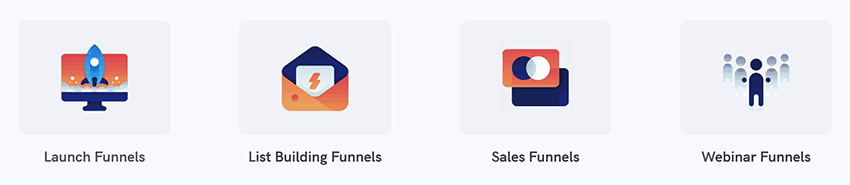
Put simply, OptimizePress is designed to handle all aspects of your email marketing and sales conversions.
Getting Started with OptimizePress
Once you have signed up to OptimizePress, you can log into the OptimizePress membership area.
The membership dashboard lets you see the current status of your plan and directs you to download the OptimizePress Dashboard WordPress plugin.
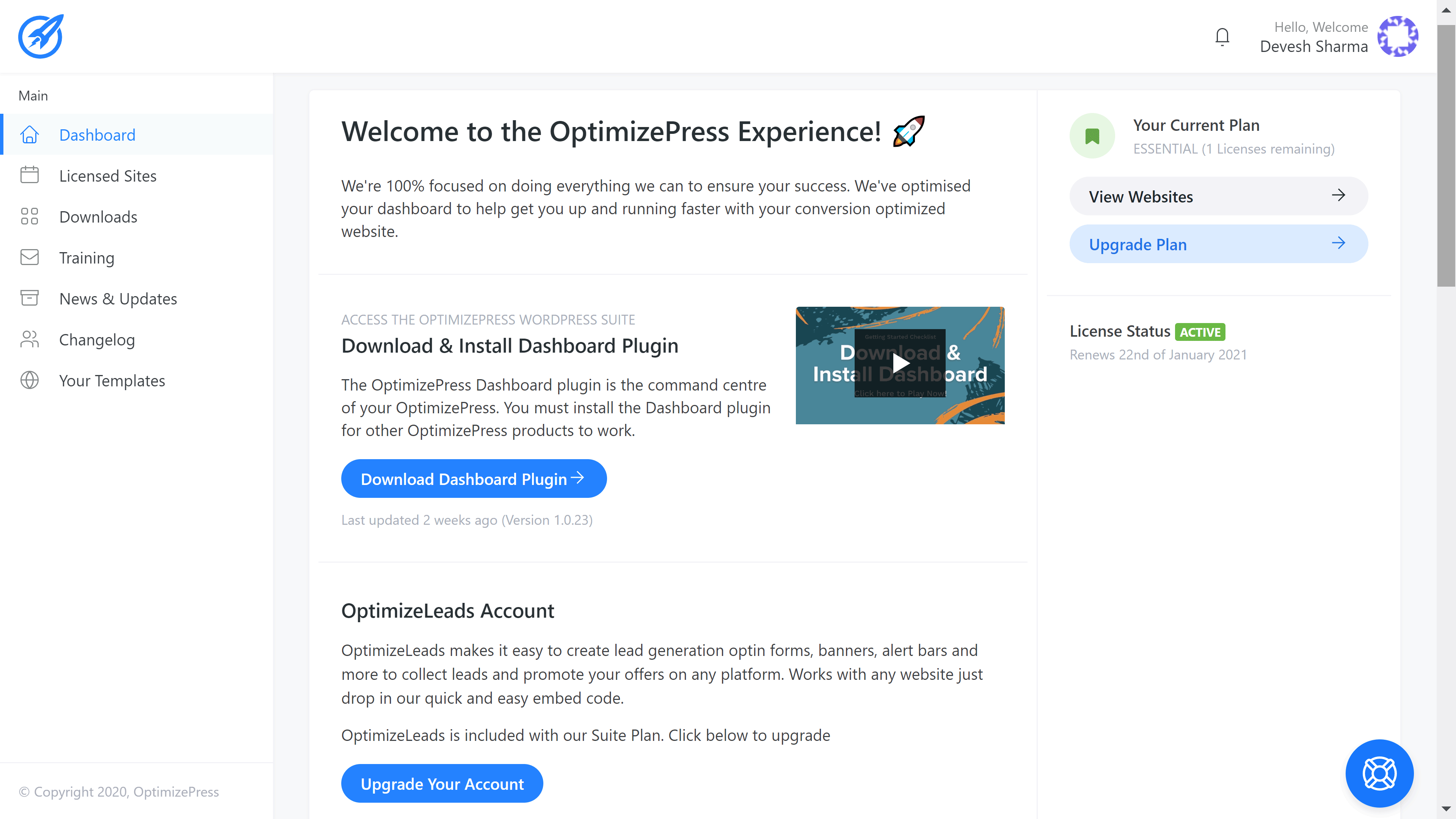
Underneath, you will see a large collection of video tutorials to help you learn how to use OptimizePress together with the latest news and updates.
A getting started checklist is also displayed here to guide you through the installation process.
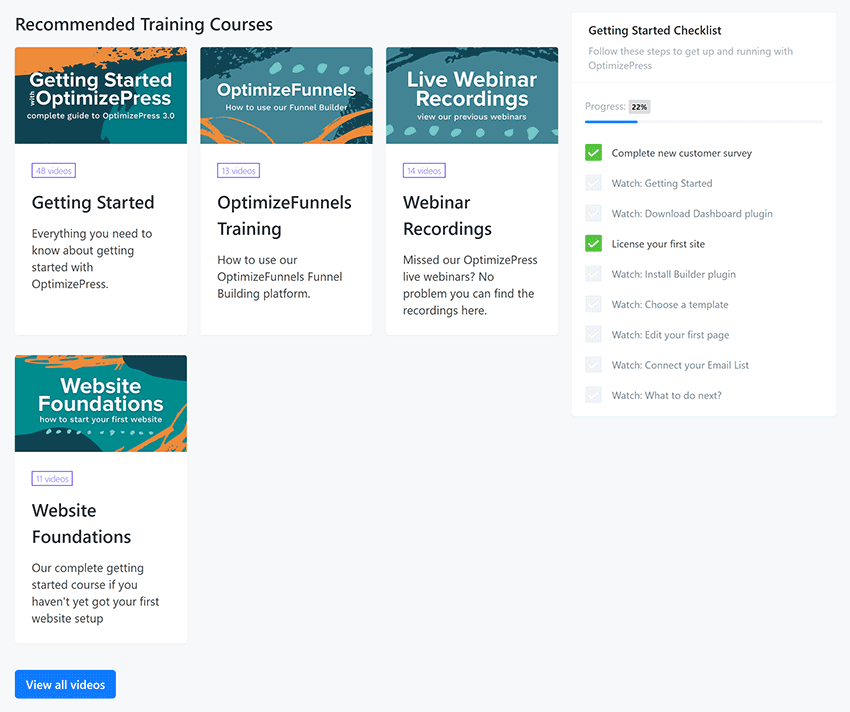
OptimizePress requires you to license each domain you plan on using the plugin with.
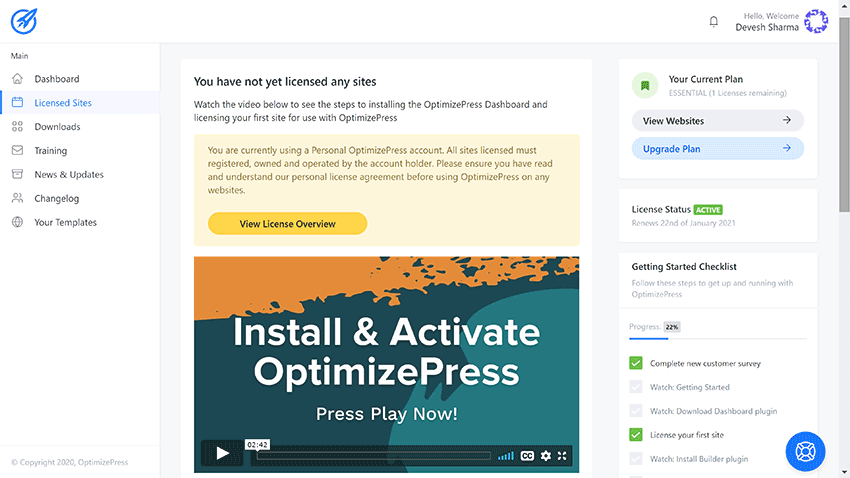
To install OptimizePress from your website, you first need to download the OptimizePress Dashboard WordPress plugin from the downloads area.
The page builder OptimizeBuilder and the WordPress theme Smart Theme can also be downloaded from here.
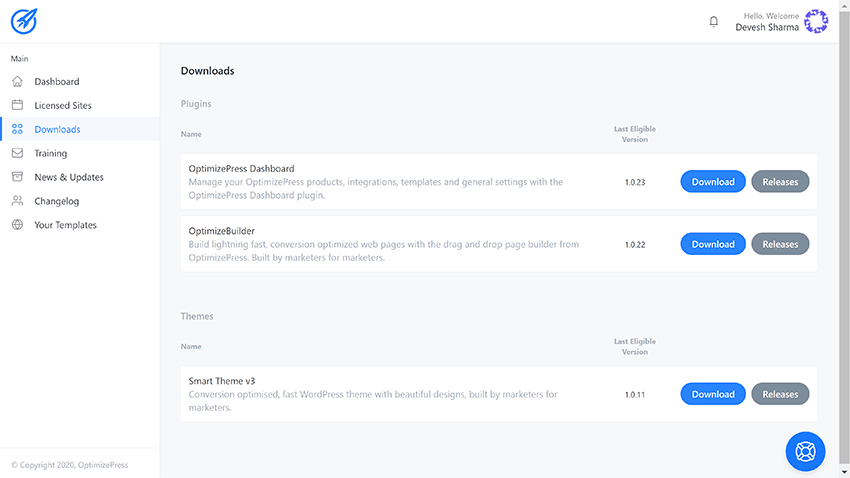
Once you upload and activate the OptimizePress Dashboard WordPress plugin, you will be asked to connect to your main account.
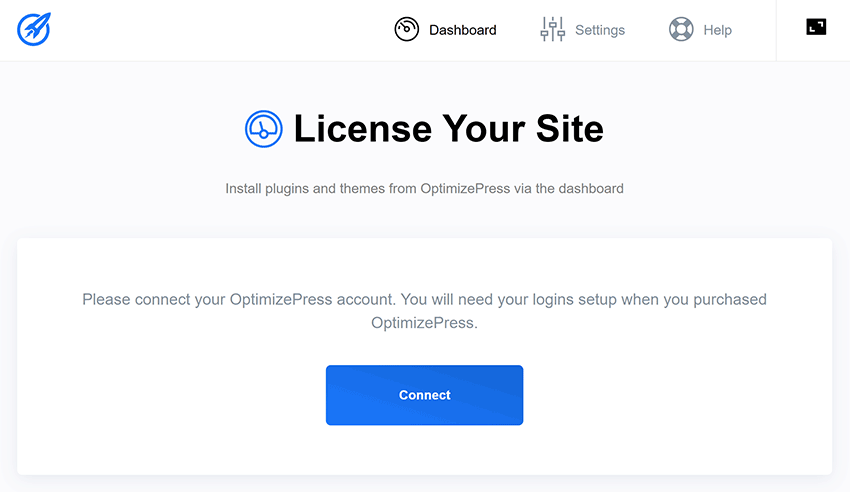
After authorising your website domain, you will see the main dashboard of OptimizePress. From here, you can install and activate OptimizeBuilder and Smart Theme.
If you have signed up to the Suite plan, you can also install the OptimizeFunnels and OptimizeUrgency WordPress plugins.
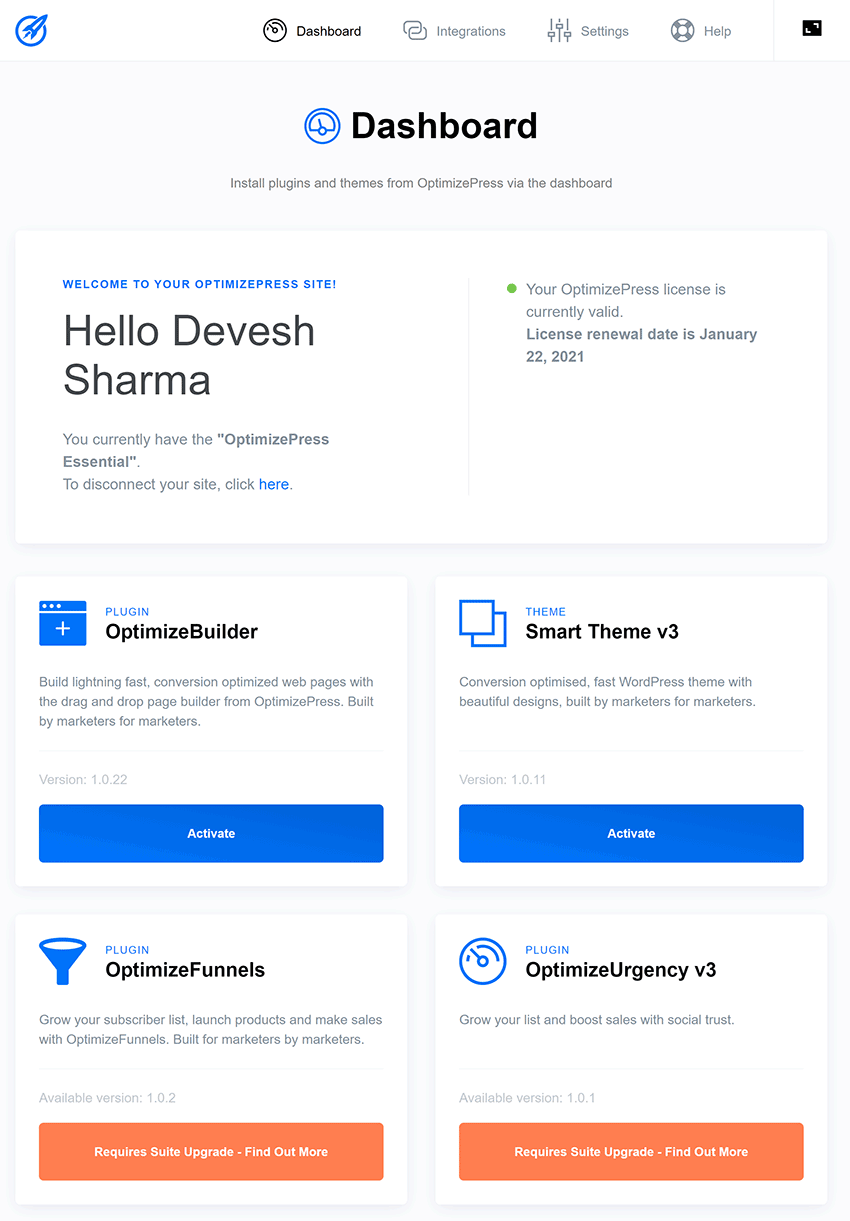
Services and apps can be connected in the next tab.
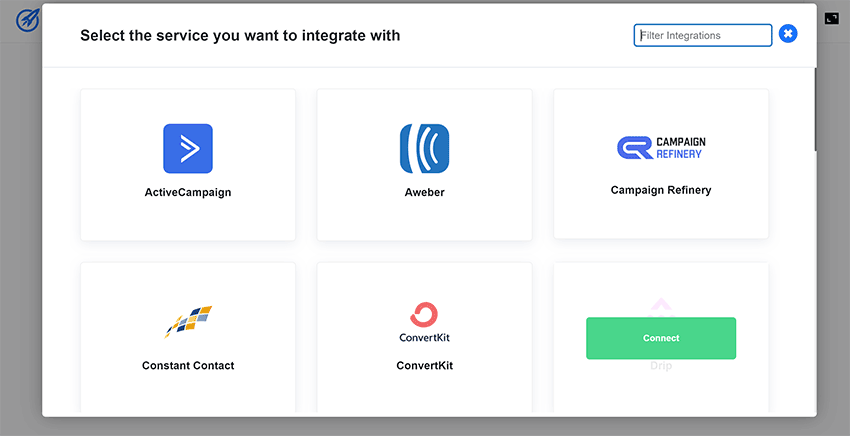
For most apps, when you click to connect it to OptimizePress, you will be taken to the website to confirm authorisation.
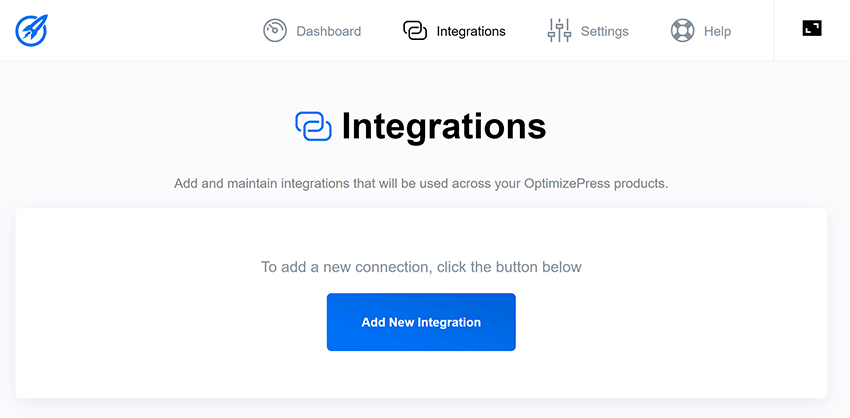
The settings area has seven tabs, but the developers should really have placed all settings on one page as each section only has one setting to adjust.
From this area you can define what post types OptimizePress is enabled for, connect Facebook, enter your Google ReCaptcha settings, enter your OptimizePress affiliate link, enable scripts and styles, enable legacy features and define the request timeout period.
The settings area also has a link to the OptimizePress help centre.
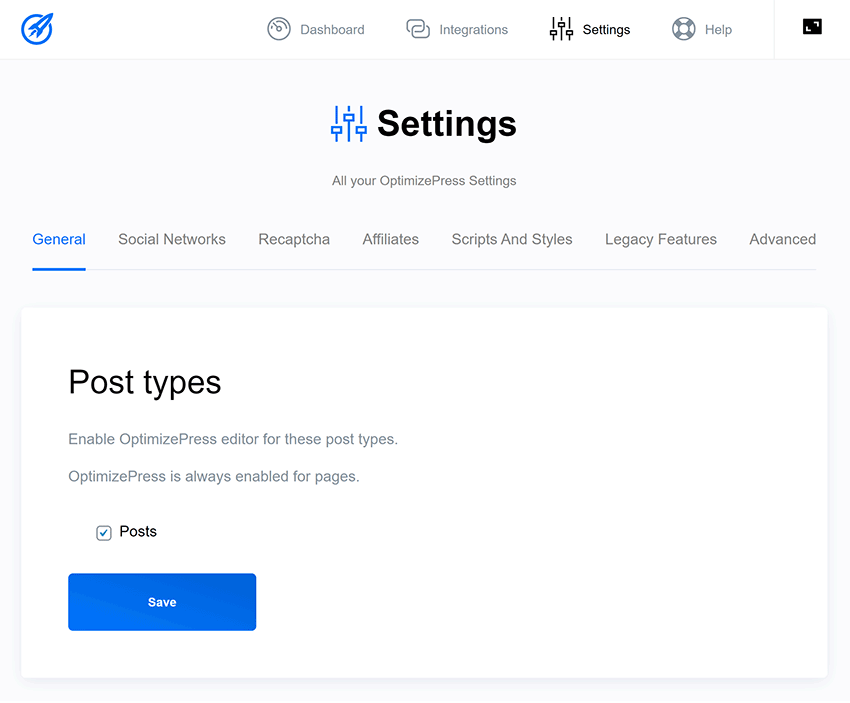
Now that OptimizePress has been set up, you can start creating marketing pages.
OptimizeBuilder
Once you have activated the OptimizeBuilder WordPress plugin, you will see an option to create new pages in the OptimizePress Dashboard.
Templates are filtered by categories such as landing pages, thank you pages and launch pages. Saved templates are listed here too.
Each templates can be previewed before you select it.
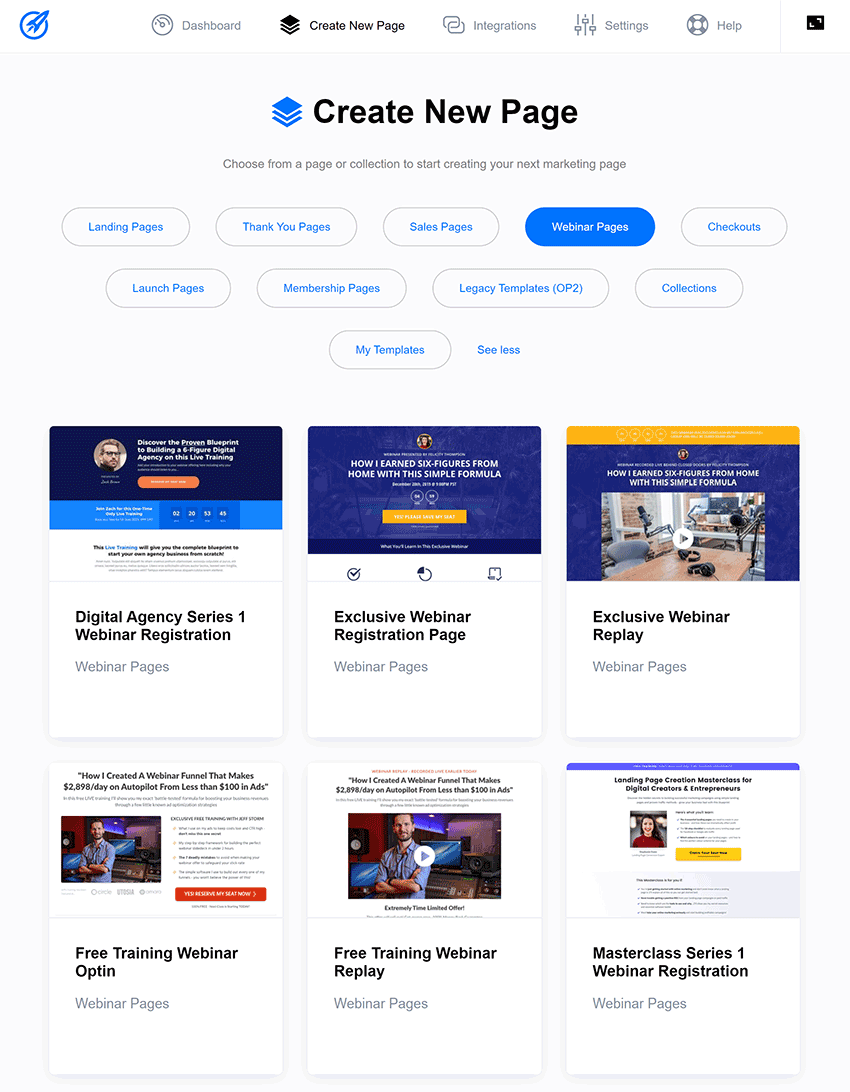
OptimizePress places many templates into collections.
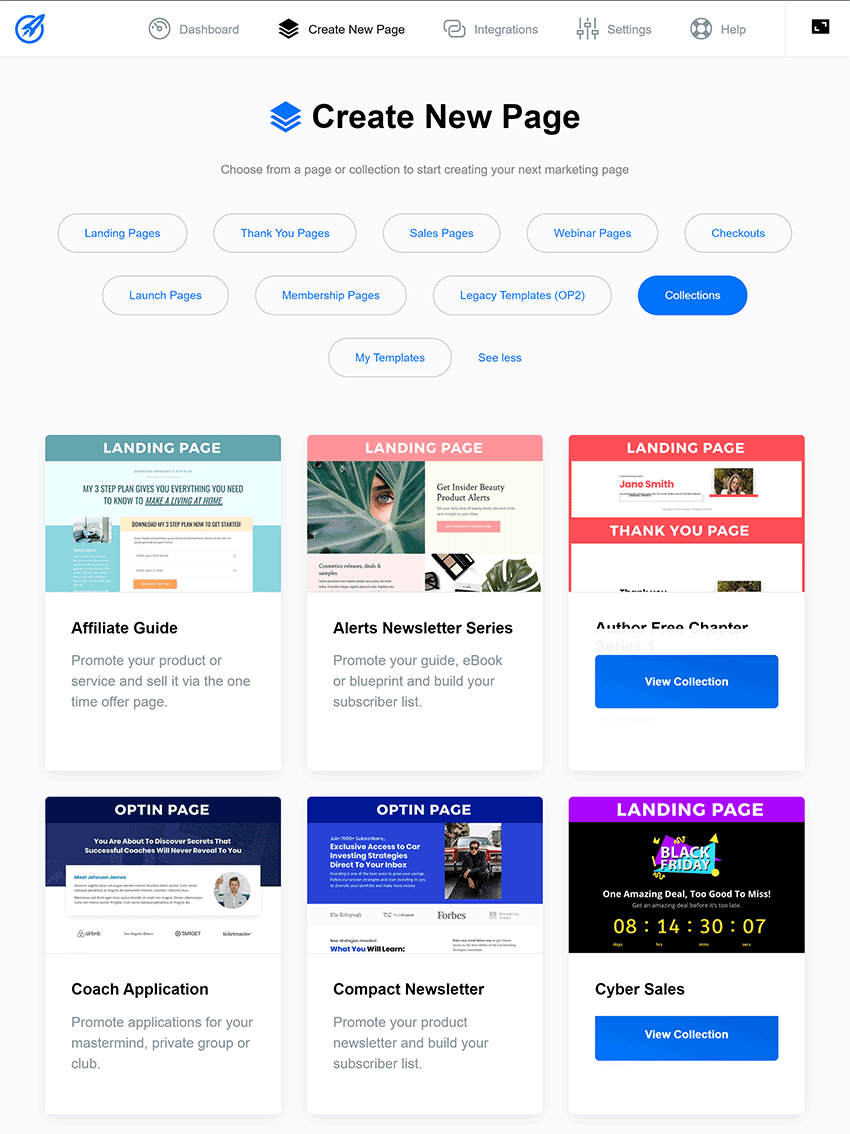
Template collections are useful as they group together many different templates for a specific topic.
For example, the cyber sales collection has optin-forms, sales templates and thank you templates, and all have been designed around a “Cyber Monday” type sales promotion.
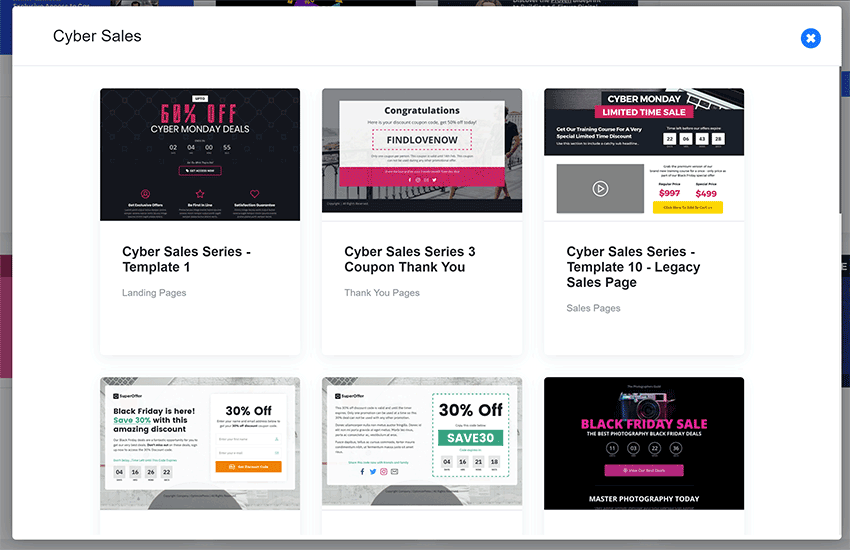
When you select a template, you are asked to name it and select what post type it will use.
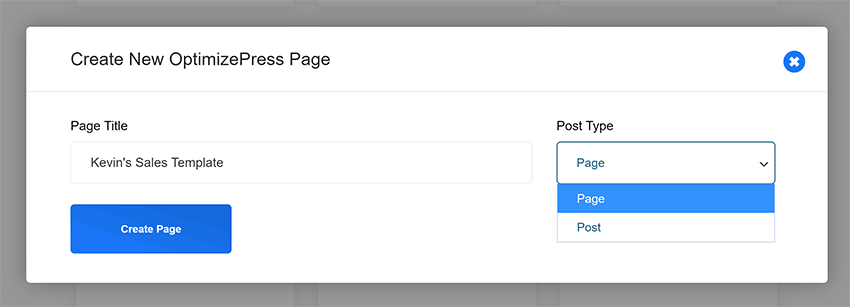
OptimizeBuilder works in a similar way to other WordPress page builders.
The main menu is displayed at the top of each page. When you click on a menu item, a settings box is displayed in a sidebar at the left-hand side of your page.
The main canvas area shows your template. When you hover any part of your page, you will see options to move it, edit it, duplicate it, adjust styling and more.
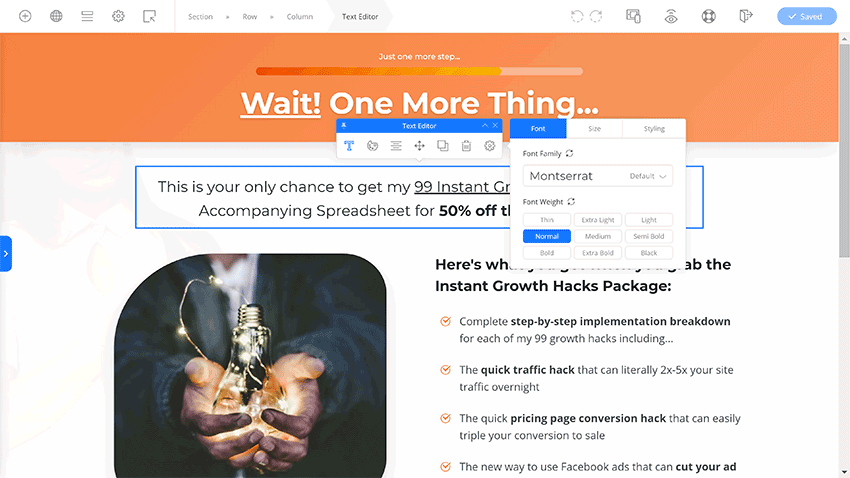
OptimizeBuilder integrates into WordPress in a similar way as page builders such as Divi Builder, so you can also launch OptimizeBuilder from the WordPress editor.

The first option in the OptimizeBuilder menu is the elements list.
The top of the list shows layout elements for sections, rows and columns. These can help you structure your layout.
Underneath you will find 30 general elements. There are elements for images, videos, testimonials, optin-forms, Facebook comments and more.
Global elements can be found via the next button.
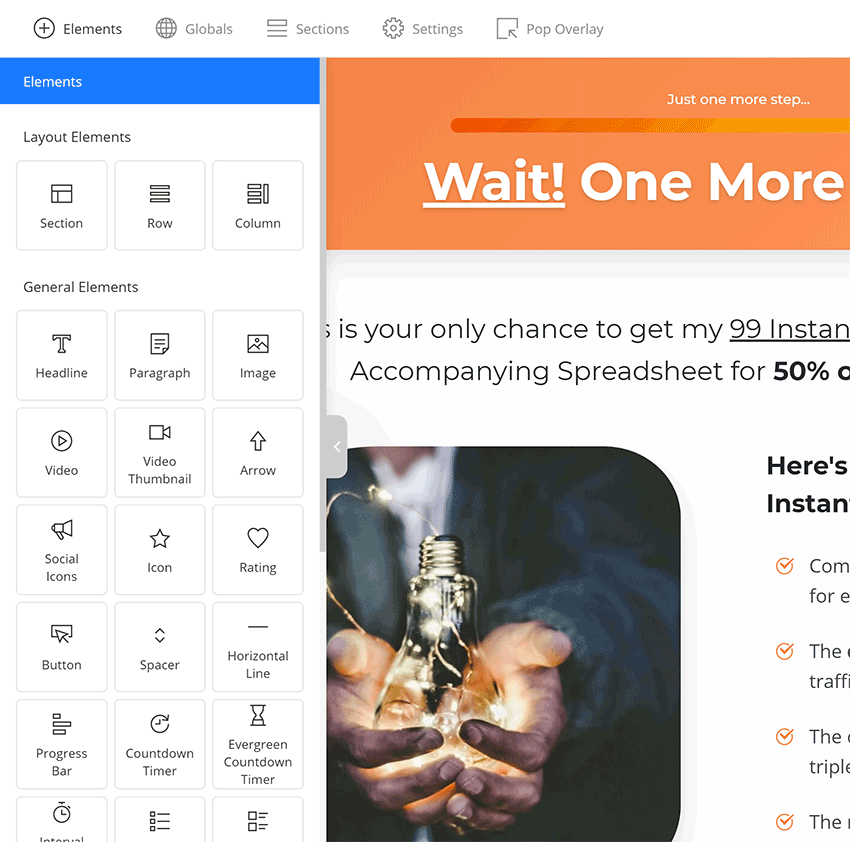
The sections list displays dozens of pre-made sections. These can be great time-savers as they can be dragged and dropped into any part of your page.
There are sections for call to actions, testimonials, pricing tables and more.
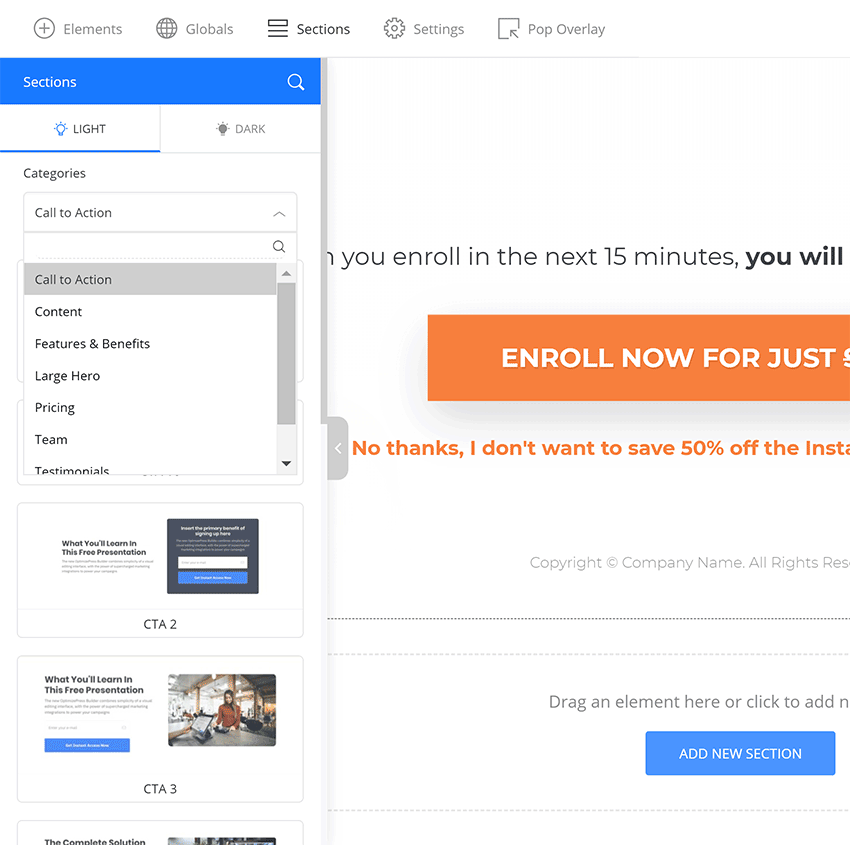
Settings can be accessed from within the visual editor too.
The available settings are page settings, page background, headline typography, body typography, page scripts, custom CSS, export template and revisions.
It’s worth checking through all settings, if only to adjust text and background colours.
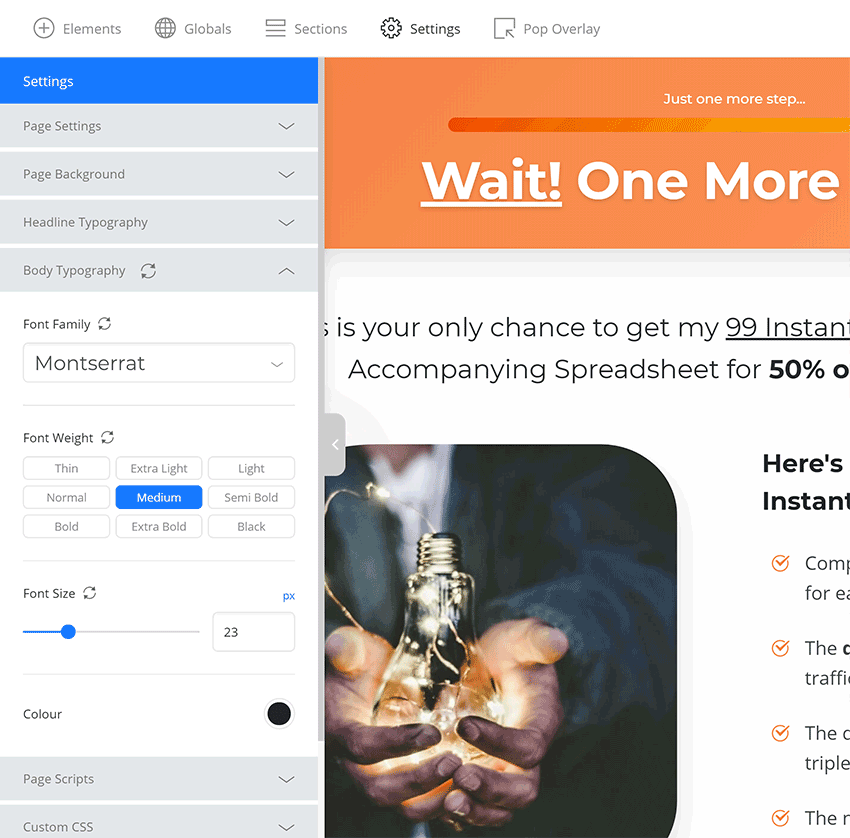
OptimizeBuilder allows you to create pop-up forms that are placed over your page.
You can customise every aspect of the pop-up including styling, margins, content and animation.
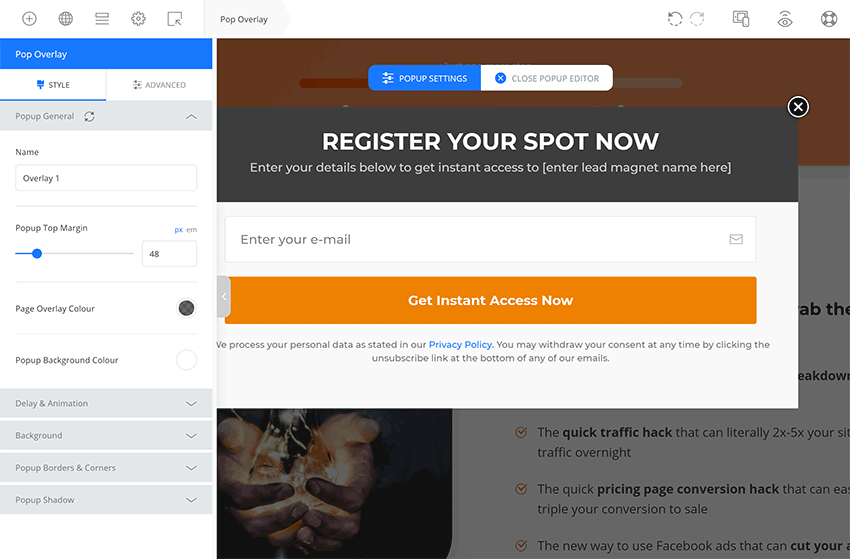
At the right-hand side of the menu, you can undo and redo changes and view your layout in desktop, tablet and mobile devices.
There are also buttons to preview your layout outside of the visual builder, access the OptimizePress documentation area, close the editor and save your layout.
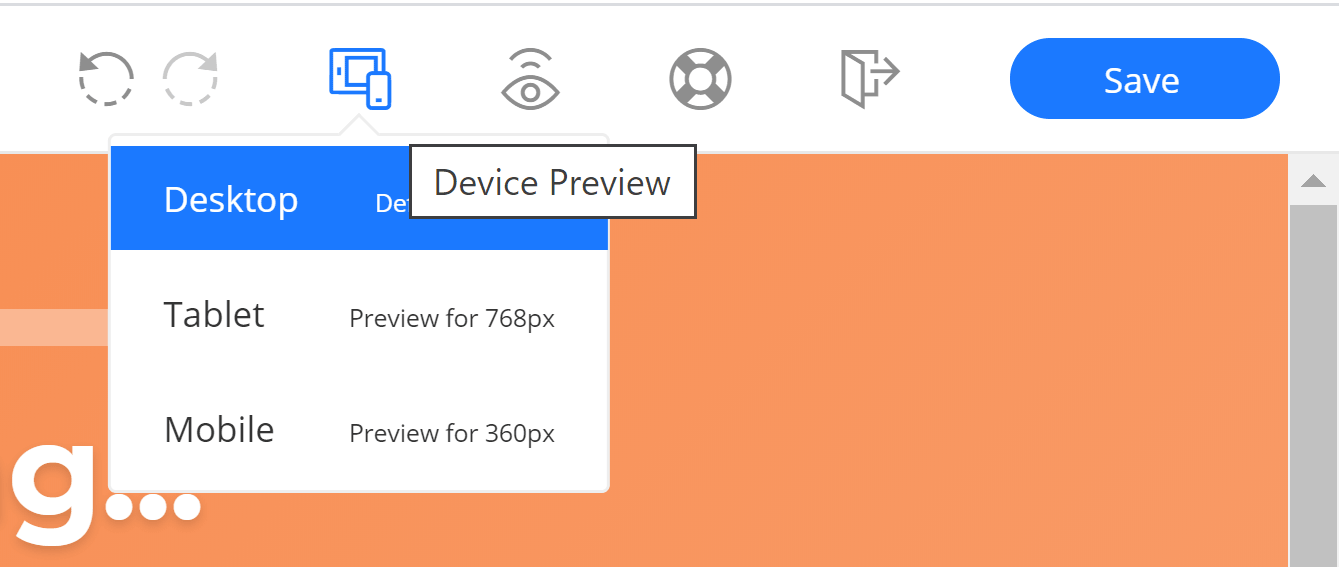
Pre-made templates and sections are a great starting point for new pages.
OptimizeBuilder allows you to adjust every aspect of your layout, so once a template has been dragged into the canvas area, you just need to modify it to suit your needs.
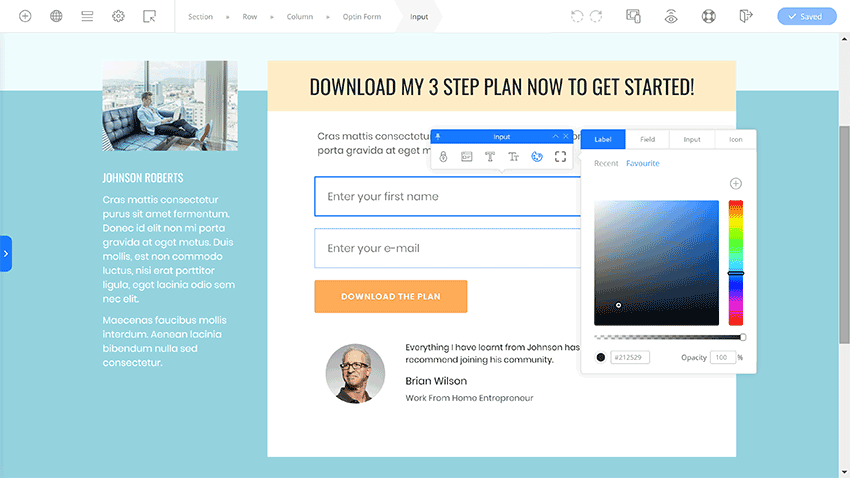
Like any drag and drop page builder, you do need to spend time using OptimizeBuilder to fully understand what it can do, but you will be surprised at how quickly you will pick it up.
OptimizePress SmartTheme
OptimizePress comes packaged with a WordPress theme called SmartTheme.
It’s a minimal WordPress theme that acts as a canvas for OptimizeBuilder, however it does feature styling options, page options and useful settings for opt-in forms.
All theme settings are available within the WordPress theme customiser so you can see the changes you make in real-time.
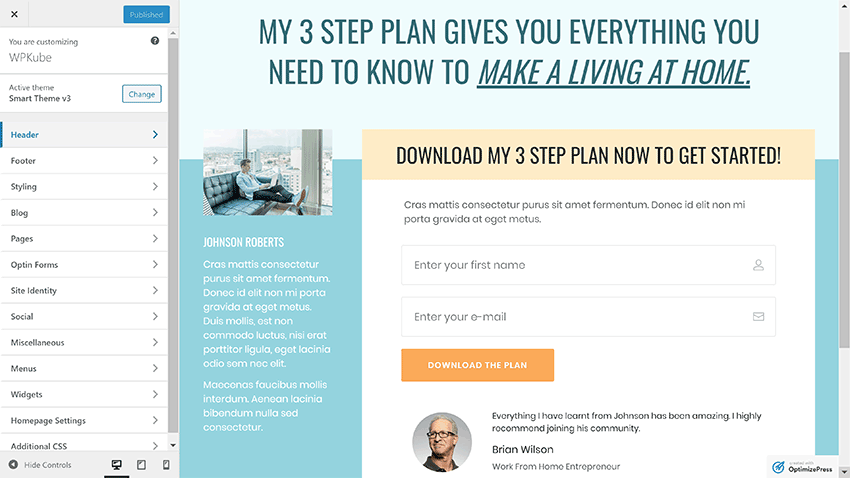
OptimizePress can be used with any WordPress theme, however if you are creating a website from scratch for marketing purposes, SmartTheme is a great choice.
The Cost of OptimizePress
The Essential plan for OptimizePress retails at $99 per year and grants usage and support for one website.
It allows you to create an unlimited number of pages and gives you access to all core features.
The Business license costs $149 per year. Upgrading increases usage and support up to five websites and includes access to the OnePage membership course. It also allows you to add scarcity alerts using the the OptimizeUrgency WordPress plugin and gives you access to over one million photographs on Unsplash.
The Suite plan costs $199 per year. It increases usage and support to 20 websites and lets you create marketing funnels using OptimizeFunnels. The hosted opt-in software OptimizeLeads is also included with this package.
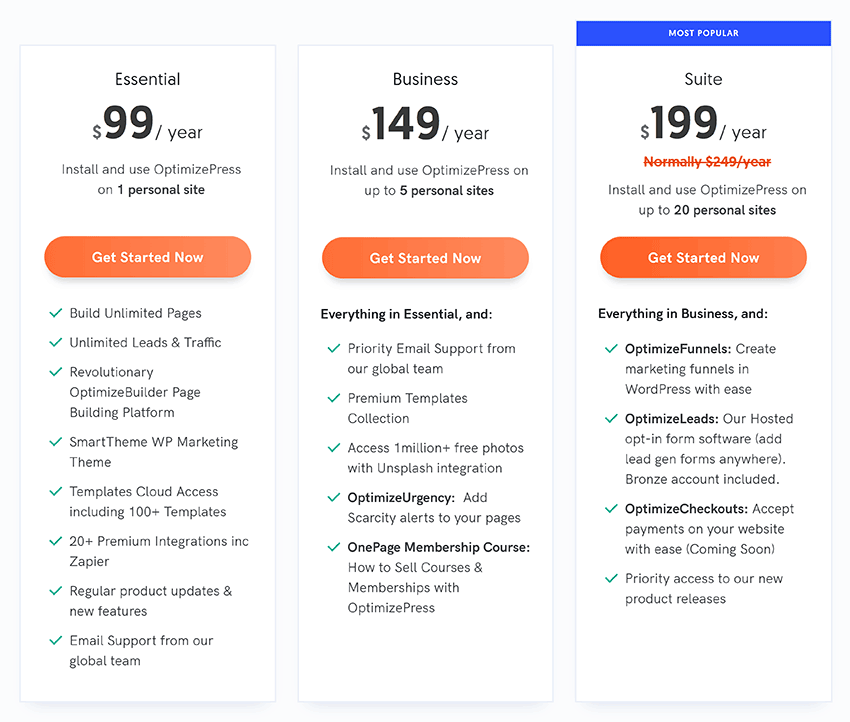
All plans offer support, product updates and access to monthly webinars.
No free trial of OptimizePress is available, however all purchases come with a 30 day money back guarantee so you can receive a full refund if you find that OptimizePress is not what you are looking for.
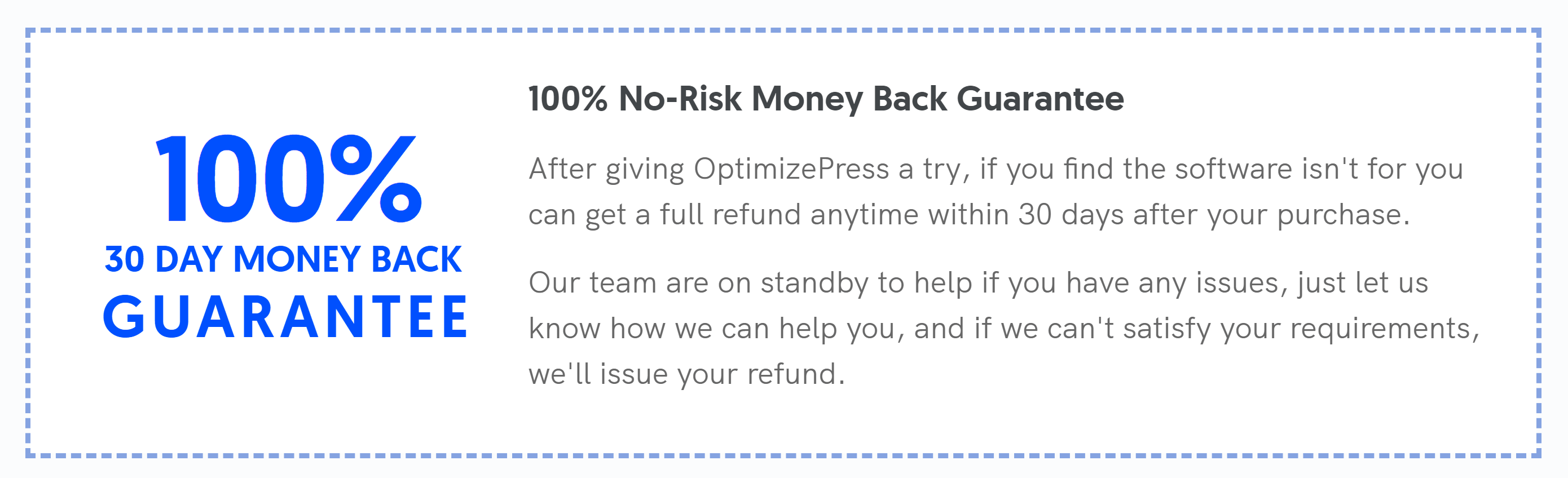
The essential, business and suite plans, were created for personal use only.
If you are looking to create pages and sales funnels for clients, you need to upgrade to one of OptimizePress’s agency plans.
The Agency Standard plan retails at $399 per year and allows installation on up to 15 client websites. This limit can be increased to 40 client websites if you upgrade to the Agency Pro plan that costs $599 per year.
Alternatives to OptimizePress
OptimizePress is undoubtedly a great product, however there are other good landing page solutions on the market which you should also consider.
1. Thrive Architect
In the WordPress world, one of the most popular alternatives to OptimizePress is Thrive Architect (our review).
Developed by Thrive Themes (our review), Thrive Architect offers a visual drag and drop landing page builder and 325 high-quality pre-made templates.
Many tools are included to help you create sales copy and it supports all major email marketing services.
A single license can be purchased for Thrive Architect for only $67.
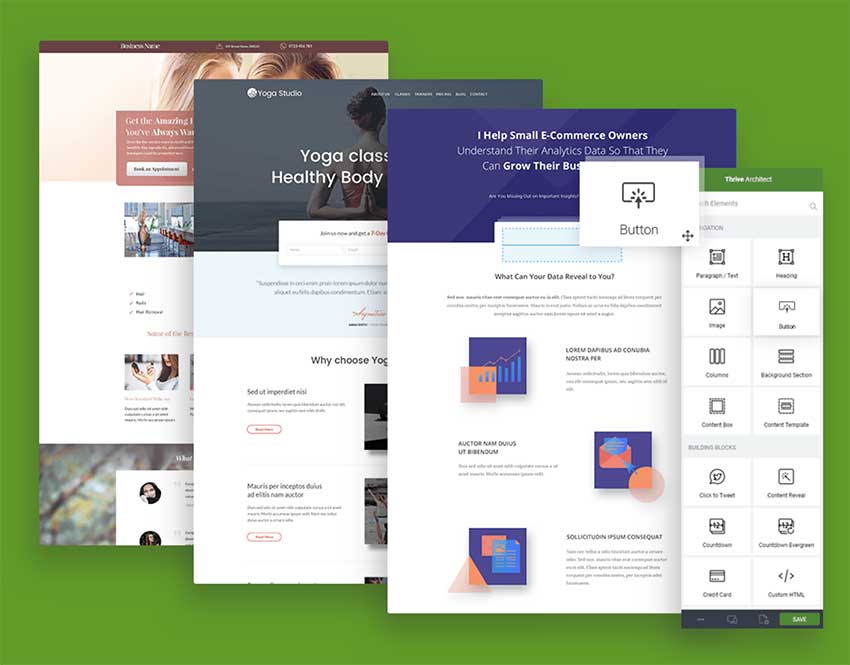
Most other advanced landing page solutions tend to be hosted solutions that are sold on a Software as a Service (SaaS) basis.
In general, these hosted solutions are more expensive than OptimizePress and Thrive Architect, but if your business relies on marketing tools to drive traffic and sales, it may be a price worth paying.
2. Unbounce
Unbounce retails from $99 per month or $79 per month if paid yearly. It offers a modern landing page builder and pop-up creator, over 100 pre-made templates and integration support for dozens of applications and services.
3. LeadPages
Lead Pages retails from $37 per month or $25 per month if paid yearly. It can be used to build websites, landing pages, pop-ups, alert bars and more.
My final recommendation is Instapage. Available for $199 per month or $149 per month if paid yearly, the service offers a landing page builder, advertising integration and a ton of experimental features such as heatmaps and split testing.
Final Thoughts
OptimizePress is an excellent landing page and marketing solution.
The quality of pre-made templates that are included with the WordPress plugin is fantastic and its page builder simplifies the task of creating and modifying landing pages and sales pages.
Retailing from $99 per year, OptimizePress is also one of the most affordable advanced landing page solution available online.
To learn more about what it can do, please check out the official OptimizePress website. Be sure to check out the demo that is available there to get a better understanding of what the product can do.
If you have found this article useful and would like to stay up to date with our latest articles, please subscribe to our newsletter and follow us on Facebook and Twitter.
Thanks for reading.
Kevin












