Many of our readers ask us about how to write better content for SEO? Some ask whether they should focus on Yoast SEO green light or not?
Well when it comes to SEO content optimization, we don’t focus on Yoast SEO’s score. Instead we use a different SEO writing assistant.
This helps us optimize our content for SEO, so we can rank higher in search engines.
In this article, we will show you how to use the SEO Writing Assistant in WordPress to improve SEO and create better content on your website.
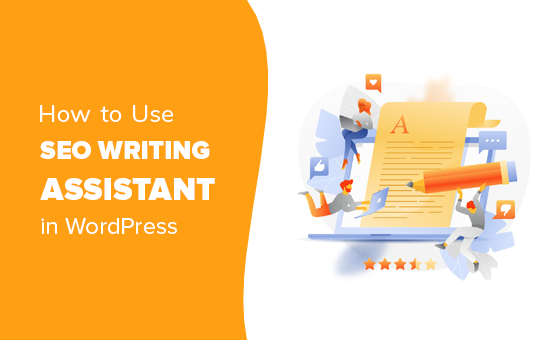
What is SEO Writing Assistant?
SEO Writing Assistant is a content optimization tool created by SEMRush, one of the best SEO tools on the market.
It allows you to check your content in real-time for SEO suggestions and improve the overall SEO score of your content.
Here is how it works.
- Enter your focus keywords to generate content templates based on the top-10 results for that phrase
- Instantly get semantically related keywords to include in your article
- Improve your content with readability score based on rival results
- Optimize your article headline for SEO
- Adjust article length based on average length of top results
- Check for plagiarism without leaving your website
- Check content tone to make it sound more natural and casual
It is an extremely useful tool and can help you improve the SEO as well as writing style across your website.
If you manage a multi-author site, then it allows authors to follow the same SEO best practices across all content.
Having said that, now let’s take a look at how to use the SEO Writing Assistant to improve SEO and get more search traffic to your website.
Setting up SEMRush’s SEO Writing Assistant in WordPress
First thing you need to do is visit the SEMRush SEO Writing Assistant website and click on ‘Create new template’ button.
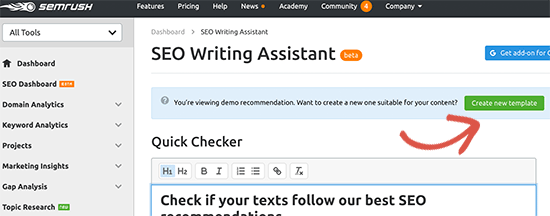
You will be now asked to login or register for a free account.
SEMRush offers a basic free account with just 1 free content recommendation. You will need to sign up or upgrade for a paid SEMRush subscription to get all features (this is totally worth it).
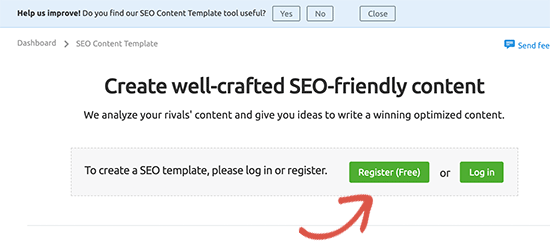
Next, you’ll be asked to provide an email address and enter a password. After that, you will see a screen where you can enter the focus keywords to create an SEO template.
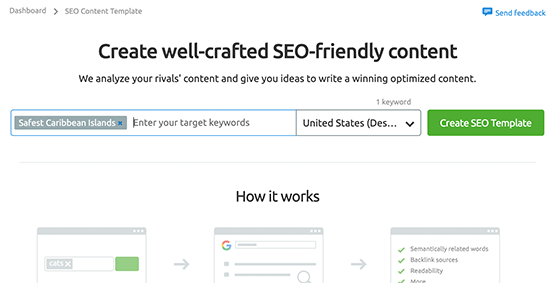
Your focus keyword is basically the keyword you’d like to rank #1 for with this particular blog post or page. Once you enter the focus keyword, SEMRush will generate your SEO content template. You can also do this right inside your WordPress dashboard.
You simply need to connect the SEO Writing Assistant tool to your WordPress site.
First, you’ll need to install and activate the SEMRush SEO Writing Assistant plugin on your WordPress site. For more details, see our step by step guide on how to install a WordPress plugin.
Upon activation, you need to edit an article that you want to optimize for SEO. On the post edit screen, scroll down and you’ll see the new SEMRush SEO Writing Assistant section below the content editor.
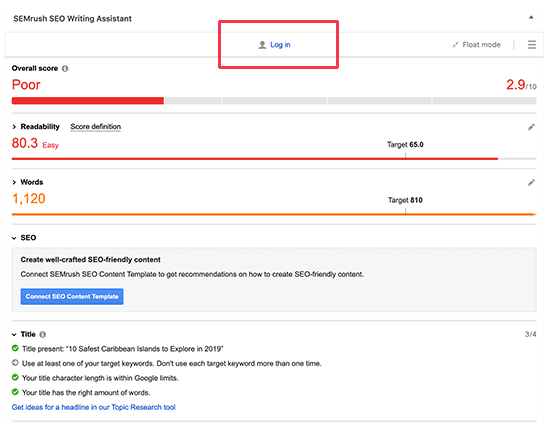
It will show you basic readability and SEO score. To get the full picture, you need to click on the login button and sign in to your SEMRush account.
Once signed in, you’ll be asked to give permission. Click on the ‘Approve’ button to continue.
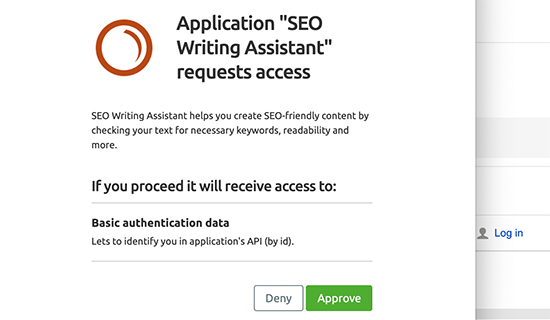
Now that you have connected the plugin to your SEMRush account, let’s generate SEO recommendations for our article.
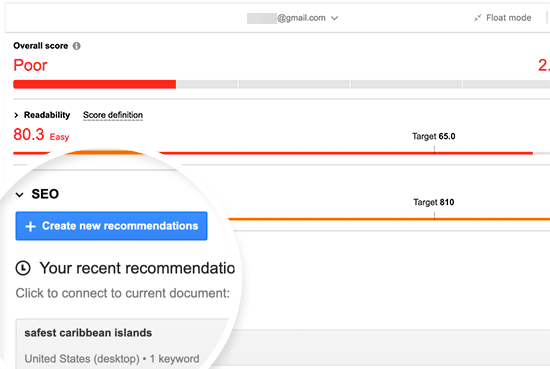
If you had entered the focus keywords before, then you’ll see them listed as suggestions. Otherwise, click on the ‘Create new recommendations’ button to continue.
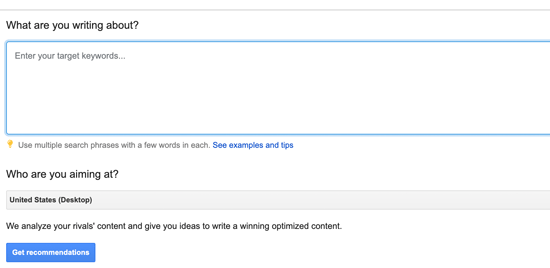
Simply enter the focus keywords and click on the ‘Get recommendations’ button. Need help finding the right keywords? See our beginner’s guide on how to do keyword research for your WordPress site.
SEMRush will now check the top 10 results for the given keywords to generate a list of semantically related keywords to include in your content.
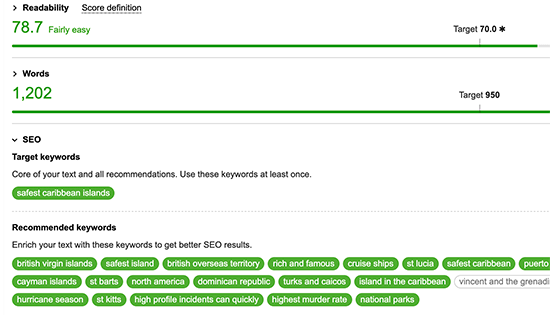
Keywords already included in your article will appear with a green background. You can go ahead and start adding missing keywords in your existing content where applicable or expanding your content to add new sections when necessary.
As you write, the tool will also adjust the readability and article length scores to match the average scores of top results.
Checking Tone of Voice using SEMRush SEO Writing Assistant
All SEO experts and marketers advise using a casual tone for all your articles. Search engines consider this conversational tone to be more engaging and useful for most audiences.
Now the problem is that sometimes it becomes harder to maintain a casual tone throughout the article.
SEO Writing Assistant comes with a Tone of Voice checker. This AI-powered tool checks your content’s tone and give it a score randing from formal to casual. Most articles fall somewhere in between, so don’t worry if it says your article has a neutral tone.
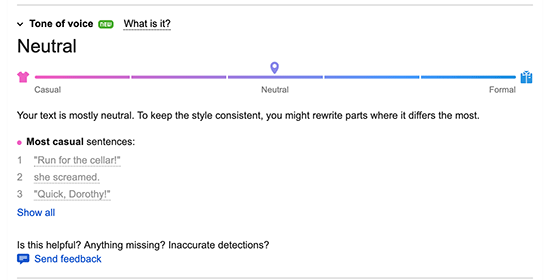
Checking for Internal Links
Links play a crucial role in SEO and the SEO Writing Assistant helps you keep track of links inside your article.
It will remind you if your article does not have an optimal number of internal links. It will also check for external links and links to your homepage.
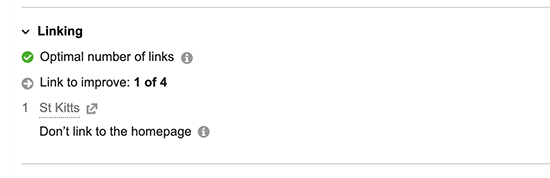
This tool comes in handy if you have other authors working on articles. Editors can quickly see if the article includes internal links to other posts on your website.
Checking Plagiarism in WordPress with SEO Writing Assistant
If you are hiring writers to contribute articles on your blog, then you’ll need to make sure that the articles they are submitting are original content.
Normally, editors and website owners use plagiarism checkers like Grammarly or Google to see if an article is original. SEO Writing Assistant makes this easier with a built-in Plagiarism checker tool.
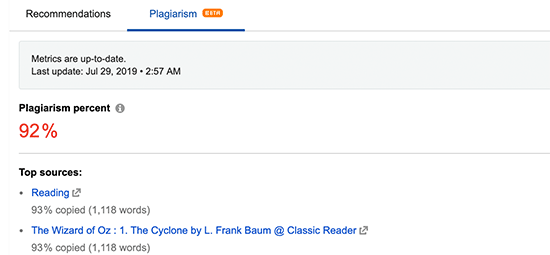
The downside is that even with the paid plans, you can only perform a limited number of checks. If you need more, then you can buy additional checks from your subscription page on SEMRush dashboard.
Getting a Perfect SEO Score for Your Article
As you implement suggestions provided by the SEO Writing Assistant tool, your overall score will improve as well.
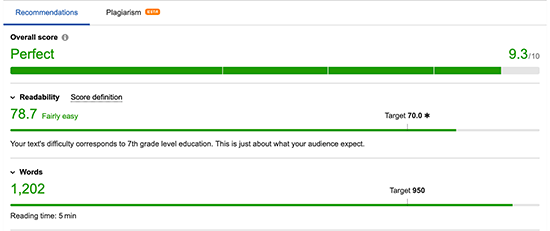
The overall score bar takes into account all the parameters and suggestions shown by the plugin. You need to make sure that this bar turns green for a better SEO rankings.
Sometimes the plugin may suggest LSI keywords that may not fit in your content. You can safely ignore them instead of stuffing them into your article.
Remember that while these SEO tools provide recommendations, you know your audience better than these tools . Keep your users in mind and make sure that they find your content useful and engaging.
Tracking Your SEO Performance in WordPress
Once you have started using SEO Writing Assistant for a while, you may want to track how it is affecting your website’s positions in search.
We have detailed guide on how to track your website’s keyword rankings with SEMRush and other tools.
You may also want to keep an eye on your top content using Google Analytics. The best way to do this is by using MonsterInsights. It brings your Google Analytics reports in WordPress and displays them in a human-readable format.
We hope this article helped you learn how to use SEO Writing Assistant in WordPress to improve SEO. You may also want to see our complete WordPress SEO guide with step by step instructions for beginners.
If you liked this article, then please subscribe to our YouTube Channel for WordPress video tutorials. You can also find us on Twitter and Facebook.
The post How to Use the SEO Writing Assistant in WordPress to Improve SEO appeared first on WPBeginner.












