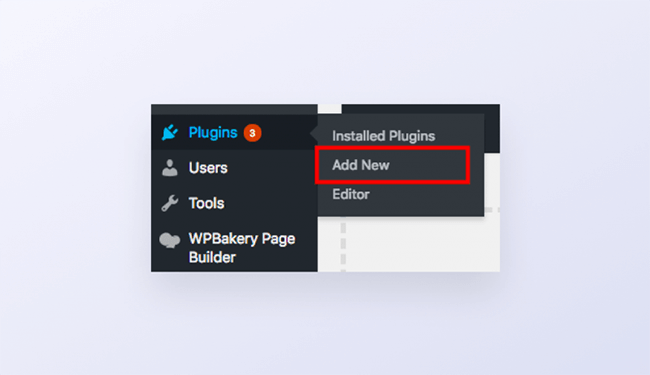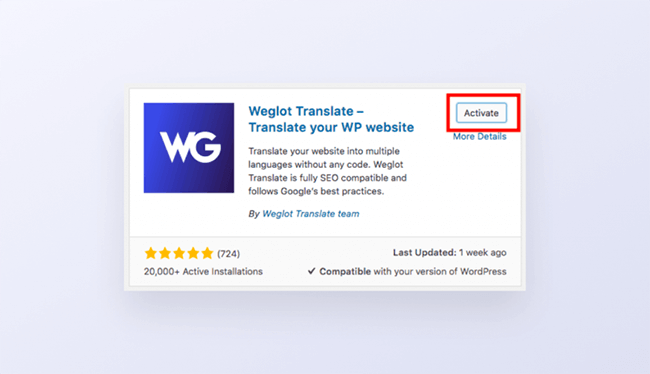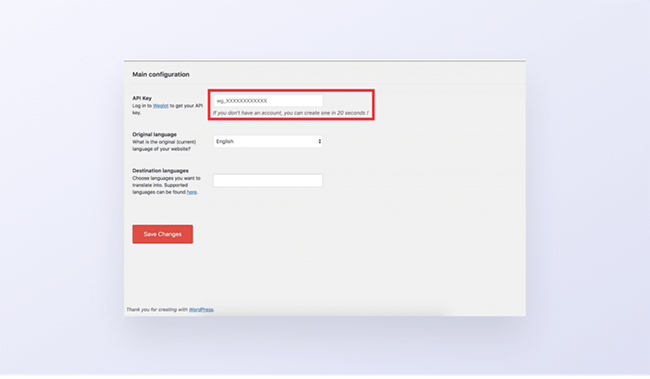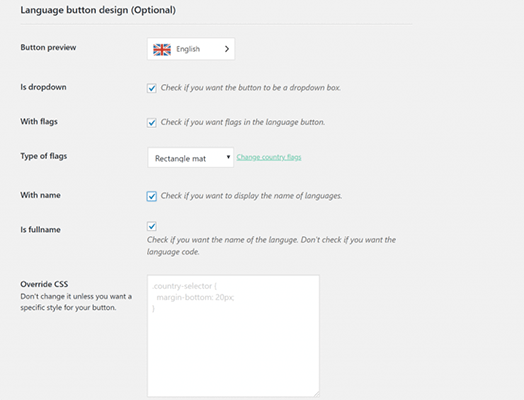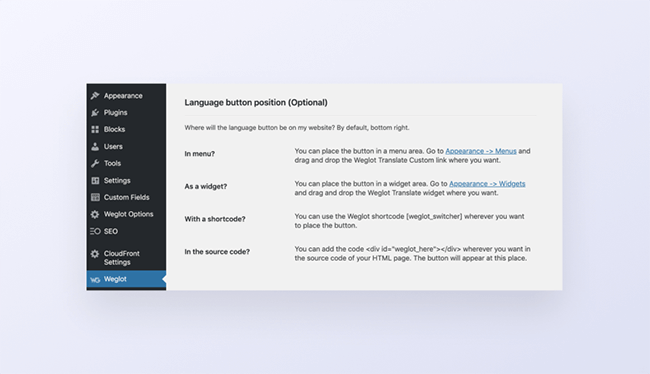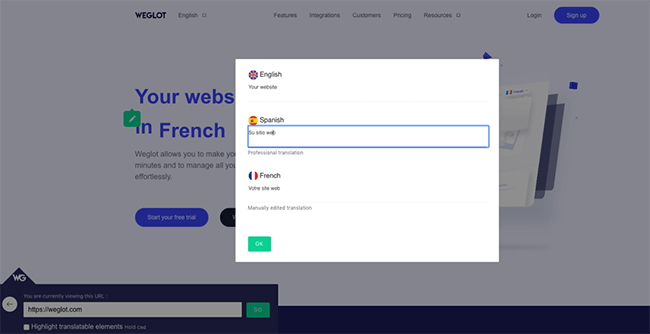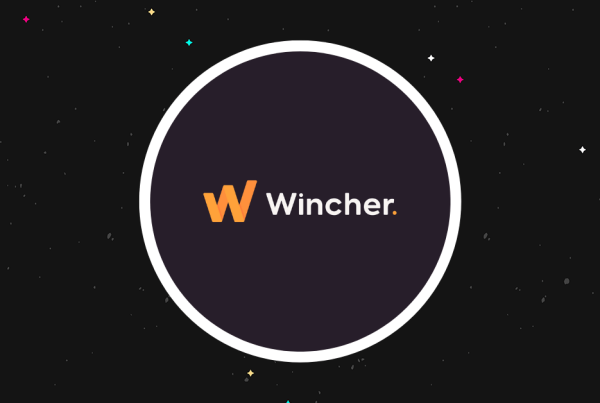For many internationally minded entrepreneurs and businesses the question is probably more along the lines of “why wouldn’t you create a multi language WordPress site?”
If you’re doing business online then it simply makes sense to be offering your website in more than one language.
That becomes even more true for certain industries such as ecommerce entrepreneurs looking for their next growth opportunity, those working in the travel and tourism industry and businesses offering digital products.
But, if creating a multi language WordPress site is still something you’re currently toying with, then let’s quickly put things into perspective.
Why create a multi language WordPress site?
The internet is bringing people together. And, whilst it’s true that English may be the most spoken language online, it actually only accounts for 25.2% of the World Wide Web.
There’s a whole 75% of potential markets you’re not even close to infiltrating because the reality is, 55% of people prefer to purchase in their own language, and 60% of people rarely or never purchase products or services on English-only websites.
English speakers might be well connected to the web, but other countries such as Italy, China, the Middle East and Brazil are growing in terms of their internet usage and in return offer big market opportunities.
Acquiring users in markets where the internet usage is on the rise means you’ll secure a loyal user base from the off. You’ll also benefit from more stable revenue sources as you’ll no longer be relying on just one market.
Website translation is one of the quickest ways to reach potential customers in new markets. It can give you an advantage over your competition and ultimately lead to an increase in sales, contacts and reach.
Introducing Weglot
With a number of WordPress translation solutions available on the market, it’s important to follow some simple criteria when picking the best solution for your business.
- Ease of use
- Multilingual SEO
- Automated + human translation
- Number of supported languages
- Regular updates
- Reliable support
And, with that in mind, WordPress translation plugin Weglot ticks those boxes and more.
Created to simplify your translation process, Weglot gives you a reliable and easy way to take your WordPress website from local to global instantly. This no-code tool is the highest rated WordPress translation solution on the WordPress Directory.
With a quick and simple install, Weglot is fully compatible with all WordPress themes and plugins. Any content on your WordPress site is automatically detected and translated by Weglot, no matter where the content is coming from.
There difference between Weglot and some of its competitors is that there are no fiddly manual translation steps. Once Weglot is installed on your WordPress site, everything is translated instantly, with one click.
All your translations are managed under one interface, where you can make edits manually, approve translations and even order professional translators.
One of Weglot’s key benefits is an ‘in context’ editor, which allows you to make changes to your translations directly inside your website design and structure – so you can see clearly where each translation is.
Weglot offers a free trial for 10 days so you can explore the platform and get access to all the features of a paid plan.
There’s also a fully free plan for websites under 2,000 words and paid plans start from just €9.90 a month depending on the number of languages and words on your site. You can check out the number of words on your site here.
Start a 10-day free trial of Weglot Translate
Installing Weglot on your WordPress site
Let’s take a look at how to install this WordPress translation plugin.
Step 1
Go to your WordPress dashboard > ‘Plugins tab’ > ‘Add New’ and search for Weglot within the search bar.
Click install. Once it’s been installed click on the activate button.
You’ll now have a Weglot tab within your WordPress dashboard. Click on the Weglot tab to finalize your configuration.
Step 2
Within your Weglot tab on your WordPress dashboard you can now choose which languages you want to translate your site into.
To do this, enter the unique API key—available on your Weglot dashboard (you’ll need to create an account to get access to this).
Then select the original language of your site and enter the new languages you want to translate your site into. Click ‘Save Changes’.
Step 3
Your multilingual site is now live! A language switcher button will now appear on the front-end of your site so your site visitors can select their preferred language (or make sure ‘auto-switch’ is clicked on in your Weglot project settings to automatically redirect site visitors by browser language).
You can also customize your language switcher without the need for any code through your Weglot tab on your WordPress dashboard.
By default, the language switcher will appear in the bottom right – but there’s also the option to change this too.
Managing your translations
Weglot makes managing your translations easy. With a fast first layer of automatic translation, you can then go into your Weglot Dashboard and edit each translation manually.
Here you can use professional translators (order through your Weglot dashboard) or you can add a colleague to your project that speaks the language.
For those that prefer a more visual approach, there’s also the option to view and edit your translations through a preview of your site. Any changes you make here will be automatically applied to your site.
A multilingual WordPress site in minutes
Creating a multilingual website doesn’t need to be difficult. The beauty of Weglot means there’s no fiddly behind the scenes actions you’ll need to take to translate your website. You’ll have a fully translated site up and running in less than 5 minutes.
Discover more about Weglot and test it for yourself through the 10 day free trial – with access to all the features of a paid plan.
Start a 10-day free trial of Weglot Translate