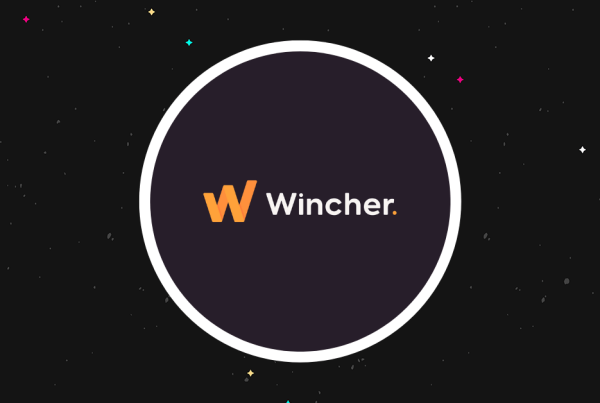What to consider when you switch from Gumroad to WordPress
If you currently use Gumroad, you’ll likely know about the price increase per transaction [1]. The old structure based the fees on your lifetime sales, charging a higher percentage to stores with large incomes. In the new pricing structure, all stores will pay 10% per transaction, excluding transaction charges from payment providers. Thus, you might want to consider other platforms.
? WordPress is ideal:
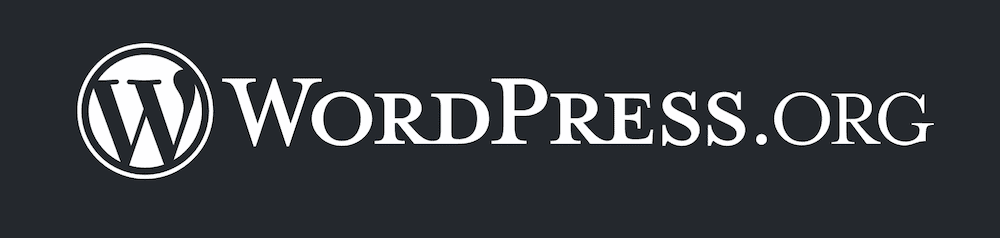
It’s a free platform that powers many websites, from enterprises all the way down to small business setups [2]. But there are yet a few things to consider before the switch:
- Will WordPress provide a cheaper solution than Gumroad for selling products?
- Do you need technical skills to use WordPress?
- Will visitors and potential customers have a similar (or better) experience?
The answer to all of these in our opinion is, “Yes.” However, we’ll offer some deeper insights throughout the rest of the article.
What you’ll need to make the switch
You’ll need some tools and skills before you learn how to switch from Gumroad to WordPress. However, this list is straightforward and is well within reach:
- You’ll need suitable hosting, and there are plenty of options available. We’ll talk more about this shortly.
- Your site will need a domain name – the .com address (or similar) that customers will use to find your store.
- WordPress doesn’t provide ecommerce functionality out of the box, so you’ll need a “plugin” to help. WooCommerce is a leading plugin that will let you add this in.
- You’ll want to bone up on the WordPress basics if the platform is new to you. The process is more involved than setting up a Gumroad store, so you’ll need some time to adjust to it. That said, most of the setup is fairly straightforward and you won’t need to learn any code.
- If the host doesn’t do this for you, you’ll need to install WordPress on your hosting account.
- There’s also your site’s design to consider. While we’ll look at this later, you’ll want to choose a theme to help give your site a look, and the right level of functionality.
Let’s take a quick look at the two most important elements on this list, and how to navigate them.
WordPress hosting
Hosting is where your site lives on the internet, while your domain is its address. As such, you’ll need to purchase suitable WordPress hosting to deal with your needs and demands. Because there are so many choices, you can often find a host that suits your needs and budget. For instance, there are plenty of cheap hosts that will be friendly to beginner users that can cost as little as $2.75 per month. Some of these hosts may offer more features or support and cost around $25 – $30 per month. Other hosts specialize in ecommerce applications.
Regardless, you’ll want draw up a shortlist, then narrow down the options based on your requirements. Once you do this, you’ll want to purchase hosting. We could walk you through it, but our article on how to build your own website does a fantastic job with the key steps:
- Buying a hosting plan.
- Installing WordPress (if the host doesn’t already do this.)
- Choosing a theme and customizing the design of your site.
However, you’ll also need to add in ecommerce functionality, which is the domain of WooCommerce.
WooCommerce
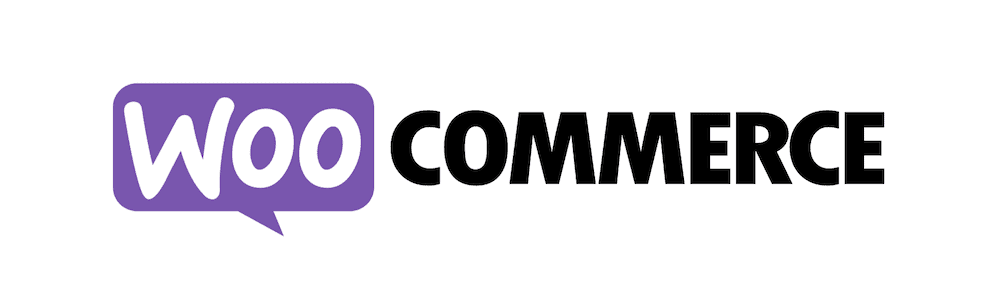
WordPress is a full-featured platform, but it sometimes needs help from other plugins. Ecommerce functionality is one scenario, and WooCommerce is often the first choice for the job.
It lets you set up a store on your WordPress website, and accept payments. You’ll use further extensions to enhance the functionality, much like WordPress itself. In fact, you can purchase dedicated hosting, specific themes, and much more.
How to switch from Gumroad to WordPress (in 4 steps)
Once you have a domain, hosting, WordPress, and WooCommerce in place, you can learn how to switch from Gumroad to WordPress. There are a few different elements you’ll want to consider:
- How you’ll get your products from one platform to the other, along with any associated media from Gumroad.
- Implementing a way for customers to pay on your WordPress site as they would with Gumroad.
- The design and functionality of your site.
- Ensuring that visitors to your old site go to your new one.
We’ll tackle each of these, starting with the import process. Note that you’ll also want to have WordPress ready to rock on your hosting server.
- Import your Gumroad products to WordPress ?
- Set up a payment gateway within WordPress ?
- Design your new site ?
- Redirect your old site to your new one ?
1. Import your Gumroad products to WordPress ?
It’s unfortunate that there’s no automatic export and import between both platforms. When it comes to how to switch from Gumroad to WordPress, this part might take the most time, because there’s no automation.
Your first step is to install WooCommerce. We cover how to install this and set up a store in our article on how to create an online shop with WordPress, but here’s a quick overview:
- Head to the Plugins > Add New screen within your WordPress dashboard.
- Search for “WooCommerce,” then install and activate it.
- Run through the WooCommerce onboarding wizard. This will set up your store, then add relevant and required pages to your site.
At this point, you can look to set up your new products. To do this, head to the Products > Add New page within WordPress:
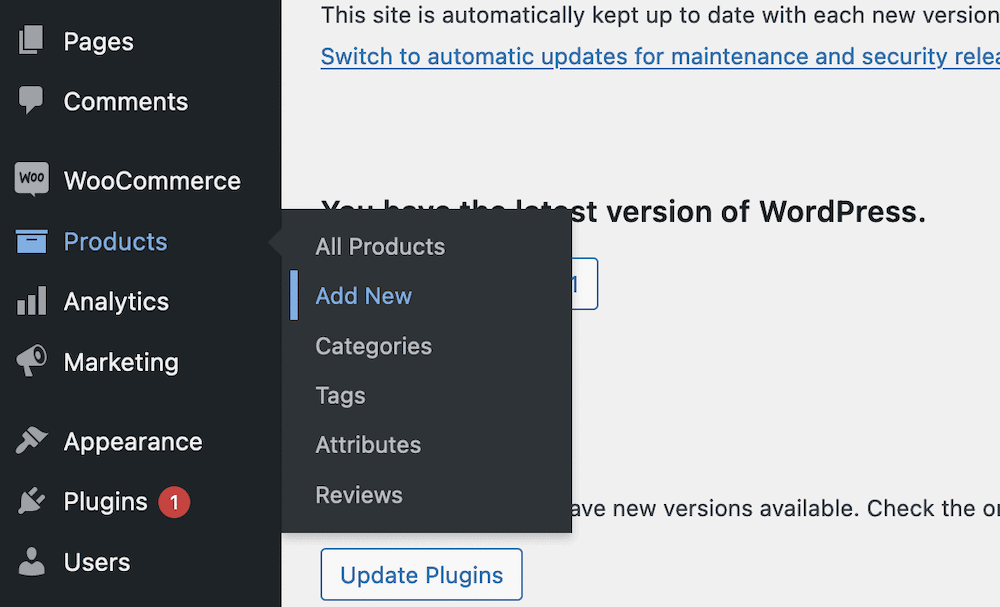
This will bring you to an editing screen:
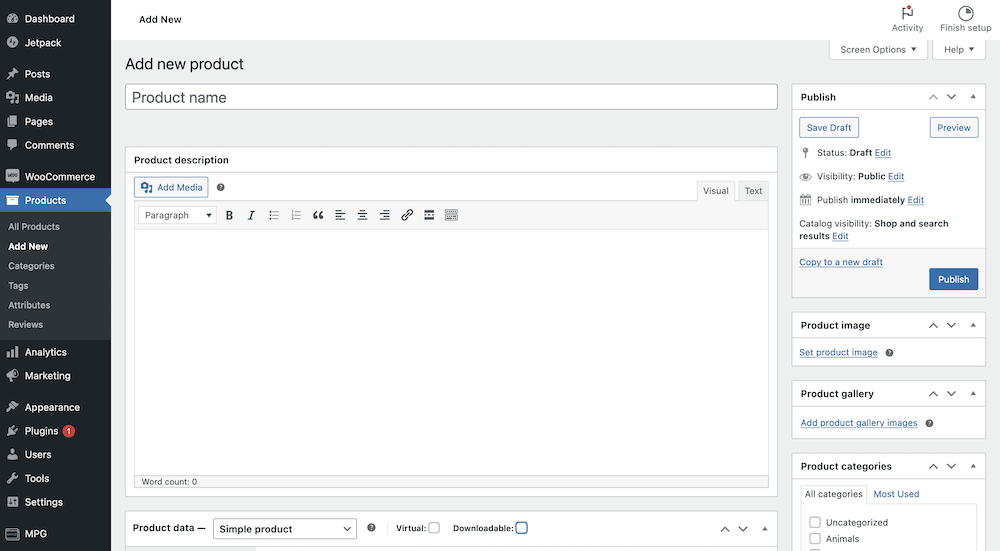
Here, give your product a title and a description. The Add Media button will let you upload images into that description, and you’ll use the Product image and Product gallery metaboxes to add suitable visuals.
Next, scroll to the Product data metabox. This is where you’ll set some technical details about your product, such as its price, stock status, and attributes. However, for most converts from Gumroad, you’ll want to make sure you tick the Downloadable checkbox, which will bring up some further options.
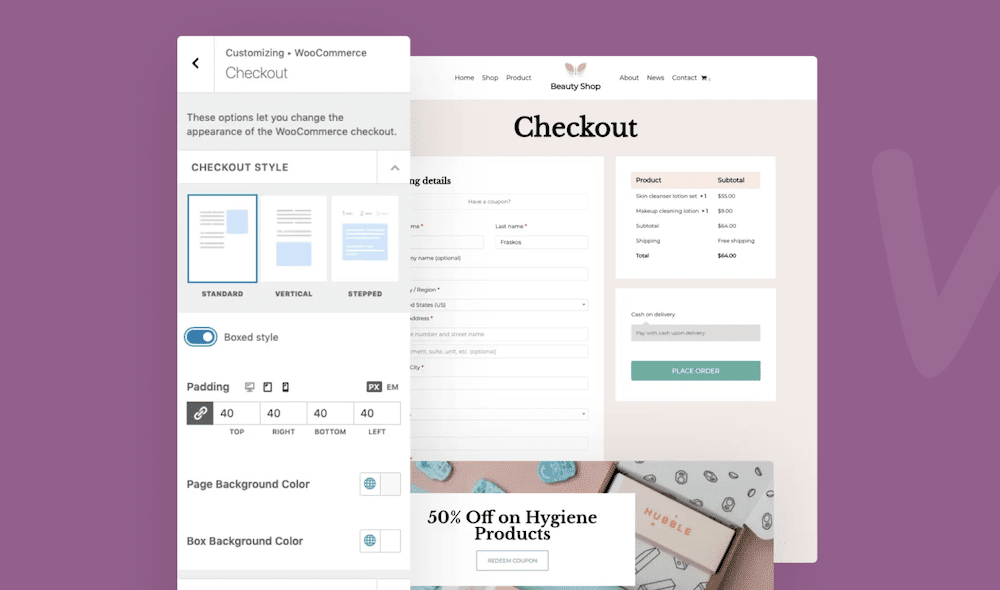
Here, you’ll add product files and set pricing and a download limit. Once you finish, click the blue Publish button, which will make your product live on the site. Note that if you sell memberships on Gumroad, you might want to look at our article on how to build a membership website with WordPress, as the steps differ to single, “one-shot” products.
2. Set up a payment gateway within WordPress ?
Your customers will need to pay for products. This is part of the WooCommerce onboarding process, but you can also find these options at the WooCommerce > Settings screen, then look to the Payments tab:
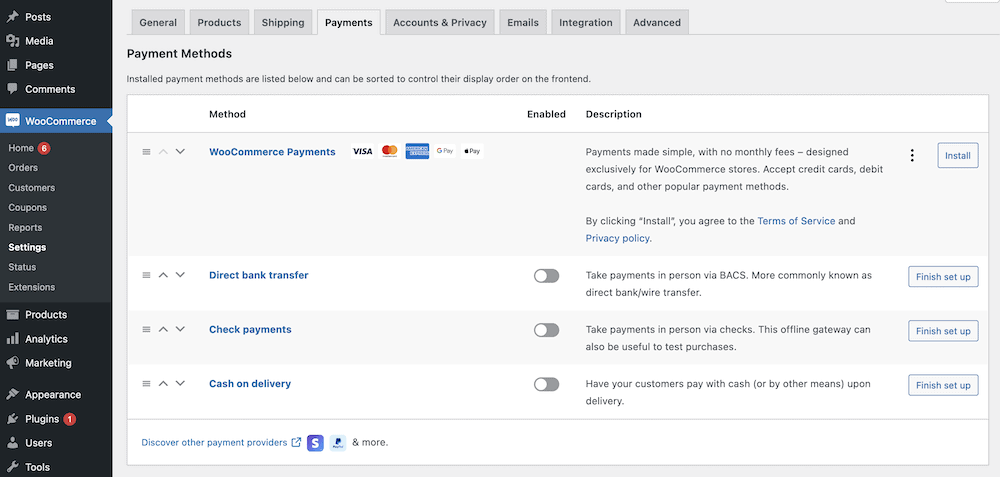
By default, WooCommerce lets you implement cash on delivery, check payments, and direct bank transfers using toggle switches. Each one will have its own settings that are intuitive to complete. However, you can also install the WooCommerce Payments extension. This lets you accept payments using credit cards, Google Pay, and Apple Pay.
While you’ll need to set up each payment gateway, this won’t take more than a few seconds. At this point, you’ll have products and payments sorted.
3. Design your new site ?
One aspect of how to switch from Gumroad to WordPress that might be new to you is site design. Gumroad doesn’t offer much choice here, but WordPress has a slew of options. The main choice you’ll need to make is which theme to opt for. Consider this a ‘skin’ for your site, although you’ll want to pick something suitable for your needs.
We think a dedicated ecommerce theme is a good idea. WooCommerce offers its own free solution, Storefront:
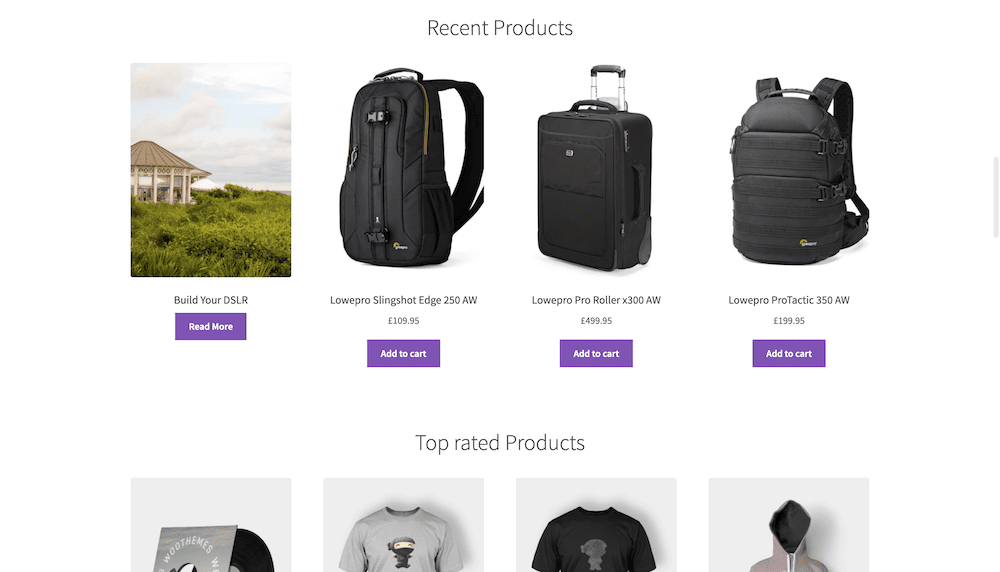
However, Neve is elegant, easy to use, and has several pre-built starter sites designed for ecommerce.
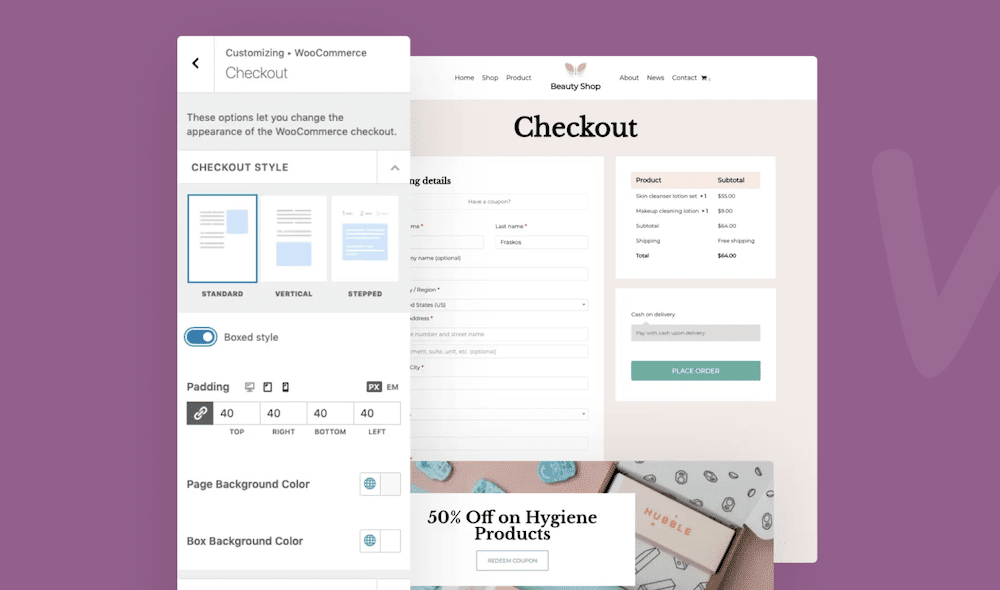
While you can go down a design rabbit hole here, the right theme can carry out a lot of heavy lifting. To install one, head to the Appearance > Themes screen within WordPress, and click the Add New button at the top of that page:
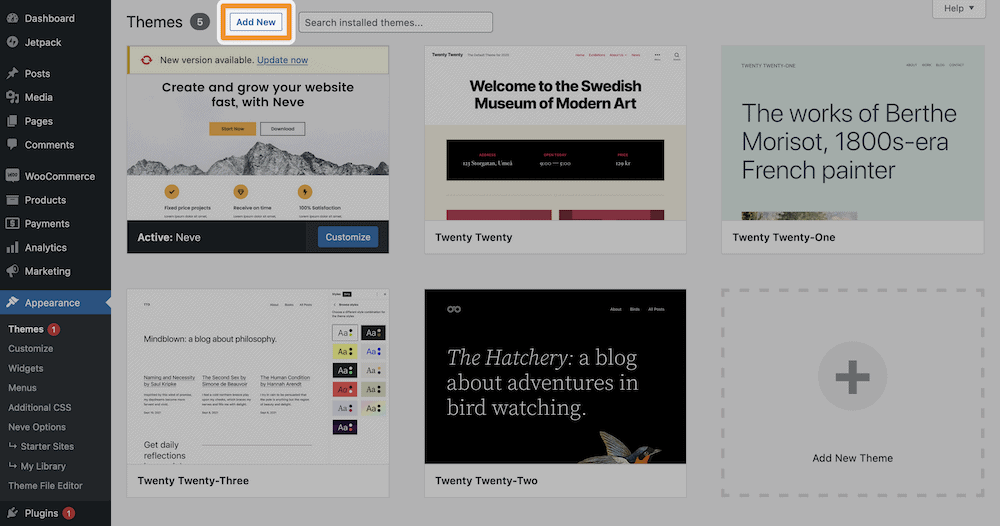
This will bring up a repository of free themes:
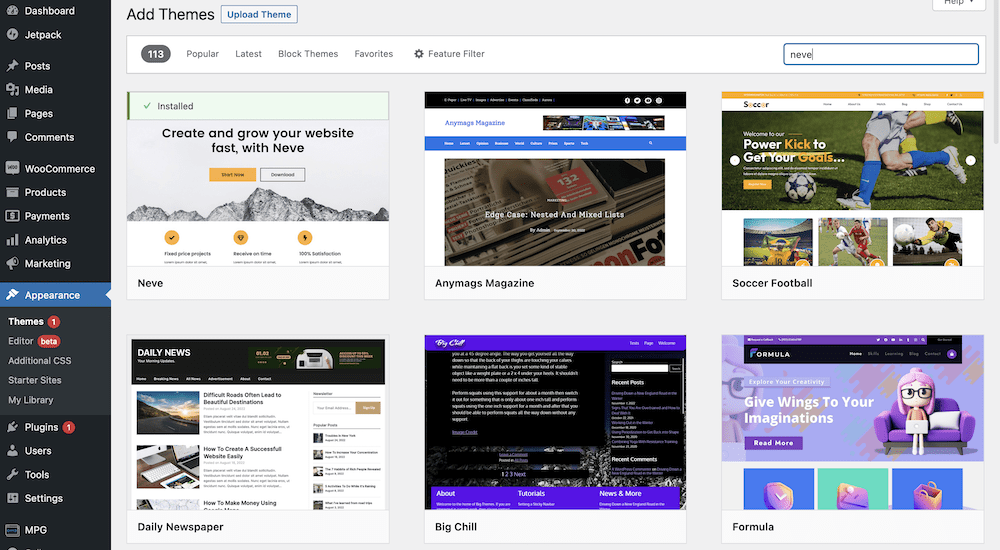
Here, search for your theme using the search filters. Once you have your chosen theme, hover over it and click the Install button:
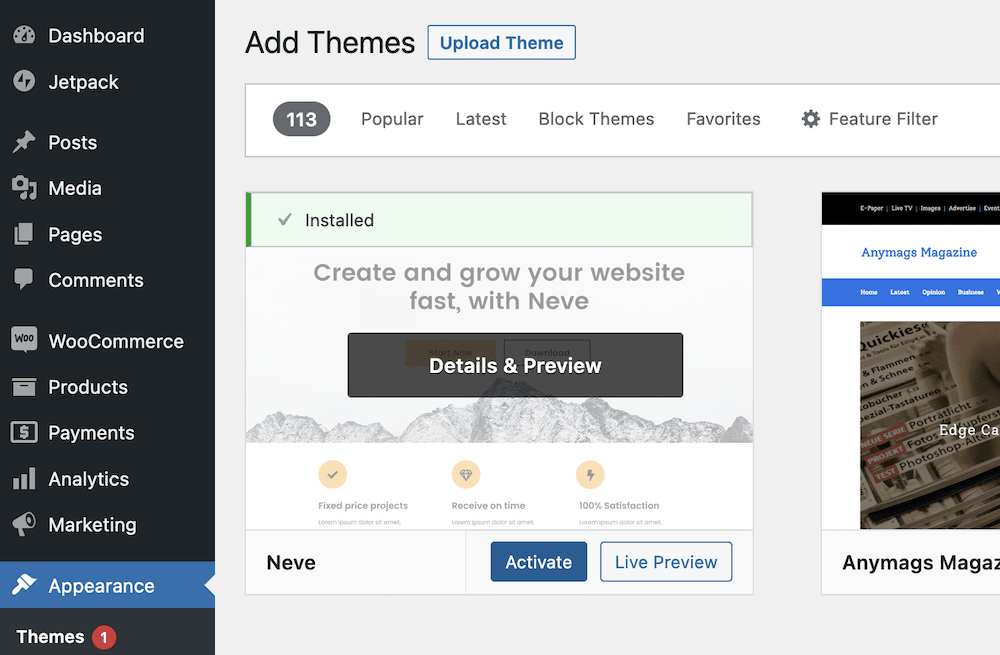
The next step is to Activate the theme, which is as simple as clicking the Activate button. However, when this finishes, preview your site to see how your new theme looks!
4. Redirect your old site to your new one ?
Once your site is good to go, you’ll actually have two sites – your Gumroad one and your new WordPress store. At this point, you won’t need your Gumroad one, but any visitors who still head there won’t be able to find your new site.
Under typical circumstances, you’d set up a “redirect”. However, Gumroad doesn’t allow for these, so you’ll need to find an alternative route. Here’s what we recommend:
- Add the URL for your new site to your Gumroad profile.
- Conduct some marketing and promotion to let users know about your new site, and when they can expect to see the Gumroad page disappear.
You could use Gumroad’s posting system to let people know, or alternatively, use the built-in email marketing. We’d argue for using both methods, as that way, you’ll capture everyone who needs to know about the change of site.
Final thoughts on how to switch from Gumroad to WordPress ?
Gumroad’s pricing changes mean that many smaller users won’t be able to afford a ten percent flat fee on every transaction [3]. This is before any payment transactions and additional charges based on how you sell a product. As a Gumroad alternative, many users want to learn how to switch from Gumroad to WordPress, as the latter is a full-featured platform that offers more functionality.
The good news is that it’s a ?️ quick process. Once you set up a host, you’ll install WordPress, WooCommerce, and a theme, then get down to polishing your design. In fact, you can complete everything within a couple of hours!
Do you have any questions about how to switch from Gumroad to WordPress? Ask away in the comments section below!