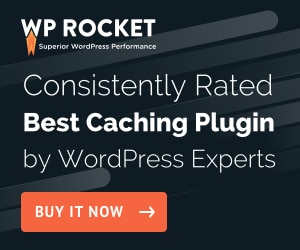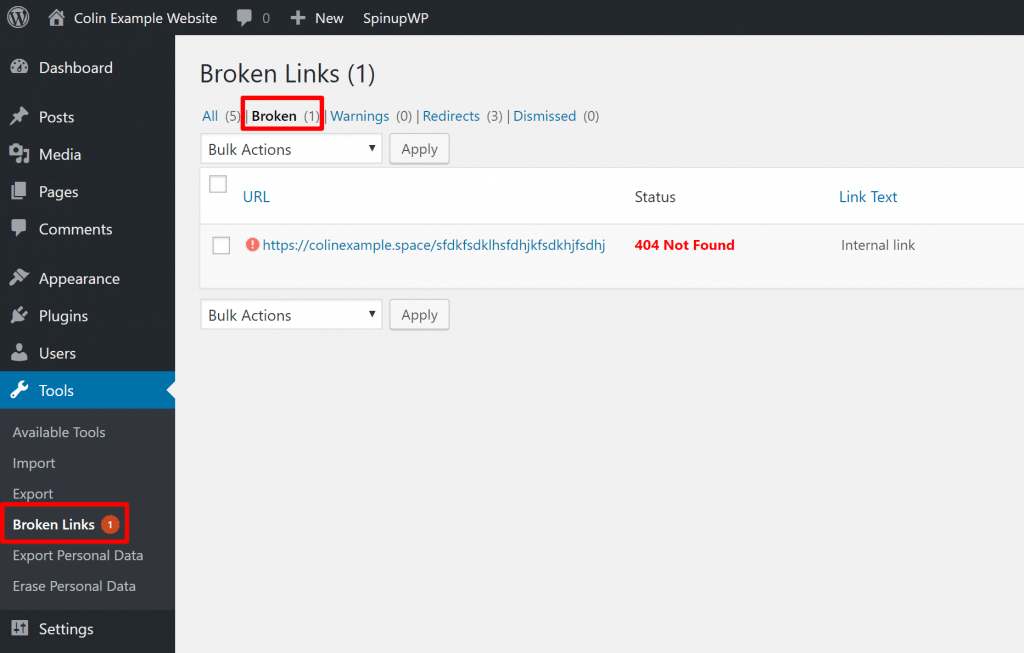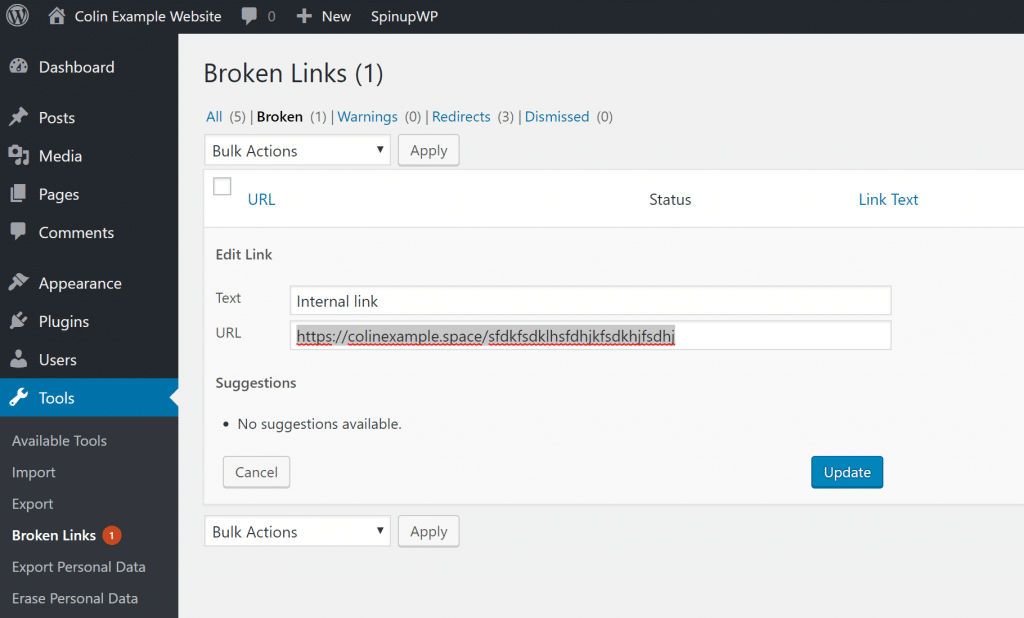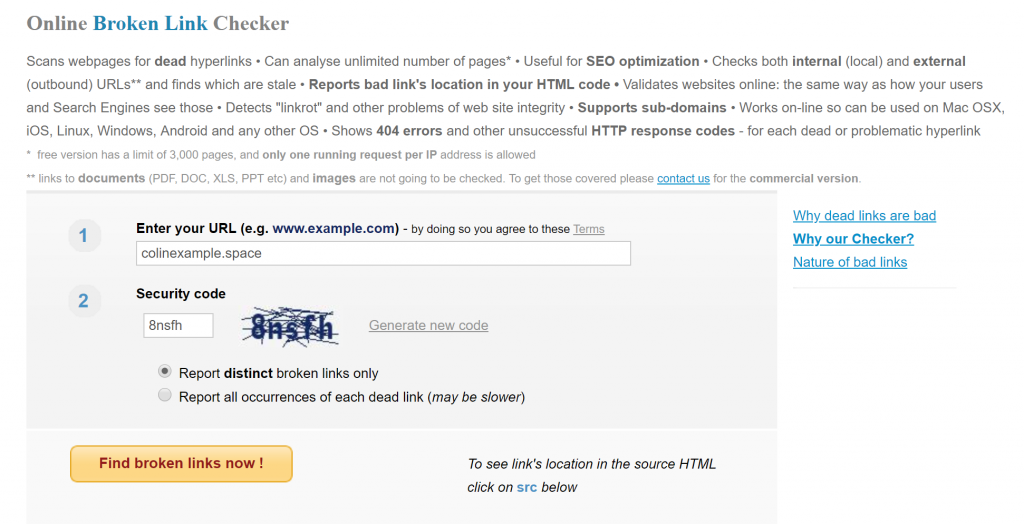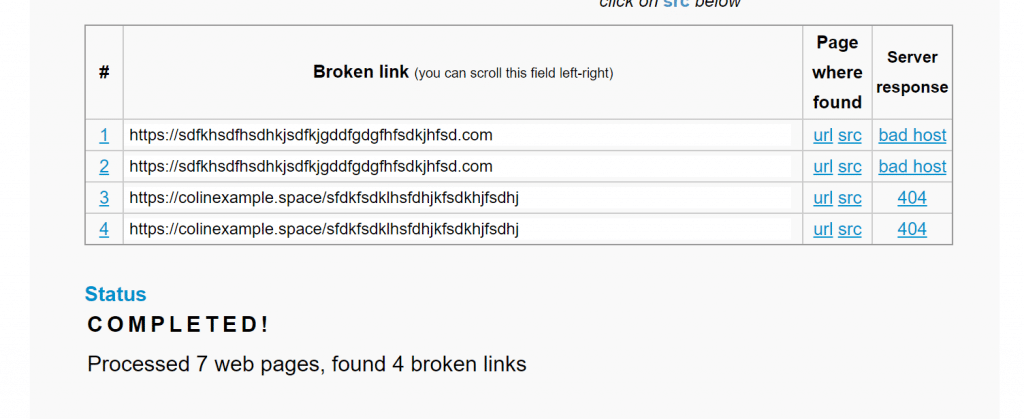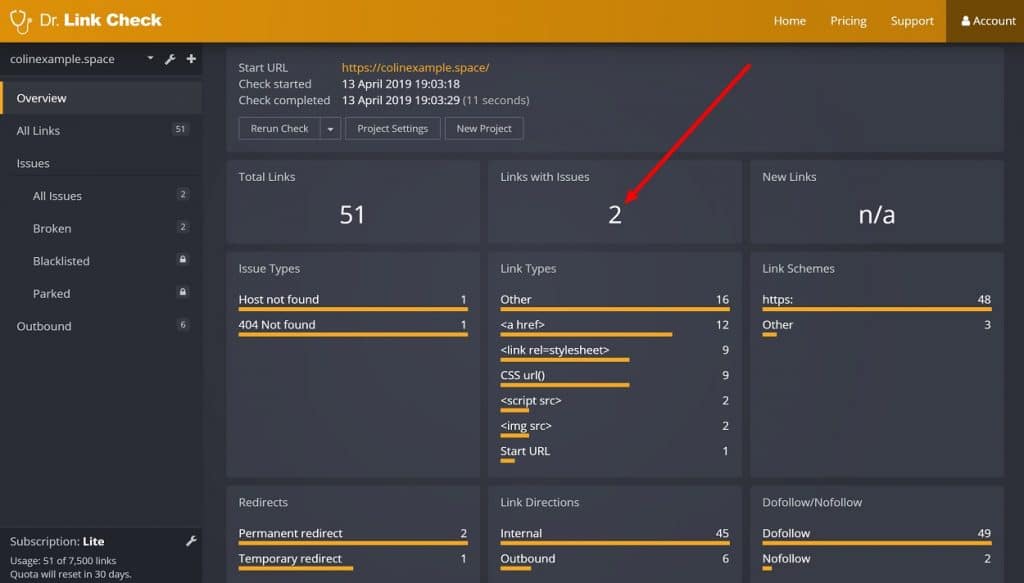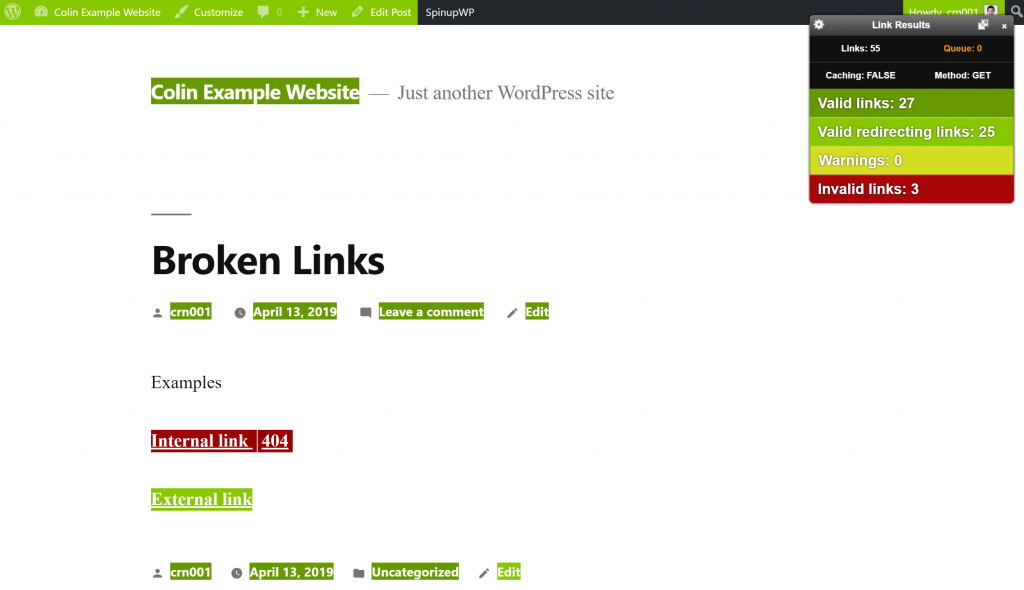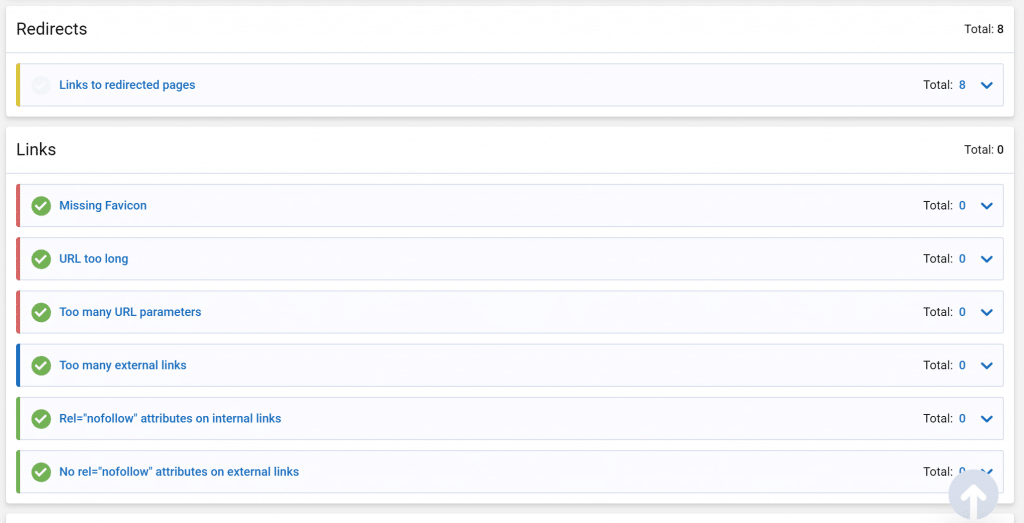In this post, you’ll learn how to find broken links in WordPress so that you can fix ’em up and make sure you’re not annoying your visitors and wasting precious link equity.
Yes – those are the big downers of broken links. Your visitors will be frustrated because they expected to go to content they were interested in, only to be met with a big ugly 404 page. And you’ll be frustrated because you’re wasting time and resources sending Google to content that doesn’t exist. Neither of those things is good for your site.
To fix those problems, I’ll show you five different methods that can turn up WordPress broken links, including both a broken link checker plugin, as well as some non-WordPress tools you can use.
How to Find Broken Links in WordPress: 5 Methods
Here are the five methods that I’ll cover. You can click to jump to a specific method:
- Broken link checker WordPress plugin
- Web-based tool
- Chrome extension
- SEO tool (like Ahrefs)
- Desktop software (Screaming Frog)
1. Use a WordPress Broken Link Checker Plugin
I’m putting this method first because a WordPress broken link checker plugin is going to be the simplest solution for most people. However, there is one big caveat with this method:
Broken link checker plugins can be resource hogs and put a lot of strain on your server (even if you’re not running them on the frontend). For example, WP Engine bans the popular Broken Link Checker that I’m going to recommend because of its performance hit.
So – if you want to use a plugin, I do not recommend leaving it active. Use it (preferably at an off-peak time) – then get rid of it. When you want to check again in the future, you can install it again.
Ok, let’s dig in…
As far as plugins go, Broken Link Checker is the most popular option by far. This plugin was previously up for adoption and without an owner, which left its future in doubt.
However it’s since been taken over by ManageWP/GoDaddy, so you can be sure that this one will continue to receive attention (and maybe even improvements).
The Broken Link Checker plugin is super easy to use. Once you install and activate the plugin, go to Tools → Broken Links to see all the broken internal and external links on your site.
You can see that the tool found a broken internal link on my site:
Fixing a broken link is easy. Just hover over the link and click Edit URL. Then, you’ll be able to add the correct link without needing to open the actual post editor:
While I recommend disabling the plugin once you’ve fixed the links, if you want to leave it active, you can also go to Settings → Link Checker to configure how often it checks links and some other settings.
2. Use a Web-Based Broken Link Checker Tool
Another simple way to check for broken links in WordPress is with a web-based tool. These tools are usually just as easy to use and have the big benefit that they’re not putting any added strain on your server.
However, the downside, as compared to the plugin, is that you’ll need to manually open the post editor to fix any broken links that these tools find.
To use this approach, I like the free Online Broken Link Checker tool. It will let you scan up to 3,000 pages for free, which should be plenty for most WordPress sites.
All you do is enter your site’s URL. Then, you can configure some additional settings, like whether to show each individual page that has a dead link, or just the distinct dead links.
The former makes it easier to find all the pages that have that dead link, but will take a little longer:
Once it finishes, it will give you a list of all the broken links, as well as the page on which the broken link is located (if you chose to report all occurrences):
Another solid option I found with a fancier interface is Dr. Link Check. This one lets you check up to 7,500 links per month for free. After that, you’ll need to pay. It can also give you some other neat information about your links, like the proportion of dofollow and nofollow links:
3. Use the Check My Links Chrome Extension
Check My Links is a free Chrome Browser extension that checks whether the links on a page work. It’s super simple to use – you just navigate to the page that you want to check and click the extension icon:
However, the downside is that it only works for the page you’re looking at – there’s no way to automatically scan your entire site.
Still, if that is all you need, this one might be right for you.
4. Use an SEO Tool (like Ahrefs)
If you’re already using an SEO tool – like Ahrefs – a lot of those tools also give you some way to audit your site for SEO, which will turn up any broken links on your WordPress site.
This can also go far beyond just checking for broken links. For example, I picked up the Serpstat Appsumo deal a while ago, and it can also tell me about:
- Broken images
- Links that redirect
- Etc.
So if you already have one of those tools, consider making use of the site audit feature because you’re probably already paying for it!
5. Use the Screaming Frog Desktop Software
Finally, another viable option is to use the popular Screaming Frog SEO desktop software, which is free.
Essentially, you’ll use the Response Codes setting to filter out 404 pages and then use the Inlinks feature to discover which pages link to the 404 pages.
This is the least beginner-friendly method, in my opinion, so I’d recommend just sticking with the online Broken Link Checker or Dr. Link Check tools unless you’re already familiar with Screaming Frog.
That’s How to Find Broken Links in WordPress
And there you have it! Five different methods for how to find broken links in WordPress and fix them for good.
For the simplest options, you can use ManageWP’s Broken Link Checker plugin (I just recommend disabling it afterward) or the online broken link checker tools.
And if those aren’t doing it for you, you can use an online SEO audit tool like Ahrefs, the Screaming Frog desktop software, or the Check My Links Chrome extension if you just need to check a single page.
Any questions about how to find broken links in WordPress? Ask away and we’ll do our best to help!