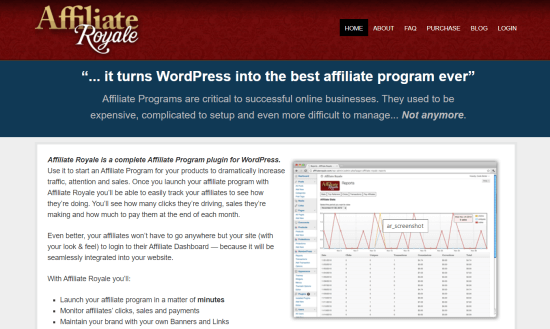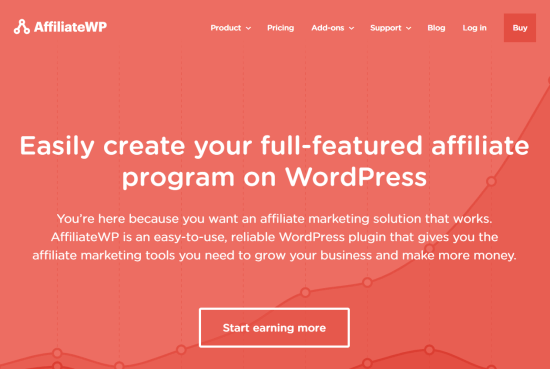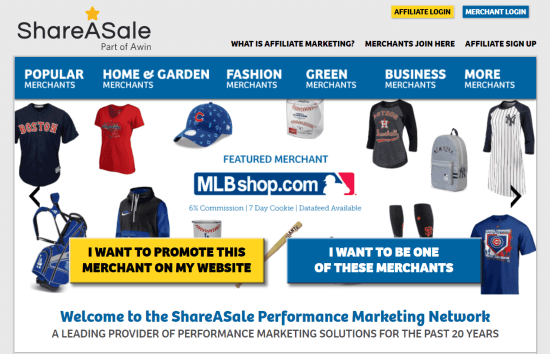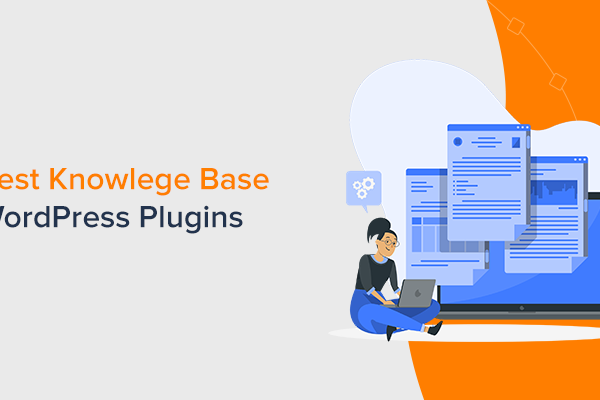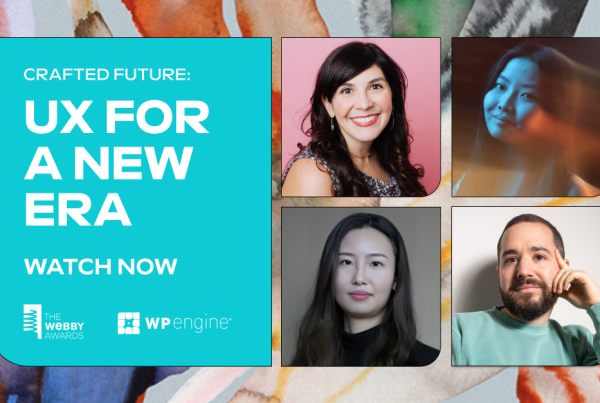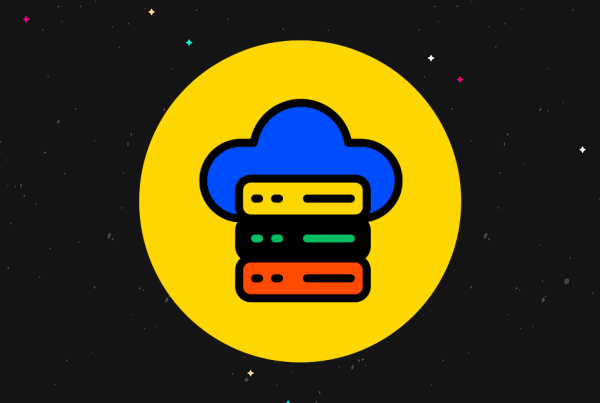Do you want to add an affiliate program in WooCommerce?
Adding an affiliate program to your eCommerce store is a great way to encourage customers and other marketers to promote your products.
The challenge is that WooCommerce does not come with a built-in affiliate management system. Luckily, there are several affiliate plugins you can use. In this article, we’re going to show you how to easily add an affiliate program in WooCommerce.
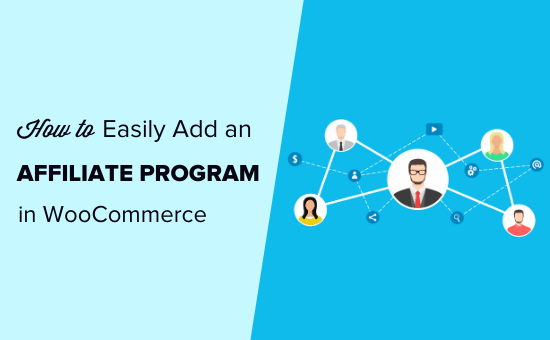
Why You Should Add an Affiliate Program to WooCommerce
Adding an affiliate program provides an incentive to your customers, fans, and other marketers to promote your products in return of a small commission per sale.
When a user signs up to be your affiliate, they get a special link to your store. This link has their affiliate tracking code within it.
When someone buys through that link, the affiliate earns a percentage of the sale price. For digital products, this is often 30%. For physical products, around 5% to 10% is normal.
This commission encourages your affiliates (brand ambassadors) to promote your products, and it helps you make more money online without any extra work.
The challenge for new online store owners is that WooCommerce doesn’t have a built-in affiliate or referral tracking feature, so they often get confused on how to add it.
Luckily, there are several WooCommerce affiliate plugins that you can use to create your affiliate program. We’re going to take you through three different methods in this article.
1. Affiliate Royale
Affiliate Royale is a premium WordPress plugin. It can be easily integrated with your WooCommerce store.
Once you’ve installed and activated the WordPress plugin, you’ll see a new Affiliate Royale tab in your WordPress dashboard.
If you click on that tab, you’ll see a screen like this:
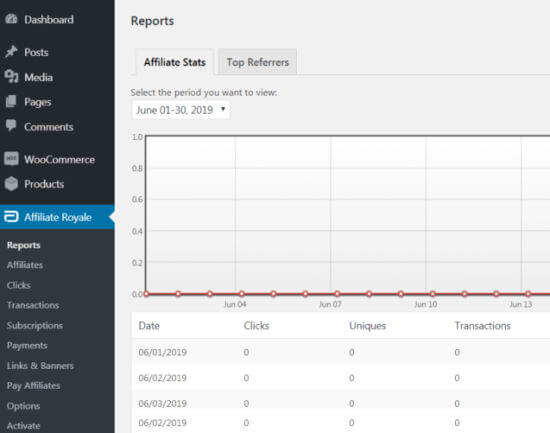
With Affiliate Royale, you can can set your commission levels, customize your welcome and sales notification messages, and more.
Under Affiliate Royale » Options you can set up key pages for your affiliates.
If you want to handle the affiliate payments through WooCommerce, then that’s really straightforward. Just go to Affiliate Royale » Options then select the ‘Integrations’ tab.
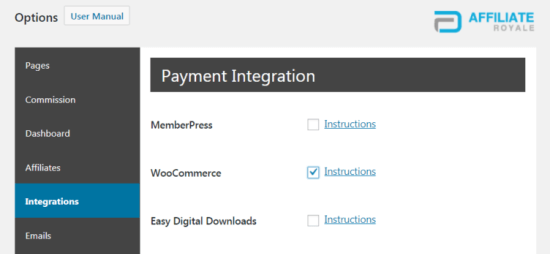
Check the box next to ‘WooCommerce’ and Affiliate Royale will be automatically linked to WooCommerce.
Next, you’ll want to set up your affiliate commissions. Affiliate Royale lets you set different commission tiers, if you want to.
You can do this under the ‘Commissions’ tab. Simply type in the percentage that you want to offer for each level.
You’ll need to assign different commission levels to your affiliates under the ‘Affiliate’ tab:
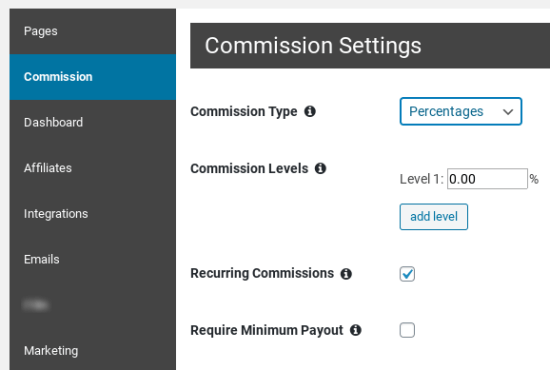
Pros:
- Affiliate Royale is quick and straightforward to get started with. You simply install the plugin and it’s ready to go.
- Your affiliates will have access to a dashboard where they can see what they’ve earned, view their past payouts, and edit their account details.
- As well as creating links for your affiliates, you can create advertising banners for them to use.
- The plugin updates automatically once you’ve installed it. You don’t have to log in and download it again.
- There are a number of built-in reports so that you can view how many sales your affiliates are making, a list of your top affiliates, and more.
- You can set up to 99 different levels of commission. This means you can reward some affiliates with a higher commission rate if you want to.
- Affiliate Royale doesn’t charge any fees on your sales. You just pay the annual fee for the plugin itself.
Cons:
- Your affiliates can only link to pages you’ve specifically set up affiliate links for. This can end up being a lot of work for you or frustrating for them.
- The 14-day money-back guarantee is quite restrictive. You can only get your money back if the plugin genuinely doesn’t work for what you want to do with it.
- There’s no free trial or lite version available.
Pricing:
Affiliate Royale charges $85/year for their plugin. This covers you for one website, or you can pay $165/year to use it on multiple websites.
You can keep using it even if you don’t renew, but you won’t have access to updates or support.
2. AffiliateWP
AffiliateWP is another premium WordPress plugin. Once you’ve paid for the plugin, you simply download and install it.
You can then go to the ‘Affiliates’ tab in your dashboard to see an overview of your affiliate sales. This example is from an affiliate program that’s been running for a while already:
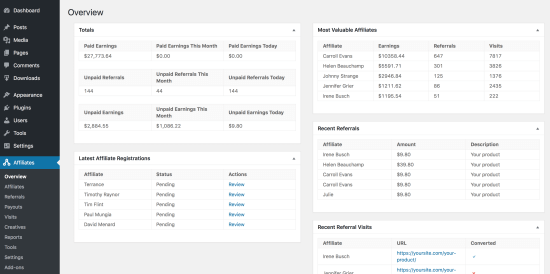
To integrate AffiliateWP with WooCommerce, go to Affiliates » Settings. Next, click the ‘Integrations’ tab at the top of the screen.
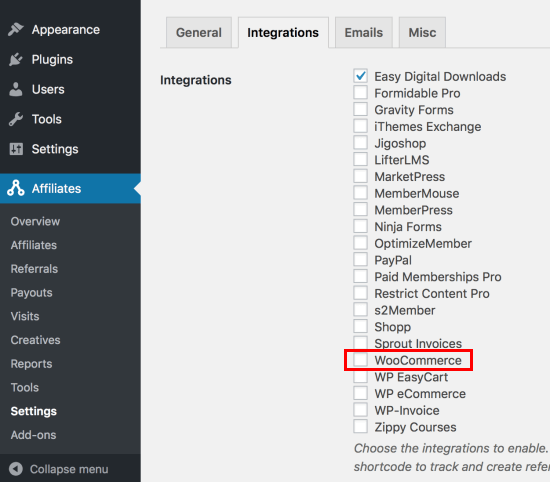
Simply check the box next to ‘WooCommerce’ and then click on the ‘Save Changes’ button at the bottom. Now, AffiliateWP will automatically record affiliate referrals when anyone comes to your WooCommerce store through an affiliate link.
You can set a different commission rate for each affiliate, if you want, using AffiliateWP. Go to Affiliates » Affiliates in your WordPress dashboard, then search for a registered affiliate to set their commission rate.
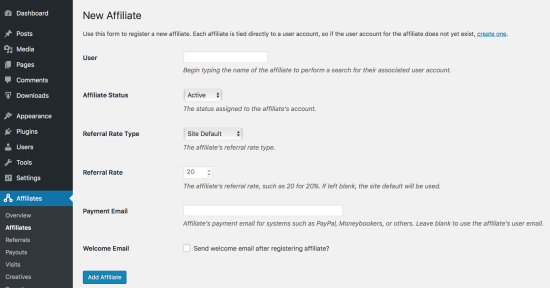
Affiliates without a specific commission rate will have the default commission rate. You can set this up or change it by going to Affiliates » Settings (set the ‘Referral Rate’ under the ‘General’ tab).
Pros
- You can create specific coupon codes for different affiliates. For instance, you might want to partner up with an affiliate and offer a special deal just for their audience.
- Affiliates can generate their own referral links. You don’t have to set up all the link options manually.
- There are lots of free and premium addons available, allowing you to extend the core AffiliateWP functionality.
- The AffiliateWP interface is easy to use. It’s simple while also offering powerful options.
- The refund period is a full 30 days.
- AffiliateWP doesn’t charge you a fee on each sale. You just pay the annual fee for the plugin.
Cons
- As with Affiliate Royale, you can’t get a refund if you simply changed your mind. There needs to be an actual issue with the plugin not working for you.
- Some of the features you might want, like tiered affiliate commission rates, are pro addons. You have to pay for these as part of one of the higher-tier packages.
Pricing
There are several different pricing tiers for AffiliateWP. The lowest you can pay is $99/year, which covers you for a single site.
If you pay $249/year, you get all the “pro” add-ons included. You can also get these with a lifetime membership for $499.
3. ShareASale
ShareaSale is a bit different from the other two options because it’s an affiliate network, not a WordPress plugin.
When you join ShareASale as a merchant, the automatic “wizard” will walk you through the process of setting up your account.
ShareASale can be used with WooCommerce if you install a plugin like ShareASale WooCommerce Tracker.
After installing and activating the plugin, go to the ‘ShareASale WC Tracker’ tab in your WordPress dashboard. This will show your ‘Tracking Settings’ where you’ll need to enter your ShareASale Merchant ID.
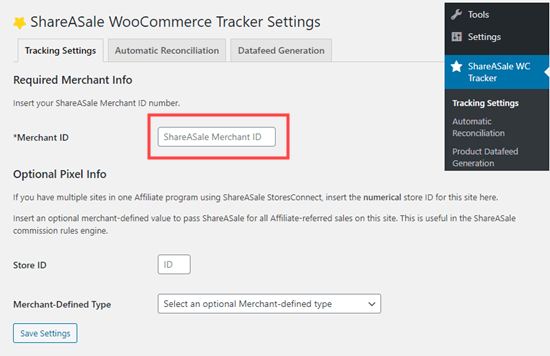
This is all you need to do to link ShareASale’s affiliate program with your WooCommerce store. However, you may also want to make sure that refunds are automatically deducted from affiliates’ earnings.
You can do this under the ‘Automatic Reconciliation’ tab of the plugin. Check the ‘Automate’ box:
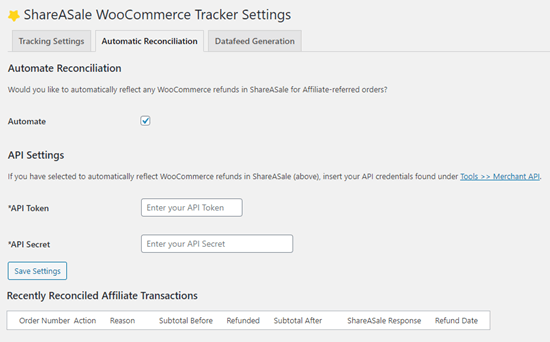
You’ll also need to get the ‘API Token’ and ‘API Secret’ by logging into ShareASale and going to Tools » Merchant API. There’s a link in the plugin that will take you straight to the right place.
Make sure you click ‘Save Settings’ after making these changes.
Pros
- ShareASale is a huge affiliate network, with loads of affiliates looking for new products to promote.
- All the software is hosted by ShareASale. You don’t need to install anything on your site, except the plugin to connect ShareASale with WooCommerce.
- There’s no monthly or annual fee for the software, just the upfront fee.
- ShareASale will automatically send out all the payments to your affiliates for you.
- Affiliates are screened by ShareASale, meaning that you don’t need to worry about approving them.
Cons
- ShareASale isn’t cheap to get started with. It costs $550 to get lifetime access plus a $100 refundable deposit.
- You need to pay a 20% fee on all affiliate commissions. For every $1 you payout, you’ll be paying an additional $0.20 to ShareASale.
- It takes a little more effort to set up ShareASale with WooCommerce than it does with Affiliate Royale or AffiliateWP.
Pricing
ShareASale has a lifetime cost of $550. They also charge a fee of 20% on all your affiliate payouts. When you join, you need to give them a $100 deposit too.
If the 20% fee on your payouts doesn’t reach $25 in a given month, you have to pay the difference. There is an initial grace period, though.
We hope this article helped you find out how to easily add an affiliate program in WooCommerce. You may also want to see our list of the best WooCommerce plugins and our comparison of the best WooCommerce hosting providers.
If you liked this article, then please subscribe to our YouTube Channel for WordPress video tutorials. You can also find us on Twitter and Facebook.