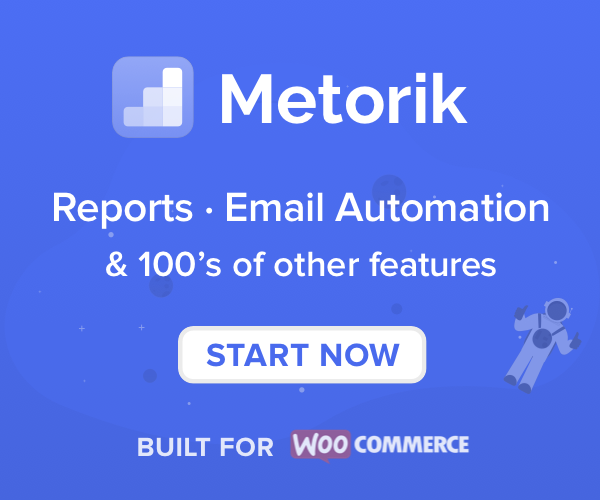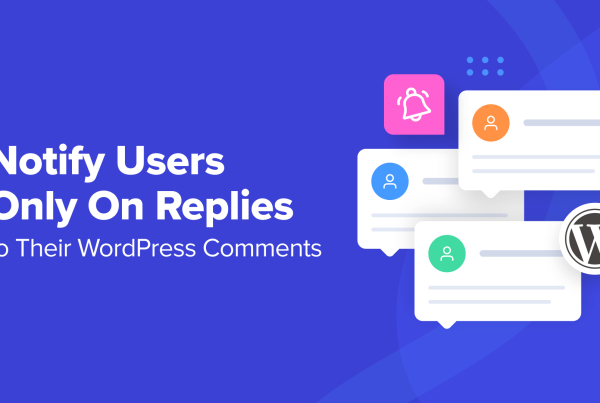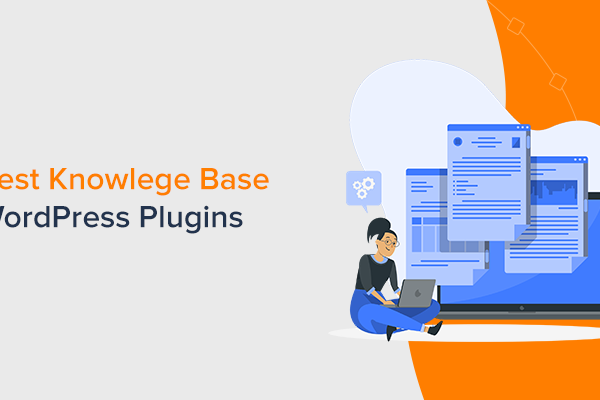As a restaurant owner, you might be looking to add local or scheduled delivery to boost your WooCommerce sales. However, using 3rd-party services like Uber Eats cost too much, aren’t flexible, and don’t give you the opportunity to grow and scale. We’re here to present the alternative, a WooCommerce delivery plugin that allows you to:
- Completely customize your WooCommerce delivery schedule.
- Scale or reduce your delivery schedule at a moment’s notice.
- Keep your customers with you, rather than a 3rd party.
- Retain more of your profits with no commission costs.
By the end of this article, you’ll know exactly how to create a WooCommerce delivery schedule. The best part? You’ll be able to do it in just 3 steps with the WooCommerce delivery plugin, WooCommerce Delivery Slots.
How WooCommerce Delivery Slots works
WooCommerce Delivery Slots allows you to offer specific delivery times and dates so your customers can choose their preferred delivery schedule.
It also allows you to:
- Set multiple different time slots depending on the day.
- Apply different delivery slots to specific shipping methods.
- Set a maximum number of orders per day and time slot.
- Charge additional fees for same-day and next-day delivery.
- Disable same-day and next-day delivery based on the current store time.
- Allow your customers to reserve a delivery slot before they start shopping.
- Reserve a slot before beginning an order.
- And so much more.
How it works from a customer’s perspective
1. When a customer browses your online store, they’re able to add items to their shopping cart as they would usually.
2. At the checkout, they’re given the option to pick a delivery date and time for their order.
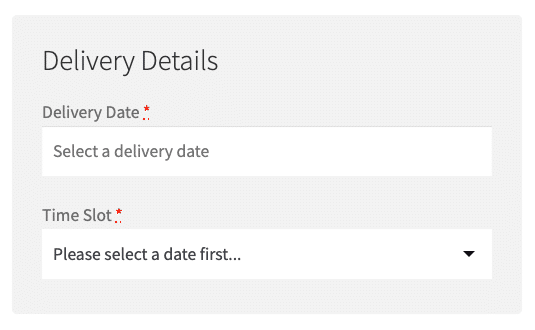
3. Once paid for, the customer will be sent a confirmation email detailing their purchase and their selected delivery slot.
As a store owner, you’ll then be able to see the selected delivery date and time in the orders overview, order details, and deliveries section.
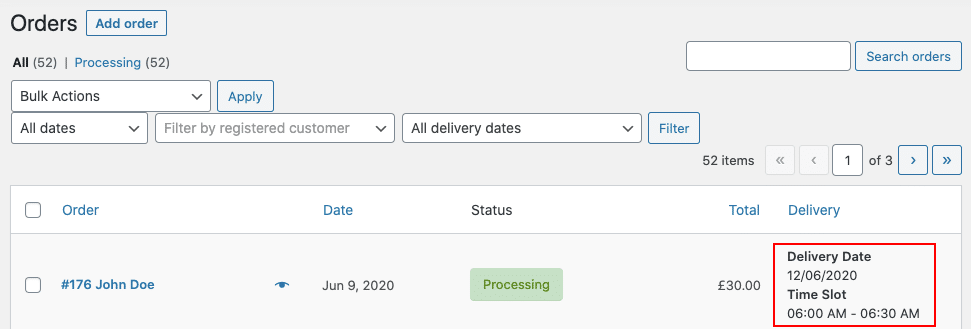
How to create your WooCommerce Delivery Schedule
We’ve outlined how the plugin WooCommerce Delivery Slots works, now let’s get it up and running.
In this section, we’ll outline how to get WooCommerce Delivery Slots working on your online store in 2 steps.
Step 1: Install WooCommerce Delivery Slots
To get started, purchase WooCommerce Delivery Slots from the Iconic store:
Then follow these steps:
- Go to Plugins > Add New > Upload Plugin
- Choose the zip file you downloaded, upload, and then click Activate
- Once activated, you’ll need to enter your license key
Now that we have Delivery Slots installed, we can move onto managing your restaurant delivery settings.
Step 2: Customise your delivery schedule
Now that you’ve set up Delivery Slots, all that’s left to do is manage your delivery schedule. We’ve broken this down into sections to help you manage each aspect of your restaurant delivery schedule.
Set your date and time slots for delivery
The time and date settings for your delivery slots are perhaps one of the most crucial aspects of managing your restaurant online.
You’ll want to customize this section to suit your delivery schedule and capacity as a restaurant. To alter the settings within WooCommerce Delivery Slots, do the following:
- Go to WooCommerce > Delivery Slots.
- Click on the Date Settings tab.
- Scroll down to the Delivery Days section.
- Here you’ll be able to select which days you’ll offer delivery. Check the boxes on the days you want and click Save Changes.
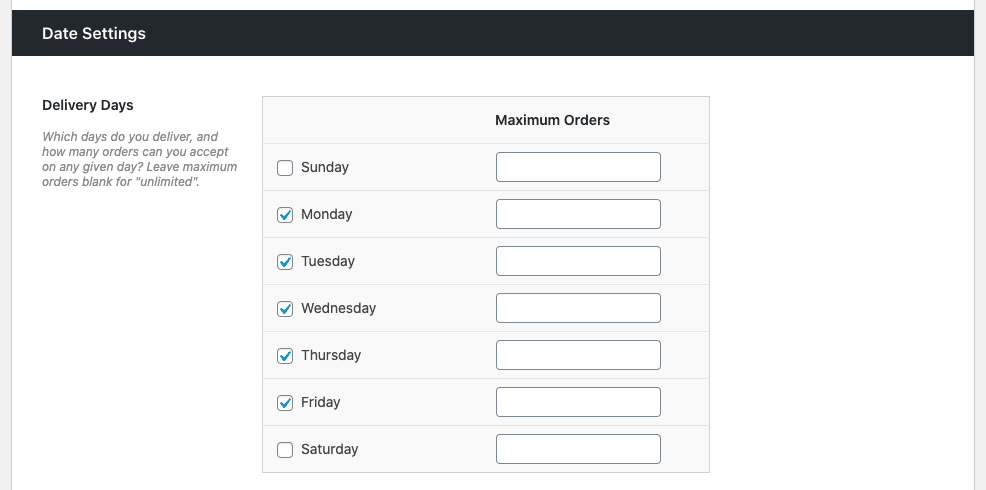
Once done, you’ll then need to set your time slots.
- Click on the Time Settings tab at the top of the page.
- Make sure the Enable Time Slots box is checked.
- Then scroll down to the Time Slot Configuration section.
- Here you’ll be able to completely customize the time slots you want to offer your customers. You be able to set:
- How long the slots are.
- How often they are.
- If there are any extra fees involved.
- And more.
- Once you’re happy with your time slots, click Save Changes and you’ll be able to view them at the checkout.
Restrict order numbers so you can manage capacity
As a restaurant, you may have limits on the number of deliveries you can make or food orders you can realistically take on.
To avoid potential capacity problems, you can restrict order numbers and set maximum order quantities in WooCommerce Delivery Slots.
To set a maximum number of orders per day, do the following:
- Go to WooCommerce > Delivery Slots.
- Select the Date Settings tab.
- Scroll down to the Date Settings section and set a maximum number of orders you’d like to take in each day. When left blank, the maximum number of orders is unlimited.
- Click Save Changes once you’re done.
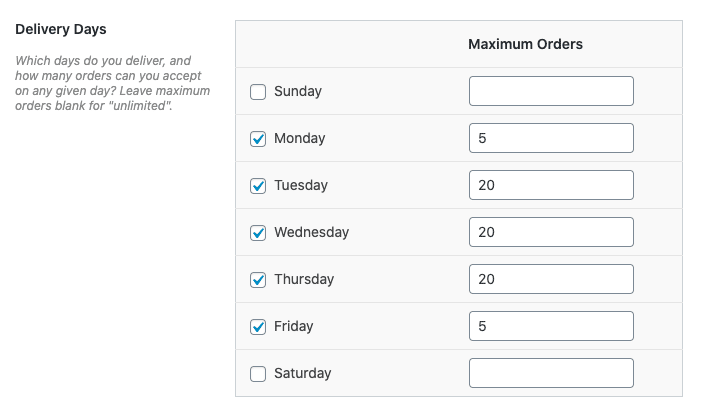
To set a maximum number of orders per time slot (that you’ve already created), do the following:
- Select the Time Settings tab.
- Scroll to the Time Slot Configuration section and within each of your time slots, set a maximum number of orders you’d like to take.
- Click Save Changes and you’re done.

Step 3 (optional): Display your food items in a menu format
While managing your restaurant online with WooCommerce Delivery Slots, you may find that you’d like to allow customers to add food items to their cart in a menu-style.
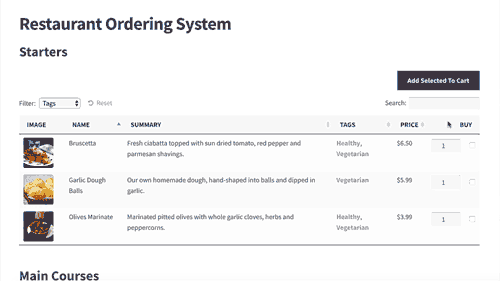
To do this, you’ll need to follow this in-depth tutorial.
Final thoughts on creating a delivery schedule in WooCommerce
That’s it, your restaurant is set up to start taking online orders. Better yet, you now have a way to manage, adjust, and customize your delivery schedule to suit you and you can change it at a moment’s notice.
With this up and running, you’ll be able to offer convenient delivery for local customers without all the admin.
Make this setup quick and easy with the WooCommerce delivery plugin, WooCommerce Delivery Slots.