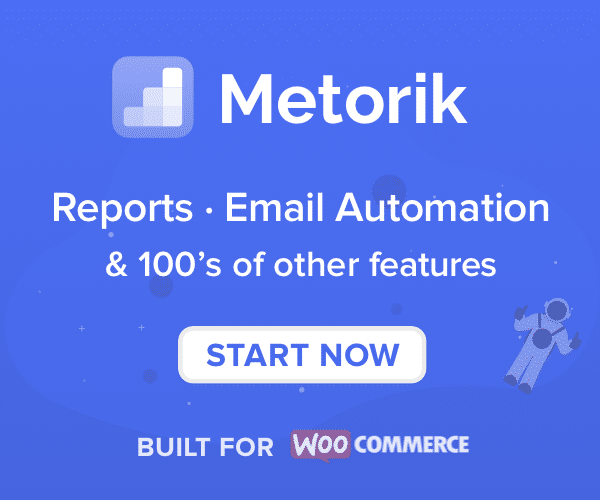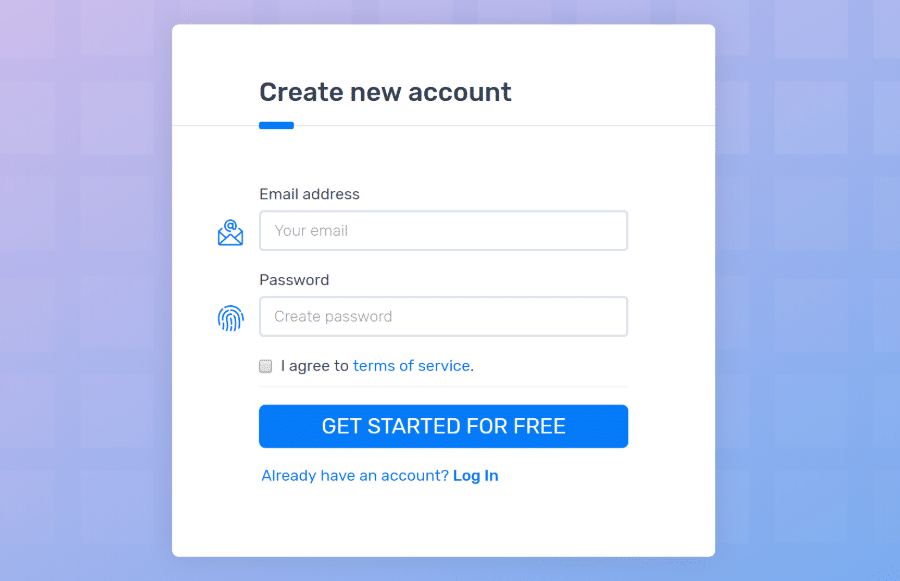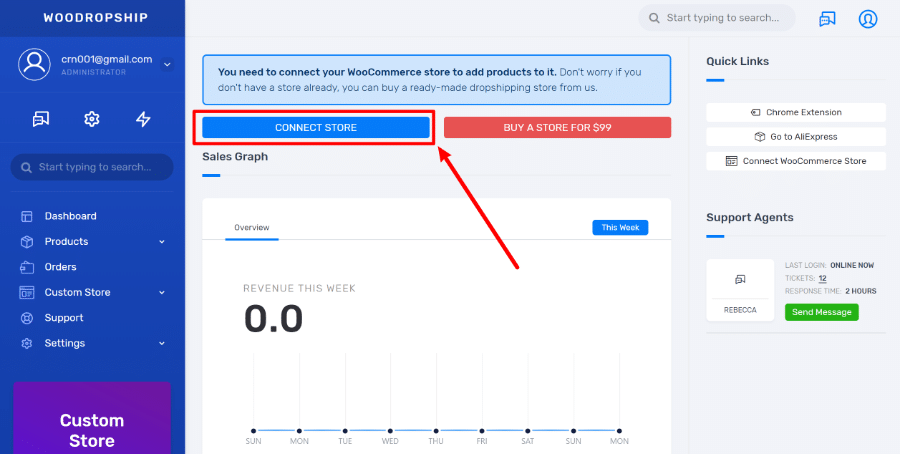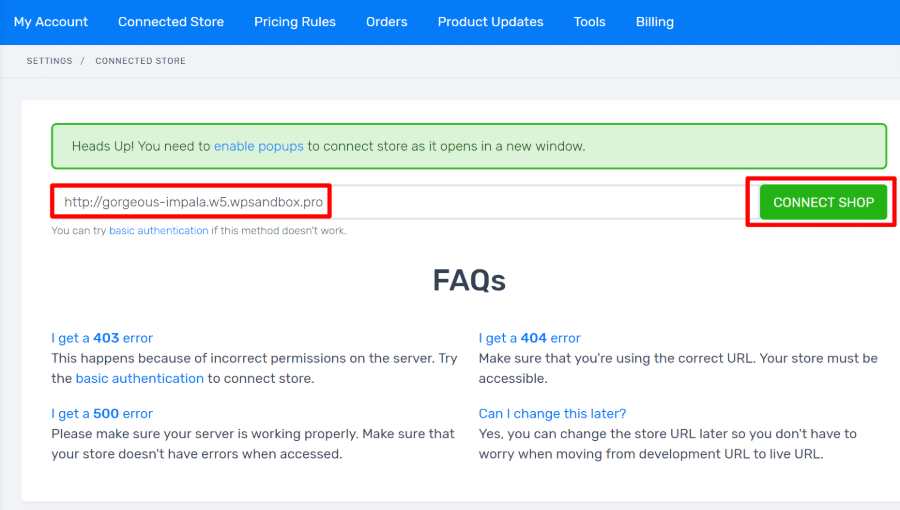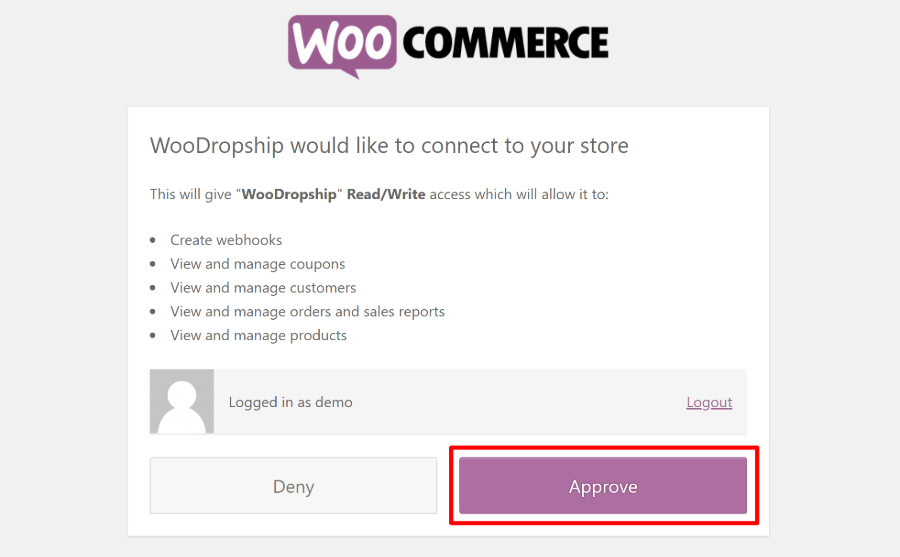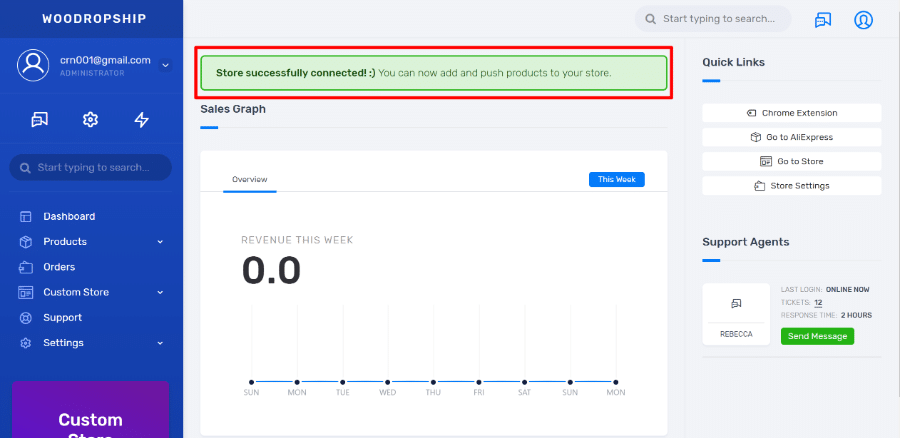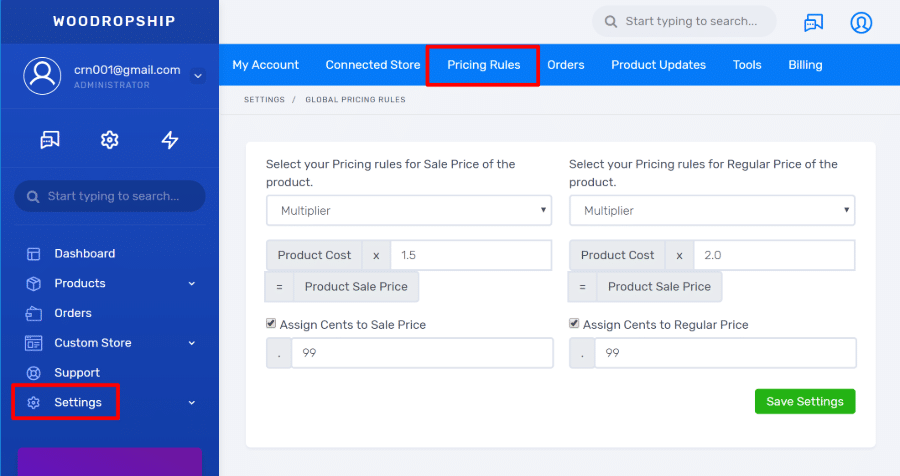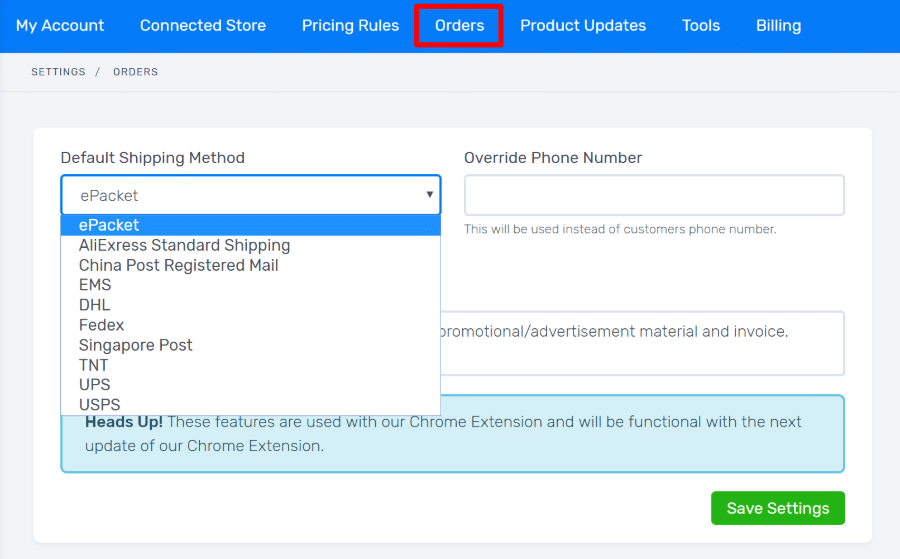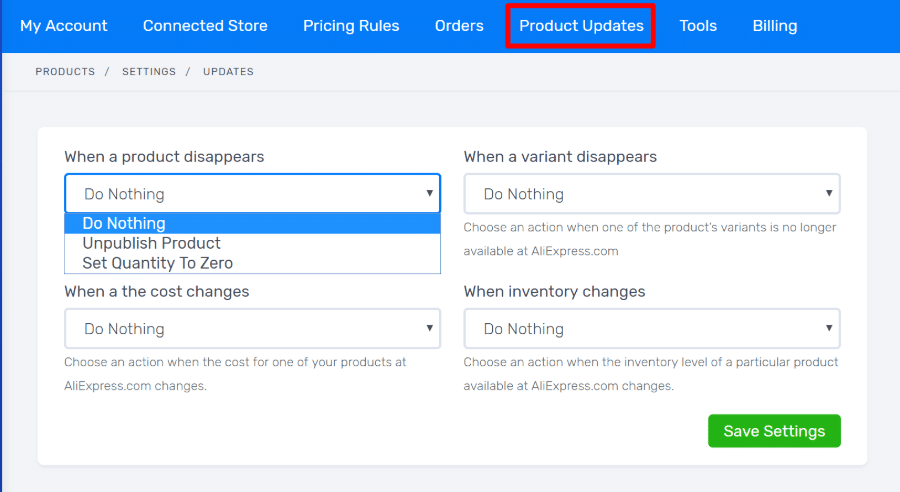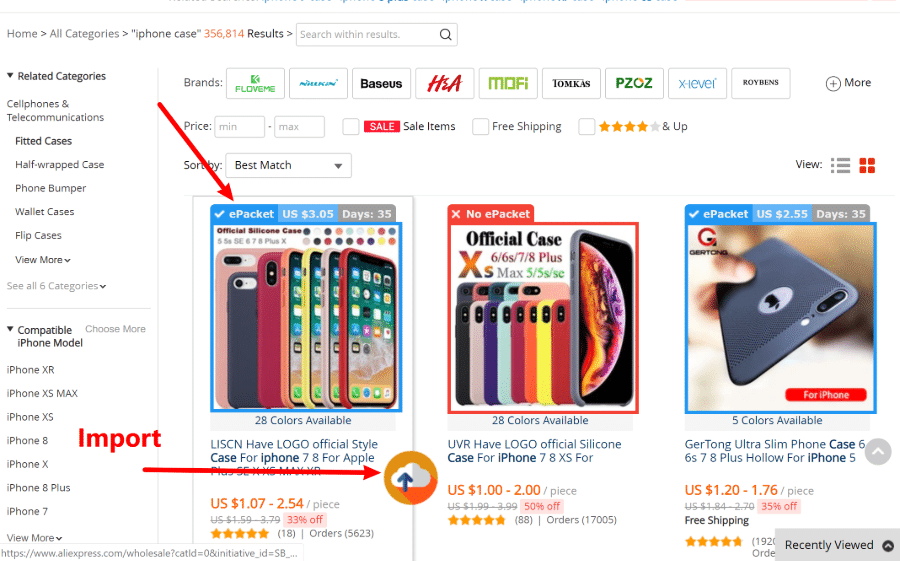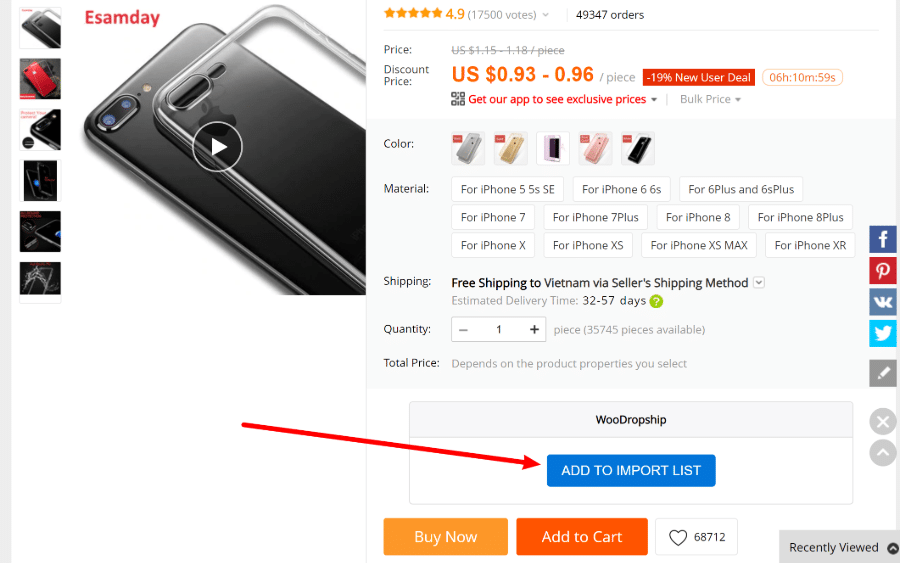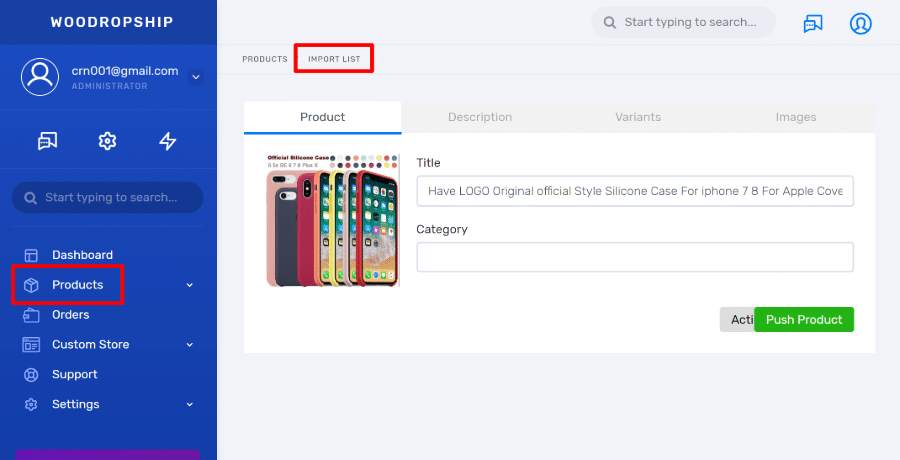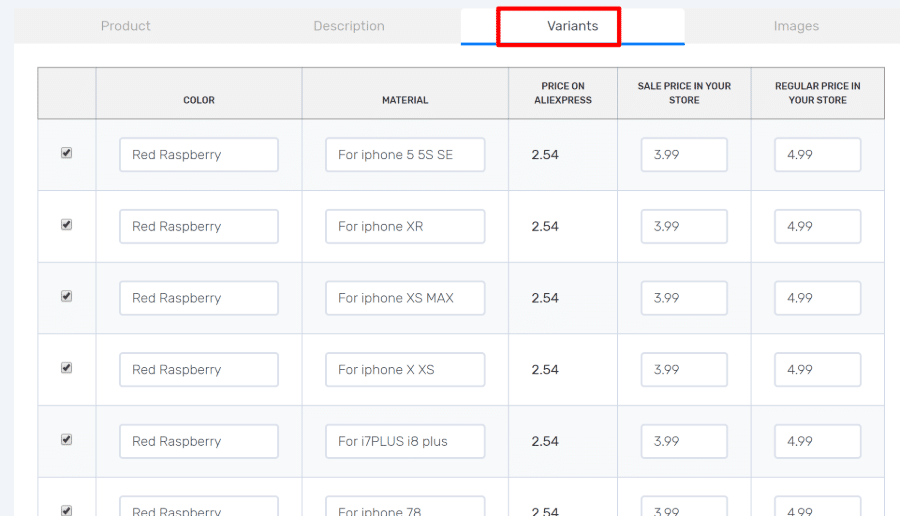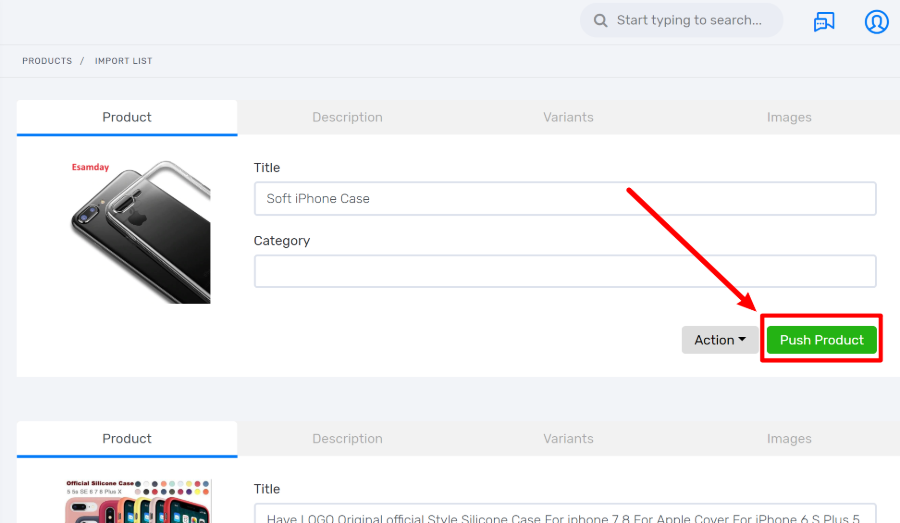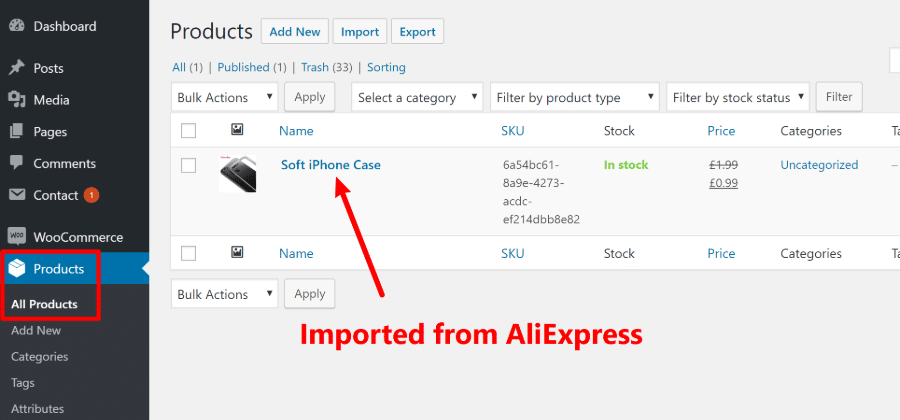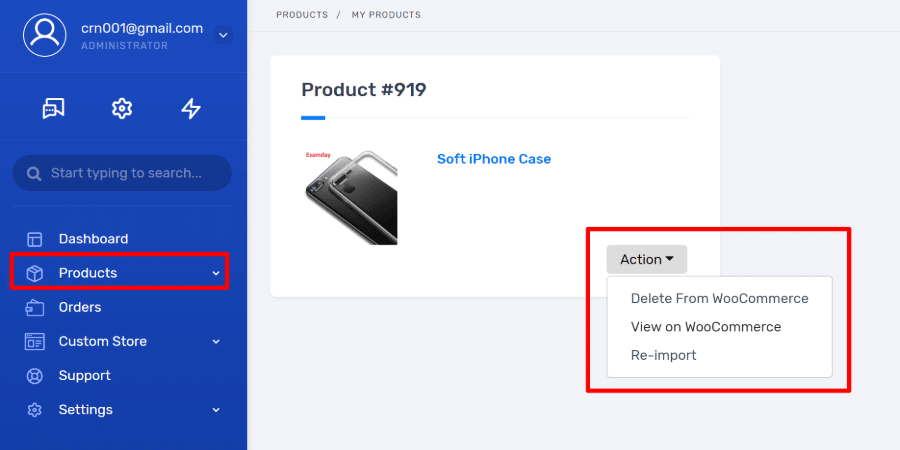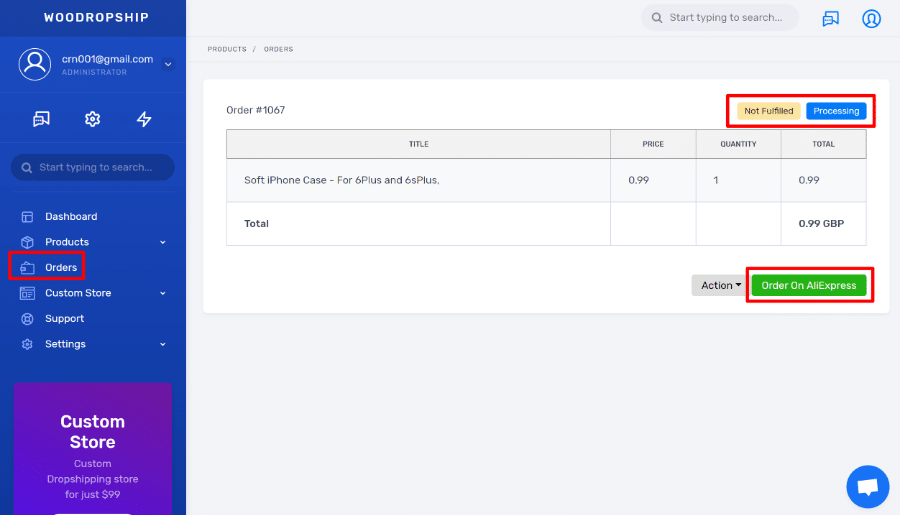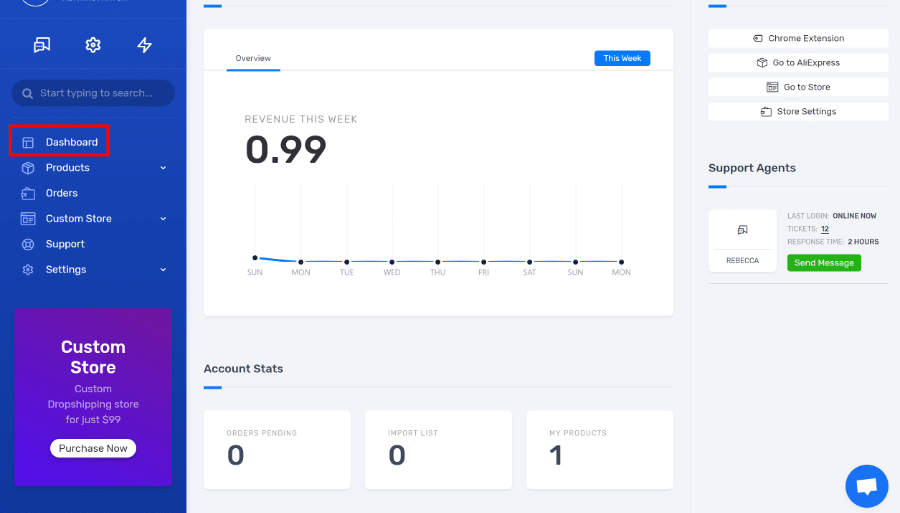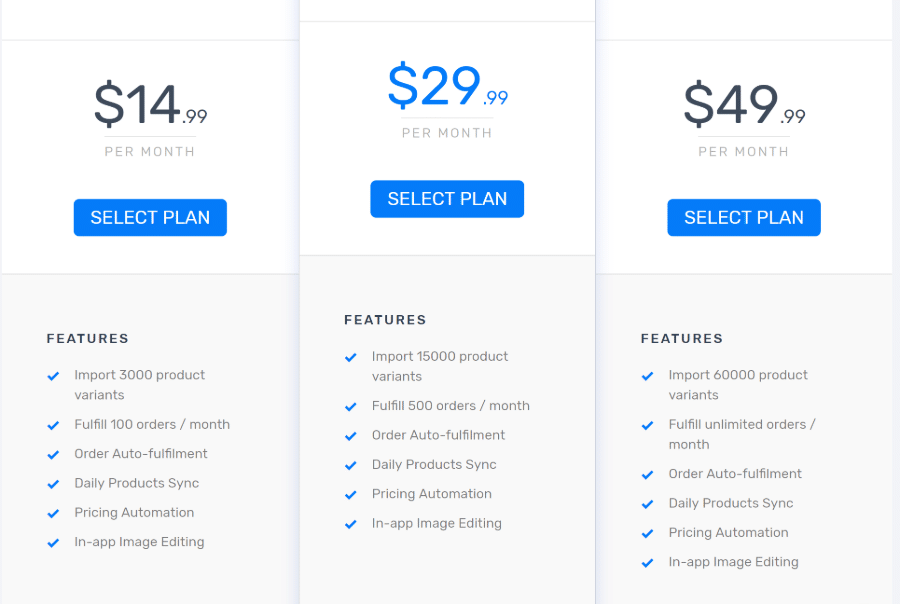Looking to start a WooCommerce AliExpress dropshipping store? AliExpress makes it easy to find a range of dropshipping suppliers and products, and WooCommerce is an affordable way to create an eCommerce store to sell those products to the public.
In this post, we’ll show you how to marry those two concepts to create a working WooCommerce AliExpress dropshipping store where:
- You can fulfill orders at AliExpress with just a couple clicks.
- Your prices are always in sync so you have steady margins.
Ready to get started? Let’s dig in…
What You’ll Need To Create Your WooCommerce AliExpress Dropshipping Store
In order to create a WooCommerce AliExpress dropshipping store, you’ll need a clean WordPress install. If you don’t have that yet, check out our guide to WordPress hosting. SiteGround is a good option that makes it easy to install WordPress.
Then, you’ll need two plugins at an absolute minimum:
- WooCommerce – duh! This is what creates the actual eCommerce store that you’ll populate with AliExpress products.
- WooDropship – this plugin* helps you import AliExpress products to WooCommerce and sync/fulfill them with AliExpress suppliers.
*I call it a plugin, but WooDropship will actually connect to your store via the WooCommerce API – you don’t need to install a plugin.
Now, you’ll probably want other plugins beyond that. For example, there are a bunch of great WooCommerce plugins to enhance your store, including plugins for analytics and abandoned carts.
However, you do not need any of those tools just to get your AliExpress dropshipping store working.
Here’s your step-by-step guide on how to create your store and start selling AliExpress products in no time…
Step 1: Install WooCommerce And Configure The Basics
If you haven’t already, you’ll first need to install the core WooCommerce plugin and then go through the setup wizard to configure the basics for your store.
If you’re not sure how to do that, we have a WooCommerce tutorial that covers everything you need to do.
Step 2: Sign Up For WooDropship And Connect It To Your Store
Now is when you start bringing AliExpress into the picture. To do that, you’ll use the WooDropship plugin/service.
This service offers a 7-day free trial (no credit card required), so you’ll be able to follow this tutorial for free. However, after those 7 days, plans start at $14.99 per month.
Again, the reason that you want this plugin over just manually adding products from AliExpress is because it will:
- Make it easy to import products
- Automatically sync product data to make sure your prices/information are accurate.
- Handle order fulfillment by sending customer details to AliExpress suppliers with just a few clicks.
To get started, go to WooDropship and sign up:
After you sign up, you should immediately be in your WooDropship dashboard. From there, choose the option to Connect Store:
Then, you need to add your WooCommerce store’s URL to the box and click Connect Shop:
After that, you’ll see a prompt to give WooDropship access to your store. It needs these permissions in order to:
- Import products
- Sync prices/details
- Handle order fulfillment
Click the Approve button:
And that’s it! You should see a success message and your store is now connected to WooDropship:
Step 3: Configure WooDropship Basic Settings
Next, you’ll want to configure some basic WooDropship settings for pricing and shipping.
To get started, go to Settings → Pricing Rules in your WooDropship dashboard. There, you can set up the default pricing rules for your store (you can also set up custom rules for individual products):
For example, if you choose the default 1.5 X multiplier, WooDropship will multiply the AliExpress price by 1.5 to set the retail price for your shoppers. For example:
- A watch costs $10 on AliExpress
- WooDropship would set the product’s price as $15 on your store
You can also opt to assign cents to make the price like $X.99 – this helps you avoid weird prices like $X.47.
Next, head to the Orders tab to configure your default shipping method. You’ll probably want to leave this as ePacket, but you can change to other options if desired:
Finally, the Product Updates tab lets you control what happens when product information changes at AliExpress.
For example, if a product is removed at AliExpress, you can opt to automatically remove it from your store:
Step 4: Import AliExpress Products To WooCommerce
Now that you’ve connected your store to WooDropship and configured the basic settings, you’re ready to start importing products from AliExpress.
To help you import products, WooDropship offers a dedicated Chrome browser extension.
Once you install this plugin, you can browse the normal AliExpress website and add products to your WooCommerce store with just a few clicks.
After activating the browser extension, head to the regular AliExpress website and search for products that you want to sell.
Now, you’ll see some new information about each product, like:
- Shipping methods
- Price
- Time to order fulfillment
To add a product to your WooCommerce store, just hover over it and click the icon:
If you’re looking at the product description for an individual product, you can also use the Add To Import List button there:
Once you add some products, they’ll show up in the Import List section of your WooDropship dashboard:
There, you can use the tabs to edit product a product’s information including its:
- Title
- Category
- Description
- Variants
- Images (you can manipulate images – like covering logos/watermarks – which is really convenient)
For example, here’s what the Variants tab looks like. Note how you can adjust all the variants or unselect specific variants:
Once you’re finished editing a product’s details, you can use the Push Product button to send it to your WooCommerce store:
After a short wait while WooDropship processes the product (it takes about 2 minutes), the product should show up in the normal Products area at your WooCommerce store:
Beyond that, you can also manage products from the My Products area in your WooDropship dashboard. This will let you:
- Re-import product details
- Delete the product from WooCommerce
Step 5: Manage Your Orders
At this point, you have a working WooCommerce AliExpress dropshipping store.
Once a customer orders one of your imported AliExpress products at your WooCommerce store, here’s what will happen…
First, the order will automatically show up in the Orders tab of your WooDropship dashboard. You can also see basic information about the order – like whether or not it’s been fulfilled:
To fulfill the order, you can click on the Order On AliExpress button.
This will automatically add the product to your cart on AliExpress. Beyond that, it will automatically fill in the customer’s shipping information during the AliExpress checkout process to make fulfillment really easy.
Pretty much all you need to do is click the Place Order button at AliExpress. So, fulfilling orders essentially just takes two clicks.
After that, the product will be marked as fulfilled. And you can also view a summary of all your order information in the main Dashboard area:
WooDropship Pricing: How Much This Will Cost
As I mentioned, WooDropship gives you a 7-day free trial. However, after that, you will need to pay. So…how much will WooDropship actually cost you?
Well, the plans are based on how many:
- Products you need to import.
- Orders you need to fulfill.
Paid plans start at $14.99 per month for up to 3,000 imported products and 100 orders per month. You can see the full details below:
Go Create A WooCommerce AliExpress Dropshipping Store!
That wraps up my guide on how to create a WooCommerce AliExpress dropshipping store with WordPress and WooDropship.
While I featured WooDropship in this article, it’s by no means your only option. There are several other great AliExpress dropshipping plugins.
For example, if you dislike the time-sink of having to manually edit the product details for each AliExpress product that you import, you might prefer pairing DropshipMe, a curated AliExpress products library plugin (read our review), with the AliDropship plugin.
Have any other questions about getting started with WooCommerce and dropshipping? Leave a comment and we’ll try to help!