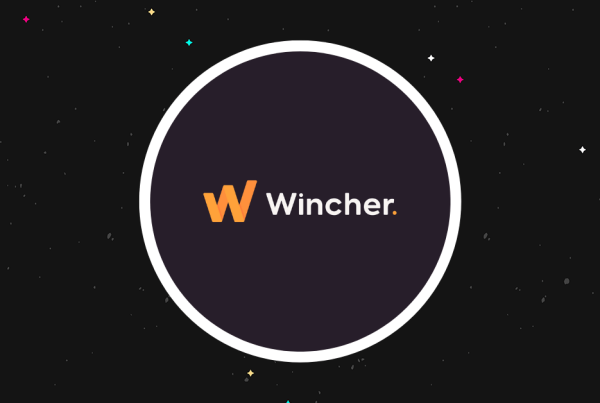Your website looks amazing, your content is top notch and people are starting to listen on Social Media.
But things feel wrong. The landing page you put together isn’t getting the results you need and your ROI is looking bleak.
Things need to change and the first place to start, should be with the optimization of your landing page.
But first, you really need to understand what a landing page is for and how it should work.
What is a landing page?
A landing page is a web page you build specifically for visitors to land on. It’s designed to encourage those visitors to take action. This could be through signing up to your email list, playing a video or purchasing a product.
Essentially the goal of your landing page is to convert incoming traffic into customers or subscribers in order to increase your traffic and revenue.
To do this you need to build and design your page in a way that attracts people and leads them to your goal, through calls to action, bold buttons and convincing headings.
Let’s look at how you can build a super-focused landing page using one of the best tools for the job.
How to build a WordPress landing page that drives conversions
When it comes to landing pages, following the best practices is only the starting point. Your landing page needs to be a conversion-making machine.
So, to truly optimize your page, split testing is 100% critical to your success.
Today I’m using Thrive Optimize to show you how to get the best results from your landing page.
This is pretty much a combination of Thrive Architect for building your page and an add-on for split testing versions.
While Thrive Architect can be purchased separately as a stand-alone product, I would highly recommend buying the Thrive Optimize bundle. This avoids any of the complicated setups of using a third-party split-testing tool.
With Thrive Optimize you get both and they work seamlessly together.
Shall we get started?
Learn More About Thrive Optimize
Step 1. Create a new page with Thrive Architect
Begin by adding a new page and selecting Launch Thrive Architect. This will open a new window where you can start building your landing page.
The default page coincides with your current WordPress template so can start building right away. However, for better results you can choose one of the many professionally designed templates available.
Choosing a template
To choose a template, click the cloud icon to the left of the page as shown below.
This opens an extensive collection of powerful templates, already designed with conversion in mind.
These templates are organized by sets, which when expanding, reveals matching templates for other page formats.
For example, if you want to create a lead generation page , you can also find matching:
- Confirmation pages
- Download pages
- Sales pages
- And, video sales pages to further compliment your sales funnel.
Other WordPress landing page plugins usually only offer you a single version, which can make it harder to match and brand your content.
Once you’ve chosen a template, click Choose template.
You can now customize the page with your own information and branding. The customization options are so extensive you can make the template look completely different.
The most important thing here is linking your call-to-action button to your email service provider if your goal is to gather email leads.
Integrating with email service providers
To integrate your landing page with your email service provider, head to your Thrive Dashboard, navigate to Thrive API Connections and click Manage Connections.
Now click Add New Connection and select your preferred service provider.
Many landing page plugins usually have integrations for only some of the main service providers. This is hugely problematic if you use a smaller provider as they’re less likely to be on the list.
With Thrive Optimize there are more direct integrations with email service providers than any other plugin we’ve tested. What’s more you can integrate with Social Media, Webinar providers, Email Delivery and even WordPress itself.
That’s a lot of options, so it’s highly likely your service provider is there too.
The process of integrating your service with your lead page is a simple one. Because my Lead Page example is a two-step page, I’ve set up an email capture page to demonstrate how the set-up works.
On your page, select your opt-in form button. In the right column you will see an Edit Form Elements button.
After clicking, you will see the following overlay, which displays your integrations.
Click the service you integrated with. This will prompt you to select your desired email list. If you can’t see yours, reload the lists.
Now edit the form fields to suit your needs. You can add more fields to be extra specific if needed, and then click next.
The last step is to select what action should be triggered after a visitor successfully opts-in. You can choose to reload the page, redirect to a URL of your choosing or display a success notification.
Once you have saved, give the draft WordPress page a name and click Publish. Now we need to link the second step, to the first in the verification process.
Publishing your page
After publishing, copy the URL and navigate to your main lead page editor. Click the call-to-action button and paste the URL into the Button Link section on the left hand sidebar.
Now when someone clicks the button, they will be sent to your email sign up form page.
Finally save and exit. Remember to give your lead page a name in the default WordPress editor and click publish.
It’s worth mentioning here that Thrive Optimize enables deep integration with other Thrive Themes products. Your landing page can use elements and integrations from:
This adds a whole range of extra functionality to get your landing page engaging with and ultimately converting your visitors.
Learn More About Thrive Optimize
Step 2. Optimize your landing page with Thrive Optimize
As I mentioned earlier, going through the motions with your landing page won’t do you any favors. To truly optimize things, you need to dig deep into split testing various page elements.
To keep things simple, I’m going to show you how to test for optimized button colors on your landing page.
Setting up A/B split tests
Within the Thrive Architect editor of your landing page, first select the gear icon in the right-hand column to save your landing page. This makes it easier to create variations for testing. Next, click A/B.
This will open up a page where you can choose the variations of the elements you wish to test.
For example, to test buttons colors, you want to add a couple of variations of the control landing page. Click Add new variation, which creates a new page. Click Edit Variation.
A blank page with open. In the right column, select Change Templates and navigate to Saved Templates.
Click your original Landing Page design and Choose Template.
With an identical template in place, you can now change the sign-up button (or any other elements you want to test). As with your original, you can edit the elements in the left-hand column.
After clicking save and exit, repeat this process until you have the number of variations you need.
In the top right-hand corner of the test set-up page, click Set-up and Start A/B Test. This will open the following overlay.
Give your test a name and a description to keep things organized. You can also allow the test to set the conditions by which a form will be considered the winner.
The last step is to select the goal for your page. Because this landing page is collecting emails, you should click the subscriptions option.
After you click Start A/B Test, your test will begin. Head to the Thrive Optimize dashboard to view the test as it runs.
Analyzing the results
Naturally when you run a split test, you’ll let it run for much longer than I have the time to, and your results will vastly differ. As an example here are my results.
First your results are displayed in a graph format with conversions plotted related to their percentage rates and variation.
Underneath will be a more detailed report.
This displays the number of visitors, including:
- Unique visitors
- Subscriptions
- Subscription rates
- Improvement percentage
- Chance to beat original
As you can see variation three has an 86.34% chance of beating the original landing page version, which makes it a clear winner in this instance.
Step 3. Choose the winning version
With the results in, choosing the winner of your split test is incredibly easy with Thrive Optimize.
Click Stop Test and Choose Winner. The following overlay will appear.
Here the winner is clear, based on your results. Variation 3 is the winner, so click Set As Winner. You will then have the option to see your final results again with the winner highlighted.
Now all that is left, is to click Page Settings which will also display any recent tests.
Clicking update on the page will ensure all settings are changed. Now the winning variation of your Landing Page will be displayed instead of the original version. In this case, it is the variation with a green subscription button instead of orange.
It’s worth taking note that although this is the winner of this one test, there are other elements that can be further optimized to make your landing page, a conversion monster.
Think about the button fonts, the text size, the call to action text. There’s so much more you can do and Thrive Optimize makes it so much easier.
Final thoughts
Optimizing your landing pages shouldn’t be a battle of wills between you and plugin developers.
While many WordPress plugins exist to help you build and optimize landing pages, many of them lack some of the most fundamental features needed to successfully get you conversions.
Forget about your email service provider not being on the list of integrations and only limited template options to choose from.
With Thrive Optimize you have almost every feature you can dream of and that’s a good thing.
The more ways you can design and test your landing page, the more opportunities you have to convert your visitors into recurring traffic and paying customers.