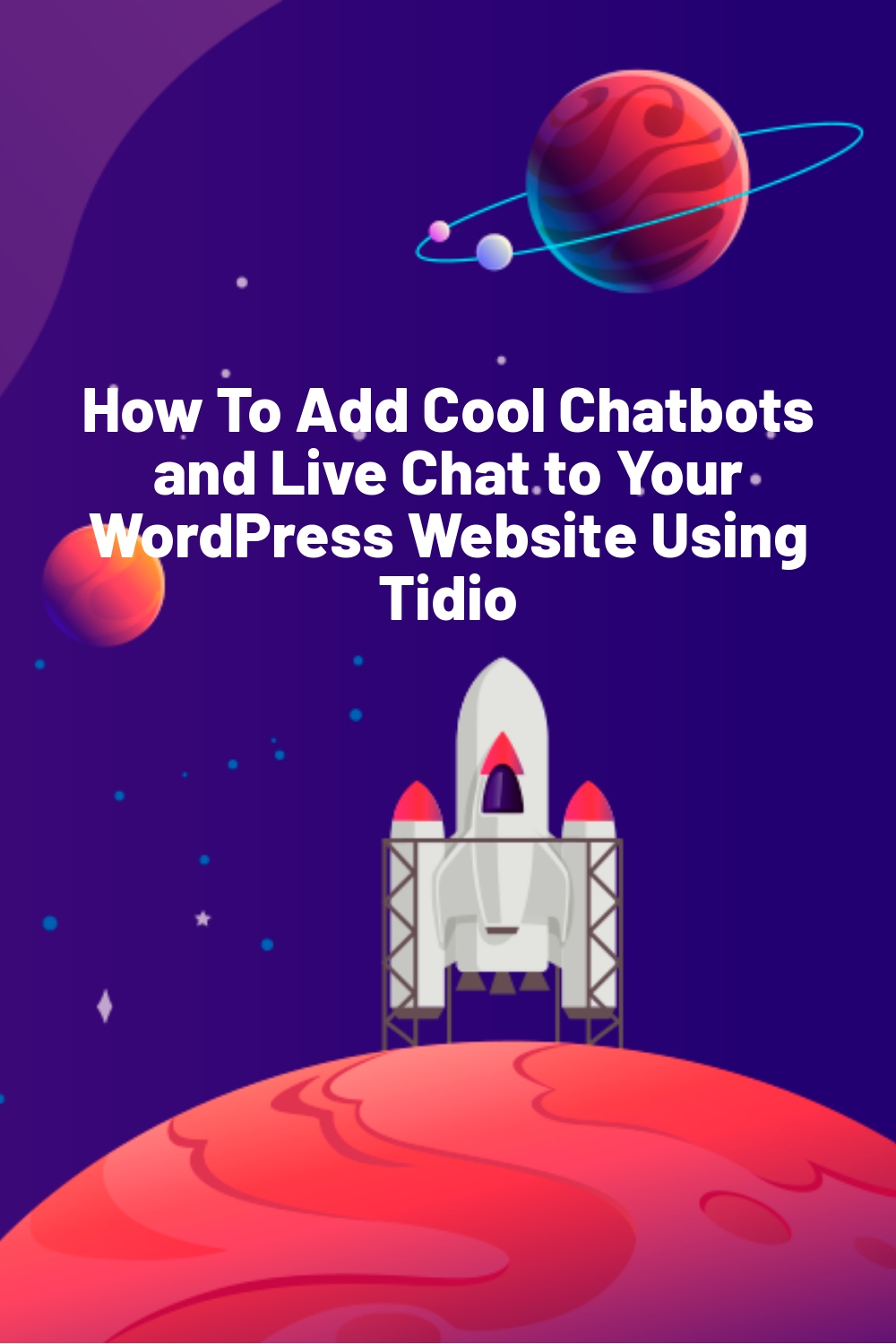Servicing the individual needs of visitors to your website can take considerable time and resources. Whether it is to manage sales inquiry emails, customer complaints, or just to answer FAQs, having human operators can prove expensive, particularly for the more repetitive tasks. This is where chatbots and live chats step in to ease that burden.
What Are Chatbots?
Chatbots are software for simulating human conversation. They are often used in online customer service to help site visitors with inquiries on product availability, order status, delivery times, technical issues, etc.
Chatbots can:
- Engage potential customers at the point where they are most likely to share their contact details, thereby proactively collecting email addresses
- Present your services more effectively through automated conversations
- Provide content and information tailored specifically to visitors’ profiles and interests
- Provide immediate self-service answers to FAQs
- Send valuable information to your customer relationship management (CRM) system
- When combined with live chat, you drastically reduce the likelihood of customers not receiving a satisfactory answer to their inquiry
However, one of the biggest advantages of chatbots is that they never sleep or take breaks, unlike human operators. Therefore, your customer service will be on hand 24/7, perfect for companies operating across multiple time zones.
For example, when your offices are closed, a chatbot can capture visitors’ contact details and advise them that a representative will be in touch shortly.
Tidio x WPlift – Get 15% OFF
Our friends from Tidio have a great deal for all our readers. If you like Tidio as much as we did, you can get a 15% discount on Tidio.
And What Are Live Chats?
On the other hand, live chat is the use of electronic means to chat with visitors to your website. This can be either directly through the website or via a third party such as Facebook messenger. The great thing about live chat is it allows visitors to interact directly with you without sending emails or picking up the phone.
Furthermore, it is possible to combine live chat with chatbots to automate repetitive actions and pass more complex ones to a live operator.
Article Continues Below
While there are many chat solutions available, in this article, I will take a close look at Tidio. This is a highly versatile live chat and chatbot tool specifically designed to help provide quality customer service and improve conversions.
Key Features of Tidio
Tidio comes packed with all the features you need to add live chat and chatbots to your WordPress site. What’s more, it allows you to chat via the messaging feature of both Facebook and Instagram, making them powerful sales channels.
A free version of Tidio is available, which is an excellent springboard for upping your customer service and sales game. It allows you to manage all your live chat, messenger, and email messages from one panel. Understandably, the free version has fewer features than the premium plans, but you still get things like:
- Unlimited live chats with a customizable chat widget
- Chatbots (limited to 100 unique reachable visitors per month)
- Chatbots and live chat are combinable
- Up to three chat operators
- A mobile-friendly widget that works on any device
- Visitor information collection (email address, location data, contact details, IP address, etc.)
- Integrate live chat with various third-party apps, e.g., email, Instagram, Facebook Messenger, etc.
- JavaScript API
- Desktop and mobile (iOS and Android) apps
- Lightweight code that has minimal impact on your site’s performance
Regarding Tidio premium plans, two are available:
1. Chatbots
As you have probably guessed, this plan is all about automated chatbots. It includes the features of the free version but adds:
- No monthly limits on the number of unique reachable visitors
- Unlimited active chatbots
- Chatbot templates and visual chatbot editor to customize the bots to match your site’s branding
- Zapier integration for automating repetitive tasks, such as exporting contacts
The Chatbots plan costs $49 per month or $490 per year.
2. Communicator
The Tidio Communicator plan focuses on live chat. Like the Chatbots plan, Communicator includes the features of the free version and adds things like:
- Live typing to see what your visitors are writing before they send their message
- Viewed pages to see which pages visitors are visiting, thereby allowing you to personalize your communication with them
- List of visitors that are currently active on your site
- Permissions to control access granted to operators
- Operators can add notes to visitors’ profiles
- Up to 40 chat operator seats
For each operator seat, the Communicator plan costs $19 per month or $190 per year.
You can purchase either premium plan individually or combine them together.
Installing Tidio
One aspect of Tidio I particularly like is how easy it is to install and set up. The process is as follows:
- Install and activate the Tidio plugin
- Click on the ‘Tidio Chat’ option that appears in the menu of your WordPress admin panel, and in the ‘Create a free account field,’ enter your email address and desired password:
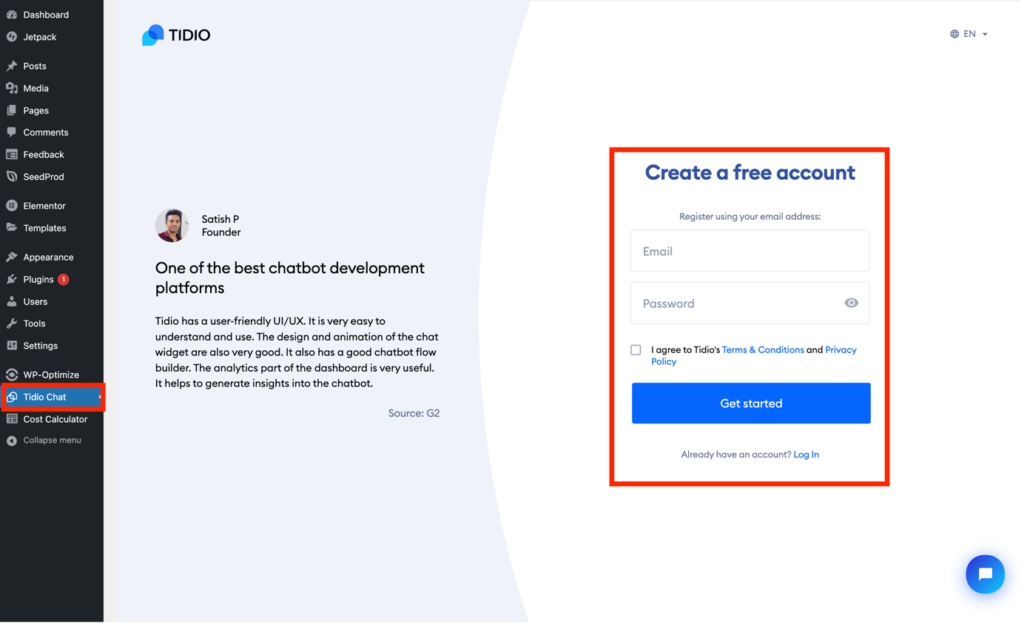
- Enter a name, choose a color scheme, and select the language for the live chat. All changes made are reflected in the example chat popup to the right of the screen:
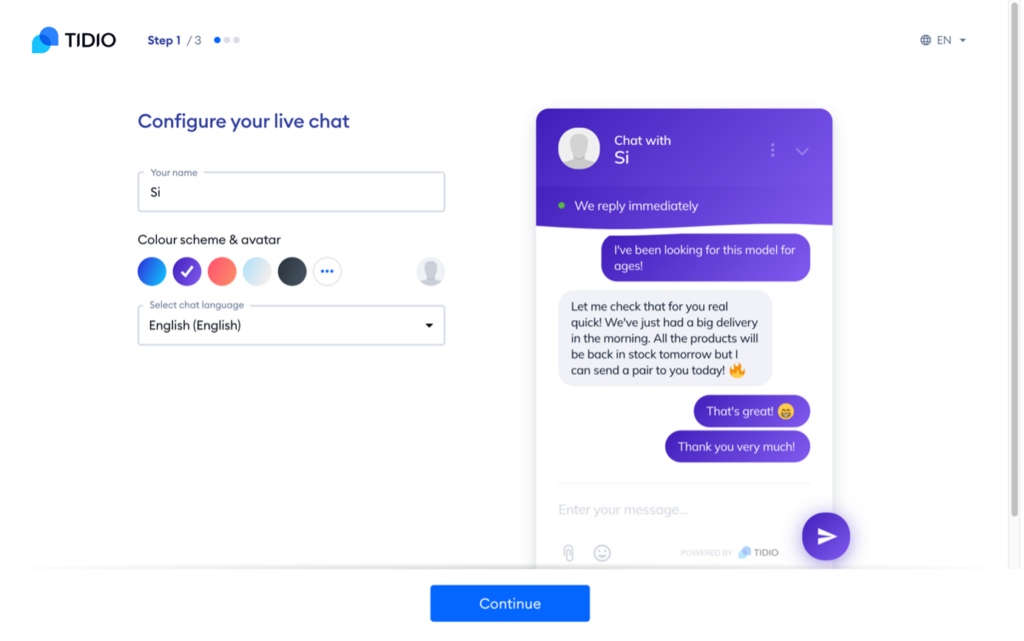
- Enter the number of agents you will be using, your industry, the number of inquiries you typically expect to handle each month, and select the options you require in the ‘What would you like to do with Tidio’ section:
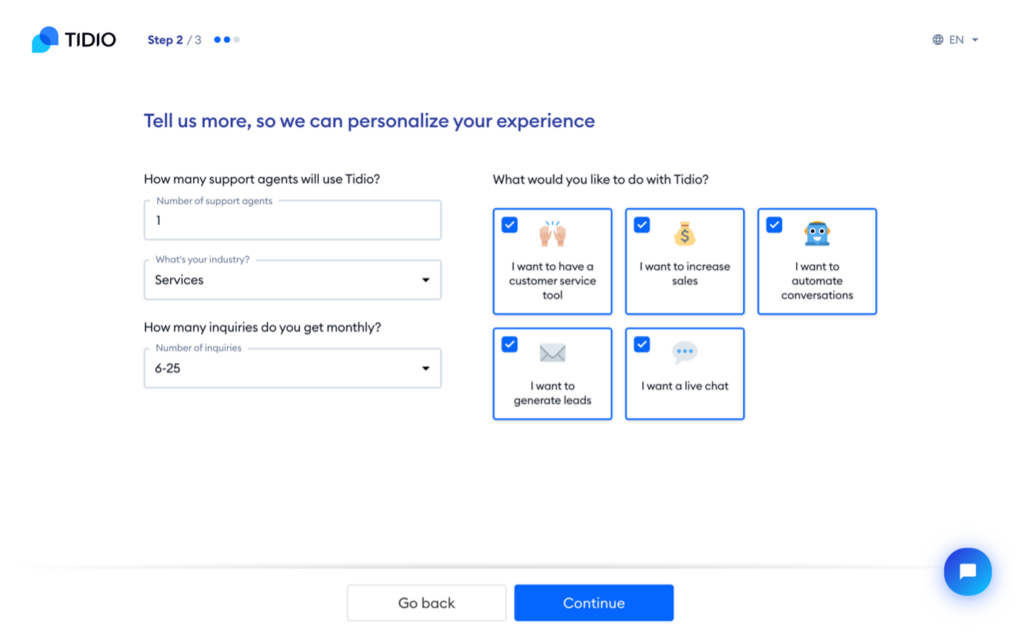
- Choose one of the three options you wish to use for the very first message of your chatbot. Please note that it is possible to customize the messages using the ‘Customize this message’ option:
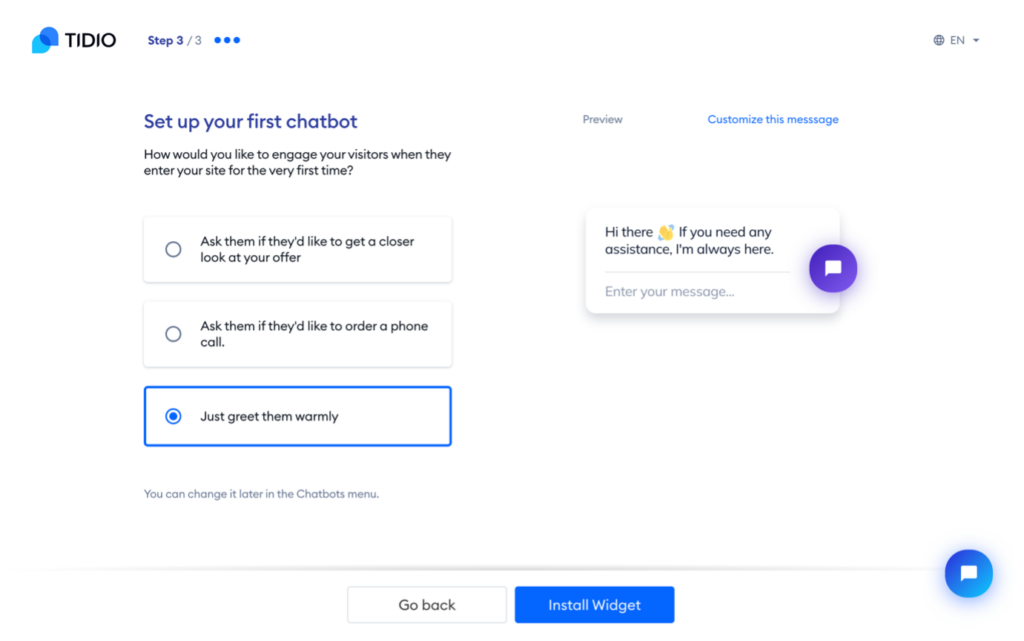
- After hitting ‘Install Widget,’ you’ll be taken back to your WordPress admin panel:
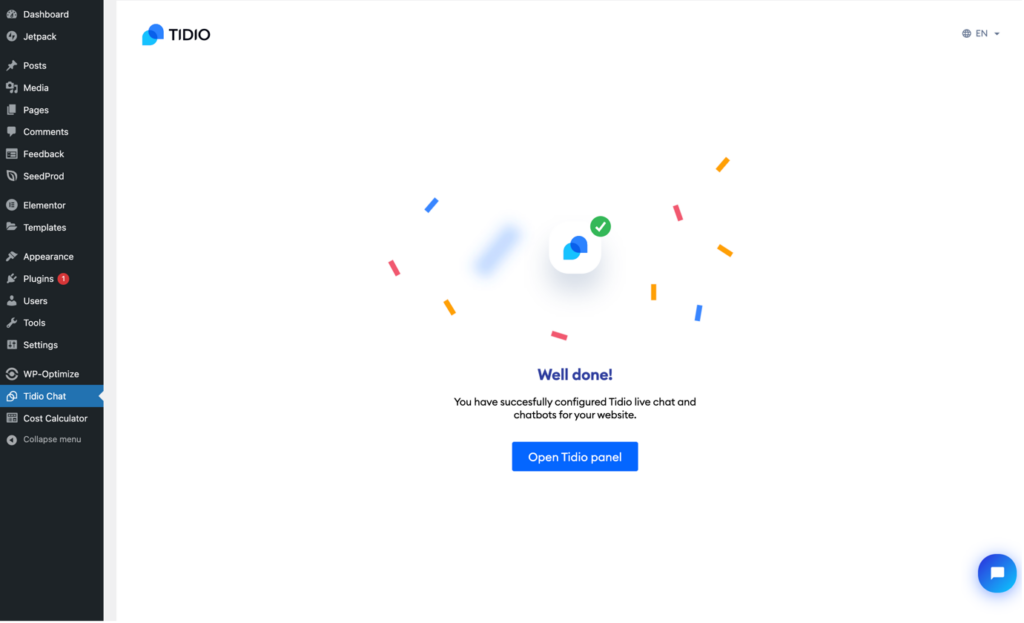
That’s it – your live chat and chatbot widget is now installed on your site. If you view your site, you’ll see a ‘Chat with us’ popup at the right-hand hand side of the screen – clicking that will open the chat window:
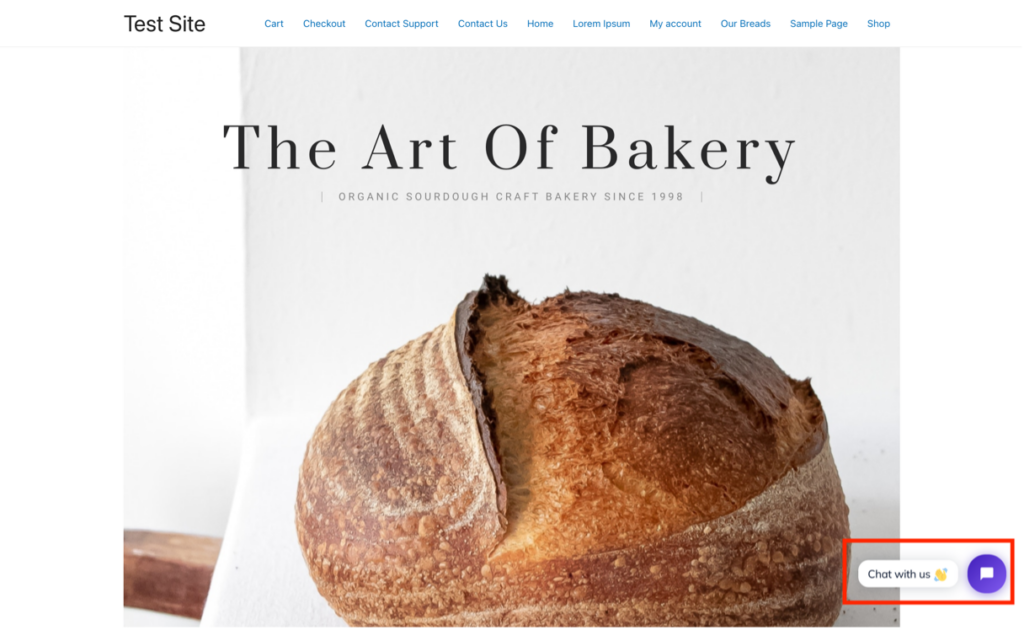
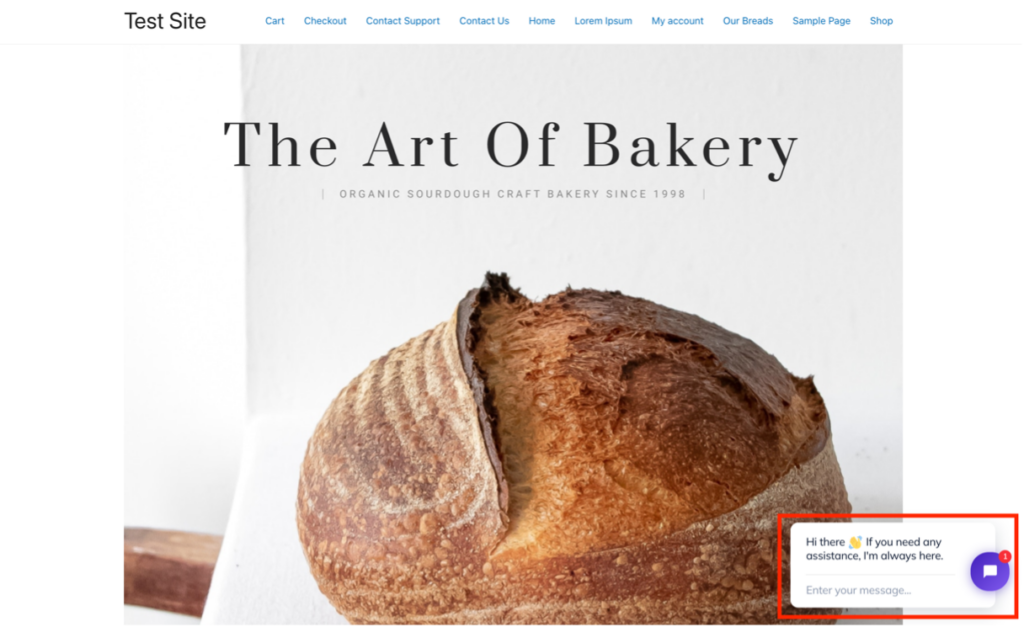
Tidio Live Chat in Action
Of course, currently, nothing will happen if you type something into the chat window – you need to be in the Tidio panel to chat live to a visitor or set up a chatbot to respond.
Access to the Tidio panel is via the Tidio Chat section of your WordPress admin panel – simply clicking the blue ‘Open Tidio panel’ button takes you to your Tidio panel homepage. Please note this is not actually hosted within your WordPress but on the Tidio website:
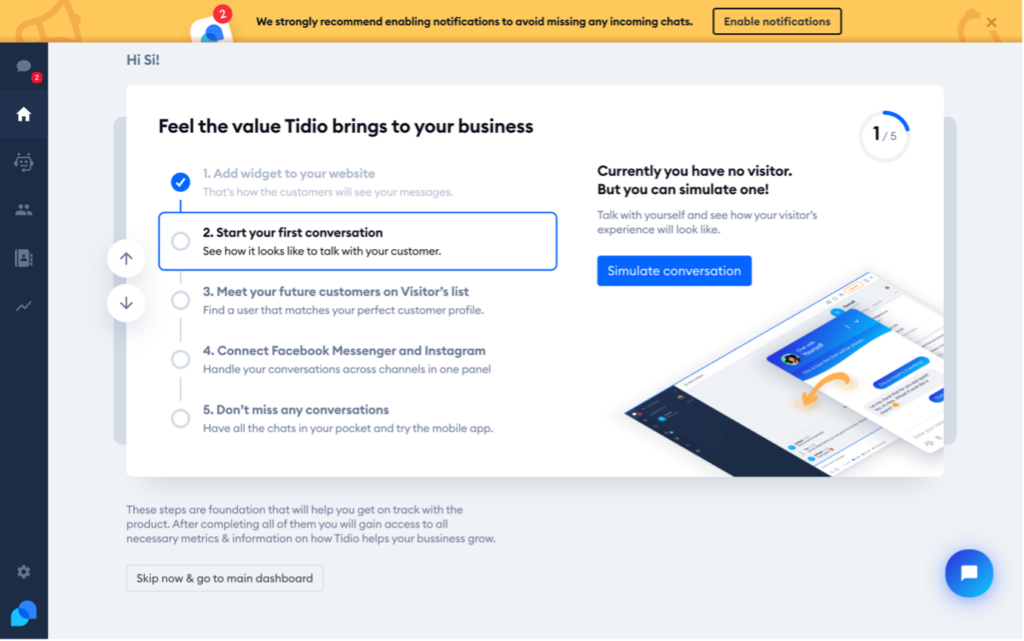
To test the live chat feature, you can use the ‘Simulate conversation’ button. This opens a chat window in a new browser tab which will display the previously configured welcome greeting and ask for the visitor’s email address. It will also give the visitor the option to subscribe to your newsletter if you have one.
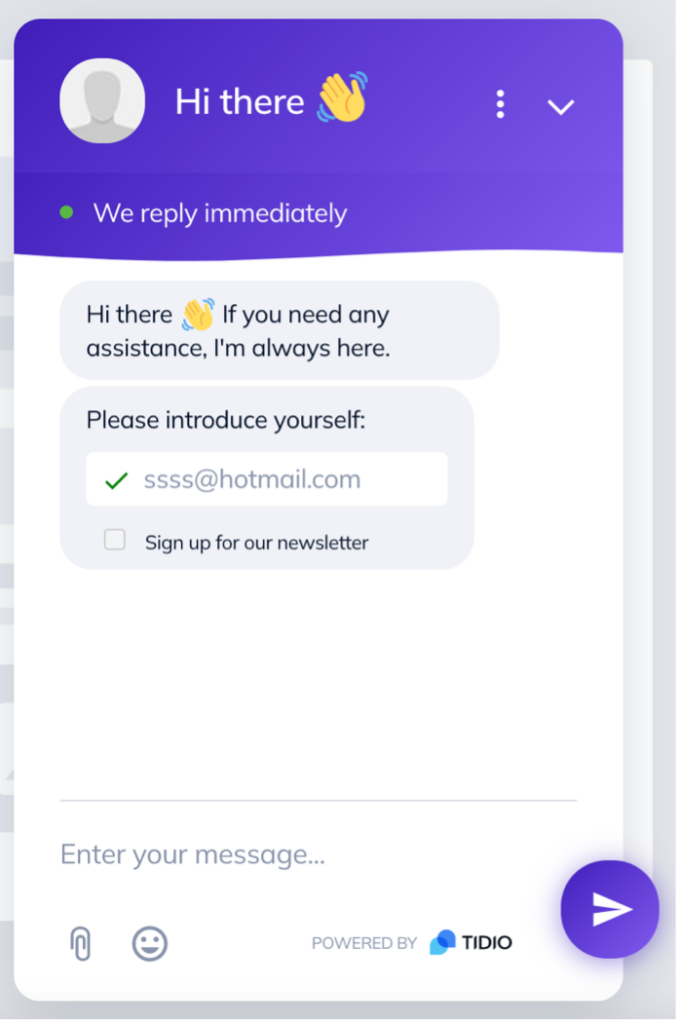
So immediately, you have captured the user’s email address, and as any marketer knows, an email list is an essential asset to a business.
Once the user has entered their email address, it will appear in the Conversations tab of the Tidio panel, along with anything else they have entered. If you have enabled notifications, which is highly advisable, you will receive an alert of the incoming chat:
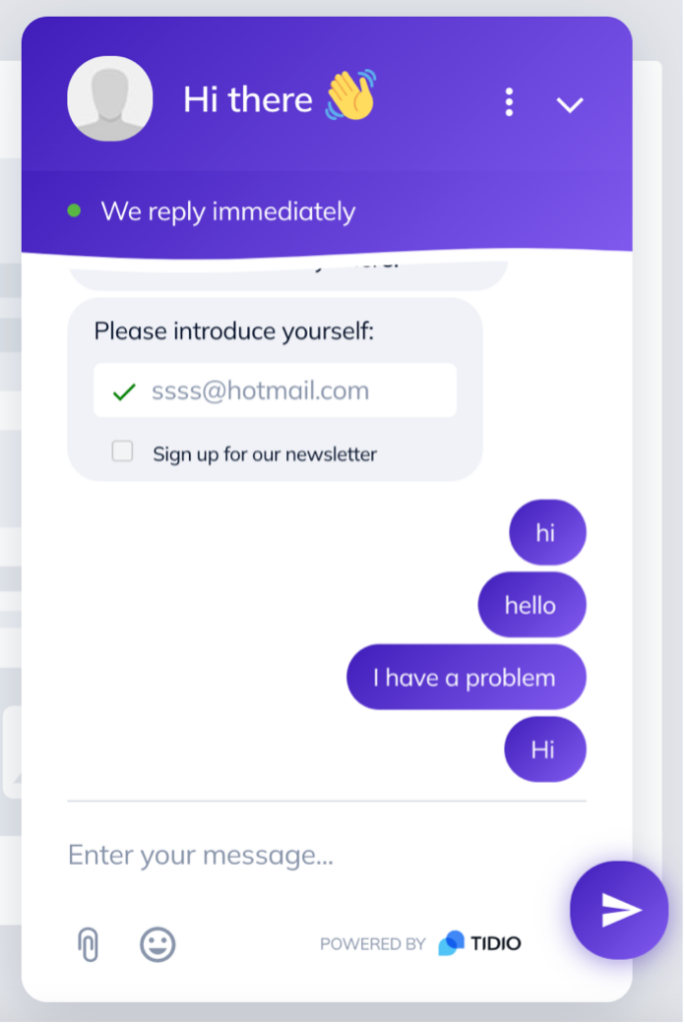
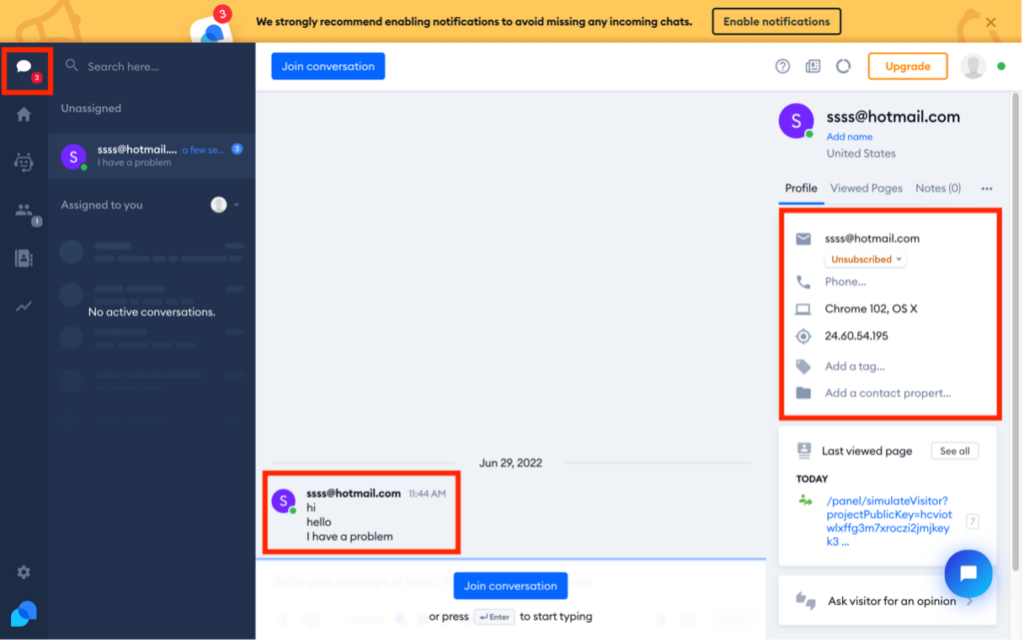
You’ll notice that as well as the visitor’s email address, Tidio also captures their browser type, IP address, and the pages of your site they have viewed. It is also possible for the chat operator to add extra data to the visitor’s profile, such as tags, contact properties, or name.
To reply to the chat, simply hit the ‘Join conversation’ button and type a message:
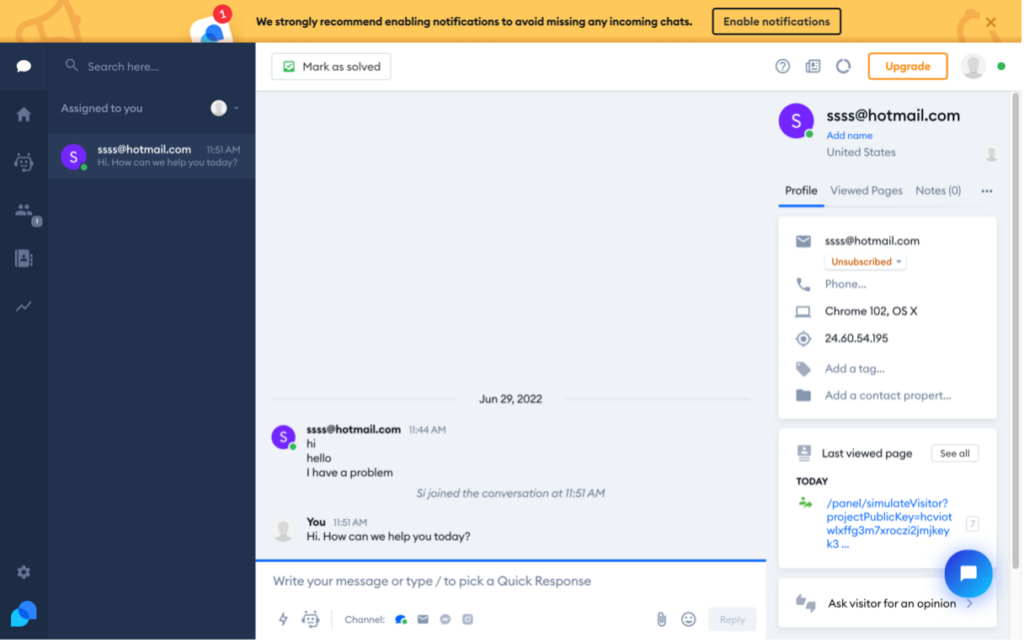
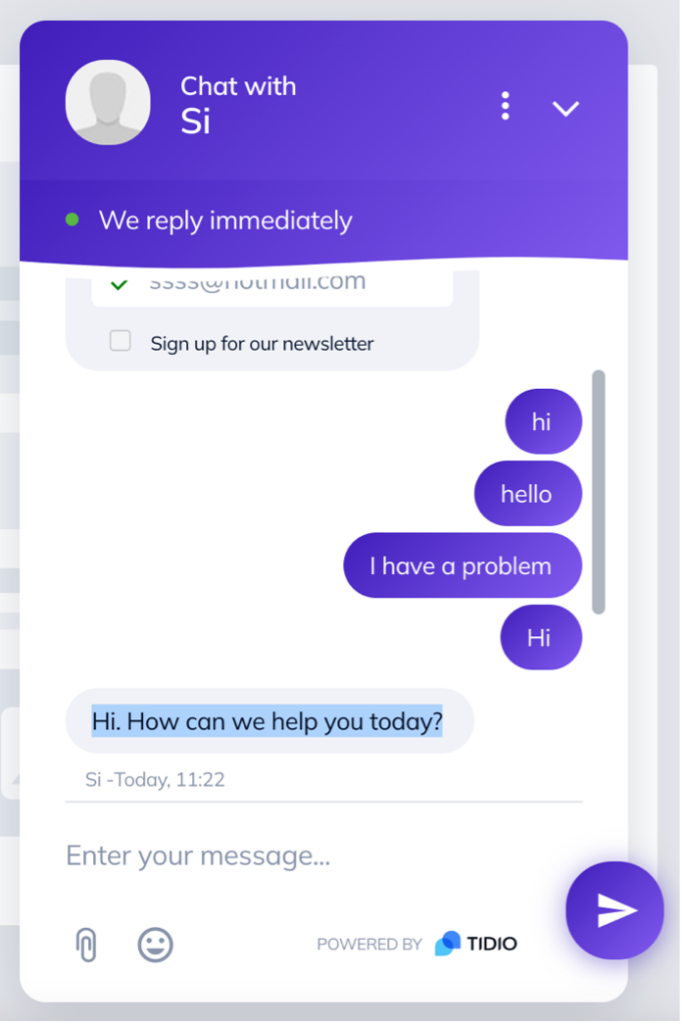
Live chat with Tidio really is as easy as that. Once the conversation is complete, it can be marked as resolved. Furthermore, it is possible to see all chats listed by each operator.
Tidio Chatbots in Action
Having a live chat facility on your site is all fine and dandy, but it does need someone to be available to respond. On the other hand, chatbots help automate visitor communication tasks.
Adding Chatbots Using Templates
Adding chatbots in Tidio is mercifully simple, thanks to a range of readymade templates. Those templates cover various scenarios, including bots for FAQs, when your live chat is closed, greeting responses, etc.
The Chatbot tab in the Tidio panel shows the available templates grouped into different categories (increase sales, generate leads, or solve problems):
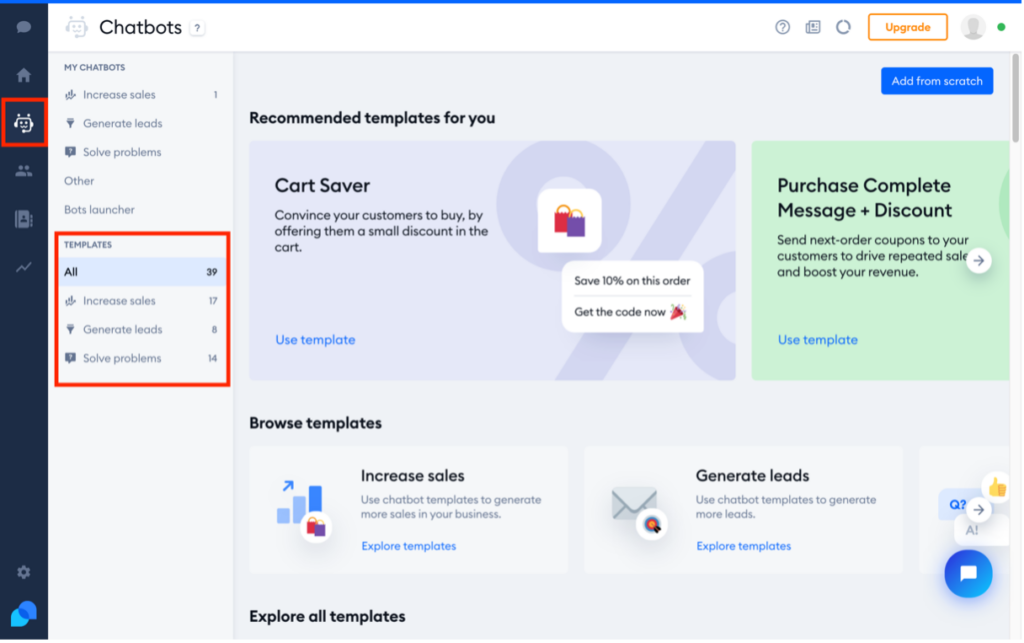
To use any of the templates, simply click on the ‘Use template’ button which appears when you hover on the one that you need:
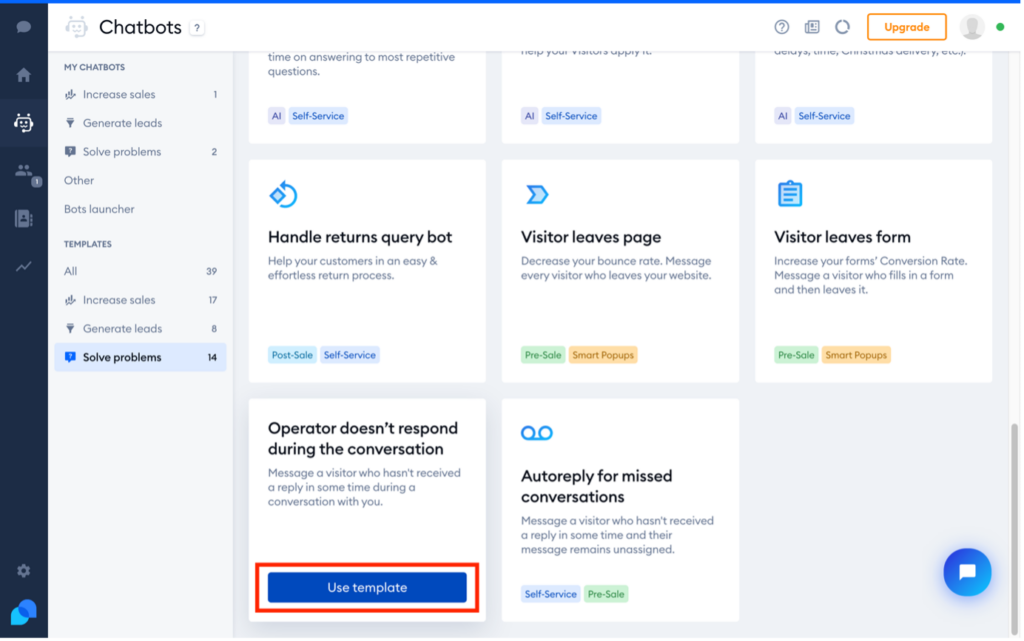
After clicking on ‘Use template,’ a popup gives a detailed explanation of the template, while a ‘Test it out’ button lets you see it in action – neat, right? What’s more, it also tells you what the chatbot will work on, and in the example below, you’ll see it is compatible with live chat, Instagram, and Facebook Messenger:
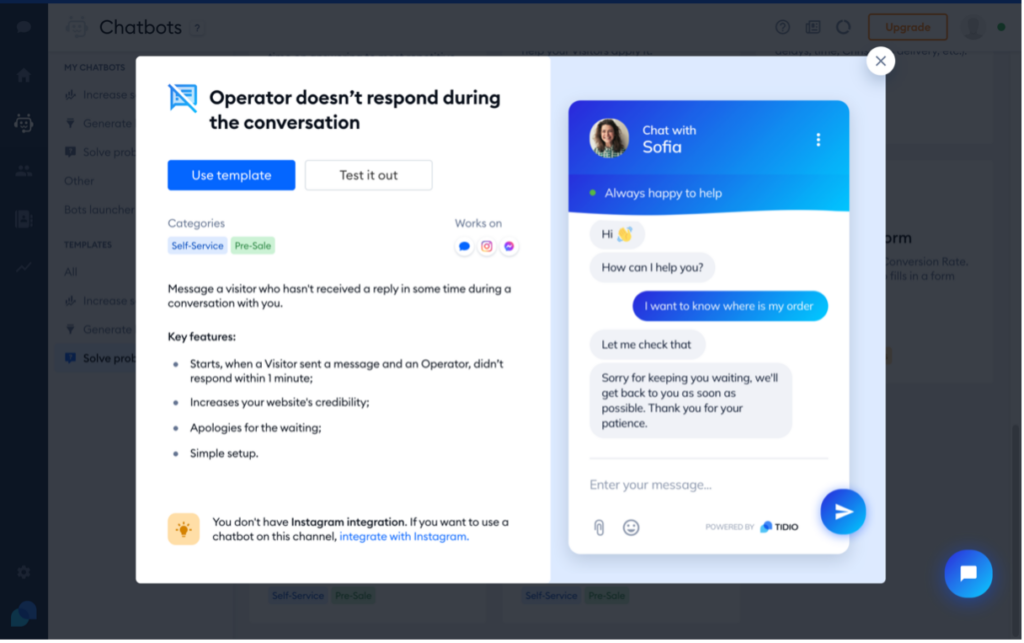
Depending on the template used, hitting ‘Use template’ may require you to add specific configurations. For example, in the case of the ‘Operator doesn’t respond during the conversation’ template, you can customize the message like so:
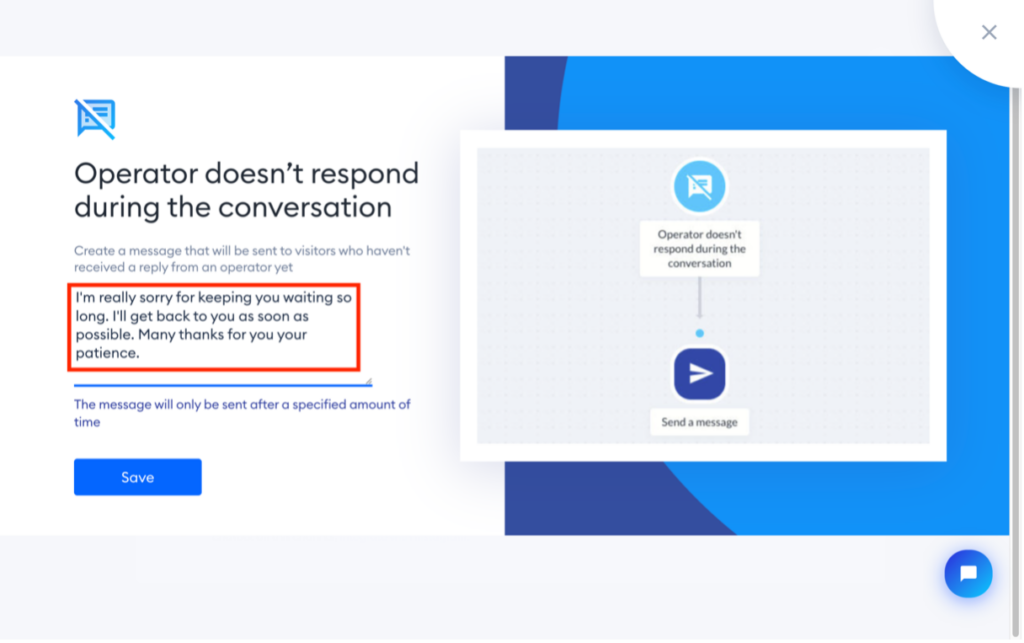
After saving any configurations and options, a screen showing the ‘process’ of the template will appear:
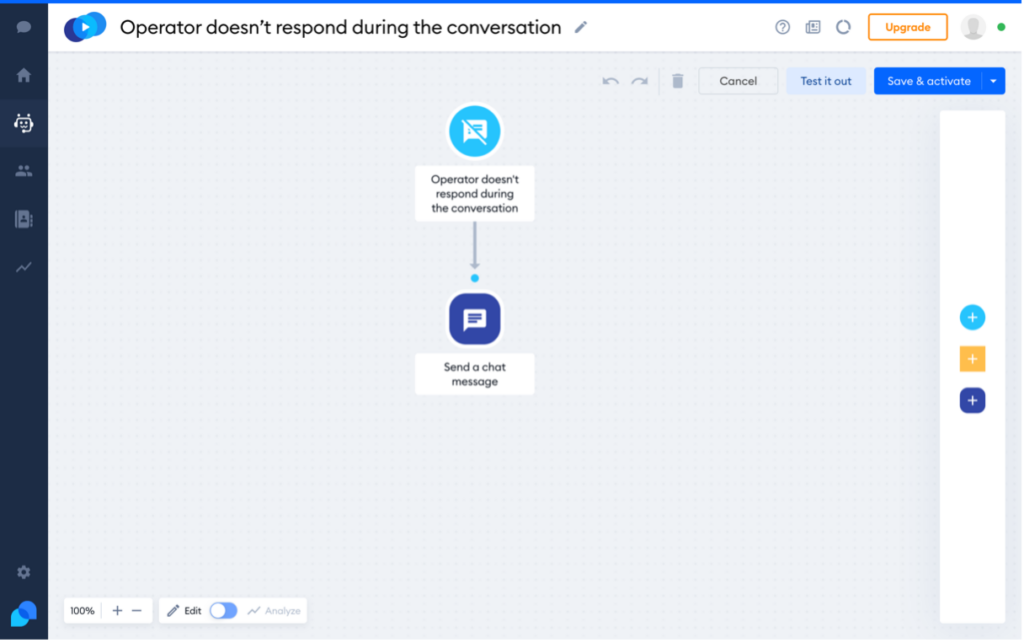
Hitting ‘Save & activate’ saves the template to ‘My Chatbots’ and sets it live. All chatbots you have created will appear here:
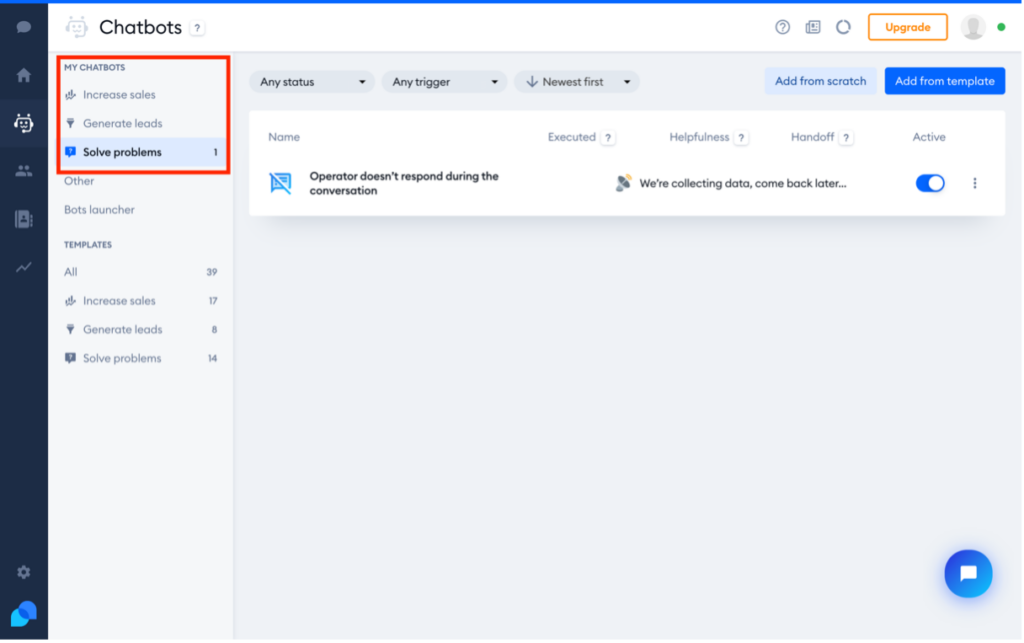
Creating Custom Chatbots and Modifying Templates
Tidio has a very intuitive chatbot builder accessed via the ‘Add from scratch’ option in the chatbots panel. After clicking that, a screen appears asking you to name your chatbot and to choose how it is to be triggered from a range of options:
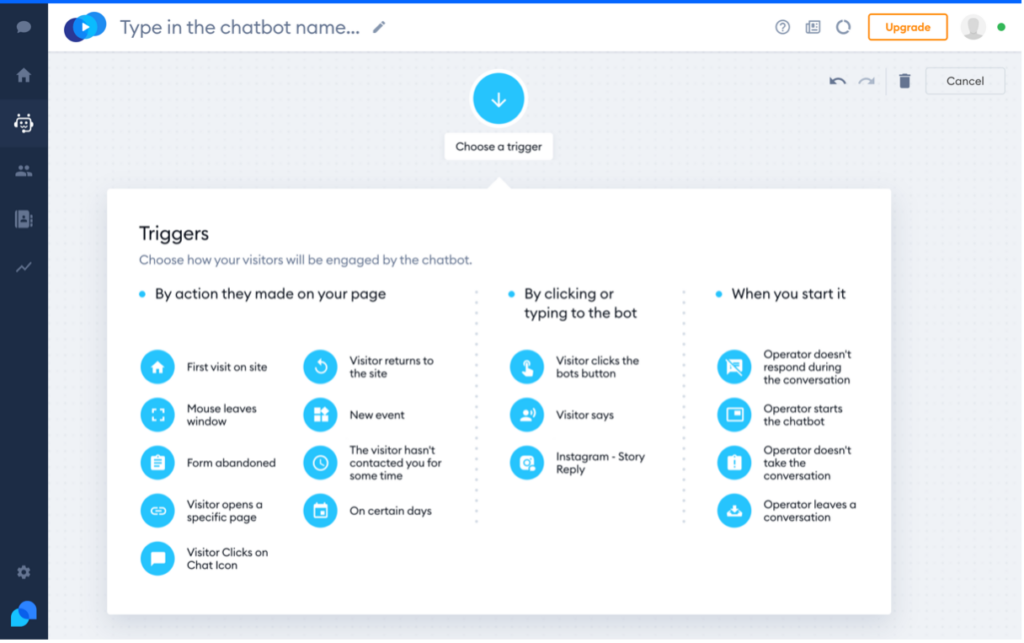
Once you have selected a trigger, Tidio takes you directly to the builder where you will construct your chatbot:
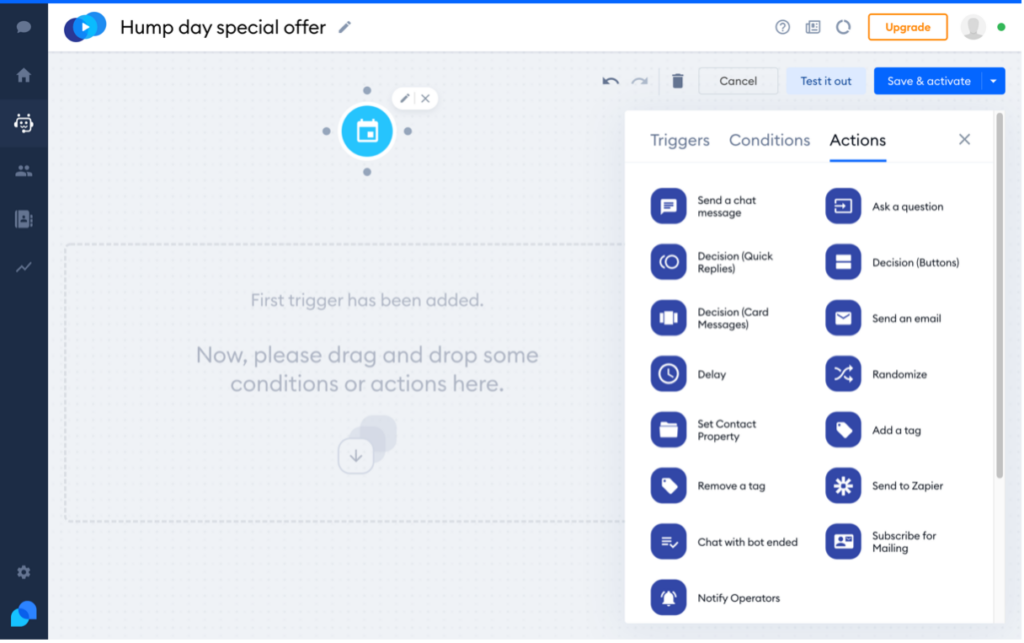
All that is required now is to drag and drop the conditions and actions you need for your chatbot into the center.
For example, you could choose the ‘Visitor returns to site’ trigger to welcome visitors coming back to your website with a chat message using the ‘Send a chat message’:
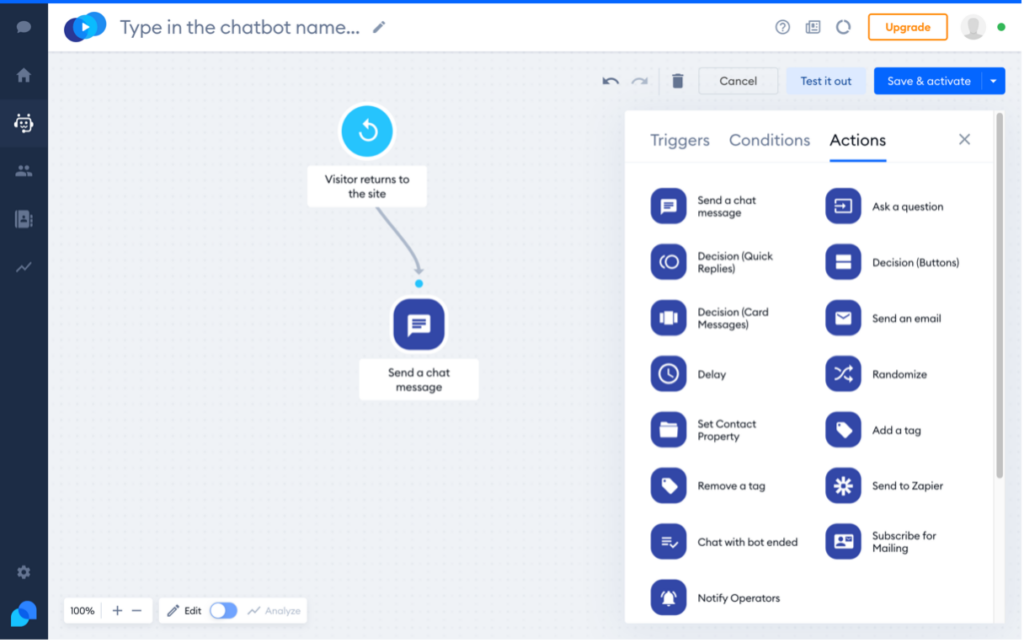
Clicking on the icon for each selected trigger, action, and condition will present the options available for that particular icon:
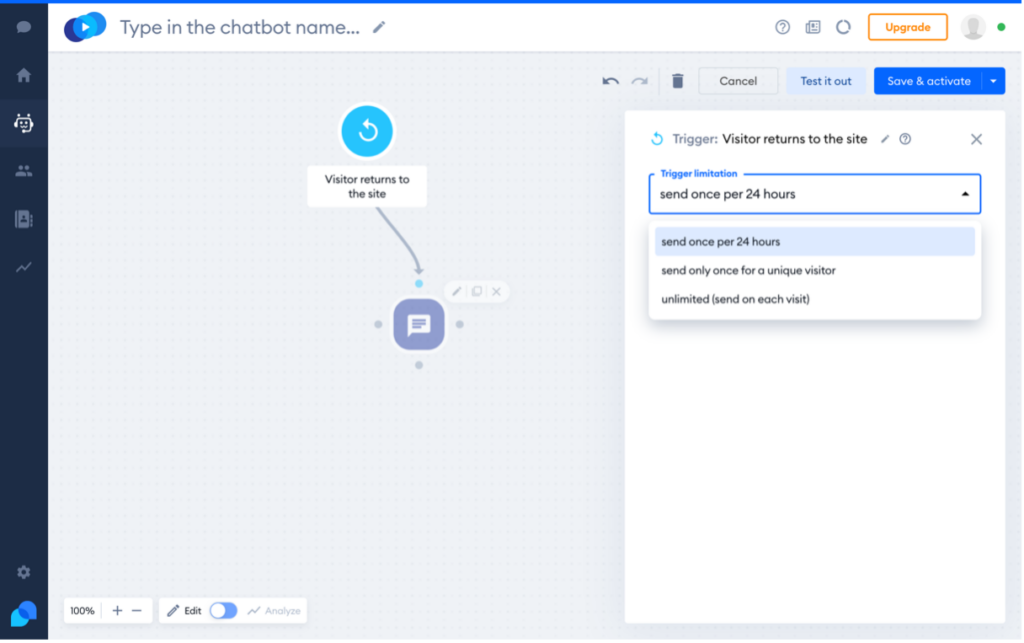
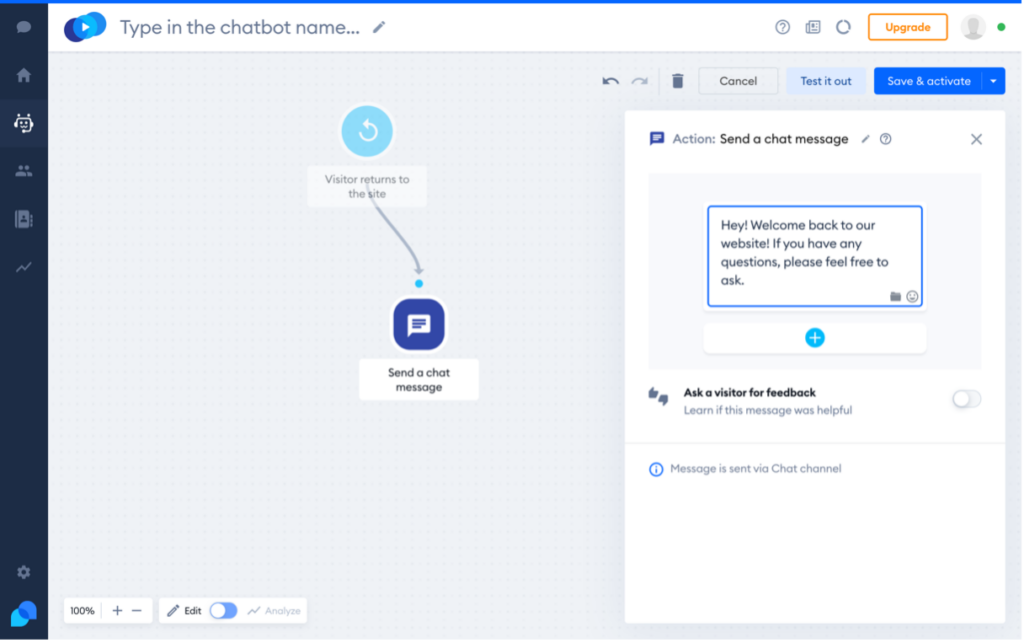
The ‘Test it out’ button allows you to see your chatbot in action before setting it live:
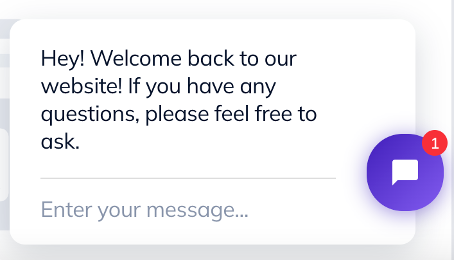
You can build on your chatbot further by adding other actions and conditions. Simply drag and drop them, click on the icons to choose the options for each, and then link them by clicking on the small dots and dragging the arrows to where the relationship is needed:
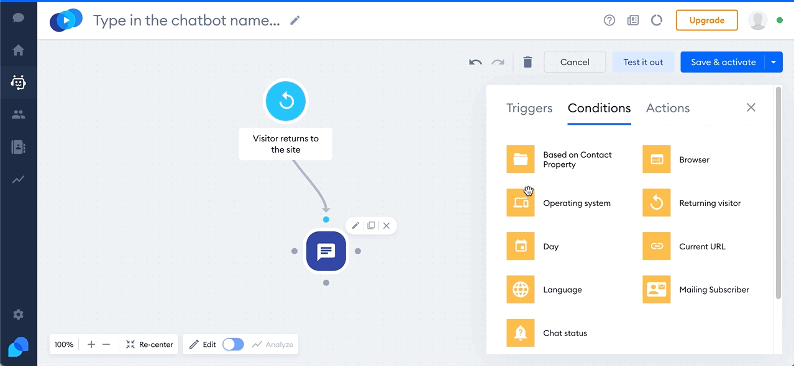
Once you are happy with the chatbot, you can save and activate it.
Please note you can customize templates in the same way using the three colored buttons containing + symbols on the template ‘process’ panel. Clicking those displays the Triggers, Conditions, and Actions menus. Then, simply drag and drop the icons into the template in the same way as when creating a custom chatbot:
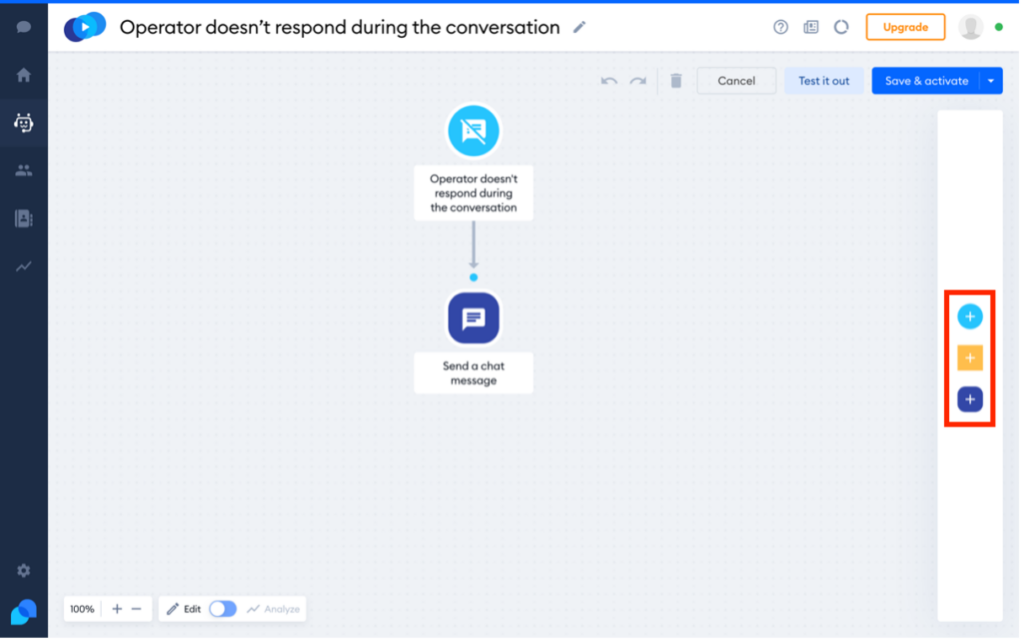
Tidio Likes and Dislikes
There are tons of things to like and very few to dislike about Tidio:
Likes
- Comprehensive documentation
- A super-simple setup process and ease of use
- Good range of customizable chatbot templates
- Intuitive drag-and-drop chatbot builder
- Live previews of chatbots and chat simulator for testing purposes
- The free version has great features
- Premium plans have competitive pricing
- A free 7-day trial of the premium plans is available
Dislikes
To be honest. I really like Tidio and cannot think of anything to constructively fault it. I suppose if I were to split hairs, the fact that data is stored on Tidio’s servers and not in WordPress may not please everyone. That said, Tidio is legally obliged to take steps to secure data. You can read about the measures they have in place here. Besides, many other chat solutions operate in the same manner.
Tidio x WPlift – Get 15% OFF
Our friends from Tidio have a great deal for all our readers. If you like Tidio as much as we did, you can get a 15% discount on Tidio.
The Final Verdict
If you’re looking for an easy way to add live chat functionality to your WordPress website, Tidio is ideal. With Tidio, you can quickly create and manage chatbots and live chats or combine the two to help automate repetitive tasks, capture leads, and increase sales conversions using minimum resources.
Given that the platform has an excellent free version and premium upgrades are very affordable, Tidio is a superb option for small businesses or startups looking to enhance their website’s user experience and profitability.
Tidio can do much more than what I have been able to cover in this article. Therefore, I suggest you first play around with the free version to see what it is capable of. You can then upgrade to a premium plan when you need the extra features.