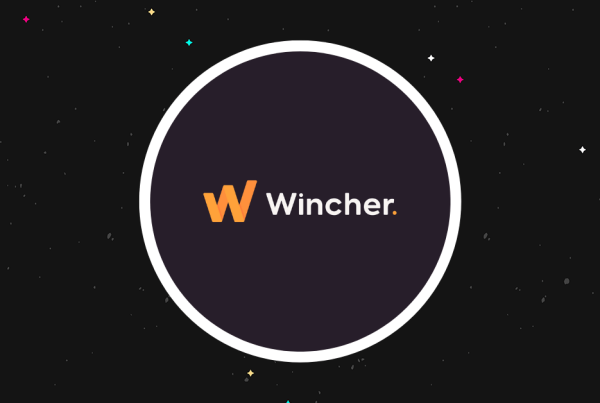If you have Google Maps embedded somewhere in your WordPress site, you’re going to want to read this review. Because the plugin I’m reviewing today offers multiple nifty ways to improve and manipulate Google Maps and WordPress.
It’s called GOCHA Geo Targeting. You may remember Gocha from my previous review of GOCHA Video Comment. GOCHA Geo Targeting is their newest plugin. And after playing around with it, I can honestly say that it adds some very cool mapping features to WordPress. These features are especially perfect for travel bloggers, but others will certainly benefit as well.
So, if you display any types of maps on your site, keep reading to learn more about how GOCHA Geo Targeting can help you do it better.
What Can GOCHA Geo Targeting Do?
GOCHA Geo Targeting is all about adding functionality to Google Maps.
While Google Maps is great for displaying maps on your WordPress site, you can’t do much more than embed a map with basic pins. GOCHA Geo Targeting changes that by allowing you to:
- Add geolocation data to your posts or pages. Then display those post locations on a map.
- Add individual photos or galleries associated with specific geographic coordinates
- Display basic information like store hours and addresses for points on a map
- Display advanced information and link points on a map to other functions (more on this later)
- Connect points on a map to display a route or journey
Who is GOCHA Geo Targeting For?
I see several predominant use cases.
First, if you’re a travel blogger trying to add an interactive map to your travel blog, this plugin will make you giggle with joy. You can create a map connecting all of the stops on your trip, complete with photo galleries or text for each location. Super cool. You can also add geographic coordinates to specific posts, and then use that data to create a map of the location each post is talking about.
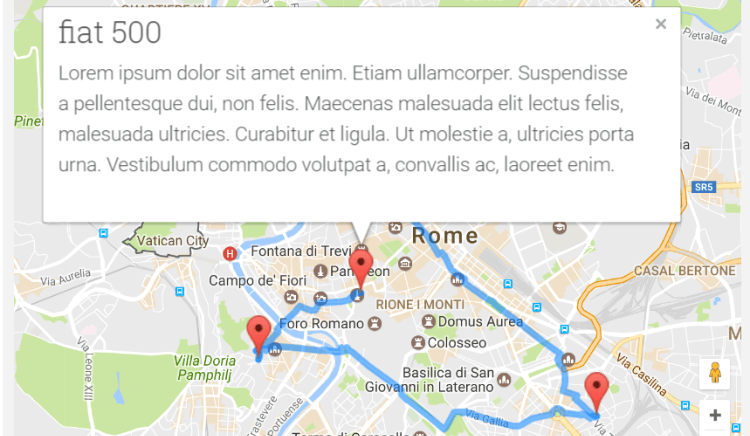
If you’re a food blogger reviewing local businesses, you can do something similar. You can mark each restaurant you’ve reviewed, link the pin to your review, and include a photo gallery of your meal.
Basically, anyone who goes to distinct destinations and wants to display photos will get value.
But it’s not just individuals, GOCHA Geo Targeting is also helpful for businesses looking to display location information. For example, you can display custom pins on a map, include store hour information, and link to a page with more detailed information for that store:
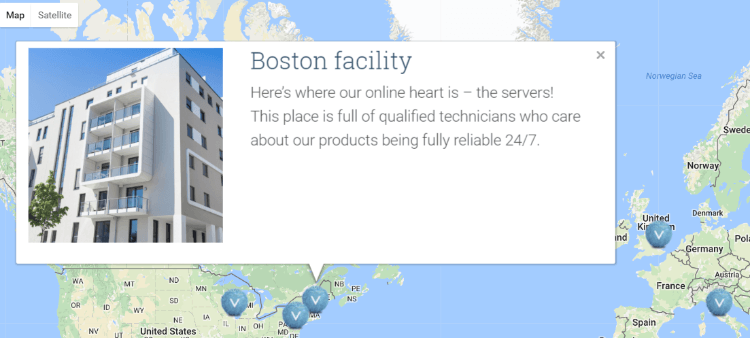
I’m sure there are other uses for the plugin, as well.
Hands On With GOCHA Geo Targeting
Enough theory – let’s get hands on with GOCHA Geo Targeting.
Because I live in Vietnam and love travel, I’ll come at this from the perspective of a travel blogger. But the concepts in my review should apply to any use.
Once you install and activate the plugin, the first thing you’ll need to do is go to Tools → GOCHA Geo and set up your Google Maps API key. This is required for all apps that use Google Maps. You’ll also need to add a Static Maps API key.
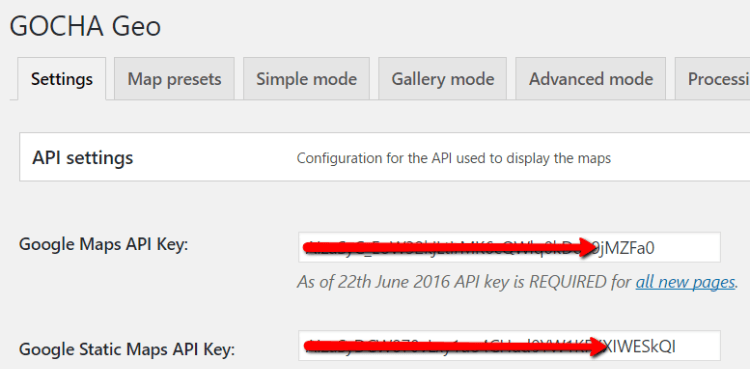
It’s easy enough to figure out, but it would be helpful if GochaDesign were to link to a Google Maps API guide here to make it easy for beginners.
Once you’ve got that squared away, you can configure some other details about how the maps and modes function. Or, you can do the fun thing and jump straight into creating a map. Let’s do it the fun way!
Creating a Map With GOCHA Geo Targeting
As an experiment, I’m going to attempt to recreate my last two trips in Vietnam. Complete with a route and gallery for each location.
To accomplish that, you first need to create a new post or page. Then, you can use the GOCHA Geo Targeting Shortcode Builder to create your map:
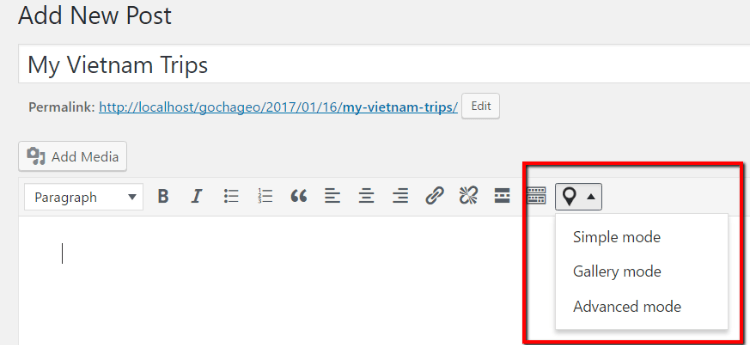
To include pictures, you’ll want to select the Gallery Mode. That will open up a new window like this:
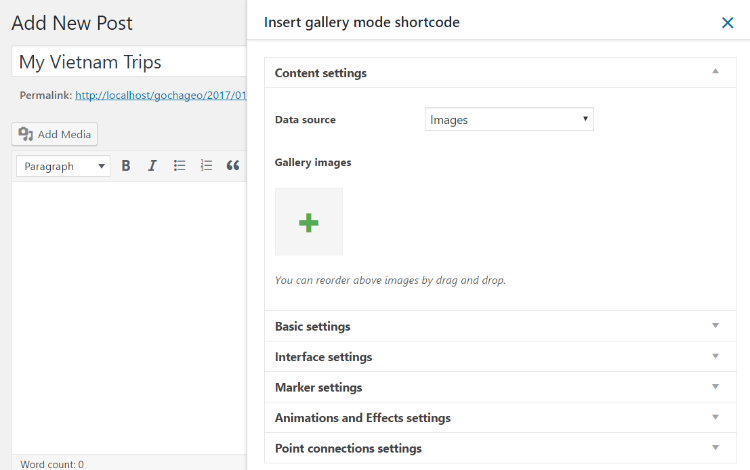
You need to upload the images you want to display on your map. One cool thing is that the plugin can automatically pull location data from the image’s metadata (if available).
I’ll upload two pictures for each location:
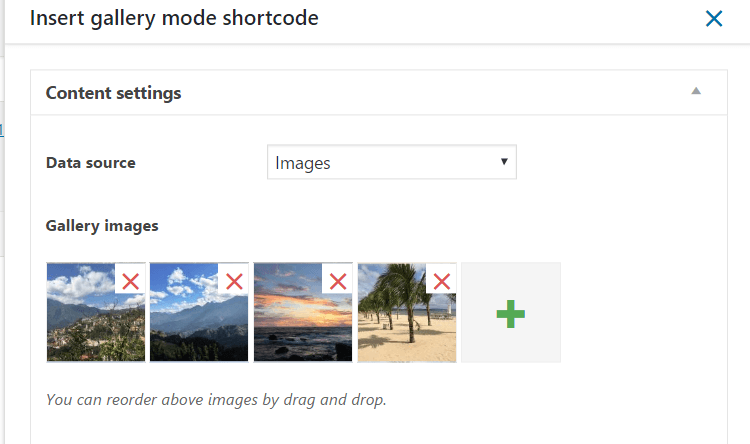
Next, you need to configure your Basic Settings:
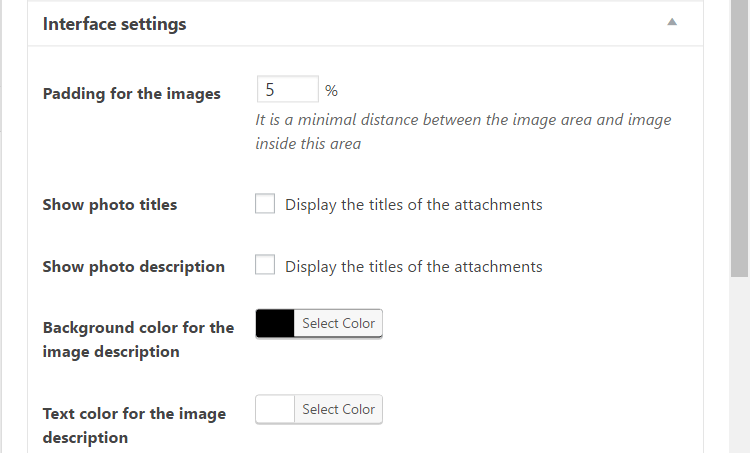
Basically, you’re configuring how your gallery and map relate to each other. The ratio in size between the two and orientation.
The Interface Settings accordion lets you configure how the interface looks in more detail.
Marker Settings lets you configure how your pins will look. I’ll choose a nice purple color. Remember – GOCHA Geo Targeting can automatically pull these pin locations from your image’s metadata – you don’t need to manually configure them (unless you want to).
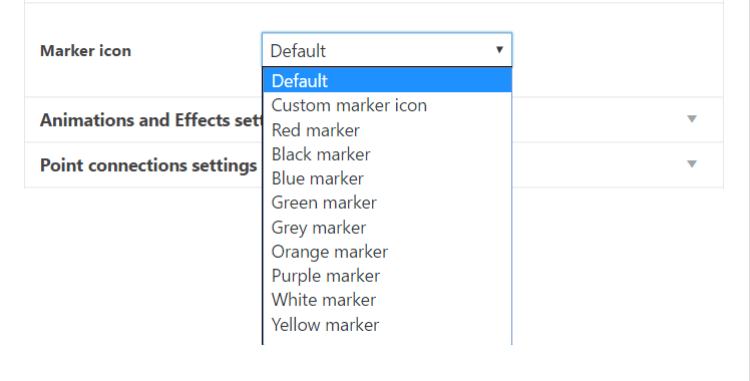
Animation Settings lets you choose how your gallery animates. By default, it will cycle through your pictures and geolocation points. But you can also turn animation off by setting it as 0.
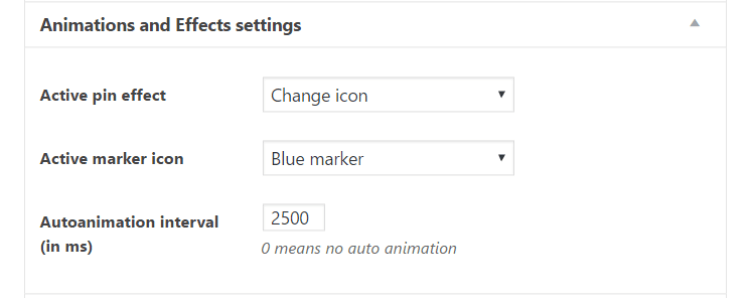
Finally, Points Connections Settings lets you configure whether or not you want the plugin to connect your location points into a cohesive route. You can also choose how you want the points connected – e.g. by walking directions, driving directions, or others. Choosing the connection method is definitely a nice feature.
Because I want my points to be connected, I’ll choose “Driving”.
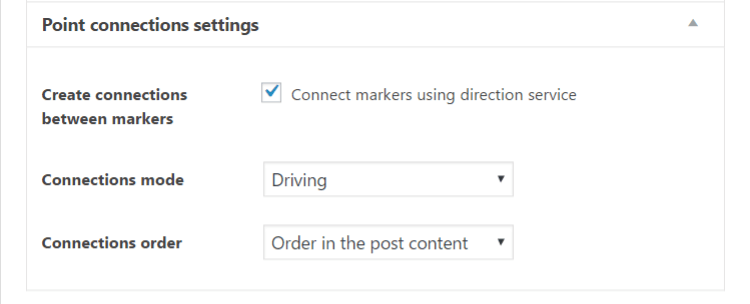
And that gets me something like this:
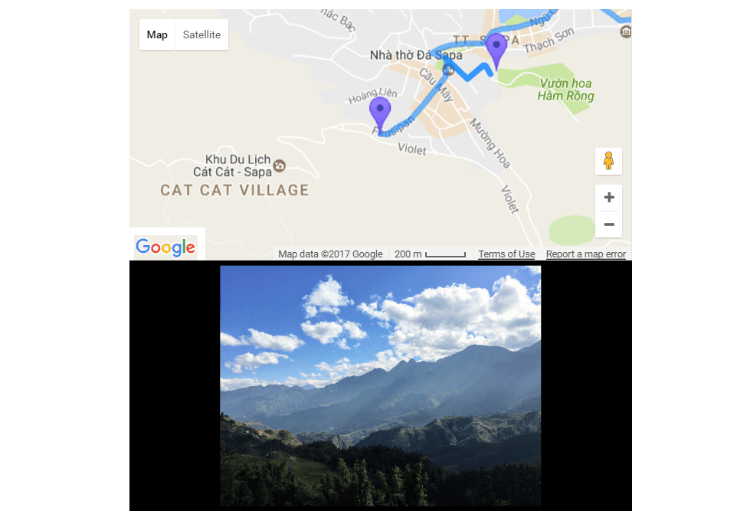
My map points are connected and users can click on any location to see the photos.
Creating a Map With Advanced Mode
Next, I want to try creating a map with Advanced Mode. My goal is to create a map that displays my various travel posts. For example, if I have two posts about two separate locations, I want the map to display each post as a pin and let users click through.
Here’s how to do it…
First, you need to set the geolocation for your actual posts. So go to each post and find the GOCHA Geo Location box. Click Set Location:
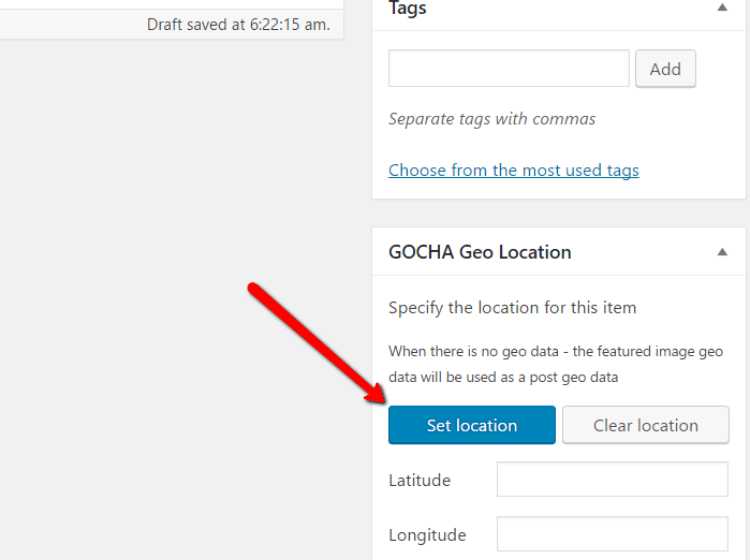
Then, you just need to find the location on a map:
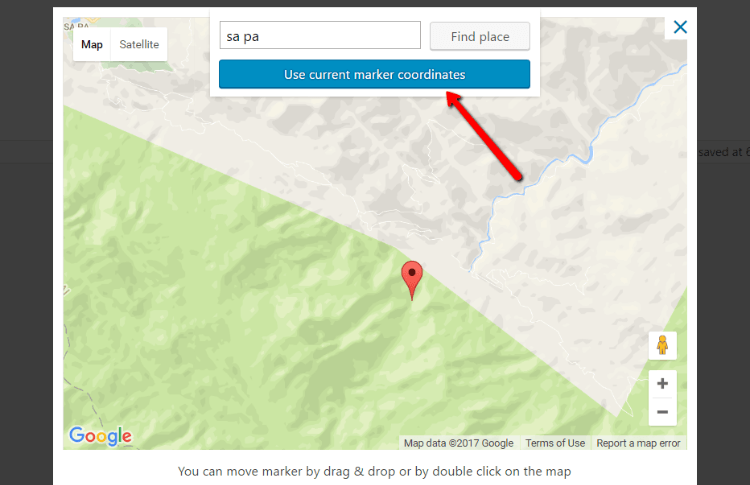
You also need to add a category for each post. For example, I’ll put my posts in the Destinations category.
Once you’ve set the location and category for your actual posts, you can include them in a map on a different page. For example, you can create a page for My Trips. Then, you can use the Shortcode Builder in Advanced Mode to add all posts in the Destinations category:
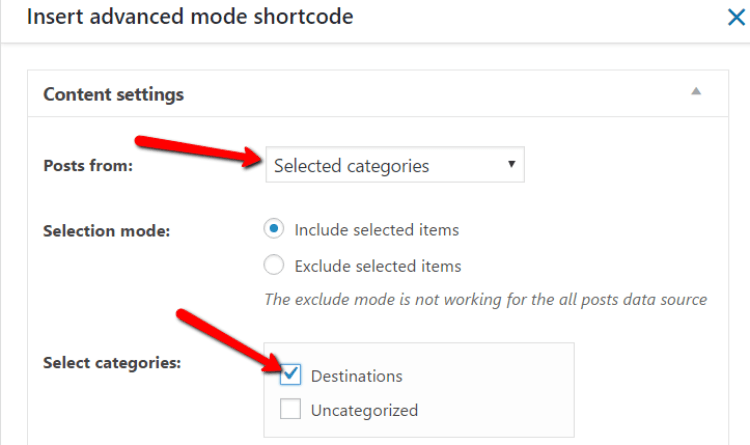
Configure the other settings like I did in the previous example, and you should end up with something like this:
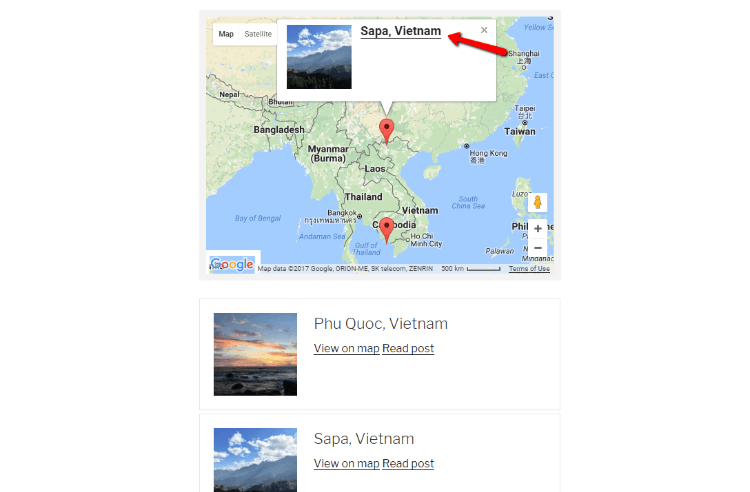
Users can click the title of the pin to go straight to the post. Or, they can view all the post listings at the bottom and click View on Map to view the post’s exact location.
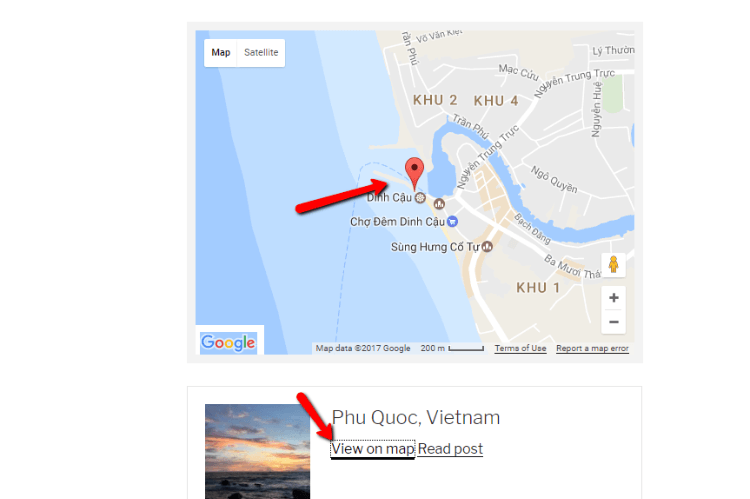
This feature is super cool. I have vague plans to launch a travel blog, and when I do, this is the exact functionality that I want.
Honestly, I prefer Advanced Mode to Gallery Mode. I think the end result looks better and is more user friendly.
GOCHA Geo Targeting Pricing and Documentation
GOCHA Geo Targeting costs $39 at Code Canyon. Standard Envato licensing and support agreements apply.
GochaDesign has also put a great deal of effort into creating a really helpful knowledge base. Not only do they have plenty of support docs, they also include real-world case studies which help put the instructions into context.
The plugin can be a bit tricky to figure out from just the interface, but the support docs make it very easy to get started.
Final Thoughts
GOCHA Geo Targeting is a very nifty plugin for anyone who needs to manipulate Google Maps. If I ever find time to launch that travel blog, I’ll for sure be using it to lay out all of my posts on one handy map.
If you want to improve how your WordPress site displays maps, then I definitely recommend you give GOCHA Geo Targeting a look.
You can purchase GOCHA Geo Targeting by going to Code Canyon. Or, you can go to the official GOCHA Geo Targeting website to view feature lists, support docs, and multiple demos.
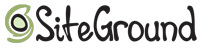
Does WPLift load fast for you? That’s because we use Siteground for hosting, WPLift readers can click here to get up to 60% off hosting for your site.