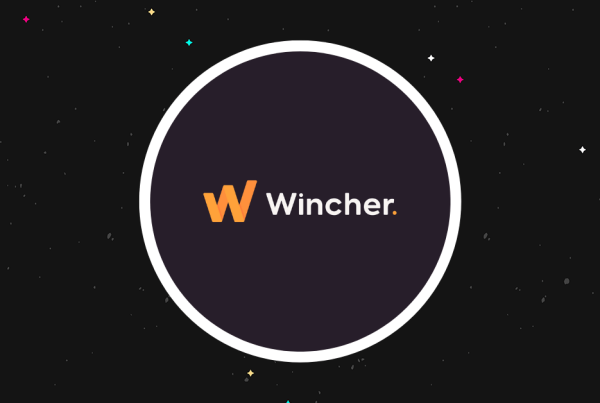You can now log in to WordPress:
- Username:
user - Password: from the SSH window
6. Connect your domain name
To finish things out, all you need to do is connect your domain name to your AWS WordPress install.
If you don’t have a domain name yet, we have a guide on how to buy a domain name.
First, you’ll want to create a static IP for your instance (which doesn’t cost anything extra). Otherwise, the IP will change every time you restart the instance.
Go to the Networking tab and click Create static IP:
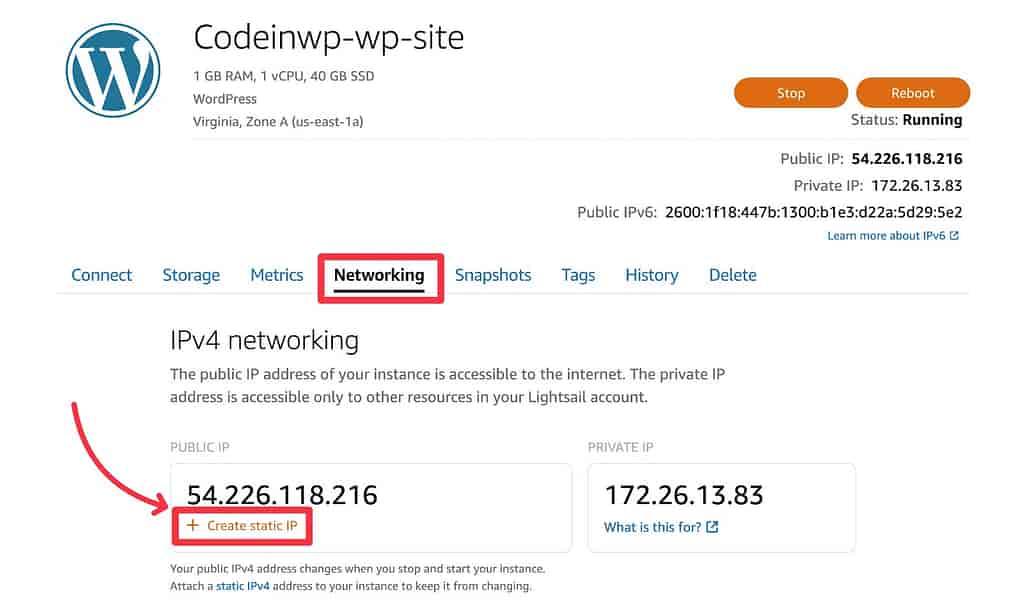
On the next screen, give it a name and click Create:
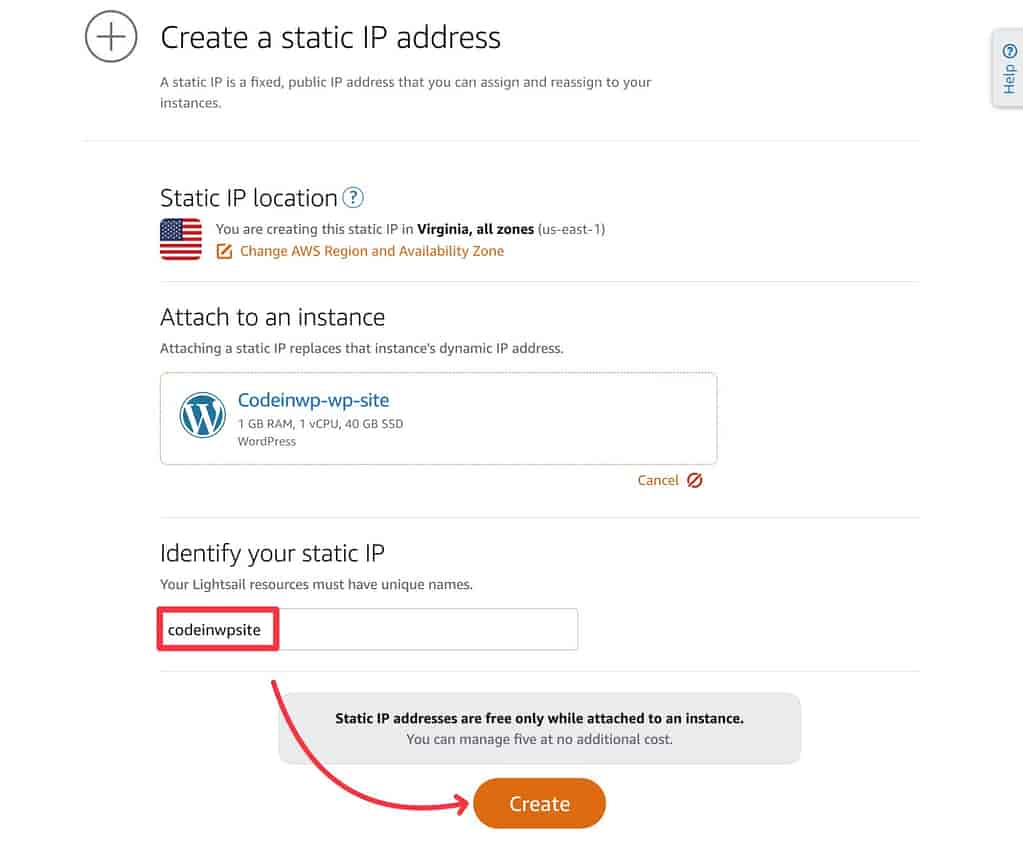
Now, you should see a new static IP, which is where you can always access your site.
To connect your custom domain name, you need to go to wherever you’re managing your domain’s DNS records (typically your domain registrar) and add an A record that points to your static IP for both the www and non-www version of your domain name.
For example, if you manage your domain name at Cloudflare, your A records might look like this:
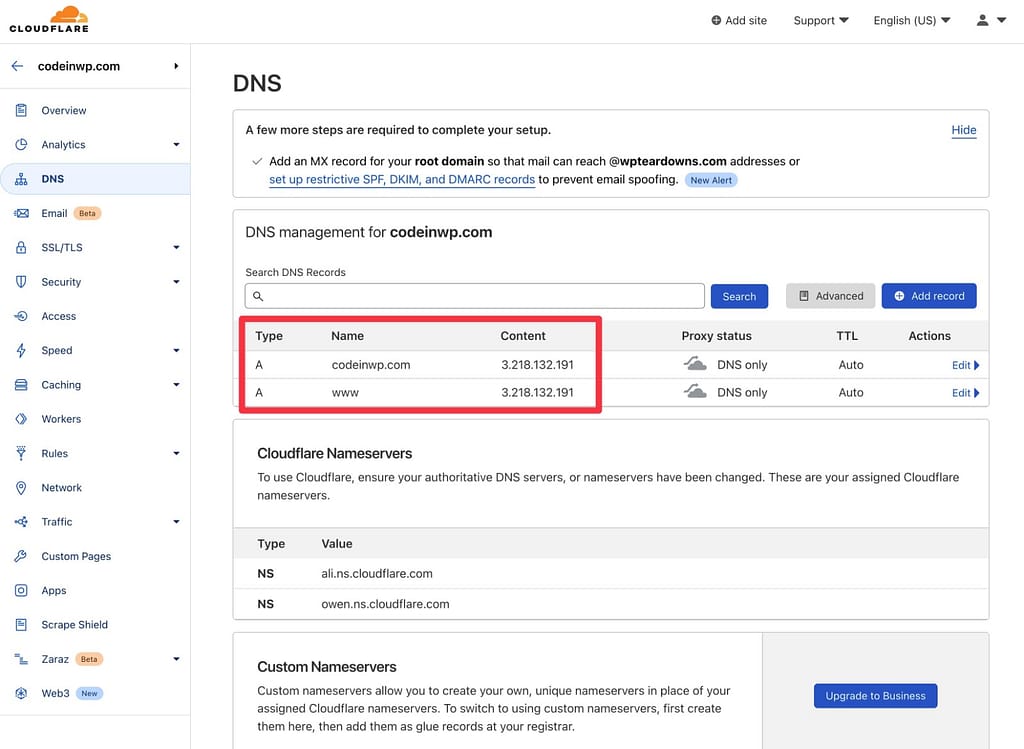
Alternatively, you can also create a DNS zone which would let you point your domain name to the AWS nameservers and manage DNS records from Lightsail. ? Here’s an article on how to do that.
Once you connect your domain name, you might need to update your WordPress site URLs to that domain. To do that, choose Settings → General in your WordPress dashboard.
And that’s it! ? You now have a working WordPress website on AWS Lightsail.
How to host a WordPress website on AWS using RunCloud
While the AWS WordPress blueprint makes it very easy to get up and running with a WordPress site, maintaining your bare metal AWS server will be a little more complex.
There’s no web-based dashboard to manage software and configure your server, so you would need to do everything via the command-line.
For that reason, I think that most people would be better off using a server control panel, which is my personal approach to hosting WordPress on cloud providers like AWS.
Not only do these tools make it easy to manage your server, but they’ll also typically take care of basic software and security updates so that you can just focus on running your sites. Beyond that, they can help you implement caching systems, work with staging sites, and so on.
Cloud-based server control panels are convenient because they let you manage all of your servers via the cloud. Here are the popular options:
Alternatively, you can also use more traditional options like cPanel, Plesk, or CyberPanel.
? Here’s a quick example of how this would work with RunCloud…
1. Provision a new server
To get started, you need to provision a new AWS server instance. RunCloud lets you create a Lightsail instance directly from the RunCloud dashboard. For EC2, you’d need to create your instance via AWS and then connect it to RunCloud:
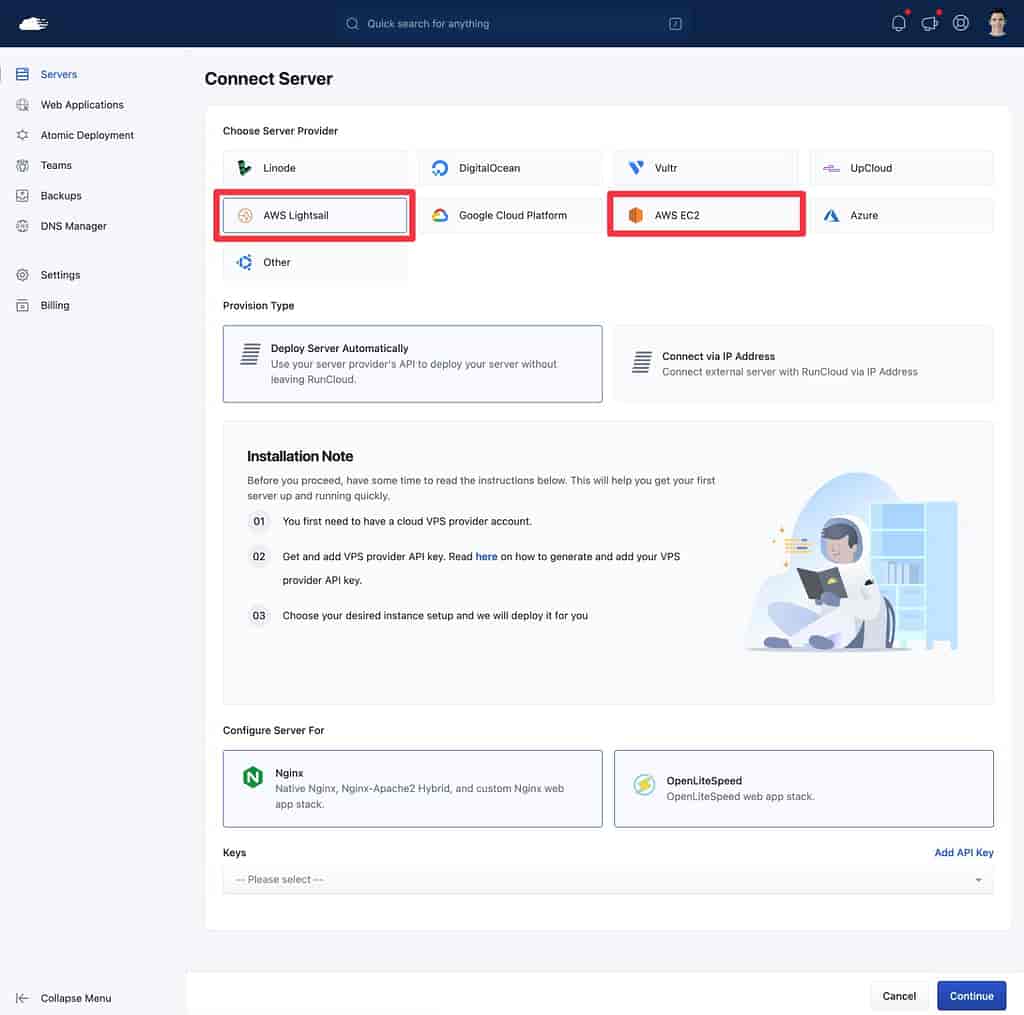
On the next steps, you’ll get some extra options, such as choosing your instance resources.
2. Install WordPress
Once RunCloud provisions your web server, you can create a new WordPress install using a simple interface:
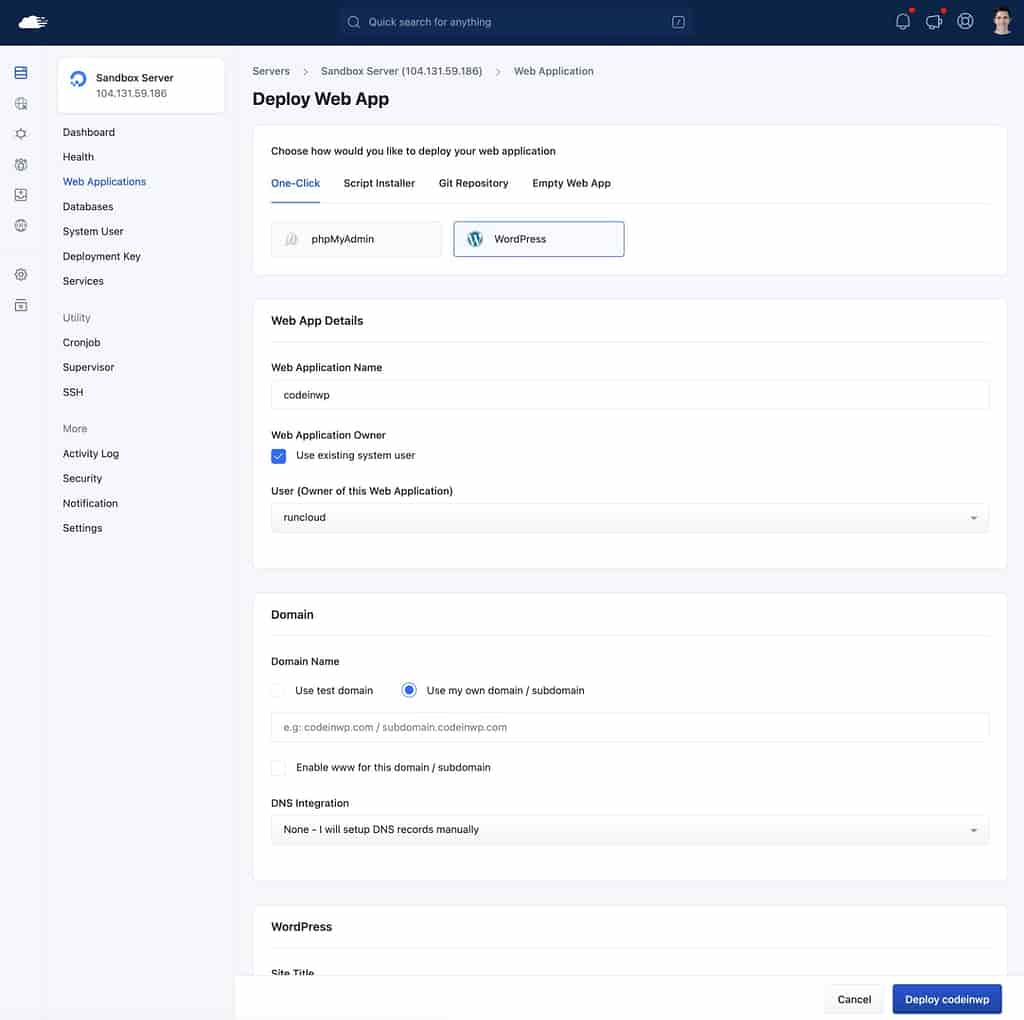
And that’s pretty much it! You can now manage your site from a simple dashboard, which also lets you control firewalls, server-level caching, and more.
All you need to do is connect your domain name and you’re ready to go:
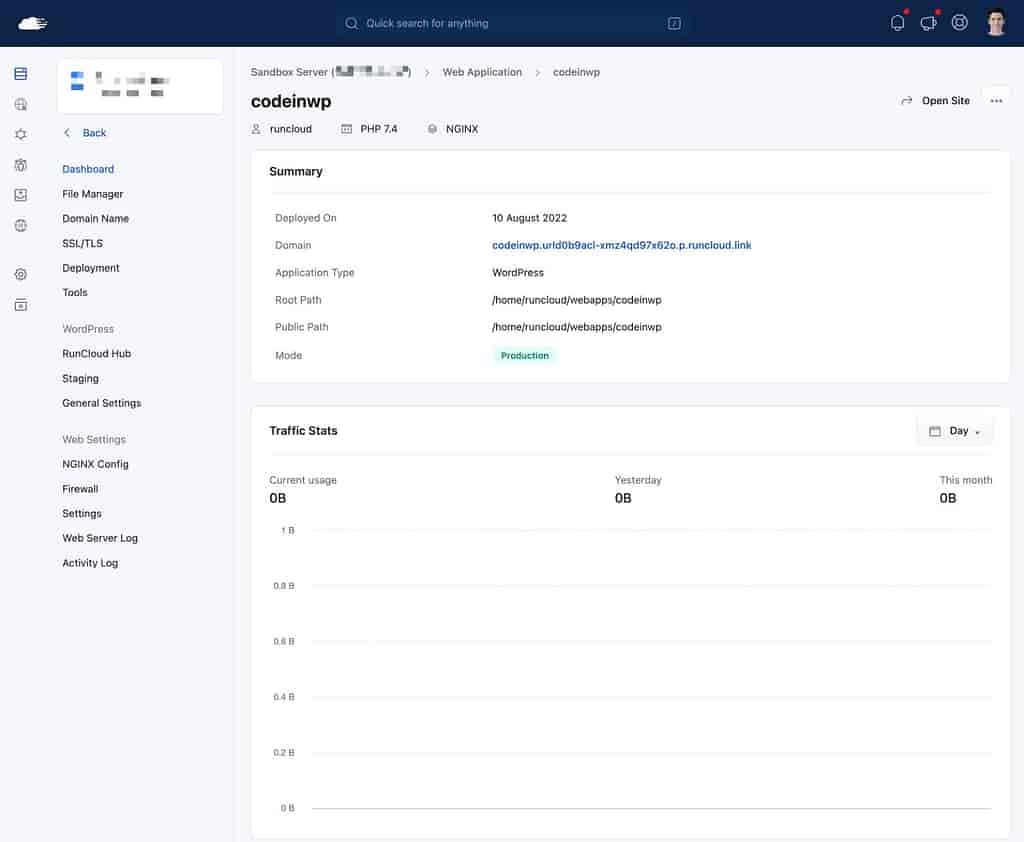
Again, I think this approach is both simpler and more powerful ? for most people.
The best AWS WordPress hosting providers in 2022
If you want to benefit from AWS infrastructure, but you don’t want to deal with hosting a WordPress site on AWS yourself, you can choose a WordPress hosting provider that uses AWS infrastructure.
With these hosts, you won’t own the AWS infrastructure directly. That is, you won’t manage your servers from the AWS console. However, your sites still will be using AWS infrastructure.
Here are some of the top ? options:
Cloudways
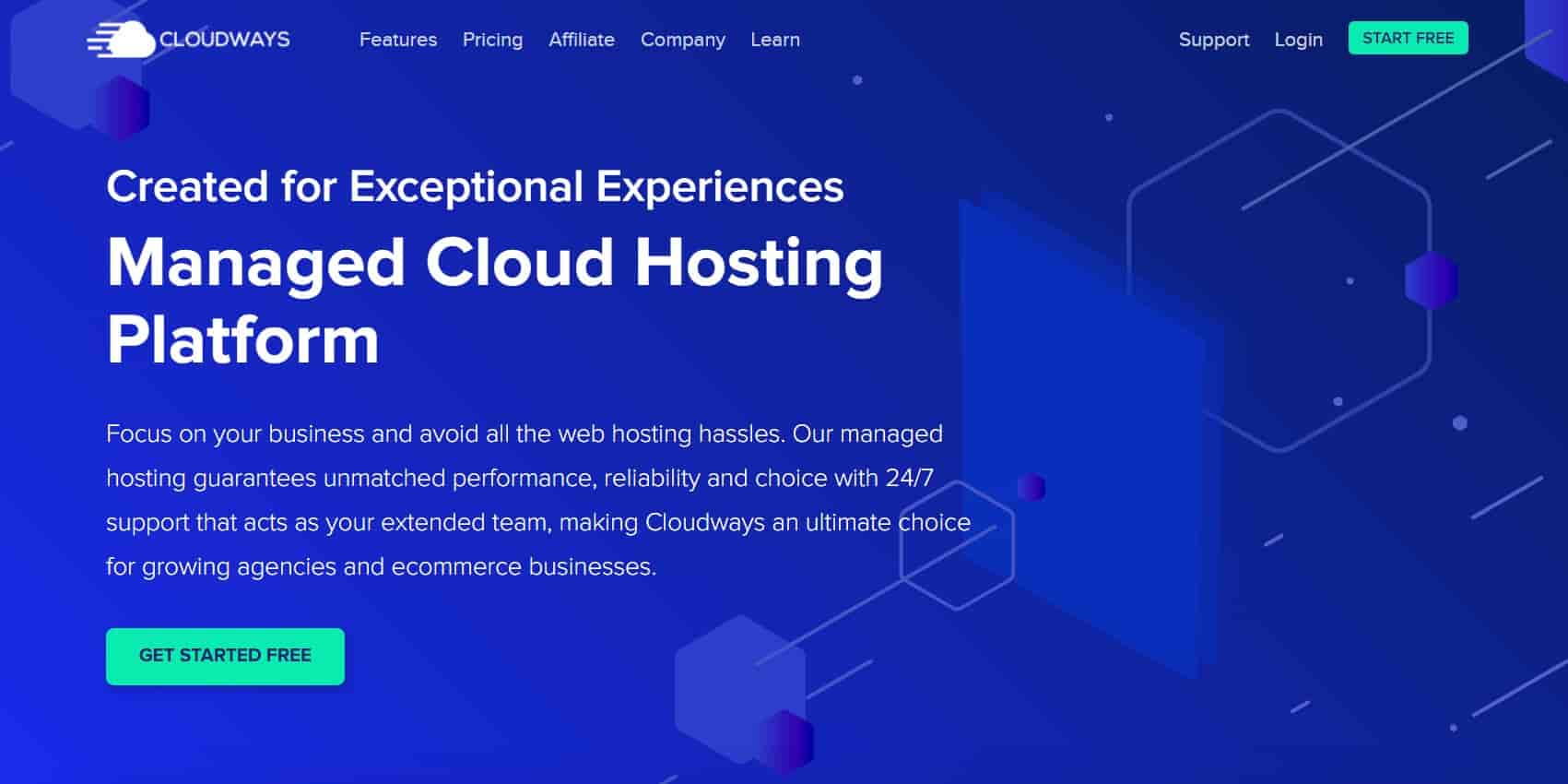
Cloudways uses a similar approach to the RunCloud server control panel that we showcased above. However, the key difference is that Cloudways is a bundled, all-in-one service, so you don’t directly control the underlying AWS instance like you would with RunCloud.
You can spin up one or more servers using Amazon EC2. Then, you can easily manage those servers and install WordPress from a user-friendly cloud control panel.
Overall, if you don’t want to go the self-hosting route, I think this is one of the best options for AWS WordPress hosting.
Cloudways AWS hosting plans start at $36.51 per month all-in, which includes both the Cloudways fee and the AWS hosting charges.
Nestify
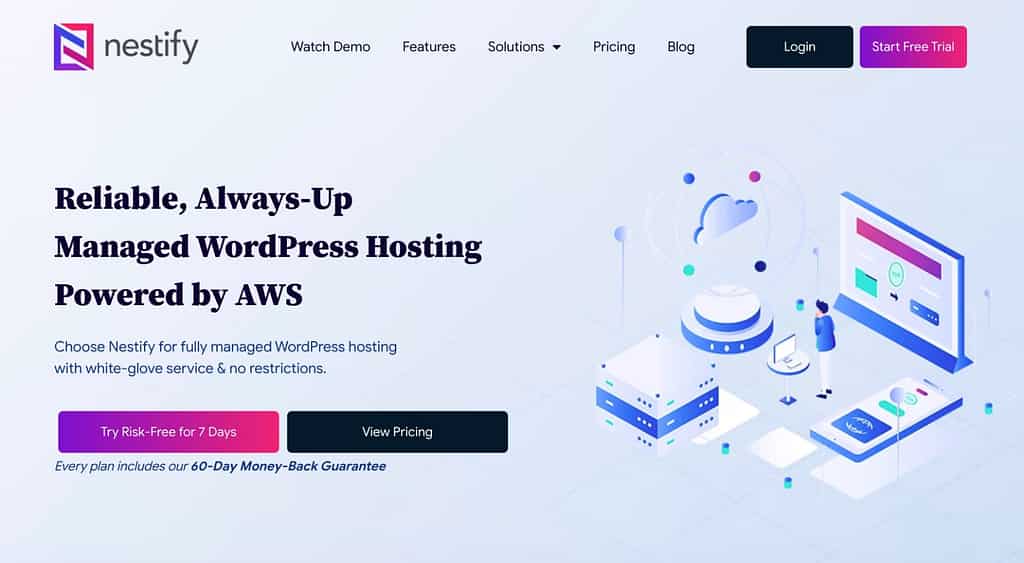
Nestify is a managed WordPress hosting provider that exclusively uses AWS. However, Nestify still has very affordable plans, which is unique, as many other AWS-based providers can be a bit pricey.
In fact, Nestify is one of the cheapest ways to access AWS WordPress hosting, with plans starting at just $12 per month for:
- Unlimited sites and visitors.
- 10 GB storage.
- 1 dedicated CPU.
- 2 GB RAM.
For more heavy-duty uses, Nestify has also pricier plans that offer AWS autoscaling, decoupled MySQL, and more.
Basically, there’s value for everybody, no matter what your budget is.
Pagely
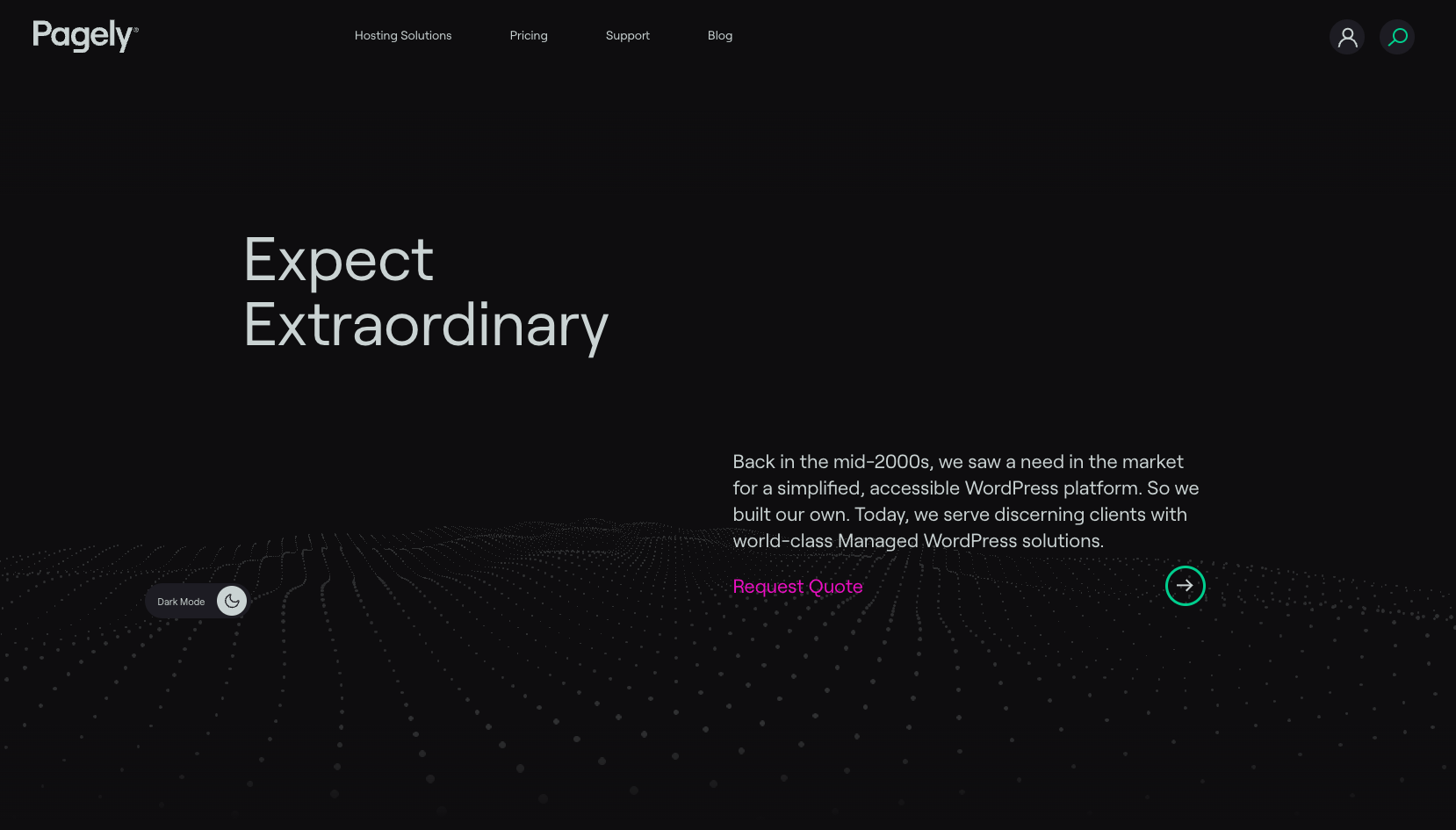
Pagely is a premium managed WordPress host that uses AWS infrastructure for all of its plans.
While Pagely isn’t cheap, they’re doing a lot more than just throwing up a WordPress install on an EC2 instance. Rather, they’ve built an entire tech stack that makes use of the broader AWS ecosystem to build in features to help you create faster, more scalable, and more secure sites.
Pagely’s cheapest plans start at $199 per month.
WP Engine (custom plans only)
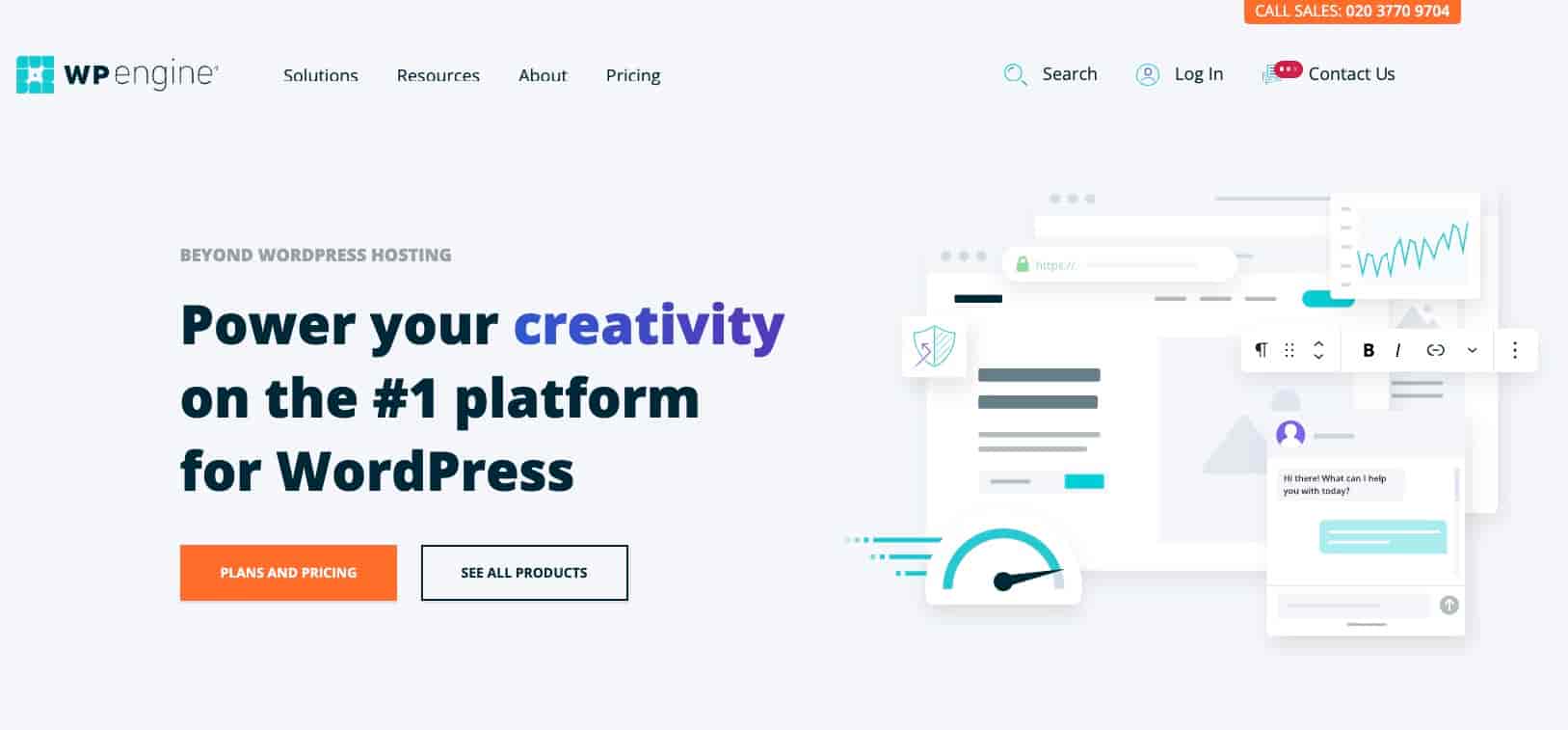
WP Engine is a popular managed WordPress host that offers AWS-powered WordPress hosting plans.
However, only WP Engine’s custom plans use AWS infrastructure.
While WP Engine’s standard pre-set plans are also quality hosting options, those plans use Google Cloud and not AWS.
If you want to learn more about WP Engine’s AWS WordPress hosting plans, you can go to this page and chat with WP Engine’s sales staff.
? You can also learn more in our WP Engine vs Pagely comparison.
Get started with AWS WordPress hosting today! ?
When it comes to AWS WordPress hosting, you have several options.
First, you can go directly to AWS to set up your WordPress site. The simplest approach here is to use Amazon Lightsail and its pre-configured WordPress blueprints. Alternatively, you can also use Amazon EC2, which can be a better option for more heavy-duty use cases.
If you want to simplify setup and management while still maintaining full control over your AWS resources, you can consider a server control panel solution such as RunCloud, GridPane, or SpinupWP.
Finally, for the simplest option to benefit from AWS infrastructure, you can choose a WordPress host that uses AWS, such as Cloudways, Nestify, or others. While you won’t have full ownership over the actual AWS resources, your sites will still get the performance benefits of using AWS.
? To learn more about how AWS compares with other cloud platforms, you can read our comparisons of Google Cloud vs AWS and Azure vs AWS.
?️ For another way to integrate WordPress with AWS, you can also read our guide on how to offload WordPress media to Amazon S3.
Do you still have any questions about hosting WordPress on AWS? Let us know in the comments!