With 105,000+ sales, the Jupiter theme from Artbees is one of the best-selling WordPress themes of all-time at ThemeForest. Beyond the sales numbers, it has also a 4.75-star rating on over 4,500 reviews, meaning that most of those buyers are happy with their purchase.
However, just because you have one of the best-selling themes, that doesn’t mean you can just sit back and rake in the money, which is why Artbees got back to work and developed a brand new version, dubbed Jupiter X.
Like the original, Jupiter X is a multipurpose theme that’s easy to adapt to literally any style of site, including everything from a personal blog to a WooCommerce store.
To give you that flexibility, Jupiter X relies heavily on the Elementor page builder plugin, as well as some bundled Elementor extensions that give you access to new widgets and functionality.
Beyond your regular content, you’ll also be able to use Elementor to build your:
- Header
- Footer
- Blog archive
- Portfolio
And for things that you can’t use Elementor for, Jupiter X offers detailed WordPress Customizer controls that let you change things up without needing any code.
Want to see more? Keep reading my Jupiter X theme review for a hands-on look at what this theme offers…
Jupiter X Review: Some Examples Of What Jupiter X Can Look Like
With a theme, I think pictures really are worth a thousand words. So before I jump into Jupiter X’s feature list, let me share a sampling of what you can make your site look like with just a few clicks.
If you have an agency, you might like the straightforward Sponde template:
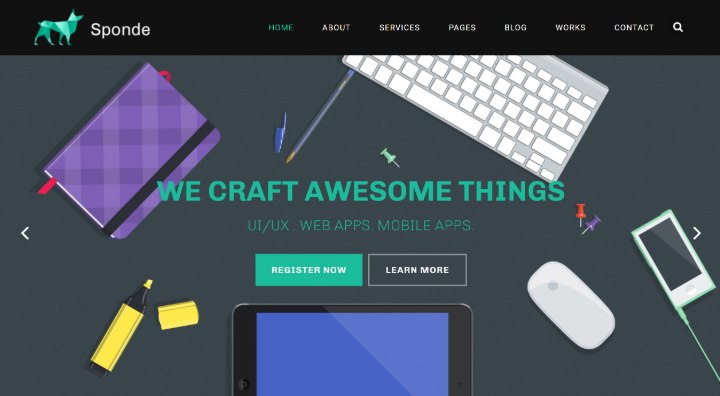
For a visual portfolio, the Eurydome template is nice because of its focus on imagery:
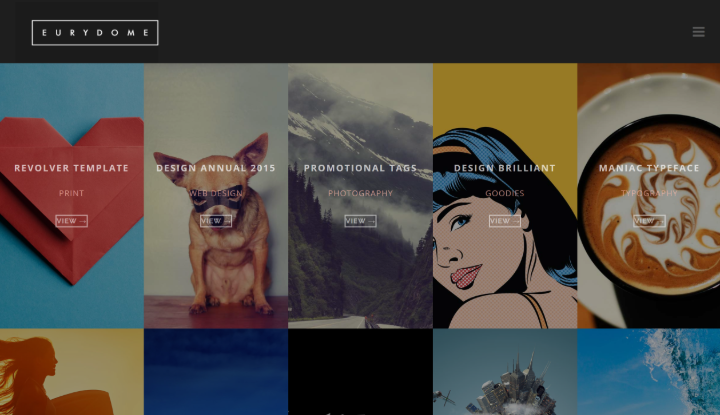
If you want to go more practical, the Summanus template offers a straightforward design that’s good for doctors or other medical agencies:
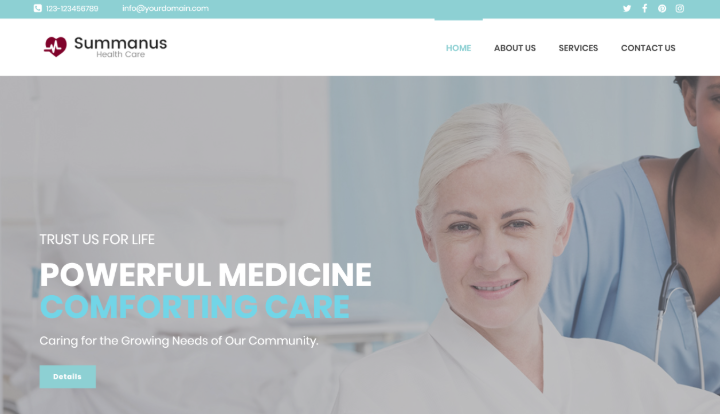
And if you’re running an eCommerce store, the Hestia template offers a neat lightweight approach, complete with a slide-out cart viewer:
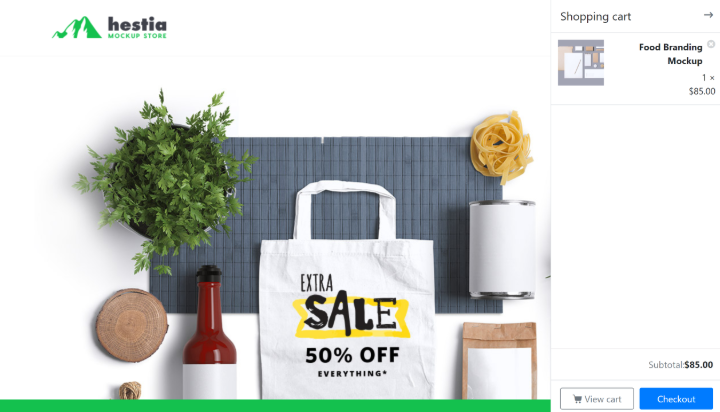
As you can see, you really do have a ton of flexibility for what you can build with Jupiter X (that’s the point!).
Jupiter X Theme Full Feature List
Now that you have an idea what it looks like, let me tell you more about the features that you get with Jupiter X.
First, Jupiter X comes with 150+ of those pre-made demo sites you saw above. You can import these templates right from your WordPress dashboard and they’re divided across 8 different categories, including:
- Shop
- Creative
- Business
- Technology
- Health
- Etc.
All of the content in each template is built with Elementor, which means that it’s easy to customize a demo site to meet your needs – including how the header and footer looks.
To give you more power with Elementor, Jupiter X also comes bundled with these extensions:
- Raven – this is Artbees’ own Elementor add-on that adds new widgets and lets you use Elementor to customize your header/footer without the need for Elementor Pro.
- Jet add-ons – the Jet plugins are a collection of Elementor add-ons that tack on a variety of new functionality and widgets.
You also get access to some other premium plugins – like Slider Revolution, Advanced Custom Fields, and more:
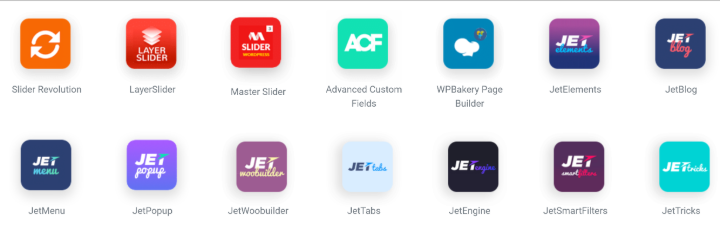
You’ll use Elementor for your page content, header, and footer. And you can also use it for your blog and portfolio archive pages, thanks to Elementor widgets that you get with the bundled add-on plugins.
For other things – like global styles, your blog single page, or your WooCommerce pages – you’ll use the real-time WordPress Customizer, which offers a unique user experience.
Hands-on With Jupiter X: Importing A Template
Okie dokey, it’s time to take this Jupiter X theme review a little more hands-on.
Let’s start at the beginning – importing one of those templates that you saw above.
Once you install the Jupiter X theme, it will give you a little setup wizard to install the bundled plugins and set up some basic settings.
You also get a control panel area, from which you can manage those plugins:
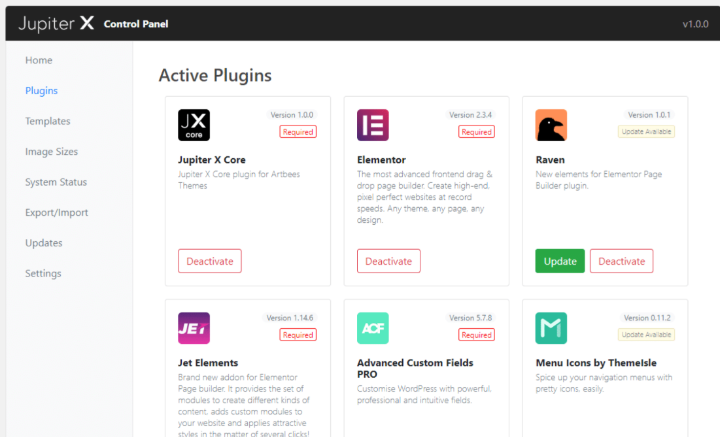
It’s a small thing, but I like the focus on creating a good UX.
To import a template, you just head to the Templates area and click on Import below the template that you want to use. You can also preview the template or download the .PSD files if desired:
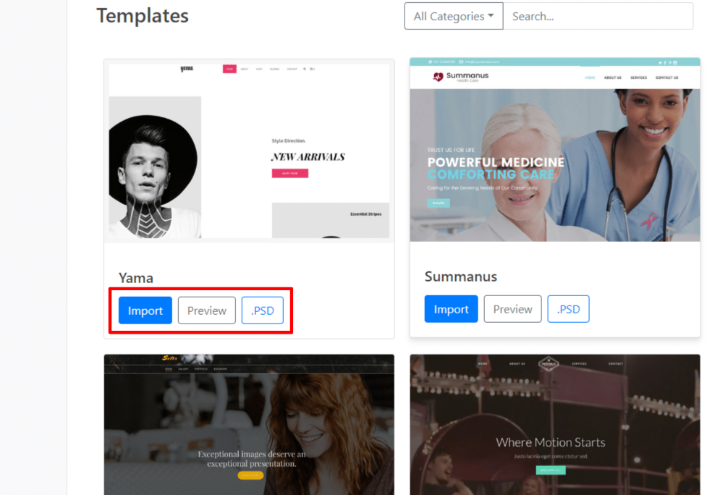
Note – you do not have the rights to use the images and video in the templates, so you’ll need to either purchase those rights separately or use your own media. When you import a template, Jupiter X will let you choose whether or not to also import the images/videos.
Using Elementor With Jupiter X
As I’ve mentioned a few times already, the Elementor page builder is the underlying engine for a lot of Jupiter X’s functionality (check out our Elementor review if you’re not sure what it is).
At a basic level, Elementor helps you customize all the page templates and build new content.
But because of the Elementor extensions that Jupiter X comes bundled with (for free), you’re also able to use Elementor to customize other areas of your theme, including your:
- Header
- Footer
- Blog archive page
- Portfolio
New Elementor Widgets And Templates
Another benefit of Jupiter X’s bundled Elementor extensions is that you get access to a heap of new widgets:
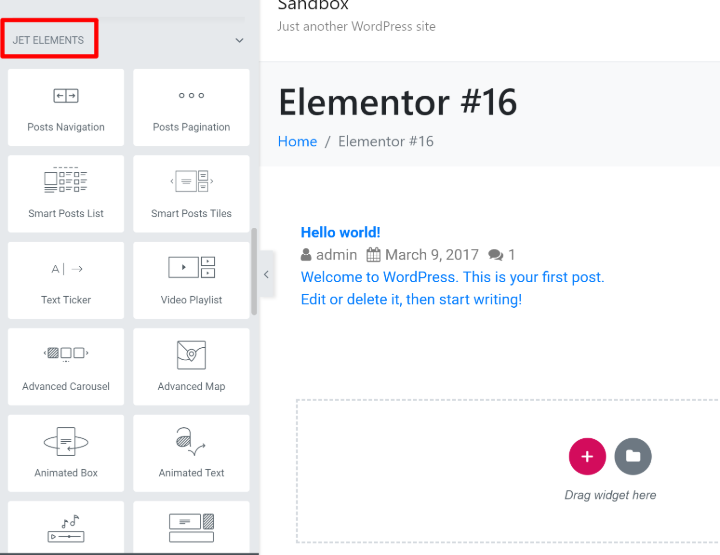
Beyond that, you also get new Jupiter X block templates that you can use, as well:
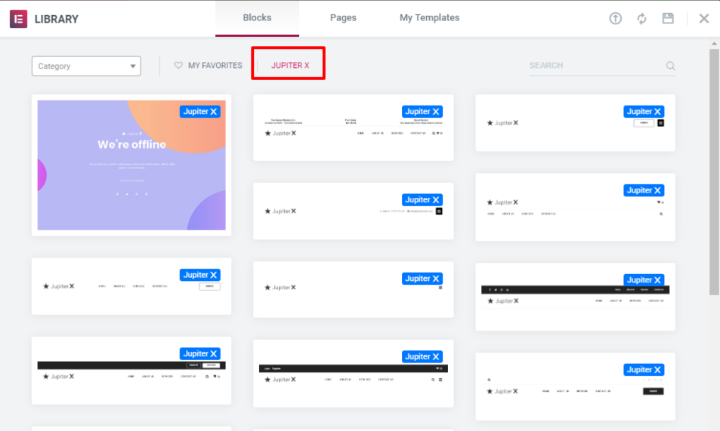
Elementor Header Builder
To help you build your header, Jupiter X starts you off with 20 different header templates to choose from.
From there, you can further customize things using your new Elementor widgets.
Jupiter X supports:
- Mega menus
- Sticky headers
- Transparent headers
And you also get the option to use different headers depending on a visitor’s device. For example, you could opt to use a slide-out side menu on mobile devices (see some examples here).
Blog Archive/Portfolio Builder
The bundled Elementor add-ons also give you dedicated widgets to display your blog posts or portfolio items, which lets you build custom archive pages.
For example, you can first build a custom query to choose which content to display (e.g. blog posts vs portfolio items). Then, you can use Elementor to style the output and choose which elements to include (e.g. whether or not to show the post author):
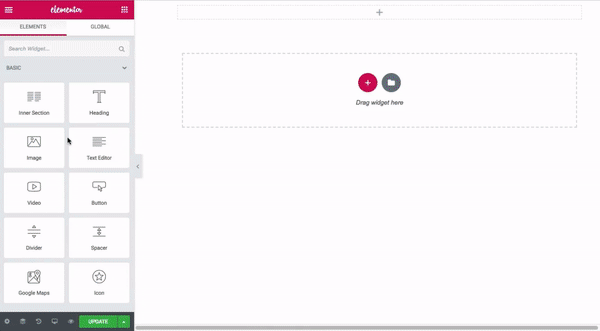
Jupiter X WordPress Customizer Controls
For other customization options, you’ll use the real-time WordPress Customizer…with a twist.
Rather than relying on the regular sidebar controls in the Customizer, Artbees uses this custom popup settings area that appears when you click on an option in the Customizer:
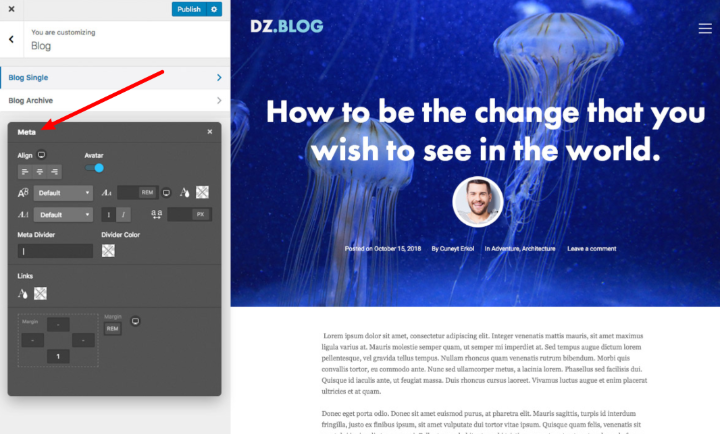
Sometimes, using the WordPress Customizer can be tough because you have to do a lot of vertical scrolling. This popup, which you can drag around the screen as needed, fixes that by giving you more space to work in, which I found to be convenient.
So what kinds of things can you do with the Customizer? Well, let’s start with the two biggies.
Blog Single Layout
First, you can control the design and layout of your blog single page (remember – you can use Elementor for the archive).
Jupiter X comes with multiple blog single layouts that you can choose from, and you also get the ability to turn on/off various metadata and features.
A couple notable settings here are the built-in:
- Social share buttons
- Related posts
Both of which can be easily turned on or off as needed:
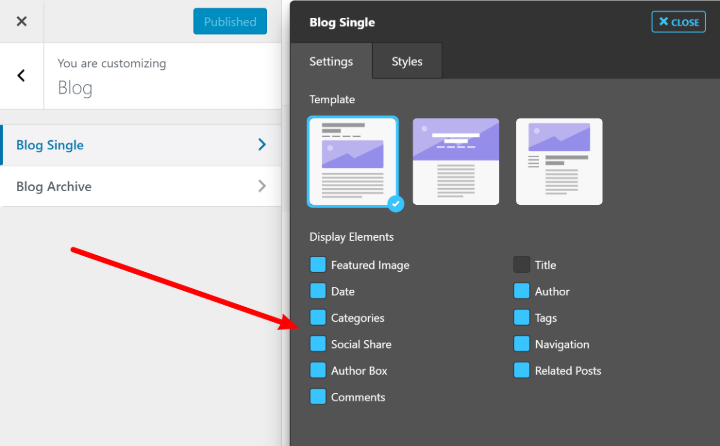
WooCommerce Shop Customizer
If you’re running a WooCommerce store, you’ll also love the WooCommerce-specific customizer controls that let you customize both your shop pages and your single product pages:
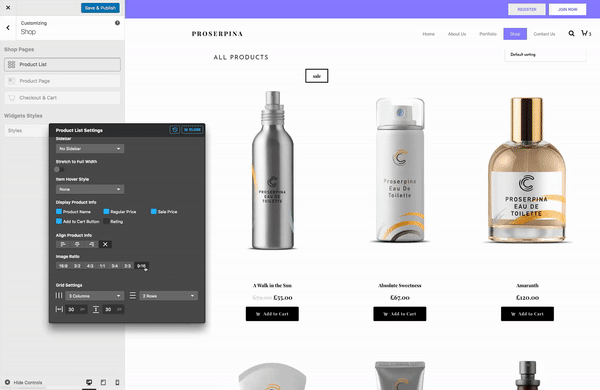
Other Customizer Settings
The blog single and WooCommerce shop customizer are the two biggies, but you also have a lot of other smaller (but still helpful) settings in the Customizer.
You can control:
- Global fonts and colors
- Header behavior (e.g. static, fixed, sticky)
- Sidebar setup (e.g. how many sidebars to use and on which side)
- Basic footer settings, including whether or not to include a widget area
And one of my favorite features is the ability to customize your 404 and maintenance pages. Basically, this feature lets you use an Elementor template for your 404 or maintenance page.
You can also turn on maintenance mode without the need to use a third-party maintenance mode/coming soon plugin:
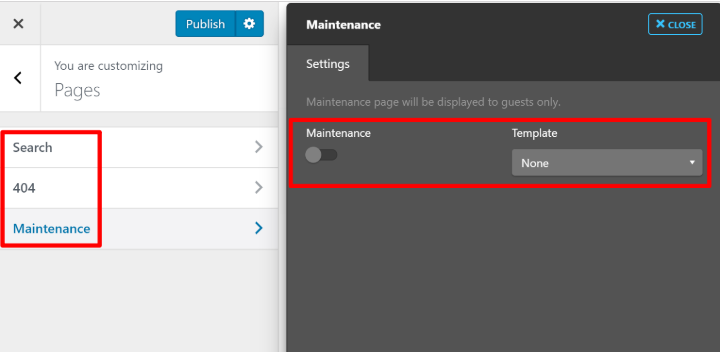
Jupiter X Page/Post-Level Controls
Finally, Jupiter X also gives you some more customization options when you’re working with a single post or page in the form of a new Post Options meta box.
This gives you flexibility when working with both Elementor and the default WordPress editor.
Here, you can:
- Change the layout, including width, spacing, and sidebar usage
- Turn certain features on/off, including social share and related posts
- Switch up styles
- Change header, footer, or title bar settings
- Plus a good bit more
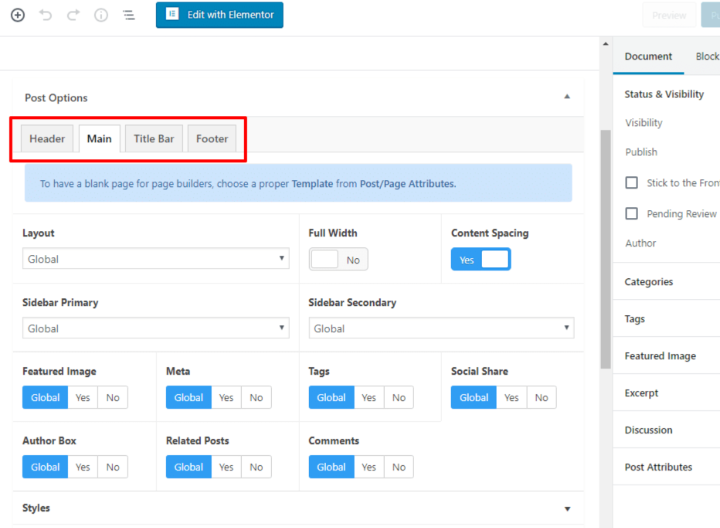
Jupiter X also includes a blank template that makes it easy to design a 100% custom page from scratch (though you could also use the Elementor Canvas template if desired).
How Much Does Jupiter X Cost?
Jupiter X costs $59, which is the same as the previous version cost.
When you consider all the templates and functionality that you get plus all the bundled premium plugins (which would already cost you more than $59 if purchased alone), I definitely think Jupiter X offers good value for the money.
Final Thoughts On The Jupiter X Theme
Jupiter X makes good on its promise:
It’s a flexible theme that lets you “customize everything”, as its ThemeForest page advertises.
The smart use of Elementor and the bundled Elementor extensions let you build most of your site with drag-and-drop. And the unique WordPress Customizer approach makes it easy to handle everything else.
Beyond that, you don’t have to build things from scratch thanks to the 150+ pre-made template sites, which look great and give you a good foundation for a variety of niches and uses.
For $59 – the same as you’d pay for a one-off niche theme – I think that Jupiter X is definitely one to look at.












