Debating between WordPress.com and self-hosted WordPress or a website builder? Read our WordPress.com review to decide if it’s the right spot for your WordPress site (or website in general).
With its pricing changes in April 2022, WordPress.com has never been cheaper to create a fully-functioning WordPress site where you can install your own themes and plugins.
At $15 per month, it’s almost as affordable as cheap WordPress hosting, especially if you only have a single site.
WordPress.com also has a free plan that can work for hobby sites, though we don’t recommend the free plan for any serious type of site.
But at the same time, there are still some cons to using WordPress.com, so it’s not like it’s a no-brainer decision.
In our detailed WordPress.com review, you’ll learn all about the platform so that you can decide if it’s right for you.
? Here’s everything that we’ll cover:
Note – we’re going to mainly focus on the WordPress.com Pro plan in our WordPress.com review. However, we will still touch on the Free plan.
? WordPress.com Review: What Does It Do?
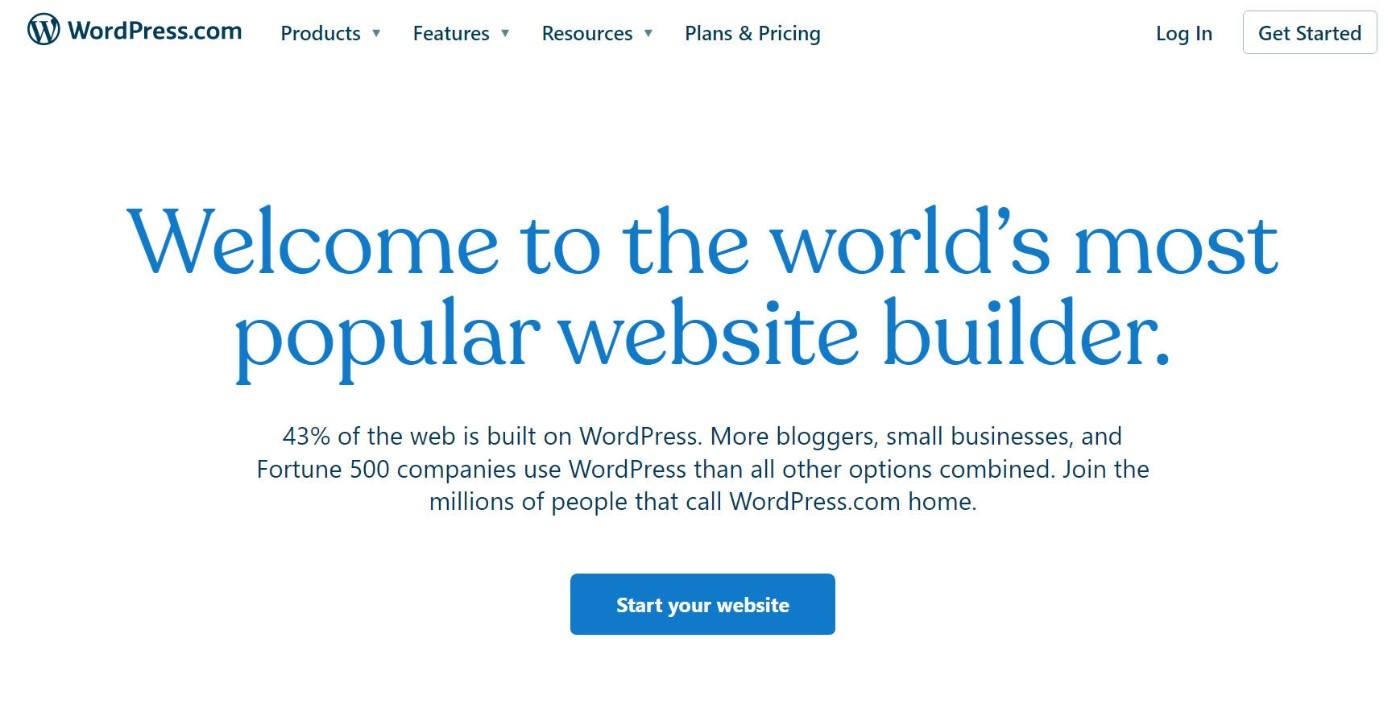
At a high level, WordPress.com offers a simpler way to create a website using WordPress.
Not sure what WordPress is? Read our “what is WordPress” introduction.
Instead of needing to purchase your own web hosting like you would with self-hosted WordPress/WordPress.org, you can just register for a WordPress.com account.
You never need to worry about hosting, security, maintenance, and so on because WordPress.com handles all of that for you.
If you want a deeper look at the differences, you can check out our full WordPress.com vs WordPress.org comparison.
We’ll talk about pricing later on, but the basic idea is that WordPress.com offers two levels of “access” to WordPress:
- Free plan – this lets you create a simple website/blog for free but does not give you full access to the WordPress software. Most notably, you cannot install your own plugins or themes, which give you more control over your site’s design and functionality and are one of the best parts about WordPress.
- Pro plan – this plan gives you access to almost everything you’d get with a self-hosted WordPress site, including the ability to install your own plugins and themes.
Again – if you pay for the WordPress.com Pro plan, it’s almost exactly the same as using self-hosted WordPress, but still with a few limitations on flexibility that we’ll discuss below.
We’ll take a deeper look at how all of this works in the hands-on section. But first, let’s go over where WordPress.com fits in terms of the different ways to build a website.
⚙️ What Are Your Other Options for Building a Website?
Writing a WordPress.com review is a bit tricky because WordPress.com is competing with two alternative ways to build a website.
The first competitor is self-hosted WordPress, AKA WordPress.org. That is, you purchase your own web hosting and install WordPress on that instead of using WordPress.com’s more SaaS-like implementation (software as a service).
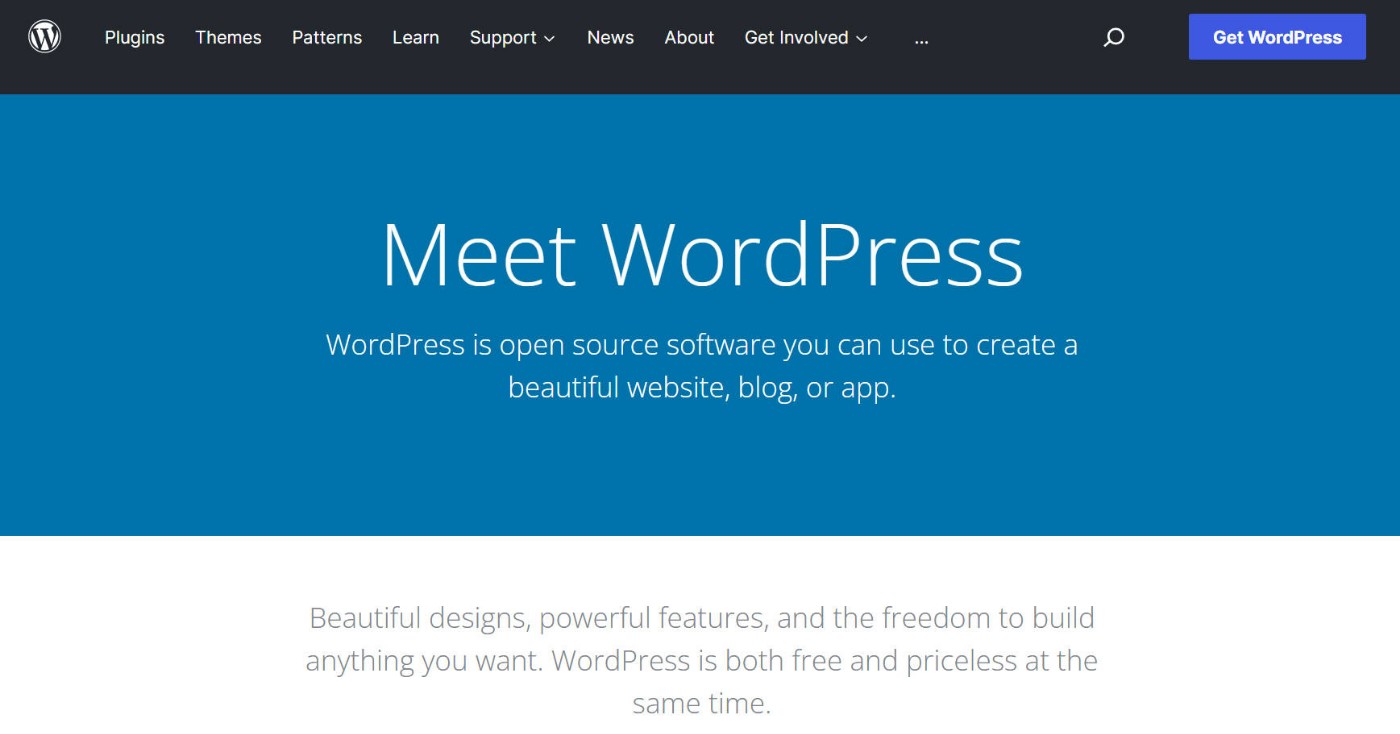
The advantage of self-hosted WordPress is that it gives you ultimate flexibility. You can edit every little thing about your site, publish whatever content you want, monetize however you want, and so on.
The second competitor is hosted website builders like Wix and Squarespace. These tools use the same all-in-one approach as WordPress.com, but you obviously don’t get access to the flexibility of WordPress.
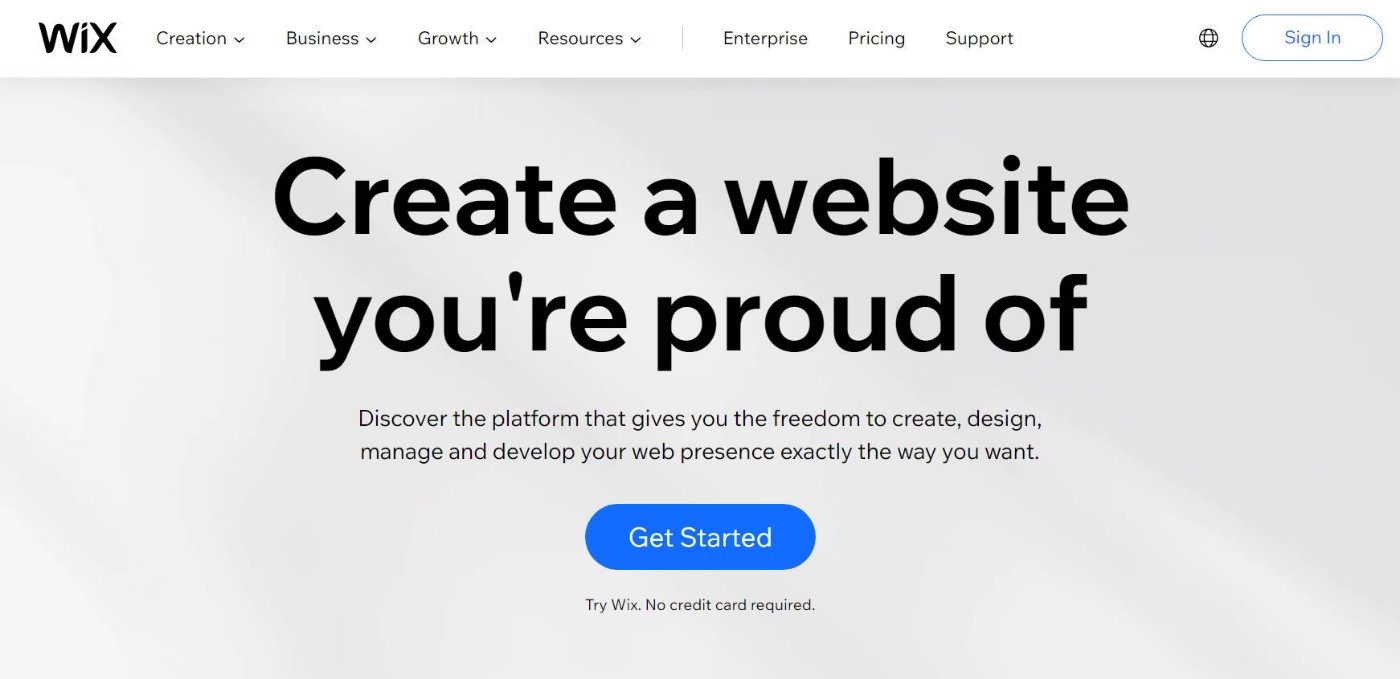
In general, website builders like Squarespace and Wix are good for people who value simplicity the most. You don’t get nearly the flexibility of self-hosted WordPress, but it’s super-duper simple to create and maintain your site.
WordPress.com kind of fits in between these two ways of building a website.
If you rated them on a spectrum of Flexibility → Simplicity it would go like this:
Self-hosted WordPress → WordPress.com → Website builders (Wix, Squarespace).
If you pay for the WordPress.com Pro plan, you get most of the flexibility that self-hosted WordPress offers. But at the same time, WordPress.com can offer a similar level of simplicity as Wix/Squarespace when it comes to creating and maintaining your site.
For a lot of people, that middle ground can be an attractive value proposition.
?? How to Make a Website With WordPress.com
One of the advantages of WordPress.com is that it offers just about the simplest way possible to create a WordPress site.
To begin, all you need to do is register for a WordPress.com account, which will launch a simple setup wizard to help you configure the basics of your site:
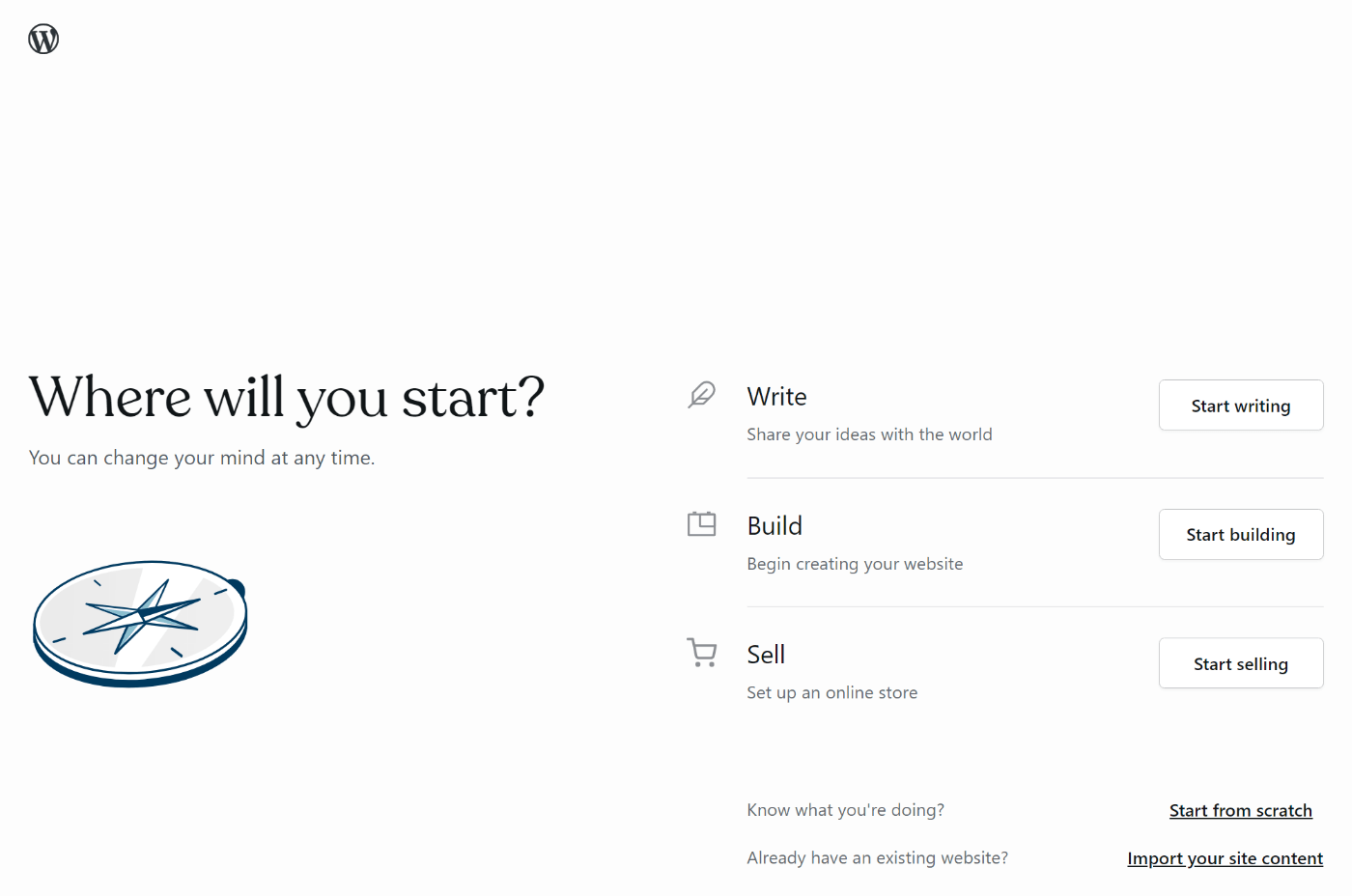
The setup feels very much like a website builder. For example, you’ll be able to choose a theme while creating your site:
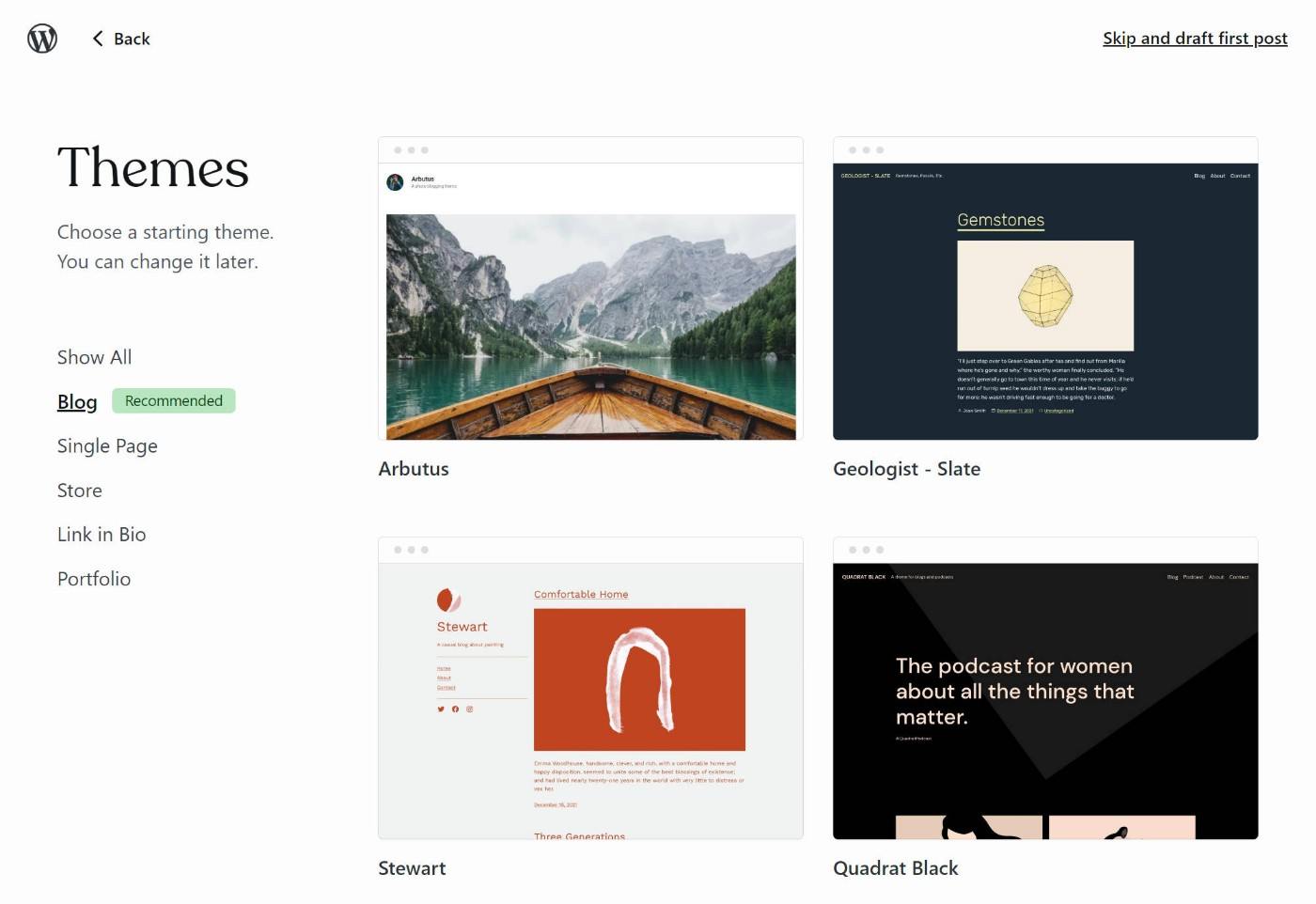
While installing WordPress on your own hosting isn’t especially complex, WordPress.com undoubtedly makes the process even simpler.
Whether you’re coming from self-hosted WordPress, a website builder, or this is your first website, you should have no issues creating a website with WordPress.com
How to Manage Your Site at WordPress.com
To manage your site at WordPress.com, you’ll get the standard WordPress dashboard for the most part, though WordPress.com does add its own tweaks to a few areas, such as the plugin installer and Media Library.
You also get a custom dashboard homepage that shows your site’s built-in stats and some useful links:
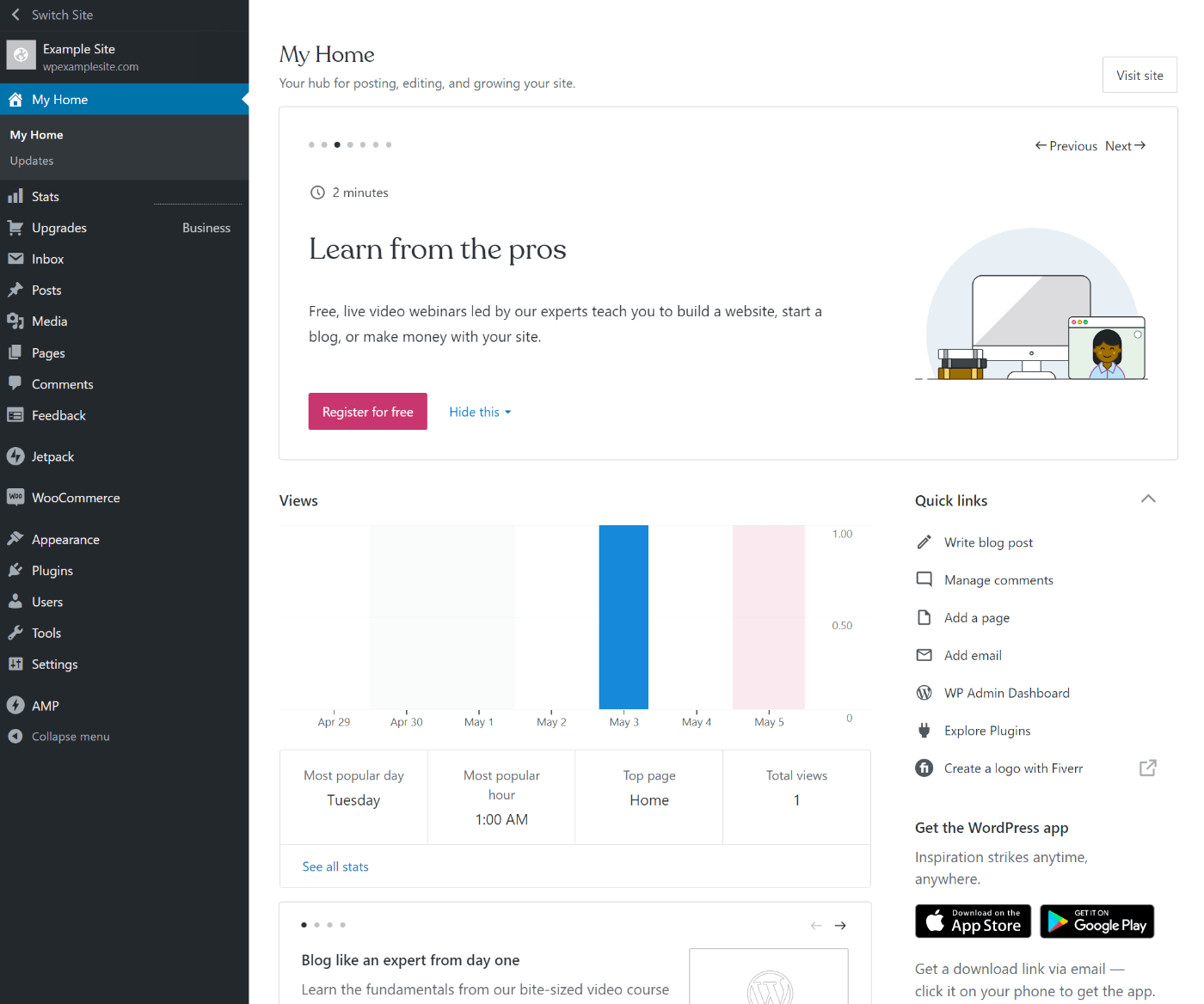
Content Editor
To add content, you can use the native WordPress editor, just like a self-hosted WordPress site.
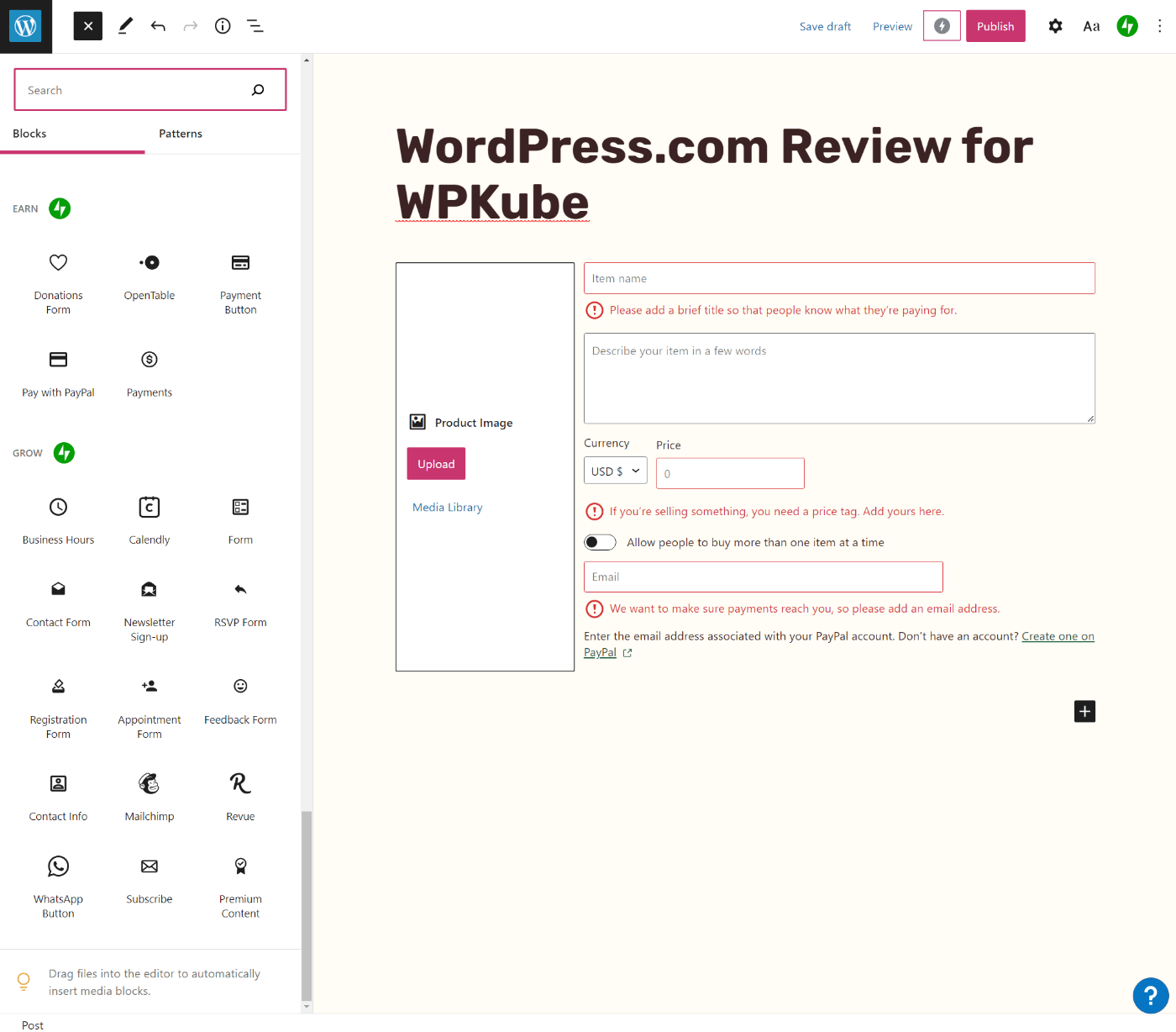
WordPress.com does add some useful tools, though, such as a bunch of custom blocks. These include buttons to accept payments with PayPal or Stripe, create forms, and so on.
However, it’s worth noting that you can access these blocks with self-hosted WordPress if you pay for the Jetpack plugin. Learn more about Jetpack here.
Plugin Installer
WordPress.com gives you a custom interface to install plugins.
For plugins that are listed at WordPress.org, you can find them just by searching:
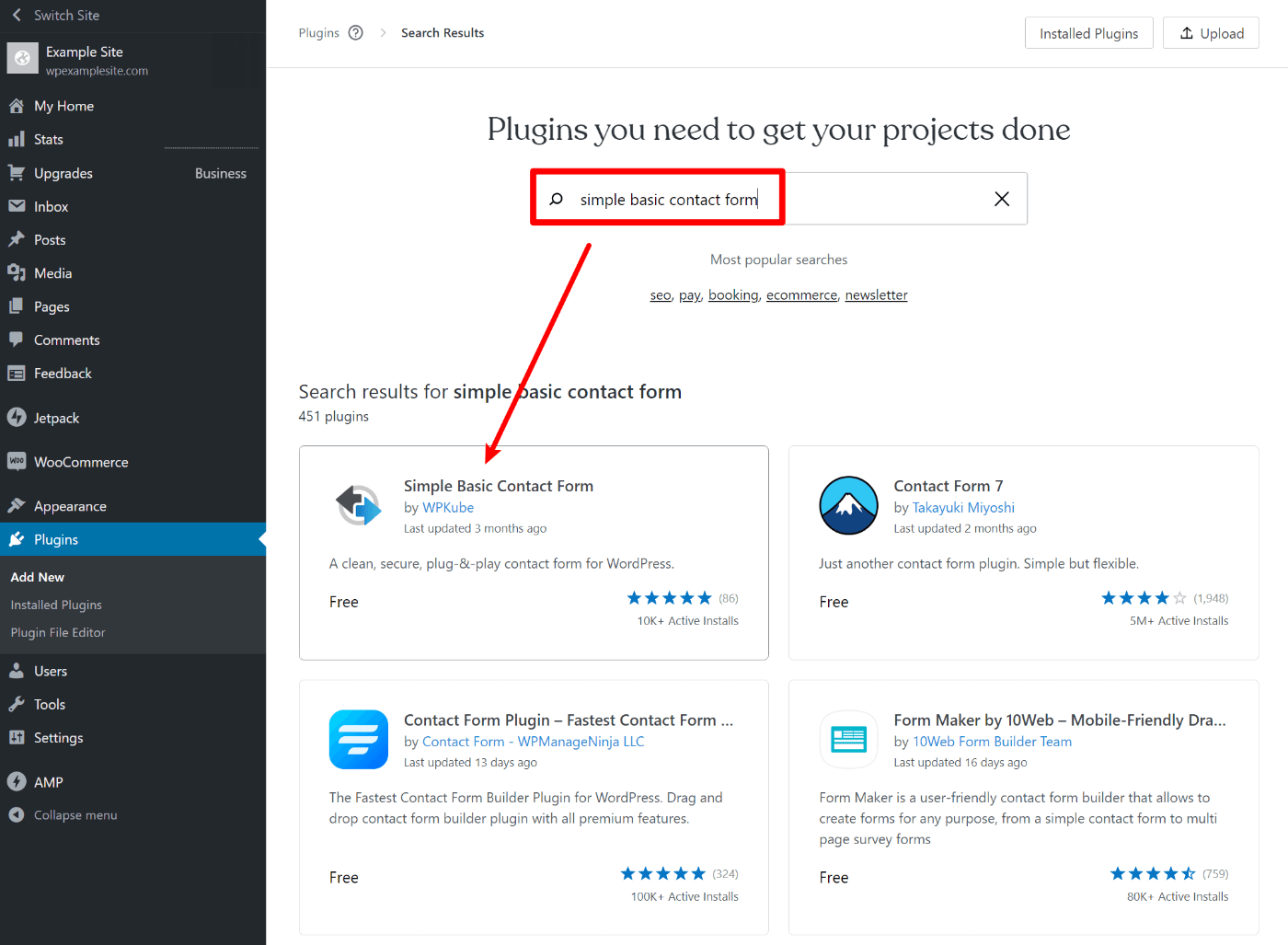
For premium plugins, you can upload the ZIP file and install them that way.
WordPress.com is also working on building its own exclusive marketplace for premium plugins that would allow you to pay for them and install them right from your dashboard (sort of like the Shopify App Store).
Currently, Automattic (the company behind WordPress.com) is only using this for its own plugins. However, the eventual plan is to open this up to third-party developers:
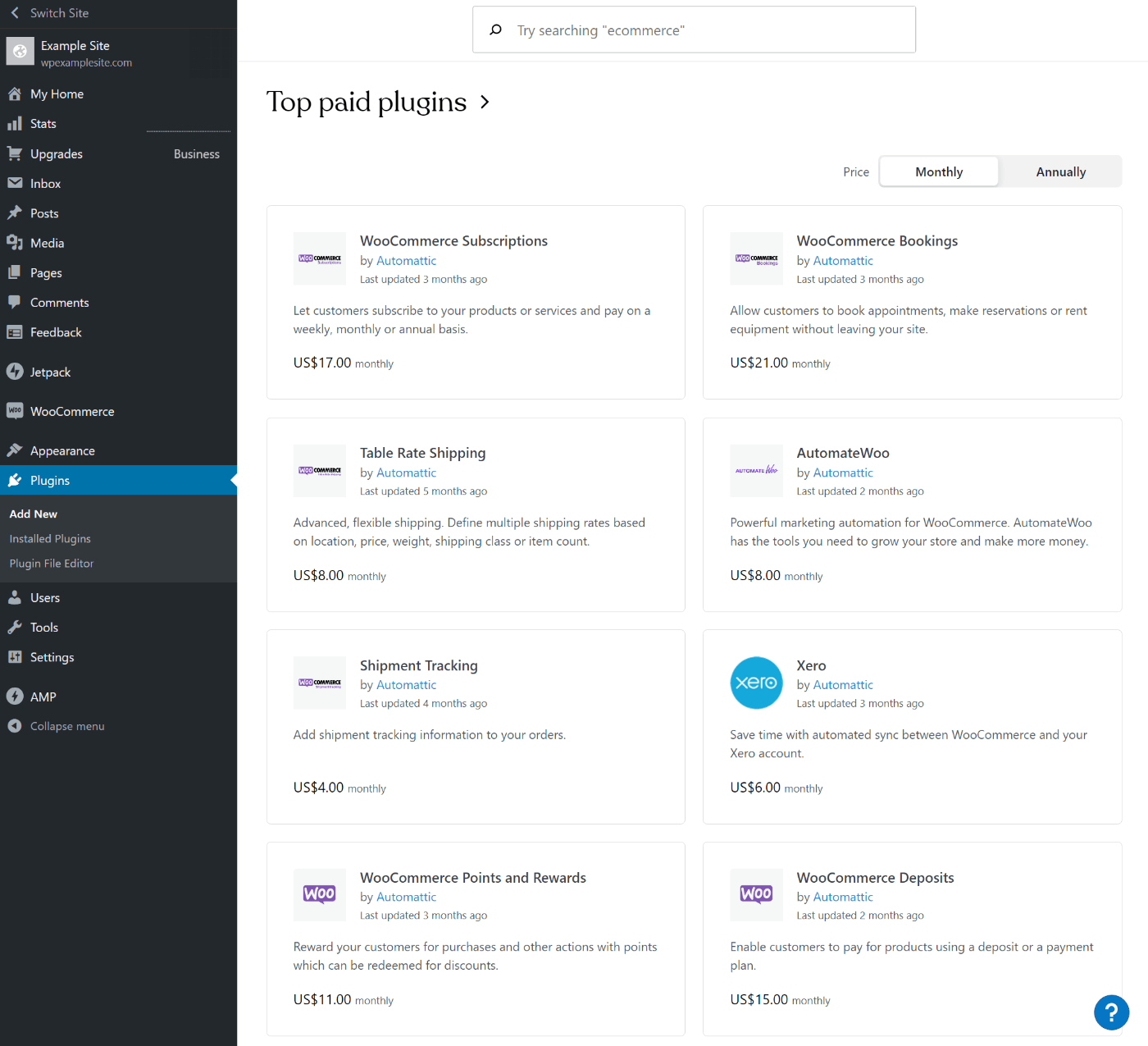
This would make it easier to manage all of your premium plugins, which could be another advantage of WordPress.com.
Media Library
WordPress.com also replaces the Media Library with its own design. There’s not much difference, but it’s worth noting if you’re coming from self-hosted WordPress and have built some custom workflows here.
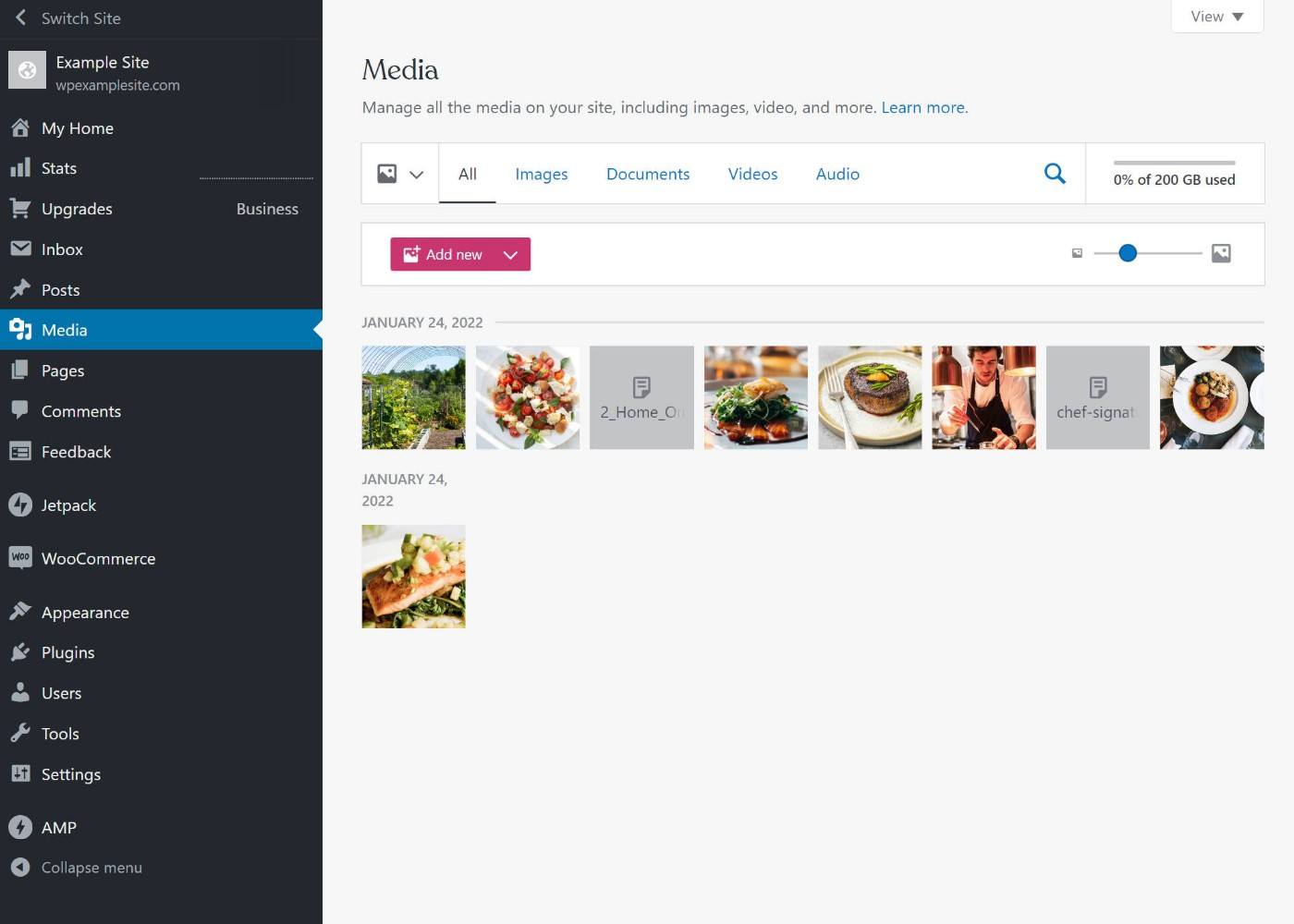
For example, WordPress Media Library folder plugins typically won’t work on WordPress.com because the interface is different.
?️ WordPress.com Performance Tests
How quickly your site loads is an important consideration because it will affect everything from your site’s SEO to your visitors’ experiences and your site’s conversion rates (e.g. what percentage of people sign up for your email list).
To test WordPress.com’s performance, we set up a realistic site on the Pro plan using one of the suggested themes. Here’s what it looks like:
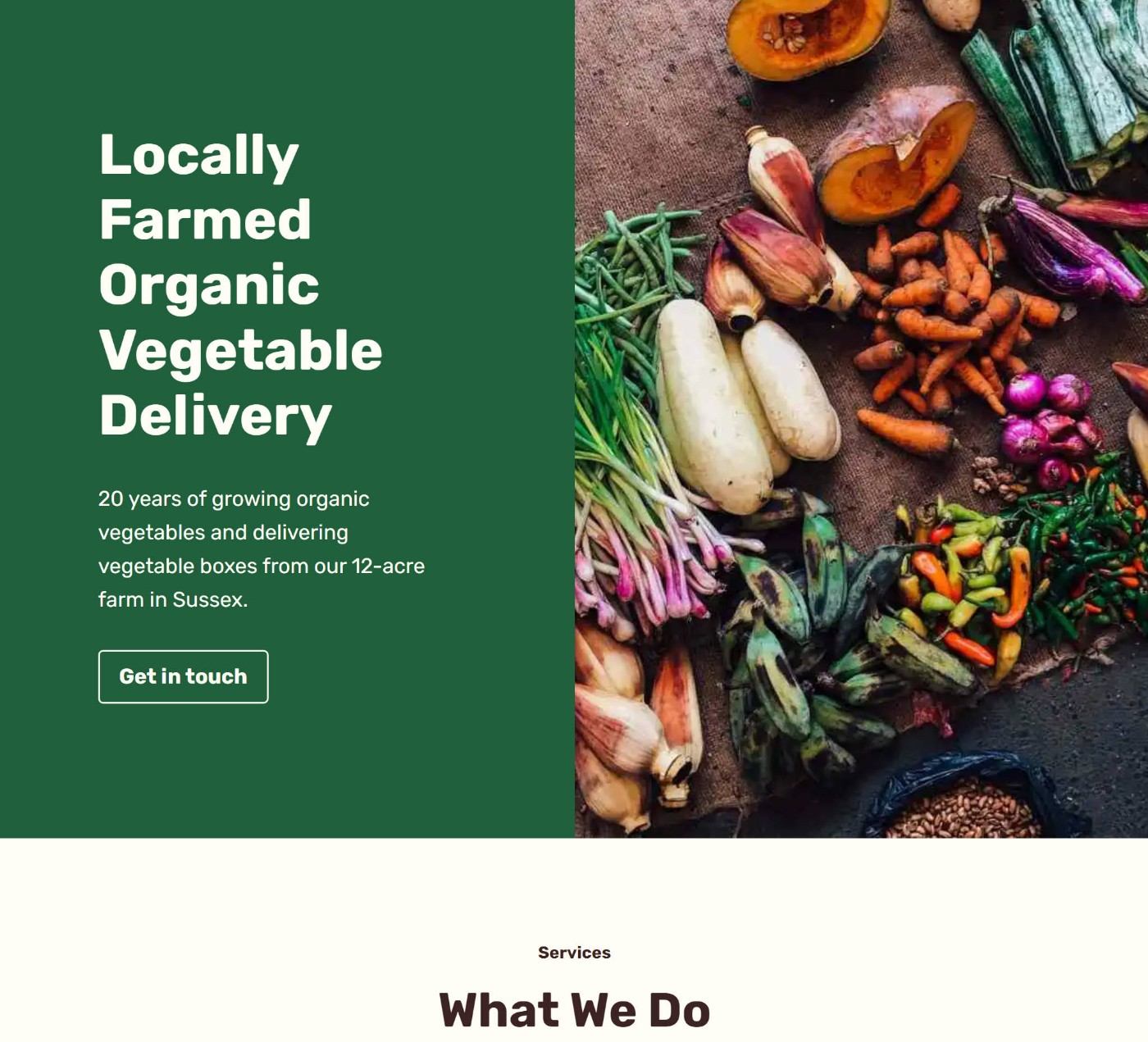
Then, we ran it through WebPageTest to collect performance data.
Overall, the results were quite good, as our test site was well below Google’s recommended 2.5-second Largest Contentful Paint time.
Here’s the median result from nine separate tests:
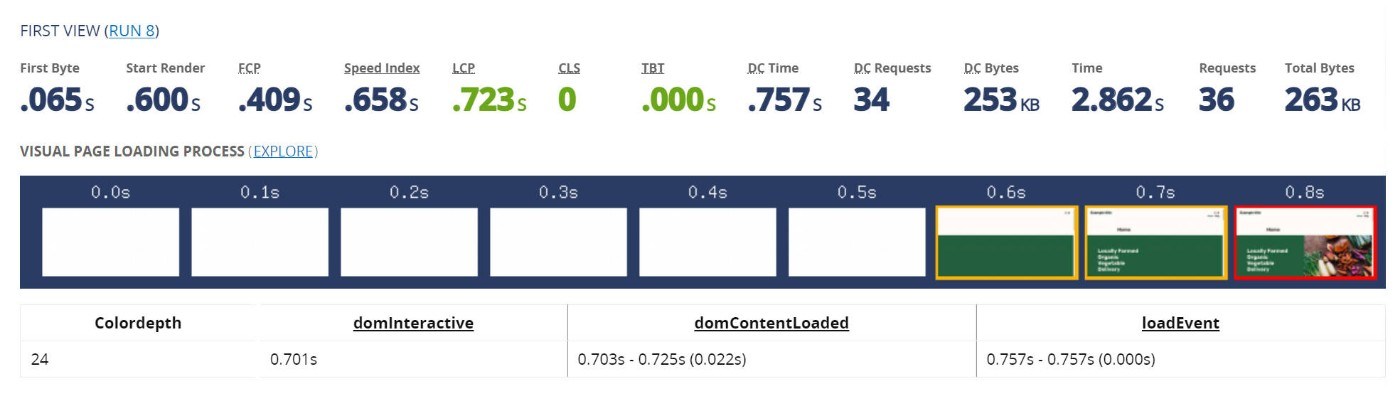
It’s worth noting that WordPress.com handles all of the performance stuff for you. You are still able to use caching plugins like WP Rocket or Perfmatters if you prefer, though.
WP Rocket will disable its caching functionality because WordPress.com already handles that, but you can still use the other performance optimization features in WP Rocket.
? WordPress.com Pricing
In the past, WordPress.com used to have a bunch of different pricing options – one free plan and four paid plans.
In April 2022, WordPress.com greatly simplified its plans, though.
Now, there are just two plans:
- WordPress.com Free – this plan is free forever.
- WordPress.com Pro – this plan costs $15 per month, billed annually at $180 per year.
Here’s a breakdown of what’s included with each:
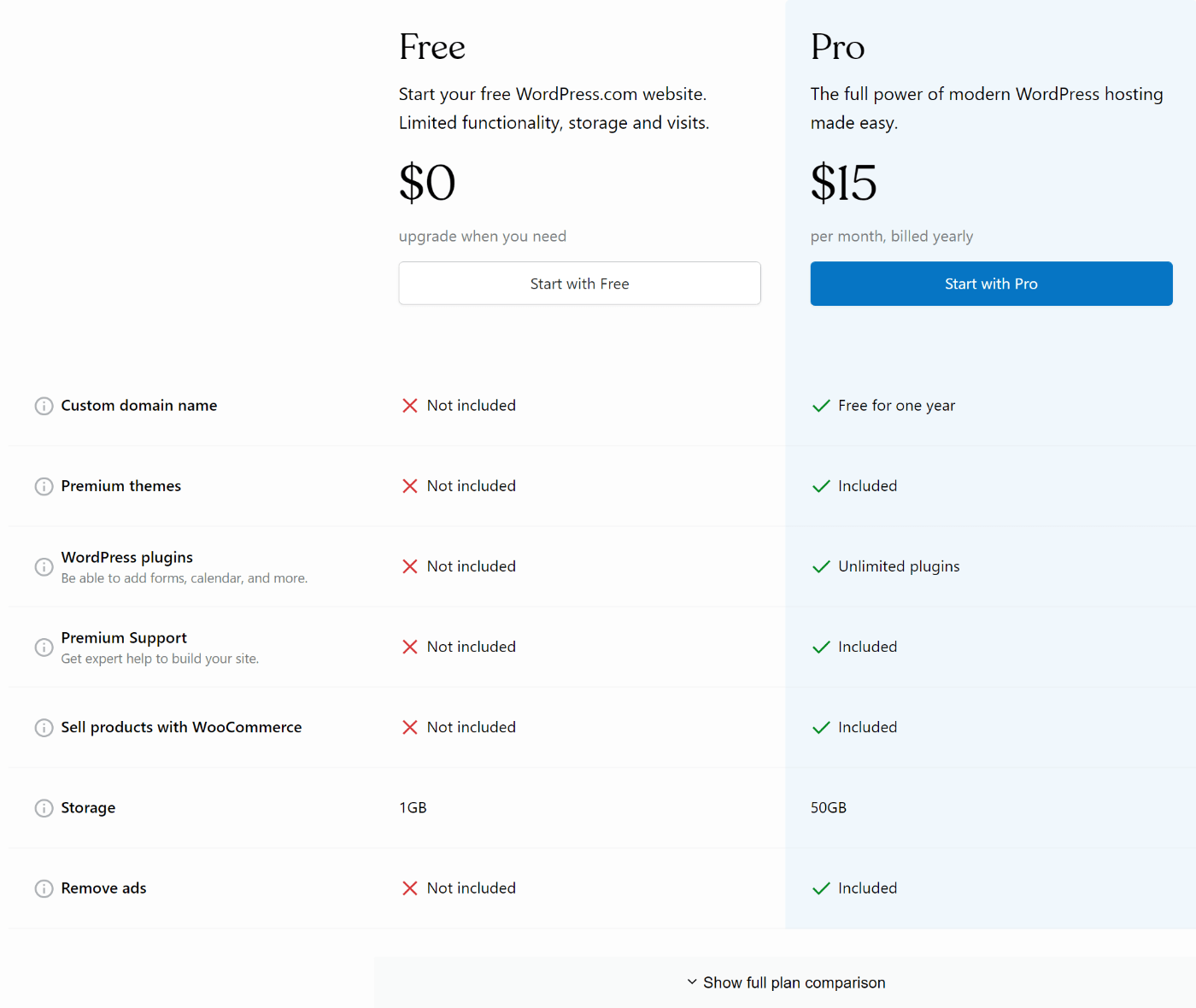
If you want to make a “real” WordPress website, you’ll need to pay for the Pro plan.
While the Free plan is fine for very simple websites or blogs, we don’t recommend it for any type of serious website because you can’t install your own plugins or themes.
? Notable Limitations of WordPress.com vs Self-Hosted WordPress
If you pay for the Pro plan, WordPress.com gives you almost as much flexibility as a self-hosted WordPress site.
However, there are still a few areas where it’s more limited. These may or may not be an issue for you – it really just depends on your specific use cases and needs.
Rules Around Monetization and Content
One of the biggest details to consider with WordPress.com is its rules around monetization and content.
First off, WordPress.com’s Terms of Service does ban some types of content. This won’t affect the vast majority of sites, but it is worth considering if you deal with any adult topics. Just give it a read here.
The more notable consideration is WordPress.com’s rules around monetization.
If you have the Pro plan, you can implement all of the popular monetization strategies including the following:
- Display ads, including AdSense, Mediavine, AdThrive, and so on.
- Affiliate marketing.
- Sponsored posts.
- Memberships/direct payments from users.
- eCommerce.
However, the rules around affiliate linking and sponsored posts might give you some hesitation if those are going to be your primary monetization strategies.
While you can use both strategies, WordPress.com says this in its monetization rules:
- “We also do not allow sites that exist primarily to drive traffic to affiliate links.”
- “We do not allow sites where the vast majority of content is sponsored content.”
How many affiliate links can you have before your site is defined as “existing primarily to drive traffic to affiliate links”? Well, that would be up to WordPress.com.
For this reason, we recommend just avoiding issues and sticking with self-hosted WordPress if affiliate marketing or sponsored content is going to be one of your primary monetization strategies.
Banned Plugins
While WordPress.com does let you install your own plugins on the Pro plan, it does still have a list of banned plugins.
Having banned plugins is fairly common even in the self-hosted managed WordPress hosting space, so this isn’t necessarily a difference.
However, what is unique is that WordPress.com’s list is a little bigger and bans more types of plugins.
Most managed WordPress hosts only ban plugins that duplicate existing functionality, plus maybe a few that are known resource hogs.
WordPress.com also bans those plugins, but it goes one step further and bans some other plugins “just because”.
- Automatic content plugins like WP RSS Aggregator and RSS Feed to Post. While these plugins can be used in spammy ways, there are also plenty of legitimate uses for them.
- Event Espresso
- Many related post and popular post plugins.
- Post Type Switcher.
- AliDropship (while it isn’t banned per se, WordPress.com doesn’t support ionCube Loader so any plugins that require it won’t work).
I encourage you to read the full list of banned plugins to make sure a plugin you need isn’t on the list.
No Advanced Technical Access/Features
This last one won’t affect most casual users, so it’s probably not something you need to worry about.
However, developers or more advanced users might be frustrated that WordPress.com doesn’t give you complete technical access as you’d get with a true WordPress host.
Here’s what you do not get:
You do get SFTP and phpMyAdmin access on the Pro plan, though, which will be plenty for most people.
If you’re a developer, we encourage you to read about WordPress.com’s environment before making a decision.
?? WordPress.com Review: Pros and Cons
As we near the end of our WordPress.com review, let’s recap some pros and cons of using WordPress.com.
? Pros:
- Simple setup – while using self-hosted WordPress isn’t that complex, WordPress.com still offers the absolute simplest way to make a WordPress site.
- More flexibility than website builders – at the same time, you still get a lot more flexibility than website builders like Squarespace or Wix (on the Pro plan).
- Hands-off security and maintenance – WordPress.com takes care of security and maintenance for you, which is something some users find intimidating about self-hosted WordPress.
- Install your own plugins/themes – with the Pro plan, you can still install your own plugins and themes.
- Competitive pricing – while the WordPress.com Pro plan is not the cheapest way to make a WordPress website, the new $15 per month pricing is very competitive and offers good value when you consider what you get. It’s also cheaper than most website builders for similar features.
- Free plan – for simple sites/blogs, the free plan can be an attractive option.
? Cons:
- Rules around monetization – while WordPress.com allows all popular monetization strategies, the rules around affiliate marketing and sponsored content make it not the best spot for people who are focused primarily on those strategies.
- Lacks full technical access for advanced users – advanced users who want WP-CLI, SSH access, custom configurations, and so on will still want to go with self-hosted WordPress.
- Per-site pricing – WordPress.com doesn’t offer any bulk site discounts, so you’ll need to pay $15 per month for the Pro plan for each site. If you have a lot of sites, self-hosting WordPress on a cheap unlimited host will save you money.
- A little more complex than website builders – while WordPress.com does a great job of making it easy to create a WordPress site, it’s still a little bit more complex than Wix or Squarespace. Non-technical users can definitely still handle it, though.
? WordPress.com FAQs
To finish out our WordPress.com review, let’s run over a few common questions you might have.
Can you install your own plugins and themes on WordPress.com?
Yes! As long as you pay for the Pro plan, you can install your own plugins and themes just like you can with self-hosted WordPress.
Is WordPress.com really free?
The WordPress.com Free plan is truly 100% free forever. However, remember that it has some major limitations, such as not being able to install your own plugins and themes.
Is WordPress.com good hosting?
Yes! WordPress.com performed well in our hands-on performance testing.
Is WordPress.com secure?
Yes! One of the big advantages of WordPress.com is that it handles all of the security and maintenance for you.
? Final Thoughts on Our WordPress.com Review
Now for the most important part of our WordPress.com review – should you use WordPress.com for your website?
As we mentioned earlier, you really have three options here:
- Use WordPress.com.
- Use self-hosted WordPress instead.
- Skip WordPress entirely and use a website builder like Wix or Squarespace.
So – let’s go through all three options and when you should choose each.
When Should You Use WordPress.com?
WordPress.com makes a great option for straightforward WordPress sites like business brochure websites or portfolios.
Here are some specific examples of sites where WordPress.com would be a great option:
- Personal portfolio
- Restaurant website, complete with online menu
- Local services (lawyer, plumber, cleaning, etc.)
- Personal blog where you’re mainly looking to share your thoughts rather than heavy-duty monetization
For all these types of sites, WordPress.com strikes a great balance between giving you the flexibility to create the site that you want while still keeping things simple and hands-off when it comes to technical details.
When Should You Use Self-Hosted WordPress?
There are two main situations where self-hosted WordPress makes a better option than WordPress.com.
The first is if you’re building a serious website that you plan to monetize with affiliate marketing, ads, and/or sponsored posts. In this case, it’s better to skip WordPress.com and its rules around monetization and just build on a platform that you fully control.
For example, if you want to make an authority website to earn an income, self-hosted WordPress is a better option than WordPress.com. This is part of why we use self-hosted WordPress for WPKube.
The second would be if you have lots of low-traffic sites, as these would be expensive to create with WordPress.com since you need to pay $15 per month for every single site. Instead, you can self-host them on a cheap WordPress host that allows unlimited websites.
For example, if you have five low-traffic websites, you might pay ~$10 per month for cheap shared hosting vs $75 per month for WordPress.com.
If you want to make a self-hosted WordPress site, check out these guides:
When Should You Use a Website Builder?
Wix, Squarespace, and other website builders are good options for the same types of sites that you’d build with WordPress.com. That is, portfolios, business brochure websites, and so on.
Obviously, the key differentiator here is whether or not you want to use WordPress (our Wix vs WordPress comparison might help you choose).
If you want to keep things simple but you still like the idea of being able to install WordPress plugins and stuff, you should use WordPress.com.
If you just want the absolute simplest experience and you’re willing to sacrifice some flexibility, you should use Wix or Squarespace.
However, as with WordPress.com, we would not recommend these website builders for serious sites where you’re planning to earn an income.
For example, if you’re building a blog or content site that you want to monetize with ads and/or affiliate marketing, we still recommend going with self-hosted WordPress.
Still have any questions about WordPress.com or our WordPress.com review? Let us know in the comments!












