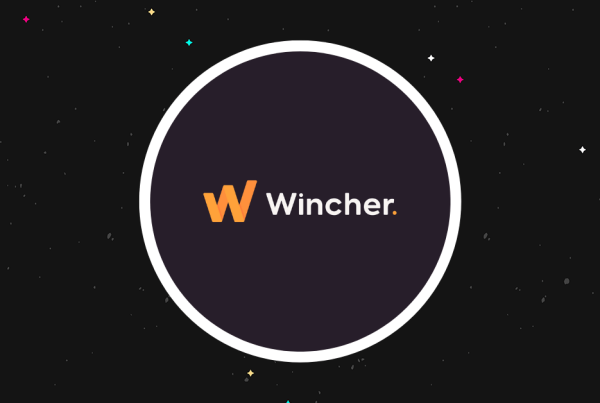Managing the editorial calendar for a busy blog can be tough. How do you make sure each post is set to go out on the right day at the right time? How do you keep track of what’s upcoming?
Sure, WordPress does let you schedule posts in advance, but there’s no convenient way to see how everything fits together. You can probably see where this is going…
In this WP Scheduled Posts review, I’ll be taking a look at a tool that makes it a lot easier to manage your WordPress editorial calendar.
You’ll be able to see and manage every post on a well-designed drag-and-drop calendar view, complete with a tool to help you automatically schedule posts to go out at your preferred times.
WP Scheduled Posts can also help you automate other areas of your content strategy. Most notably, with the ability to automatically share blog posts on social networks like Facebook and Twitter.
Want to learn more? Keep reading for our hands-on WP Scheduled Posts review.
Also, if you like what you see, you should know that WP Scheduled Posts is going live on AppSumo for a limited time. What does that mean for you? You can get lifetime access for 5 sites for just $39 (or you can buy multiple codes, going up to $117 for lifetime access for unlimited sites).
WP Scheduled Posts Review: The Feature List
The core benefit of WP Scheduled Posts is that it lets you manage pretty much your entire editorial strategy from a single, well-designed calendar dashboard.
In the calendar, you can use drag-and-drop to rearrange posts and quickly edit/create content without leaving the calendar. You can do this for blog posts, as well as any other post type on your site.
You can also set up your own manual posting schedule or let WP Scheduled Posts automatically suggest a schedule based on some basic parameters.
If you have a low-traffic site, WP Scheduled Posts can also set things up to make sure you don’t miss a scheduled post date (because by default, WP Cron requires a person to visit your site before it will trigger a scheduled post).
Finally, you can also automatically share new posts on Facebook and/or Twitter as soon as they go live.
Let’s check it out…
Hands-On With WP Scheduled Posts
Now that you know what the plugin does, let’s go hands-on and I’ll take you through the WP Scheduled Posts interface.
Convenient Setup Wizard
As soon as you install and activate the plugin, WP Scheduled Posts launches you into a setup wizard.
This wizard is a nice touch as it helps you get quickly up and running with basic settings for your site:
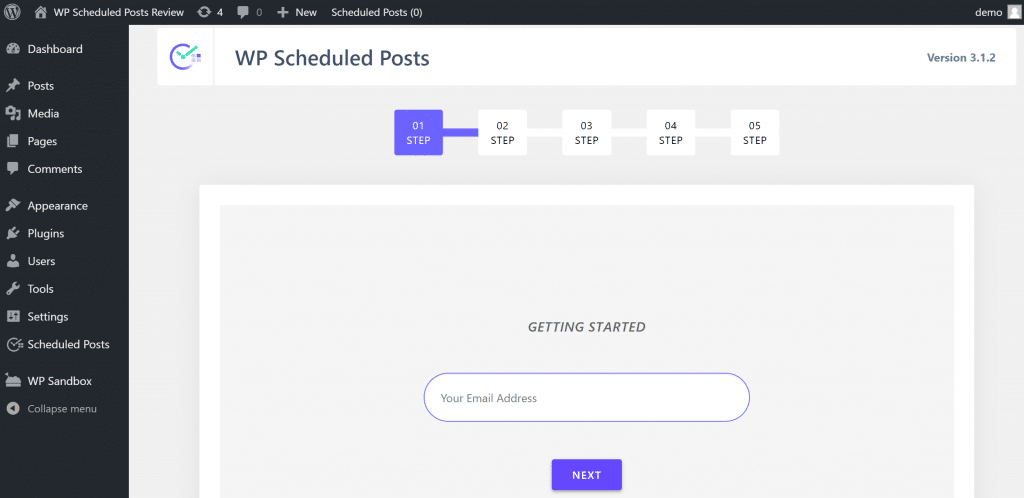
For example, you can choose whether or not to enable the plugin’s various widgets and buttons (more on these later):
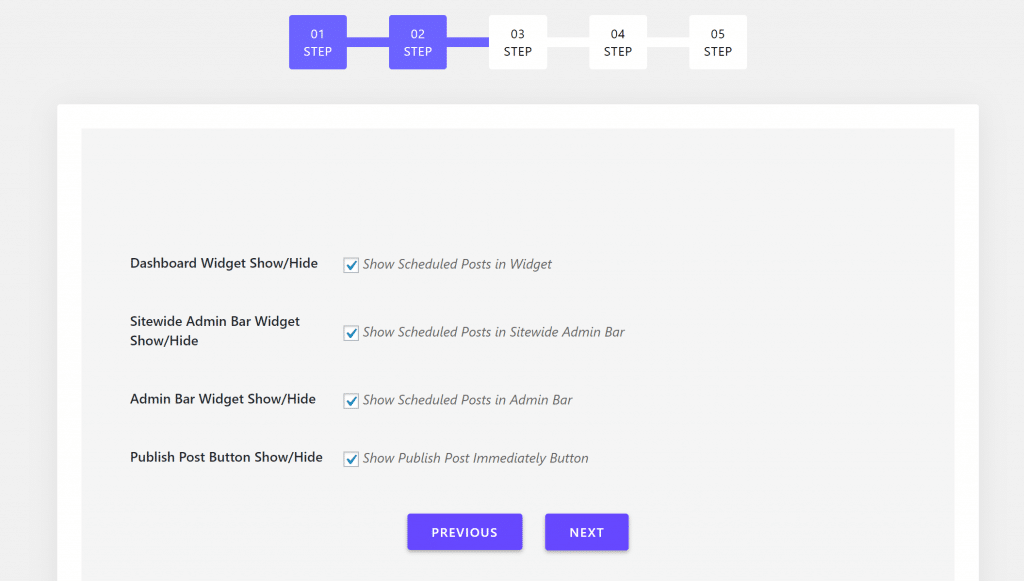
You can also choose which post types and categories to use the plugin with.
If you’re using custom post types that need to be scheduled in advance, you can use WP Scheduled Posts to manage those custom post types too.
This is really neat in a lot of ways. For example, you can schedule WooCommerce products, events, coupons, etc.
Another nice choice you get here is which users are allowed to access WP Scheduled Posts. For example, you might want to give your editors access to the editorial calendar features:
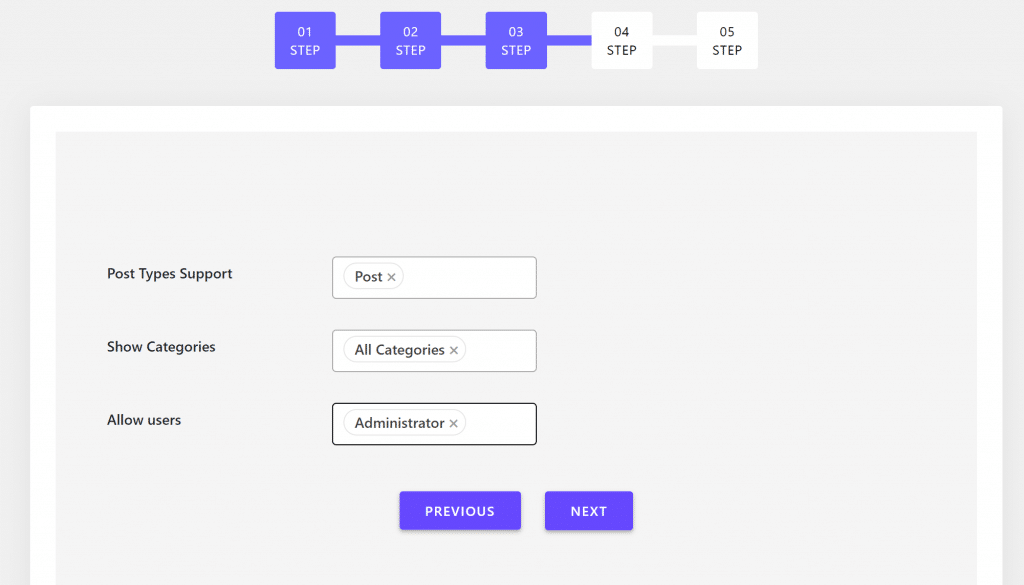
Post Scheduling
Next, you can set up how posts are scheduled. Here, you get two options:
- Auto Scheduler – you can choose how many posts you want for each day of the week, as well as the range of times you want to publish – e.g. between 8 am and 5 pm. Then, you can let WP Scheduled Posts automatically handle scheduling for you according to your preferences.
- Manual Scheduler – you can manually schedule exactly when you want posts to go out for each day of the week. For example, I want a post at exactly 9 am on Monday every week.
Here’s what the Auto Scheduler looks like:
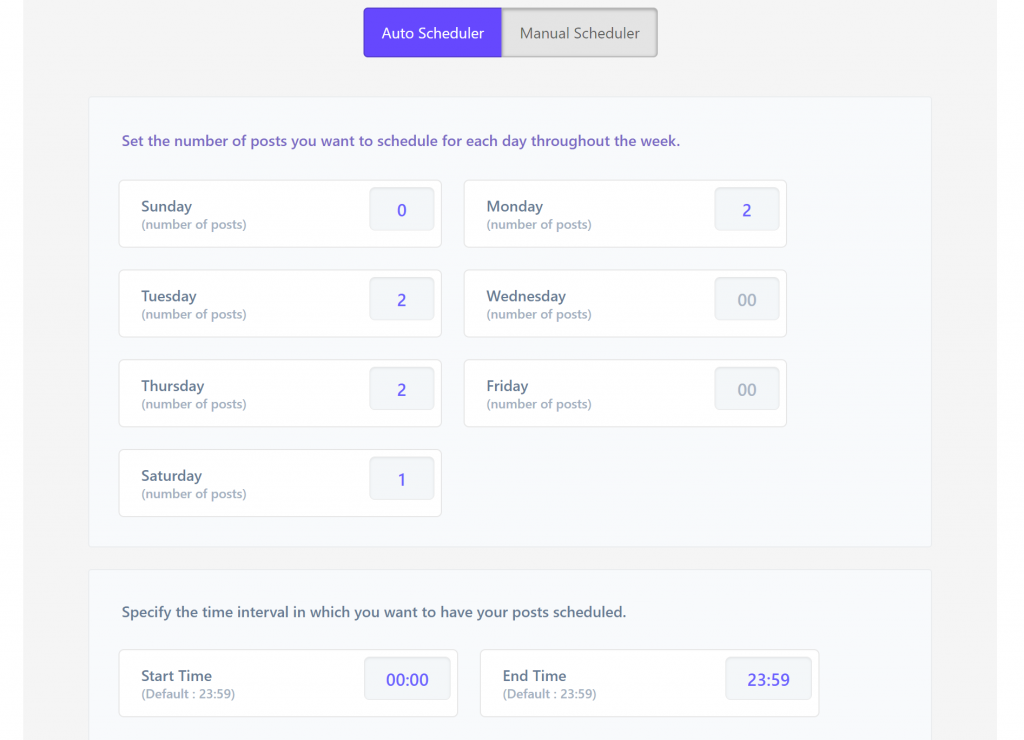
And here’s what the Manual Scheduler looks like – you can see how it lets you set up the exact times for each day:
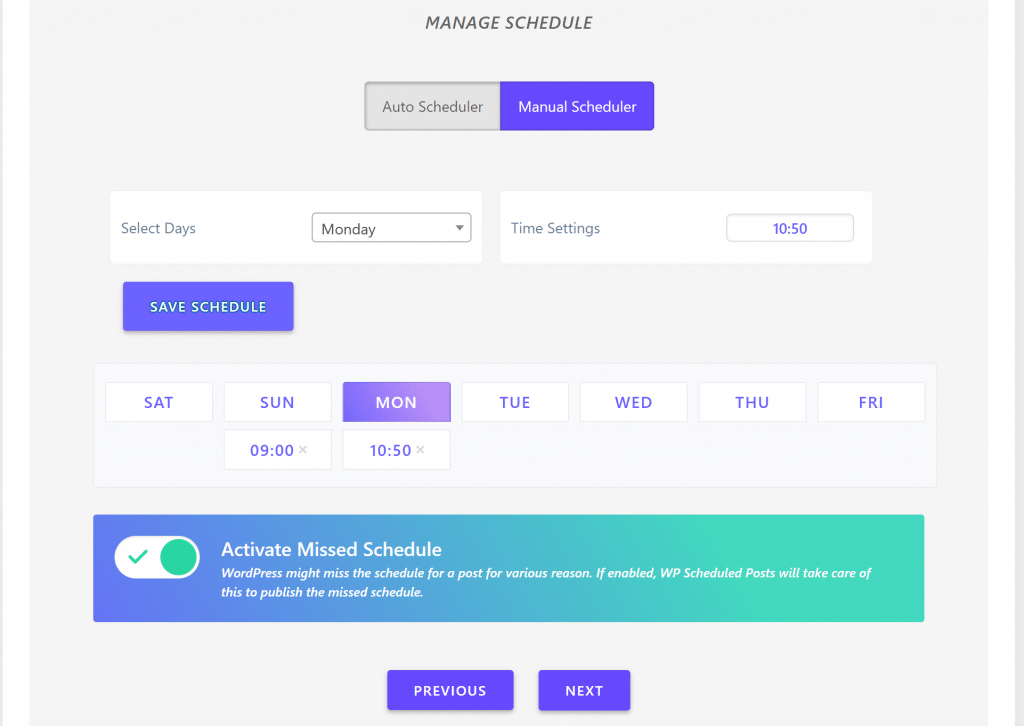
If you use the Manual Scheduler, WP Scheduled Posts also includes a helpful Missed Schedule tool to help ensure the post gets published even if there’s a problem with WordPress.
The way WordPress scheduling works by default is that your scheduled post will only trigger if your site has an active visit at that time. For example, if a post is scheduled at 11 am but you don’t have any visits until 1 pm, the post won’t be published until 1 pm by default. WP Scheduled Posts can fix this problem.
Social Media Auto Posting
Finally, the last step in the setup wizard lets you set up the social media auto-posting functionality. To do this, you’ll need to set up an app at Twitter and/or Facebook.
The developer includes detailed instructions on how to do this, which is convenient.
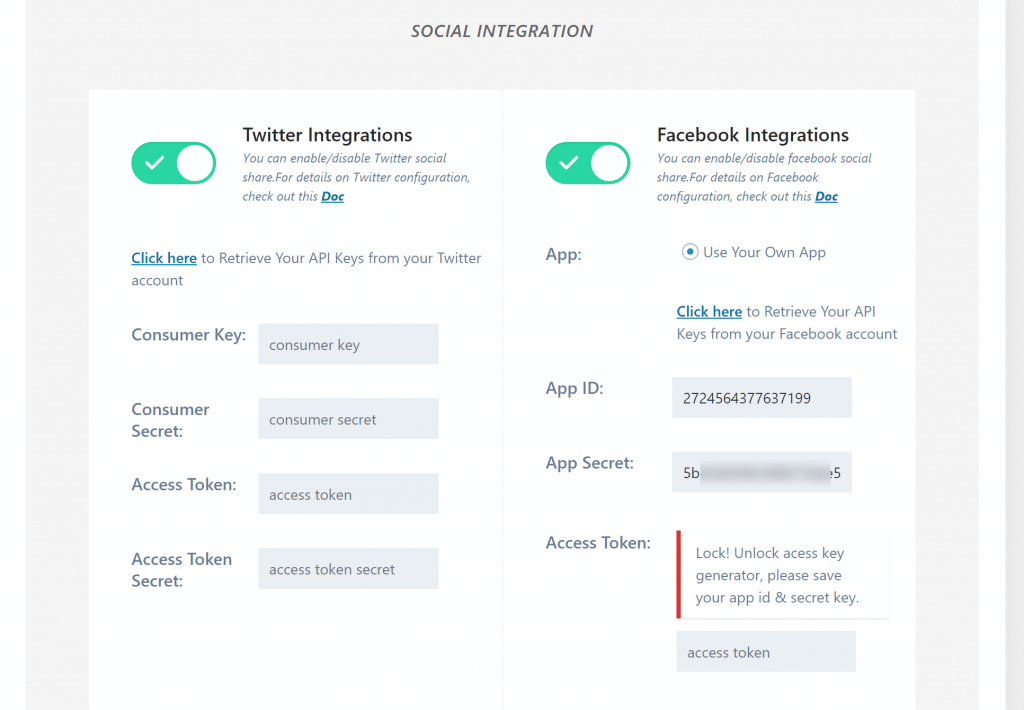
Now, you’re ready to start scheduling some posts.
WP Scheduled Posts Calendar and Widgets
To access your site’s content calendar, you go to Posts → Calendar. If you’re using it with custom post types, each custom post type also gets its own calendar. For example, a WooCommerce store owner could go to Products → Calendar.
On the calendar page, you’ll see:
- A list of unscheduled posts on the left. These are drafts you’ve saved that don’t have a date, yet.
- A calendar that displays all of your past and upcoming content for the month.
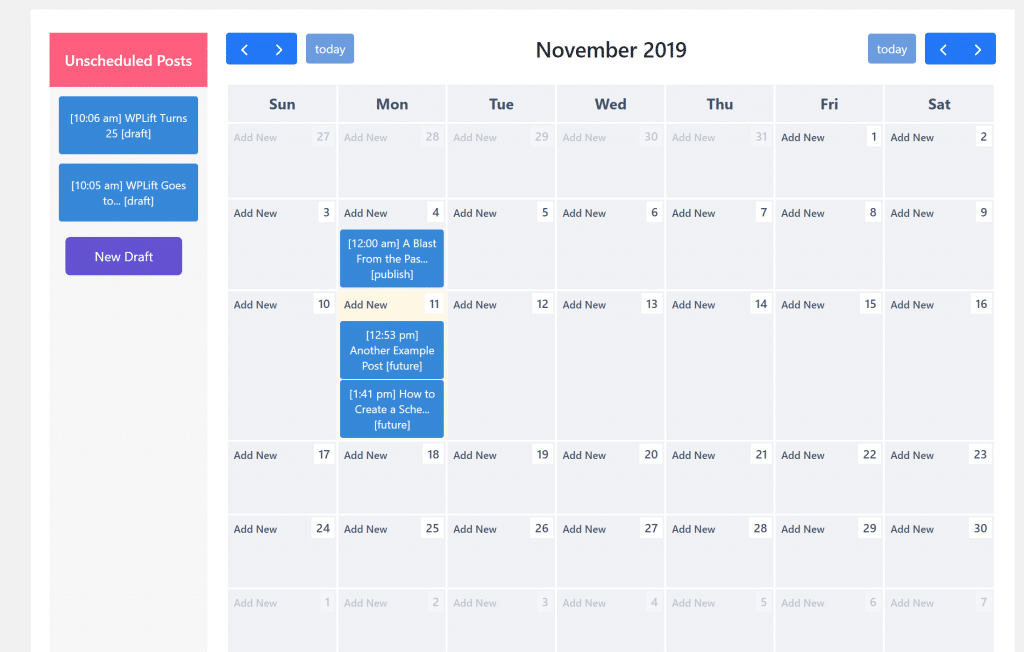
So already, you get a nice high-level look at your content. But there are some other convenient things going on here.
First, you can use drag-and-drop to rearrange any of the content, including dragging unscheduled posts onto any spot in the calendar (or vice versa):
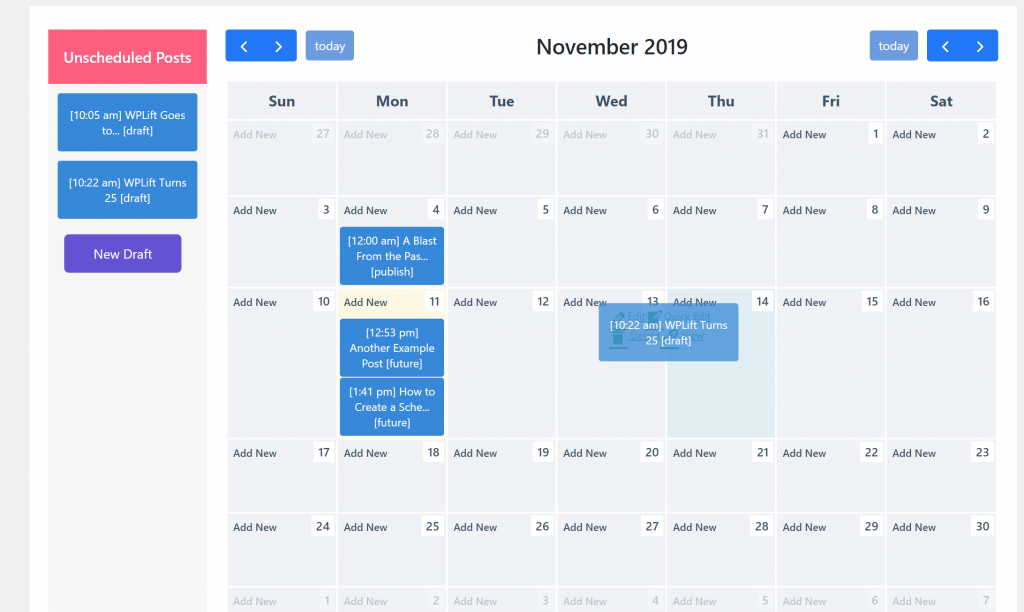
You can also click Quick Edit to open a simple editor for that post without leaving the calendar:
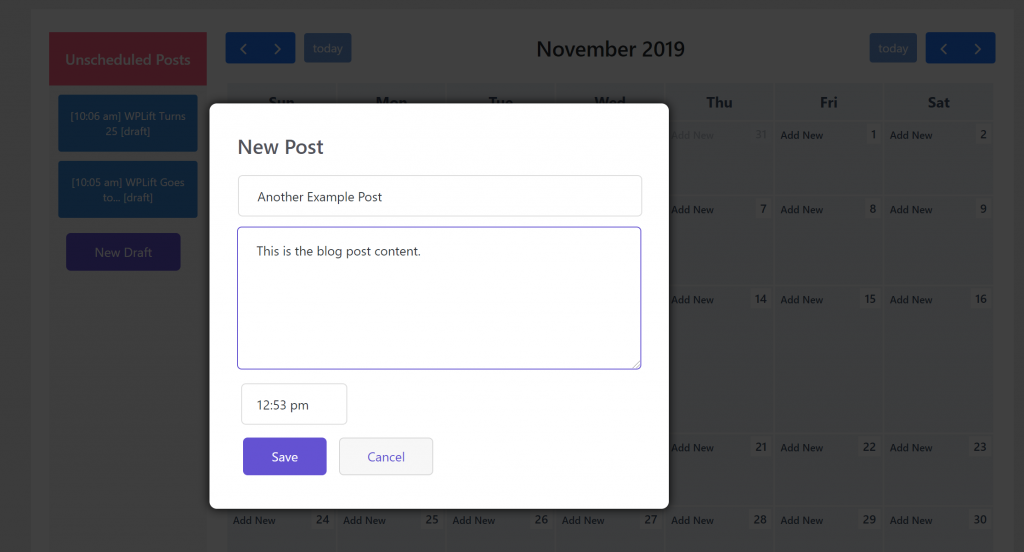
You can also click the Add New button on any day on the calendar to create a new post using the same interface.
All in all, this is a much easier way to manage content than the default WordPress system.
In addition to the calendar, WP Scheduled Posts gives you a few other options for seeing upcoming posts (these are what you can enable/disable in the first step of the setup wizard):
- A drop-down in the WordPress toolbar.
- A dashboard widget that shows in the main Dashboard area.
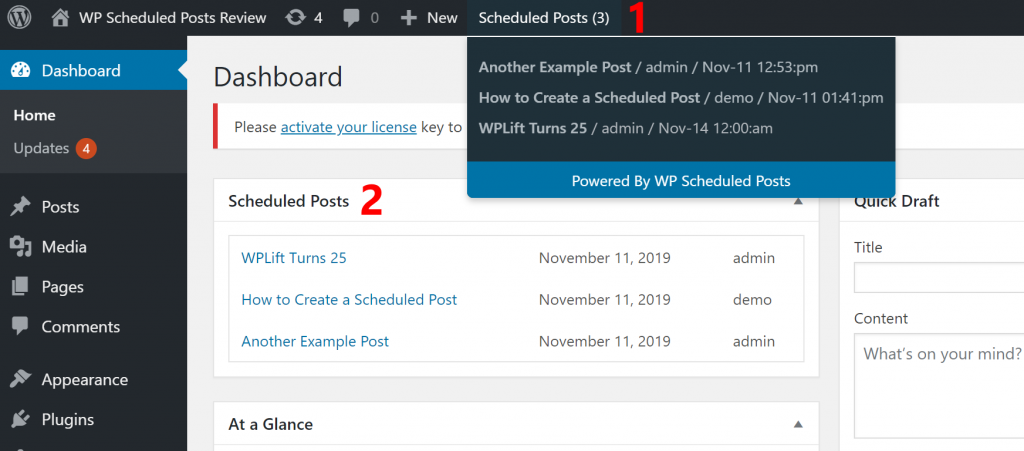
Scheduling Options in the WordPress Editor
In addition to the calendar view, WP Scheduled Posts will also automatically suggest a date in the WordPress editor, which you can enable with the tick of a box.
These suggestions are based on the automatic or manual scheduling options you configured:
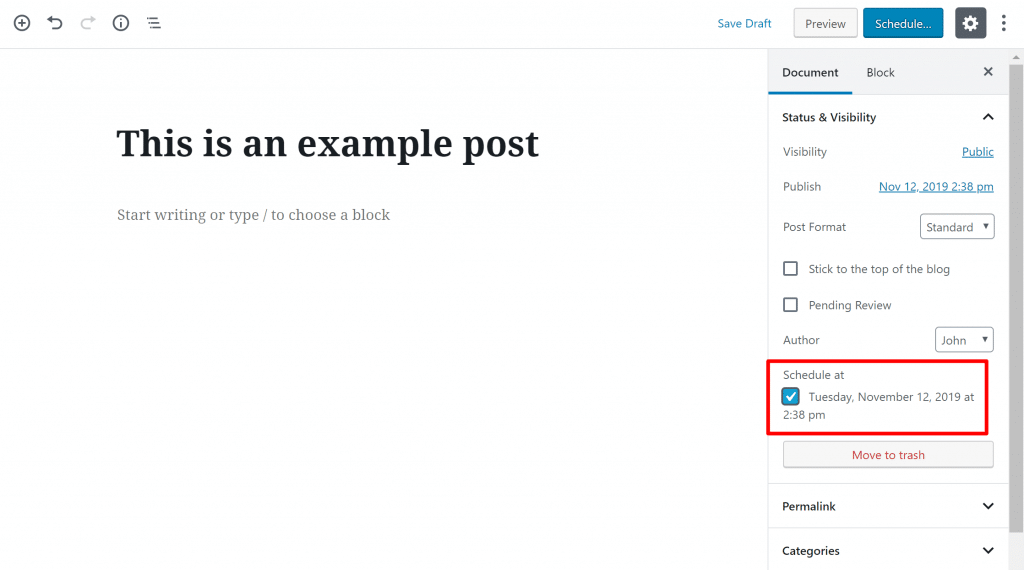
Social Media Auto Share Templates
If you’re using the social media auto-posting feature, WP Scheduled Posts lets you control your share templates by going to Scheduled Posts → Social Templates:
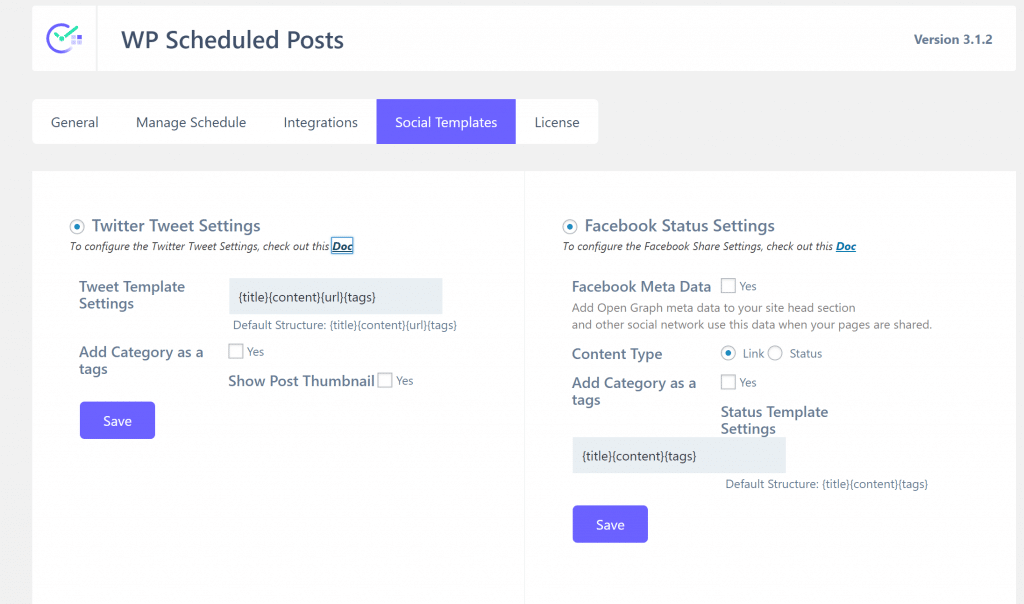
You can include both dynamic variables and static text in these templates.
At the moment, WP Scheduled Posts automatically shares the post on Facebook and/or Twitter as soon as it goes live.
WP Scheduled Posts Pricing
WP Scheduled Posts has a limited free version at WordPress.org that gets you access to the calendar view and the manual scheduler.
If you want access to the auto scheduler, the missed schedule tool, custom post type support, and social media autoposting, you’ll need to go Pro. Here are the normal Pro prices:
- 1 site – $39
- 5 sites – $59
- 25 sites – $149
- 100 sites – $299
All those plans come with one year of support and updates, as well as a 25% renewal discount.
But remember – right now WP Scheduled Posts is live on AppSumo, so you can grab it starting at $39 for lifetime access on up to 5 sites.
Final Thoughts on WP Scheduled Posts
WP Scheduled Posts definitely provides a convenient way to manage your editorial calendar, especially if you’ve got a busy blog with multiple posts going out each week.
It’s also nice to have such detailed control over your schedule, with the convenient schedule suggestions in the WordPress editor.
The addition of the social media auto-posting tool is also quite nice, and I’d love to see this tool mature so that you can automatically schedule multiple posts on social media.
Finally, the custom post type support is awesome for custom WordPress sites, because it offers so many use cases. For example, if you’ve created an event listing site with an “Event” custom post type, you could use WP Scheduled Posts to help you make sure each event goes live at the right time.
With a generous free version and a great AppSumo deal going on, this is definitely one to check out: