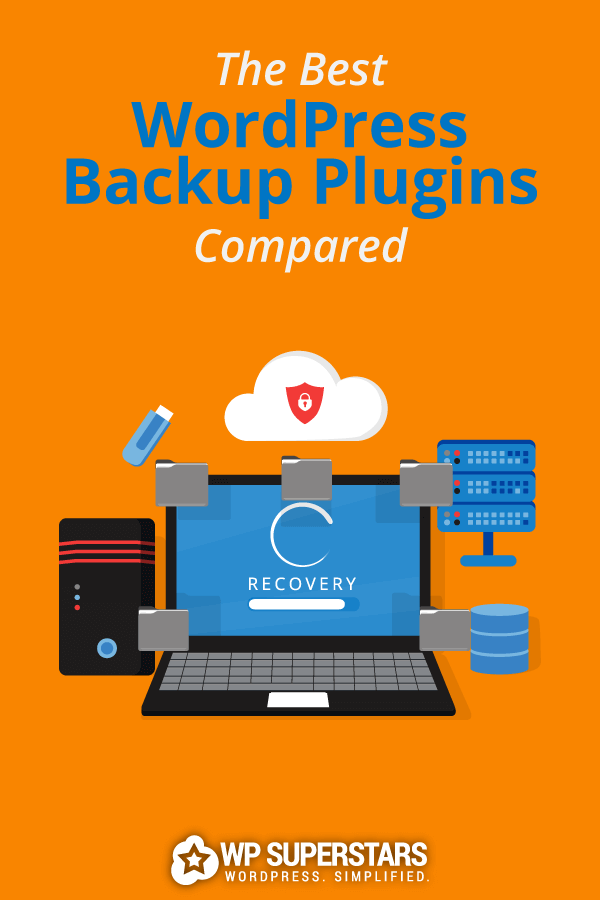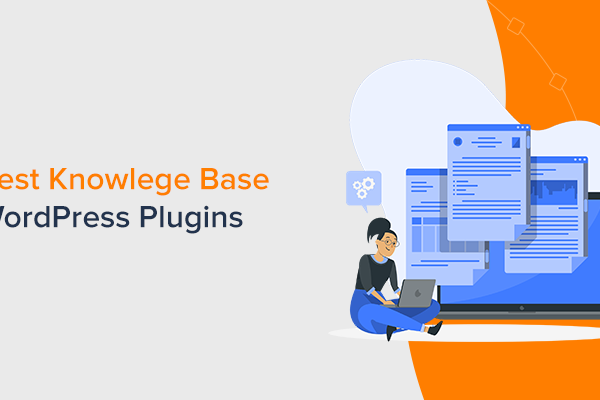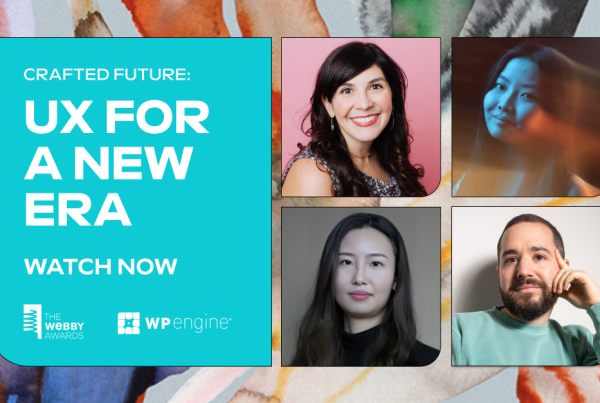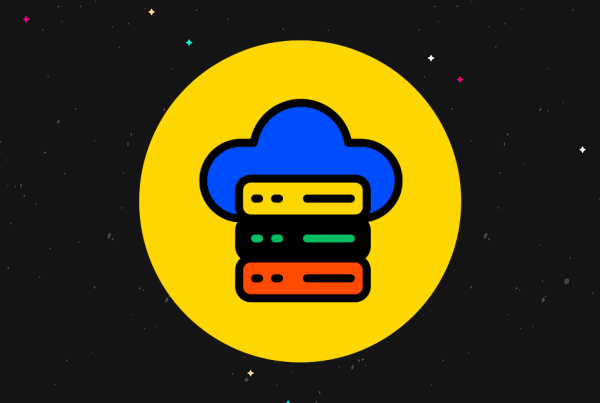Do you fear the day hackers find a way into your site and erase years of hard work?
Are you still relying on your host’s backup solution without creating one of your own?
In this post, we’re going to cover six of the best WordPress backup plugins you can use to make multiple copies of your site and store them in secure locations.
The best WordPress backup plugins & tools for 2020
1. BlogVault
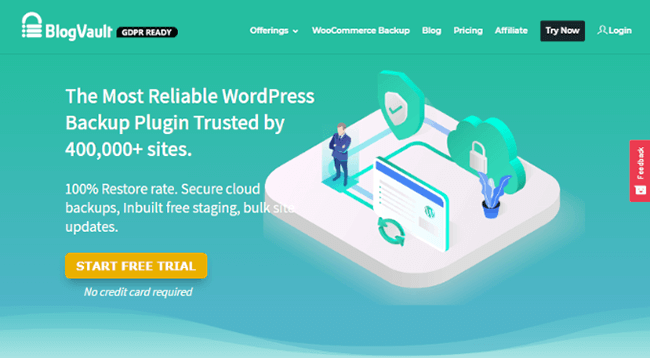
BlogVault is a premium backup and WordPress site management plugin. It’s used by over 400,000 sites, and its customer base includes such companies as Cloudways, ThemeIsle, WP Site Care and Valet.
And we use it here at WP Superstars.
Security functionality is available too which includes a firewall and malware removal.
What features does BlogVault
offer?
- Multi-Component Backups – BlogVault backs up posts, pages, the Media Library, custom post types, categories, tags, comments, the WordPress database, WordPress core files and settings, plugin and theme files and settings, widgets, and user information. WooCommerce backups are available on high-tier plans.
- Zero-Load Backups – The backup process operates from BlogVault’s servers to ensure your site’s performance isn’t affected by new backups.
- Offsite Backups – Your backups are encrypted with “enterprise-grade encryption” and stored on BlogVault’s own servers as well as an Amazon S3 server. This makes it possible for you to access your backups even if you can’t access your site. You can even choose to store multiple copies on Dropbox, Google Drive or locally on your computer.
- Incremental Backups – Your entire site is only backed up once. Only changes are backed up thereafter, making backups a much quicker process. This feature, alongside the fact it runs from its own servers, makes BlogVault compatible with managed WordPress hosts like Kinsta who normally forbid third-party backup plugins from being installed on their servers.
- Large Backlog of Backups – Your backups are stored for 90 days, giving you the ability to revert as far back as three months if need be.
- Flexible Backup Schedule – Automatic daily backups are enabled by default with BlogVault, but you can also create an unlimited number of on-demand backups as well as scheduled backups. Real-time backups are available with high-tier plans.
- 1-Click Restore Option – You can restore your site from one of the backups BlogVault creates for you with one click. The service even has a staging area (that operates on its own servers) you can use to test the restoration. Once you’re done editing the test version, you can choose which changes to merge into the live production of your site and push it there in two clicks. Sites as large as 350GB are supported by this feature.
- Site Migrations – BlogVault’s migration service is compatible with over 10,000 hosts worldwide. All you need to do is enter your site’s FTP information to start the migration process.
- WordPress Management – BlogVault’s WordPress management features allow you to update everything from their dashboards and monitor security. This includes automatic malware detection and removal, a firewall, and login protection.
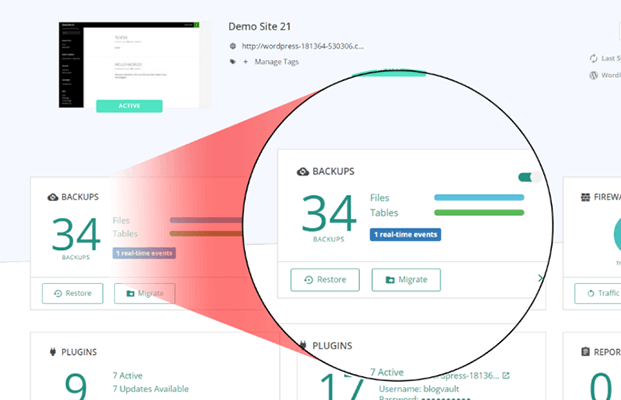
BlogVault pricing
BlogVault backups and a few other features are
available for as low as $89/year for one site. Additional features and site
licenses are available in higher tiers. Monthly plans are available for tiers
with 20 site licenses or higher.
A 30-day refund policy exists if the plugin
fails to “perform its key operations and let you down.”
2. Jetpack Backup
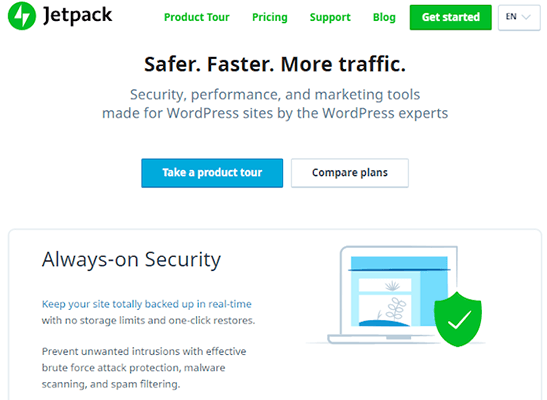
Jetpack is WordPress’ premier WordPress plugin developed and maintained by Automattic themselves. It’s available for use on WordPress.com sites and has over 5 million active installations on WordPress.org.
Jetpack is a multipurpose plugin that offers a
variety of different features ranging from security to site optimization. Each
feature can be disabled to prevent the plugin from adding bloat to your site.
Jetpack’s backup feature is powered by Automattic’s VaultPress plugin.
What does Jetpack have to offer
when it comes to backups?
- Backup Your Entire Site – Jetpack backs up
your entire site, from your content, media items, theme and plugin files, and
settings to the WordPress database. - Offsite Backups – Your backups are stored on
Jetpack’s servers, allowing you to save on space and server load. - Incremental Backups – Like BlogVault, Jetpack
backs up your entire site once, then focuses on the changes you make
thereafter. This also makes it another backup plugin you can use with hosts
like Kinsta. - Moderate Backup Archive – Jetpack stores each
backup for a period of up to 30 days. - Flexible Backup Schedule – Daily automatic
backups are offered by default, and you can take backups on demand as well.
Real-time backups are available with high-tier plans. - Site Restorations – Restore your site from a
backup in one click. - Migrations – Jetpack makes it easy to transfer
or duplicate your site from or onto one host to another. - File Management – The plugin scans your files
for malware and removes any it finds. You can also repair files in one click.
Spammers are blocked automatically.
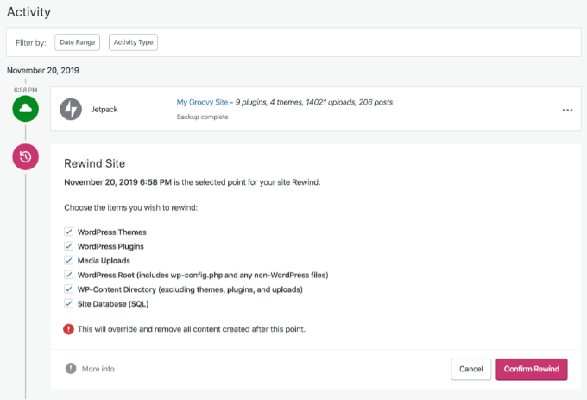
Jetpack Backup pricing
Backups with Jetpack are available for as low as $3/month or $30/year for daily backups. Additional features are available in higher tiers. All purchases are backed by a 30-day, money-back guarantee.
3. UpdraftPlus
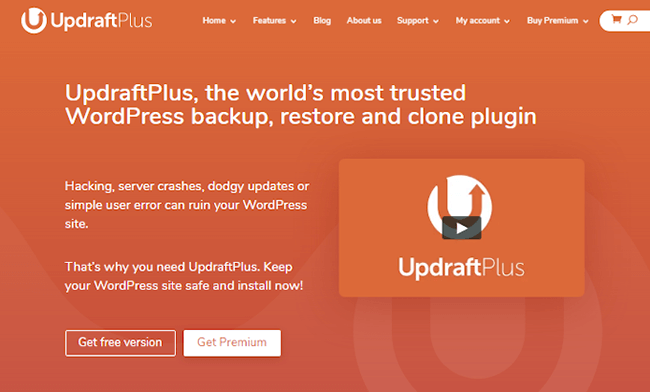
UpdraftPlus is a popular backup plugin with over 2 million active installations. It’s a freemium plugin that offers full-site backups in its free version and incremental backups, along with additional features, at a premium price.
Key features of UpdraftPlus
- Backs Up Essential Components – Every
component of your WordPress site is backed up if you use the premium version.
These components include the WordPress database and core files as well as your
settings, content, theme files and plugin files. - Incremental Backups – Full-site backups are
used by default, but you can also enable incremental backups to reduce server
load by only backing up changes after the first backup is created. - Flexible Backup Schedule – You can use a
variety of different backup schedules, from hourly to monthly with numerous
options in between. Files and the database are backed up on different
schedules, and the plugin creates a backup automatically before WordPress core
updates as well as after theme and plugin updates. You can also create manual
backups. - Multiple Backup Locations – The free version
allows you to store your backups on your server or third-party storage services
like Google Drive and Dropbox. A subscription to UpdraftPlus’ premium version
gives you access to 1GB of data with UpdraftVault, the developer’s premium
storage service that runs on Amazon S3. These servers store your backups
offsite without having to use third-party storage solutions. Unfortunately,
that first 1GB is only a concierge service for purchasing a premium license.
You’ll need to pay additional fees for more storage at rates of $10/three
months for 3GB, $20/three months for 15GB, $50/three months for 50GB and
$125/three months for 250GB. - Security – Database backups are encrypted.
- Restore Your Site – You can use the plugin to
restore your site with one click. Because the premium version has its own dashboard
and storage system, you can do this even when you’re not able to access your
site. - Migrations – You can use the plugin to migrate
your site to other hosts and import backups from other plugins.
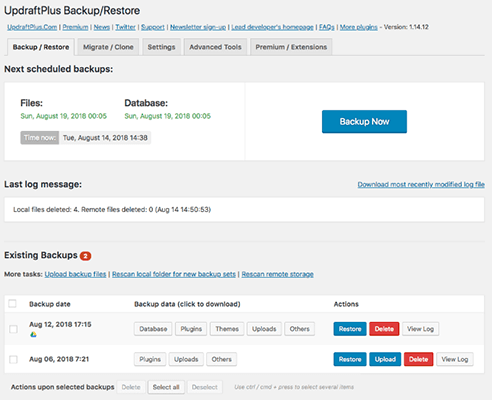
UpdraftPlus pricing
Full-site backups stored on your own server or
a third-party storage service are available for free. UpdraftPlus’ premium
service comes in two formats: you can either purchase each feature individually
as add-ons or pay for a premium license.
Most add-ons cost $15/year while premium plans
start at $75 for your first year and $42 for each subsequent year that renews
automatically. This plan supports two site licenses. Unfortunately, refunds are
only given to users who have technical issues that cannot be solved. This must
occur within 10 days of purchase.
4. BackupBuddy
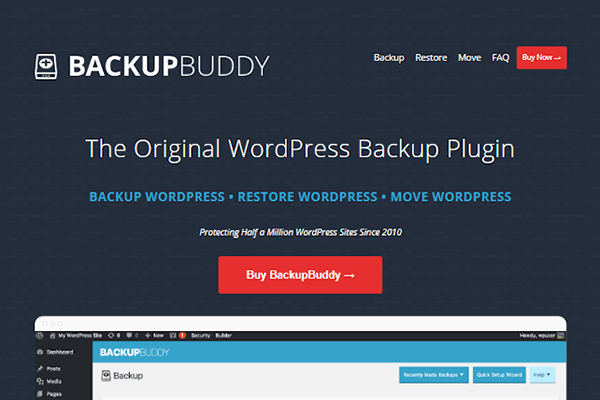
BackupBuddy is a premium WordPress backup plugin by iThemes, a Liquid Web brand. iThemes is also well-known for its freemium security plugin iThemes Security. It also offers web hosting and a WordPress management tool called iThemes Sync.
What are BackupBuddy’s best
features?
- Full WordPress Backups – BackupBuddy backs up
all of your files and content as well as the WordPress database. You can even
run database-only and file-only backups. - Incremental Backups – Only the changes you
make to your site are backed up once the first backup is taken. - Flexible Backup Schedule – You can schedule
backups to be taken automatically every hour, twice a day, everyday, twice a
week, once a week, once a month or more. You can also create manual backups. - Offsite Backups – Store your backups on
third-party storage solutions like Amazon S3, Google Drive and Dropbox. You can
also use iThemes’ own BackupBuddy stash storage service. All plans come with at
least 1GB of BackupBuddy storage space with additional storage available for
extra fees. - ImportBuddy – All BackupBuddy plans come with
the ability to install iThemes’ ImportBuddy tool (available as a simple PHP
script), which allows you to restore or migrate your site by importing a
backup. - Stash Live – This tool constantly checks for
changes in your content, settings, and theme and plugin files, then moves them
to your storage solution in real time. You can also view, download or delete
the backups you have stored in Stash with this tool. - Flexible Restore Options – You can use
ImportBuddy to import your entire WordPress website from a backup, but you can
also restore individual WordPress files and roll back the WordPress database. - Staging Area – BackupBuddy has a deployment
feature you can use to clone your site in an offsite staging area, test
changes, then push your changes to the live production of your site. - Site Optimization – BackupBuddy scans your
site for malware, though it doesn’t remove it. It does, however, scan and
repair issues in the WordPress database.
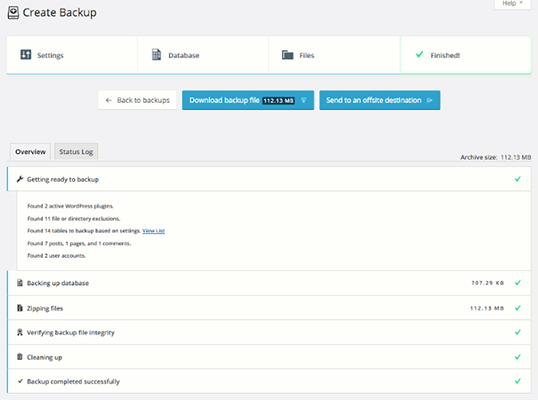
BackupBuddy pricing
BackupBuddy is available for as low as
$80/year for a single site license. This plan comes with 1GB of BackupBuddy
Stash storage space. You can purchase more storage at rates of $35/year for
5GB, $60/year for 10GB and $97/year for 25GB.
BackupBuddy is also included in iThemes’
plugin suite, which features its entire collection of plugins at a rate of
$249/year.
5. Duplicator
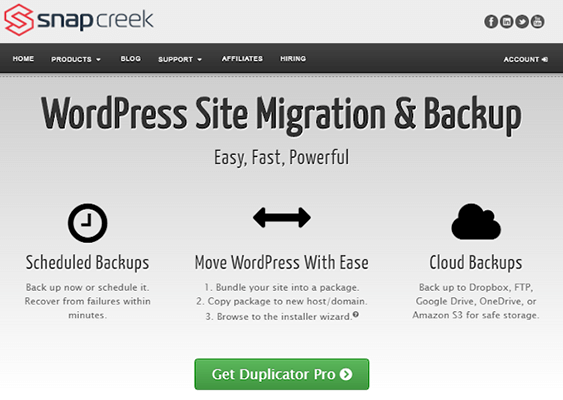
Duplicator is a lightweight backup plugin with over 1 million active installations. It’s best when used as a migration plugin, and while it’s a little more technical than the previous plugins on this list, it’s still a decent backup solution.
Duplicator’s key features
- Complete Backups – Duplicator backs up all of
your files along with the WordPress database. - Scheduled Backups – The free version of
Duplicator only allows you to take manual backups, but Duplicator Pro has
scheduled backups you can create hourly or less frequently. - Offsite Storage – The free version stores
backups on your server, but Duplicator Pro allows you to save your backups on
Amazon S3, Google Drive, Dropbox and Microsoft OneDrive. - Migration Wizard – You can copy, clone and
migrate your WordPress site with any version of Duplicator. Unfortunately,
you’ll need to create a new database if you want to restore your site from a
backup, which requires you to know how to create a database as well as your
host to allow you to create more than one database. Duplicator will do this for
you if your server uses cPanel. - Advanced Features – Developers and advanced
users will enjoy the plugin’s custom search and replace tool along with its
single and smart filters.
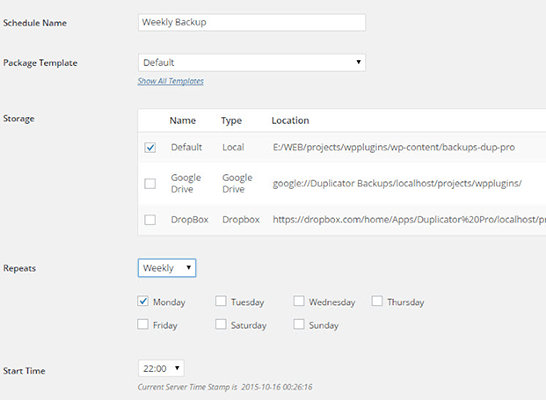
Duplicator pricing
You can use the free version of Duplicator for
as long as you like. Premium plans start at $59 for three site licenses. This
plan gives you access to offsite storage, hourly schedules and advanced
features. Each plan auto renews at a 10% discount.
A 60-day refund policy exists, though
conditions must be met for refunds related to technical issues.
6. BackWPup
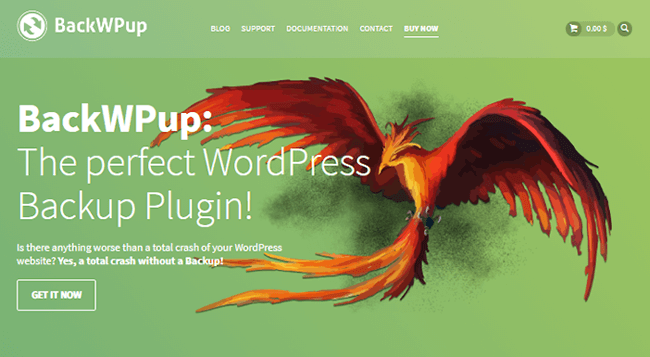
BackWPup is a simple backup solution with over
600,000 active installations. It’s not as sophisticated as some of the other
plugins on this list, but it’s still a powerful option that continues to add
more and more features to its package.
What are BackWPup’s best
features?
- Complete Backups – This plugin backs up all of
your files as well as the WordPress database. - Flexible Backup Schedule – You can create
backups on a daily, weekly or monthly schedule. - Incremental Backups – BackWPup backs up your
entire site once, then only backs up changes every time a new backup is
created. - Offsite Backups – You can save backups on your
own server, but the plugin also allows you to store backups on third-party
storage services like Amazon S3, Google Drive, Dropbox, Microsoft Azure and
more. - Restore Your Site – BackWPup Pro allows you to
restore your site from a backup with a few simple clicks.
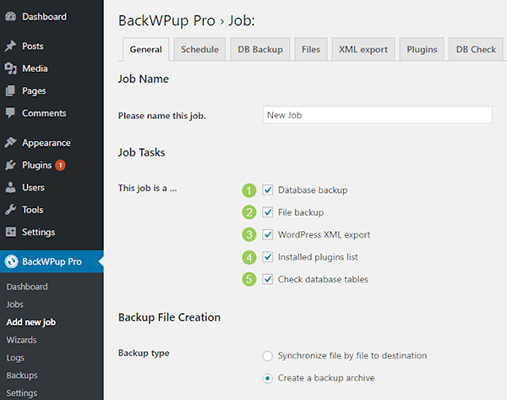
BackWPup pricing
You can create simple, offsite backups with
the free version of BackWPup. More features are available in premium plans,
which start at $69/year for one site license.
Choosing the best WordPress backup plugin
While budget should play a role in most
decisions regarding your business, the WordPress backup plugin you choose
should not be one of them. It’s best to choose one that fits your skill level
and doesn’t interfere with the backup solution your host uses.
We use BlogVault here at WP Superstars and here are a few reasons why:
- Backups are incremental to avoid slowing down your server.
- Backup testing is available.
- Staging sites can be created in minutes.
- BlogVault doubles as a WordPress management dashboard allowing uptime monitoring, theme/plugin/core updates, and more.
- Easy website restoration.
- Firewall, malware scanning, and removal.
If you’re just getting started with WordPress, a free plugin like UpdraftPlus may be suitable but be aware that free plugins will run on your site and may slow it down when the backups are running.
And, if you have a large website it’s critical that you go for a backup plugin that supports incremental backups. For high traffic sites with lots of content, backups running on the server will cause performance issues.
Just be sure to avoid relying solely on your web host’s backups. It’s not worth taking such a risk with all of your hard work.