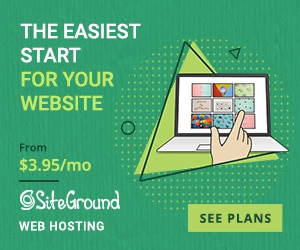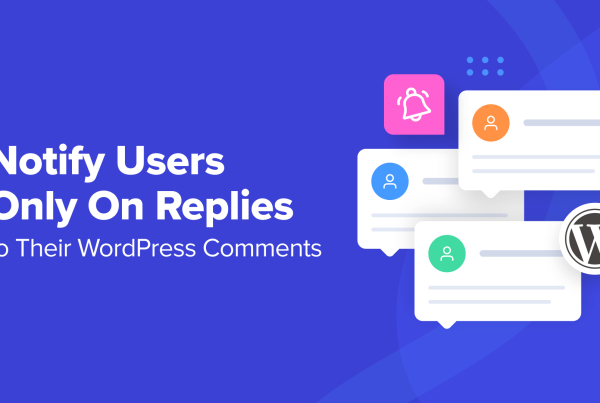Looking for an alternative to low-powered shared hosting or expensive managed WordPress hosting? Using one of these WordPress hosting control panels with your own cloud hosting offers an affordable way to host a lightning-fast WordPress site on cloud hosting from DigitalOcean, Vultr, AWS, or other providers.
With these server control panels, you can even accomplish this if you’re not a developer, though it’s undoubtedly a little more complicated than managed WordPress hosting. Still, I have no idea how to do anything from the command line and I still manage to host my own sites on DigitalOcean. So if I can do it, so can you!
In this post, I’ll share the five best WordPress hosting control panels for cloud hosting – let’s dig in…
5 Best WordPress Hosting Control Panels for Cloud Hosting
A quick note, which I always add to these types of posts. I am not a developer — I’m just a regular guy who works with WordPress a lot and likes playing around with these types of tools. This means that I might not be able to accurately suss out all of the things that developers care about. For example, I care more about a user-friendly interface than I do SSH access. If you are a developer, I encourage you to do some of your own research and just use this post as a starting off point.
1. GridPane
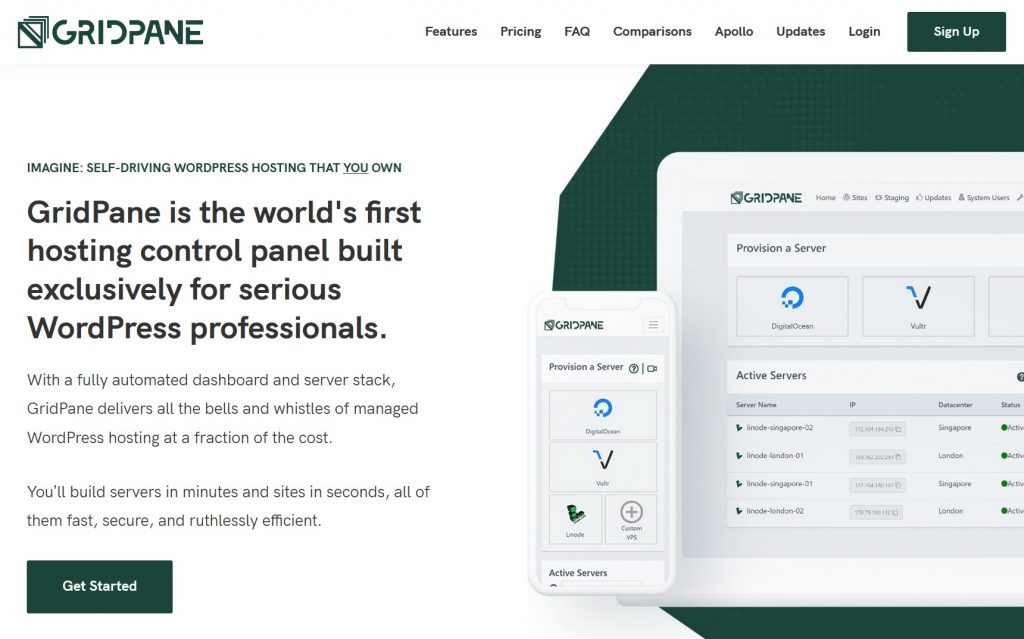
Based on the WordPress hosting Facebook group, I would say that GridPane is probably the most popular server control panel for WordPress…or at least the most recommended in that group.
GridPane will work with any cloud hosting provider and has direct integrations with popular options such as:
- DigitalOcean
- Amazon Lightsail
- Vultr
- Linode
Other notable features are:
- High-performance Nginx tech stack with multiple caching options
- WordPress staging sites with table exclusions when you push your site
- Automatic scheduled backups to off-site third-party services
- Full server cloning or individual site cloning
- Self-healing microservices
- WordPress blueprint feature to quickly create sites
- Snapshot failover (on higher-tier plans)
GridPane’s pricing is more geared towards developers/people building client sites with WordPress, which makes it not a great option if you’re just a solo user looking to host some personal sites on the cheap.
There is a limited free plan for testing that lets you use a single Amazon Lightsail server with limited features.
After that, paid plans start at $30 per month.
However, the upside of that higher starting price is that even the cheapest paid plan lets you have unlimited servers and sites. So, while the starting price is higher than some other tools, you get a lot of value for that money, especially if you’re planning to use multiple servers.
? How to use GridPane to host a WordPress site
2. SpinupWP
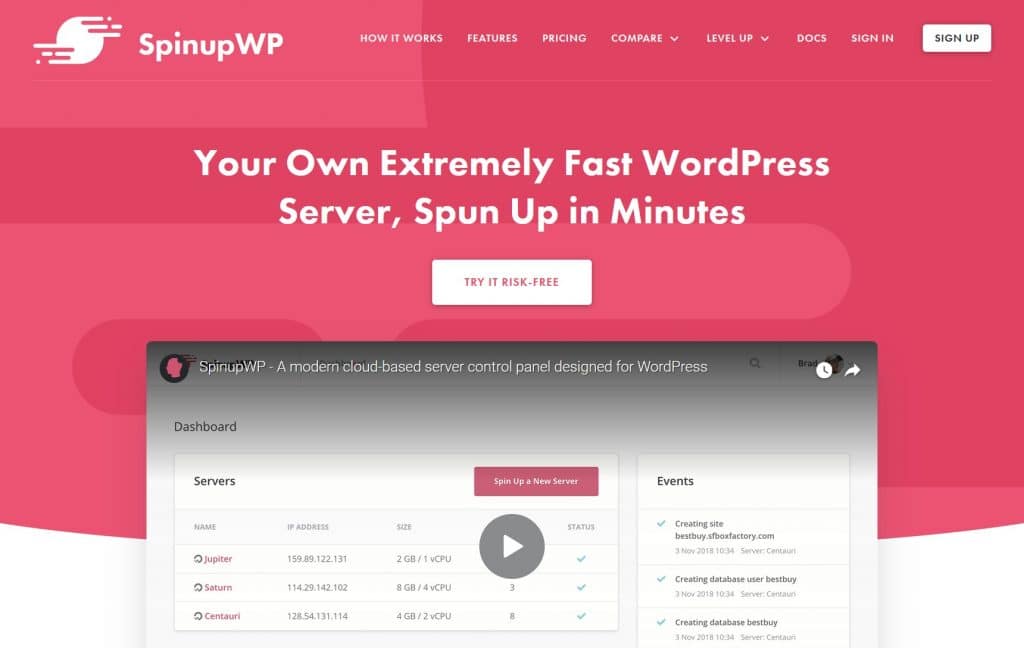
SpinupWP is a WordPress-specific server control panel from the folks at Delicious Brains. If you’re a developer, you might be familiar with Delicious Brains because they make the popular WP Migrate DB plugin.
Of the tools that I’ve used, I think that SpinupWP has the most pleasant interface. The interface just plain feels great to use and I think it’s easy to find everything that you’re looking for. It also has good documentation, including in-dashboard hints that make it easy to set everything up.
SpinupWP will also work with any cloud hosting provider (as long as it’s a fresh install of Ubuntu).
Some of the most notable features are:
- Easy/automatic free SSL certificates via Let’s Encrypt
- Easy full page caching with Nginx FastCGI caching that’s optimized for WordPress (it also automatically installs a companion plugin to help with purging the cache)
- Redis object caching
- Automatic updates for server packages.
- Site cloning
- Automatic scheduled backups to external services. Currently, it supports Amazon S3, DigitalOcean Spaces, Google Cloud Storage, or Wasabi
One thing to note about SpinupWP is that, while the team has been continuously adding new features, it still doesn’t offer quite as many features as most of the other tools on this list. For example, though they did recently add a site cloning feature, there’s still not a staging feature in that you can push some/all of a staging site back to production.
That is, you can easily clone your production site to test changes, but you can’t easily push some/all of those changes back to your production site. Something like GridPane makes it easier to use staging sites, including the option to set up table exclusions.
SpinupWP predominantly bills you based on the number of servers that you want to connect (with a few other feature differences between plans). There are no limits on the number of sites that you can have.
Plans start at $12 per month for a single server. The next tier is $19 per month for up to three servers, with $5 extra per month per server beyond those three servers. I.e. four servers would cost $24 per month.
If you need to use more than three servers, you might be better off choosing one of the options that support unlimited servers (GridPane or RunCloud).
? How to use SpinupWP to host a WordPress site
3. RunCloud
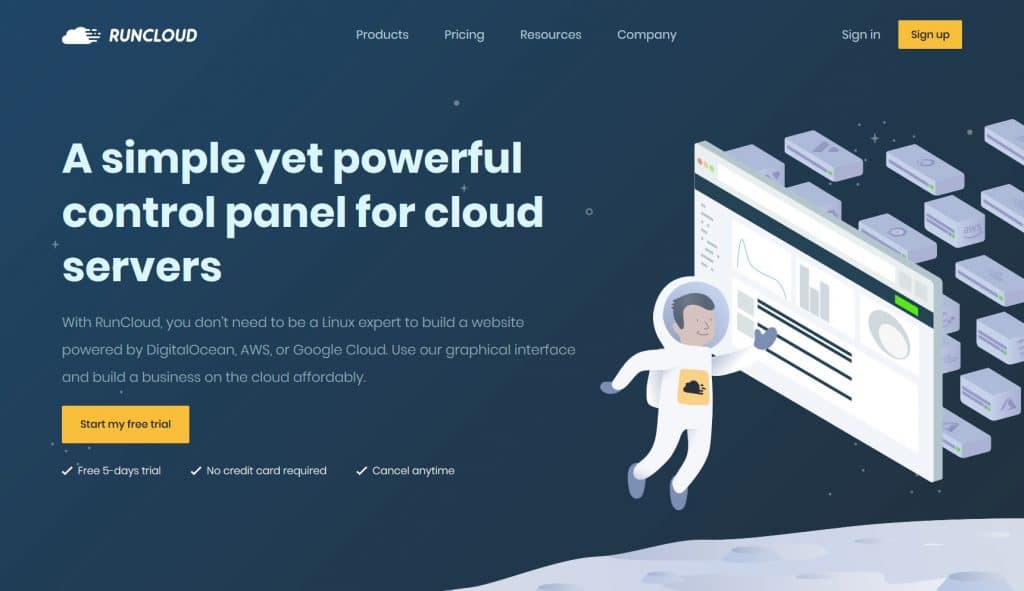
RunCloud is another big-name in the server control panel space.
Whereas GridPane and SpinupWP are exclusively for WordPress sites, RunCloud will work with any PHP application, though it does have WordPress-specific tools, like a WordPress plugin that helps you manage cache purging, exclusions, etc.
Other notable features include:
- WordPress staging sites
- Easy/automatic free SSL certificates
- Nginx FastCGI cache and Redis managed via RunCloud cache plugin
- Server firewall
You can test RunCloud out with a free 5-day trial. After that, paid plans at $8 per month for a single server. If you want to use unlimited servers, you can upgrade to the Pro plan at $15 per month.
You’ll also get two months free if you pay annually.
Overall, this pricing makes RunCloud one of the cheaper full-featured options, especially if you need to use more than three servers.
4. ServerPilot
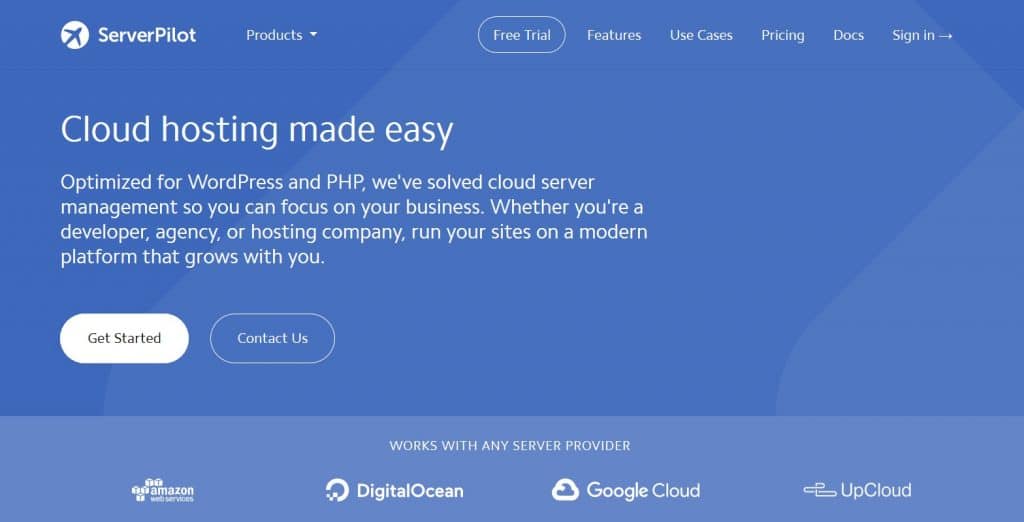
ServerPilot is one of the older cloud hosting control panels for WordPress that uses a combo of Apache and Nginx for its tech stack.
I think it’s a little bit more targeted towards developers as I don’t personally find the interface to be as user-friendly as something like SpinupWP or RunCloud.
ServerPilot is also a little more barebones in its features. For example, you get cloning but no dedicated staging feature. There’s also no dedicated third-party backup like all of the other tools offer.
ServerPilot has a different pricing structure than all of these other tools. For the cheapest tier, you’ll pay $5 per server plus $0.50 per app. Each WordPress site is one app.
This could make it cheaper than other tools…but it also could be more expensive if you have a lot of WordPress sites. You’ll need to do the math.
None of the other tools apply per-site fees/limits, which is something to consider.
Overall, I would probably stick with one of the other three tools unless the pricing makes sense for you.
5. Bonus: Cloudways
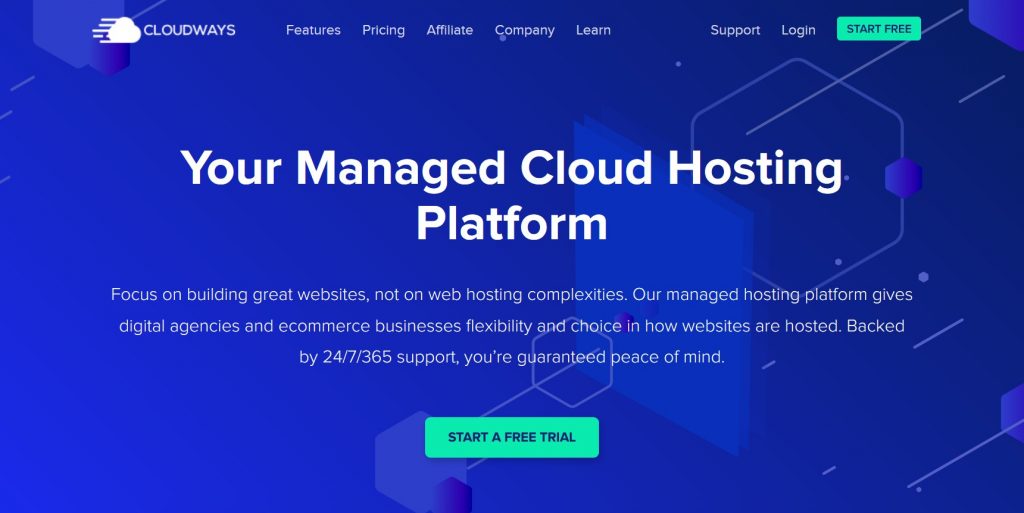
Ok, Cloudways doesn’t entirely fit with all of these other WordPress hosting control panels because it’s not quite as flexible. However, if you try a few of these tools and you feel overwhelmed, it could be a good option for you because it follows the same spirit of these other tools and makes things a lot more beginner-friendly.
With Cloudways, you still get to choose your own cloud hosting provider. But, instead of signing up for your cloud hosting account directly, Cloudways handles everything for you and you never see the cloud hosting provider (nor is your cloud hosting account in your name). You also don’t get root access, though, which is a big difference between Cloudways and all of these other tools.
The upshot is that Cloudways makes it super simple to use cloud hosting and you still get access to features such as:
- Automatic backups
- Staging
- Security
- Etc.
Cloudways can be a more affordable option if you only need a single small server. For example, the cheapest DigitalOcean plan is $10 per month which equates to:
$5 to DigitalOcean and $5 to Cloudways for managing it (which is less than all of the other tools)
However, for pricier plans, Cloudways’ value drops a lot because the pricing still stays basically double. For example, a $40 DigitalOcean droplet costs $80 at Cloudways, which means you’re paying $40 just for Cloudways management.
At that price, you could save a lot of money by using a different tool – you’ll need to run the math on your exact situation.
Recapping the Best WordPress Server Control Panels
I’m not going to make a single recommendation because I think this decision is highly dependent on your own needs and knowledge level.
I will say that most WordPress developers that I’ve interacted with seem to prefer GridPane.
On the other hand, as a non-developer, I found SpinupWP to be the most pleasant/easiest to use, though it doesn’t have quite as many features. RunCloud is also quite good in this area and is a little more affordable.
Another thing to consider is the pricing, as most of these tools use slightly different pricing strategies. Depending on how many servers you plan to use and the features that you need, you might be able to save a lot of money with one vs the other.
Overall, Cloudways is going to be the simplest to use if you don’t need root access. However, it quickly gets pricey if you need more than the entry-level plans (though it is the cheapest option if you just want a single $5 per month DigitalOcean droplet).
Any questions about these WordPress hosting control panels? Using a different one that you want to share? Let us know in the comments!