One of the great things about the new WordPress block editor is that developers can hook into it to add their own blocks and templates/block patterns. This gives you a lot more flexibility when creating your designs and it also lets you benefit from professionally-made templates from real designers. As a non-designer, that’s worth its weight in gold!
In our WPBricks review, we’re going to take a look at a new plugin that extends the native block editor in a ton of useful ways. WPBricks adds 17+ new content blocks as well as over 100+ importable section and page templates that are built completely with blocks.
If you want to go even further, there’s also a theme version of WPBricks and 28+ pre-built demo sites (all built using the block editor for easy customization). However, you can also just stick with the WPBricks plugin as a companion to your existing WordPress theme.
Keep reading our WPBricks review for a hands-on look at what this new Gutenberg block plugin has to offer.
WPBricks Review: Key Features
WPBricks is a huge collection of new content blocks and templates that have been built with blocks.
In terms of new blocks, WPBricks gives you access to 17+ new content blocks:
- Multipurpose (kind of like a group block)
- Button
- Accordion
- Layout
- Heading
- Image
- Media & Text
- Columns
- List
- Slider
- Social
- Tab
- Gallery
- Counter
- Icons
- Popup
- Countdown
With separate add-on plugins, you also get dedicated FAQ and portfolio blocks.
While some of those blocks overlap with native blocks, the advantage of WPBricks is that it gives you more options to control how those blocks work.
Beyond those new blocks, you also get 100+ importable templates, which are built with blocks for easy editing. The templates come in two types:
- “Blocks” – these are section templates, not editor blocks. For example, a section that lists your team members or your pricing table.
- Templates – these are full-page templates. For example, a landing page for your yoga studio.
Finally, in addition to the WPBricks plugin, which works with any theme, the developer also makes a dedicated WPBricks theme that’s designed to integrate with all the features in the plugin. This theme also includes 28+ pre-built demo sites that you can import and customize using the block editor.
Exploring the WPBricks Template Library
One of the biggest parts of WPBricks is its template library, so I thought it would be useful to dedicate a single section here to look at the new templates.
Currently, WPBricks gives you:
- 149+ section templates (called the Block Library)
- 7+ full page templates (called the Template Library)
- 28+ full demo sites when paired with the WPBricks theme (called the Theme Library)
The section templates are divided into 22 different categories (which you can use to filter the templates while browsing them):
- About Us
- Accordion
- Banner
- Call to Action
- Contact Us
- Counter
- Courses
- Image Gallery
- Info Box
- Key Features
- Our Partners
- Our Work
- Posts
- Pricing List
- Products
- Progress Bar
- Services
- Social
- Team Members
- Testimonials
- Timeline
- Video
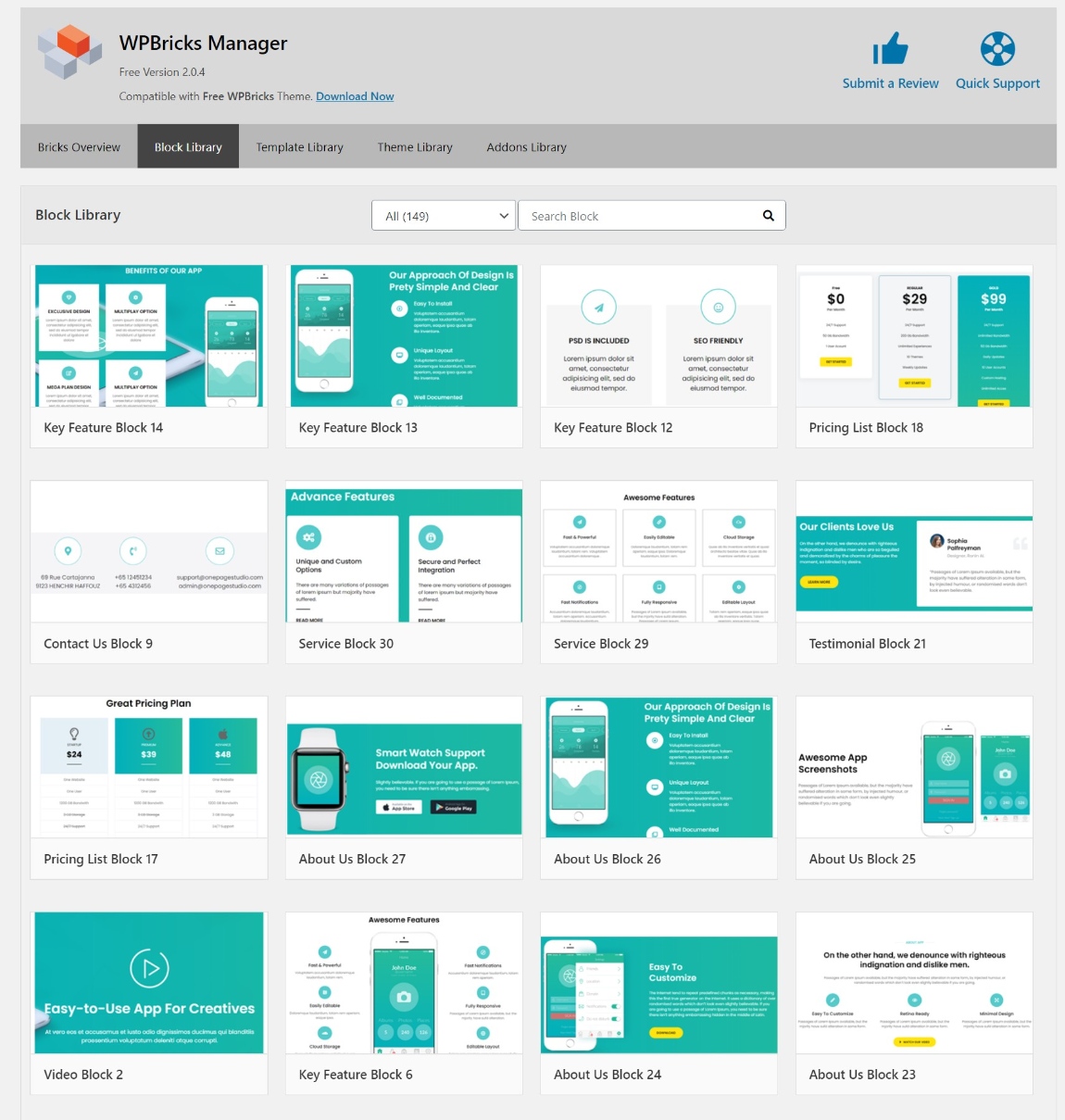
The full-page templates are niche-specific and divided into the following six categories:
- Agency
- Fitness
- Onepage Studio
- Restaurant
- Resume
- SEO
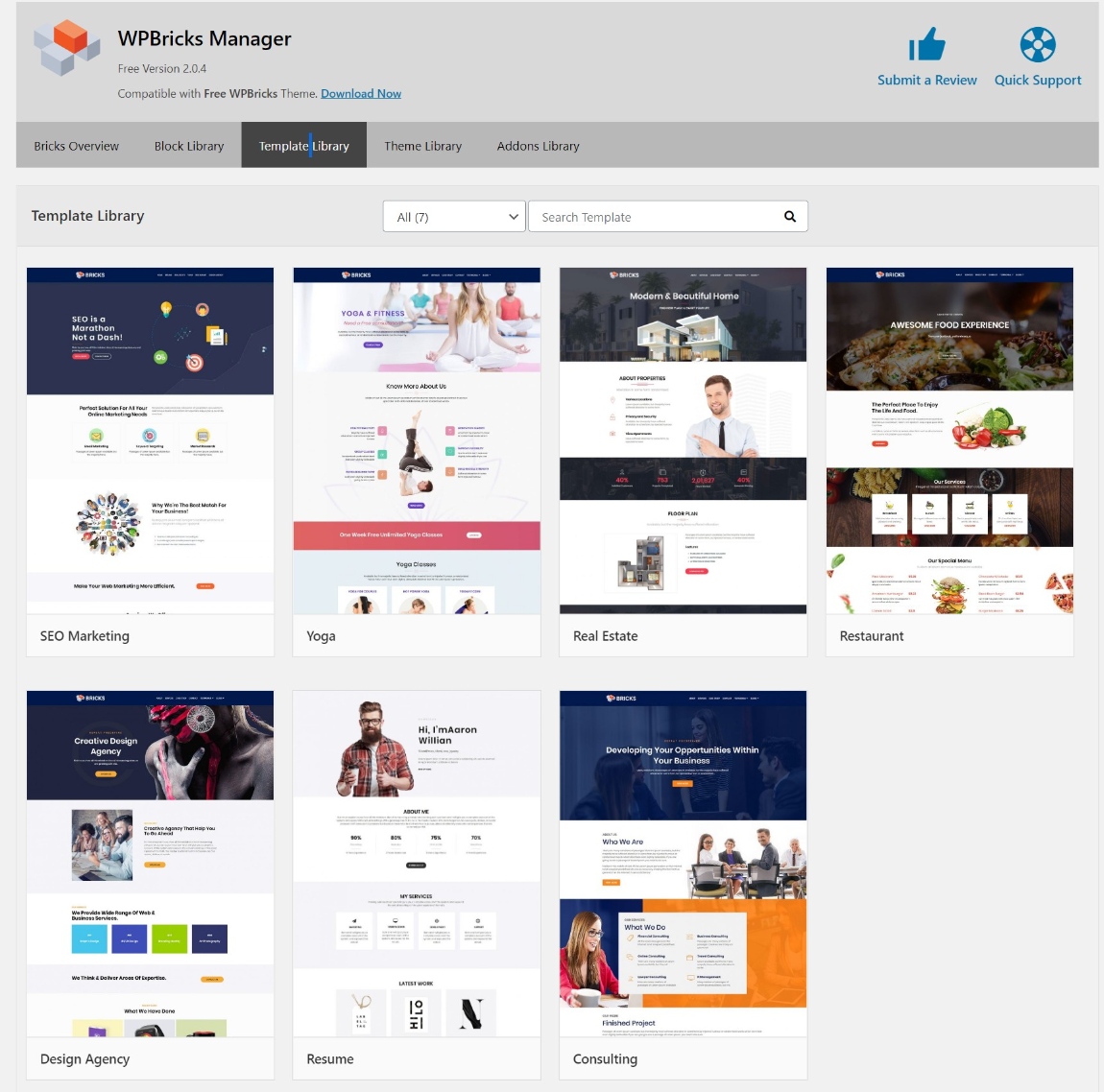
Finally, there are 28+ full demo sites that you can import. These require the WPBricks theme to work and are divided across a range of different niches, from restaurants to fitness, real estate, weddings, and more.
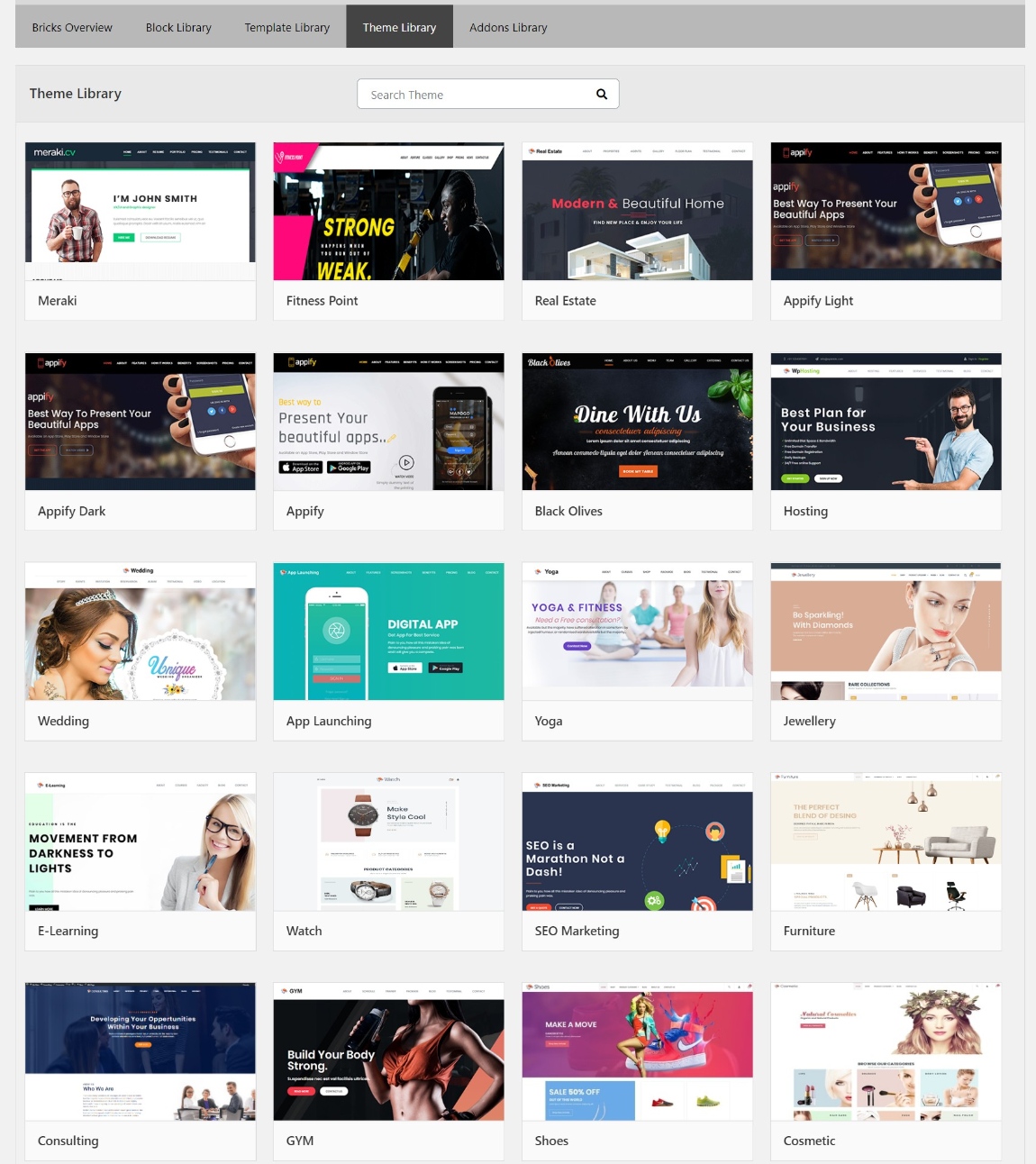
If you click the link below, you can browse the full library of all templates:
Browse WPBricks template libraries
Hands-On With WP Bricks
Now, let’s go hands-on and I’ll show you how everything works…
Using the Bricks Ready Blocks
The Bricks Ready Blocks block is the most flexible new offering in WPBricks. This single block is what gives you access to the 100+ section and full-page templates.
Both types of templates are essentially block patterns (though they don’t utilize the new native feature that was released in WordPress 5.5). That is, any content that you import is itself built via blocks, which makes it easy to customize them.
When you insert the Bricks Ready Blocks block, you can open the full template library. The “block templates” are “section templates” and the “templates” are “full-page templates”. I think this is a better way to name things, as I find the double use of blocks to be a little confusing since the editor already uses “blocks” as the term for individual content elements.
You can also use the filter and search box to find specific templates:
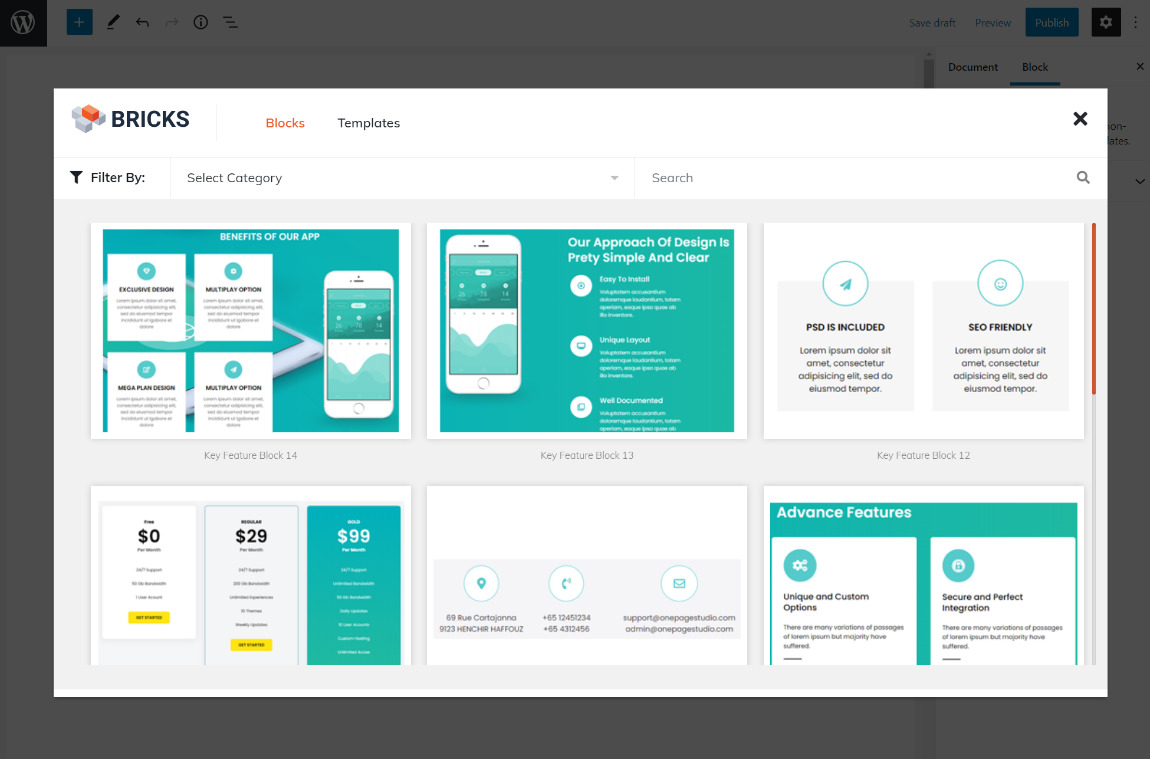
Again, these templates are entirely built with blocks, which makes them really easy to customize. For example, if you insert one of the pricing table section templates, you can easily edit all of the demo content using the regular block system. The templates use both native blocks as well as some of the new blocks that WPBricks adds:
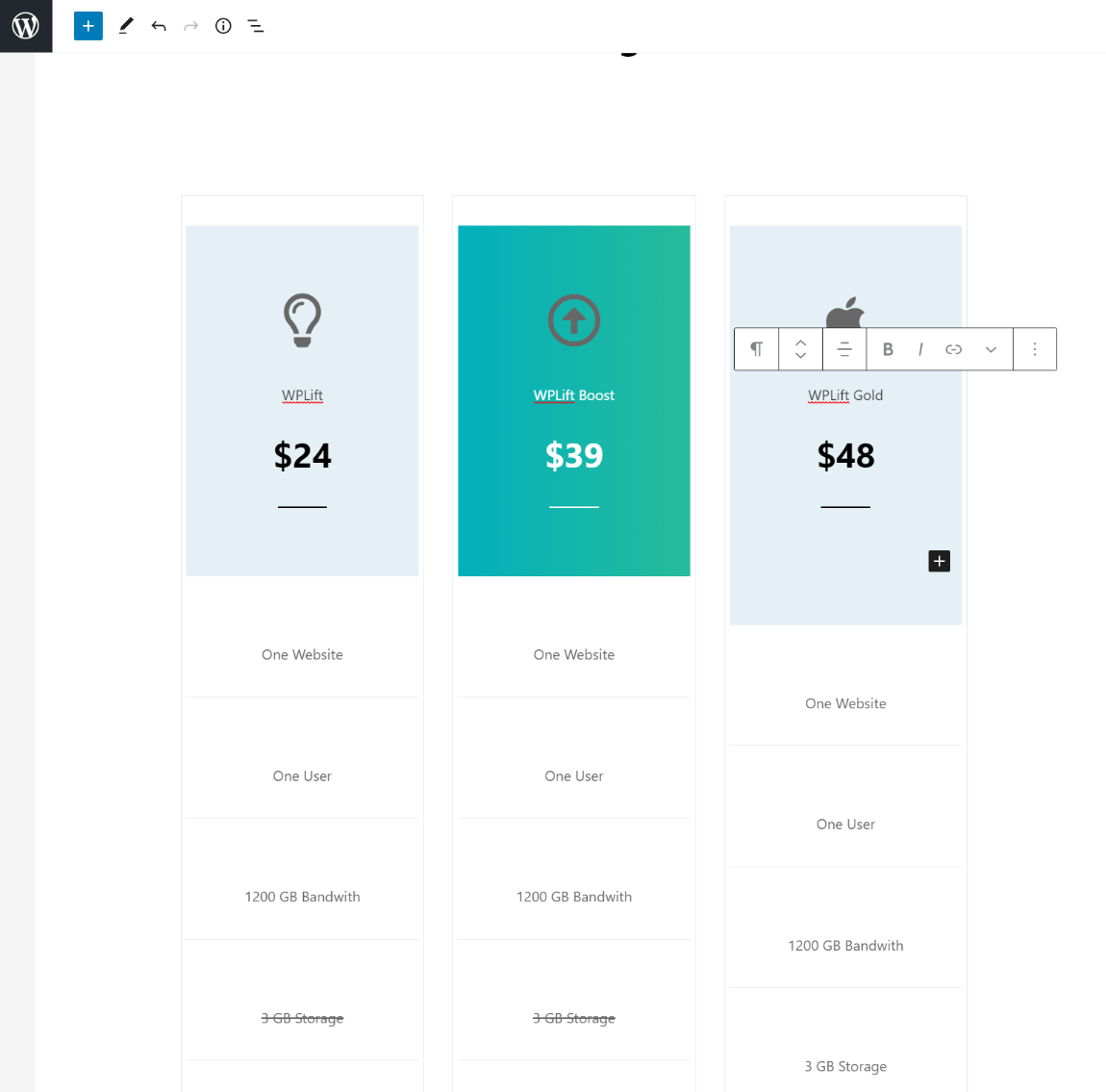
If I open the block navigation tool, you can further see how all of the template elements are built with separate blocks for easy editing:
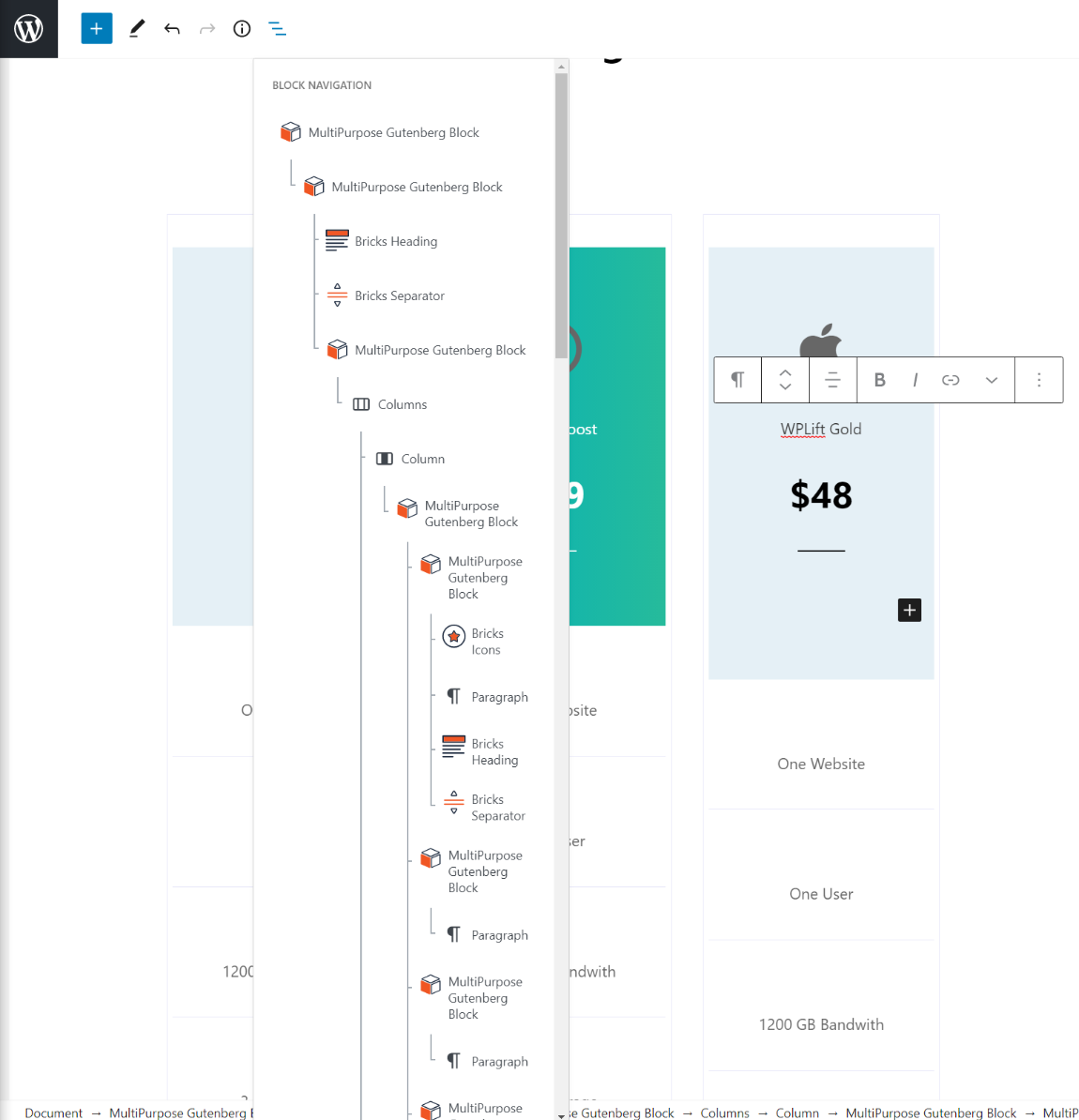
Overall, this is definitely the “meat” of the plugin, but you can also use the new content blocks by themselves. Let’s look at some of those blocks.
Exploring the WPBricks Blocks
I can’t cover all 17+ new content blocks that the plugin adds, but I will pick some of my favorites.
The Bricks Popup block lets you add a button that, when clicked, opens a modal popup. To control the content of the popup, you add one or more blocks.
For example, you could add a form to create a cool popup contact form, display special offers, show extra information, or anything else:
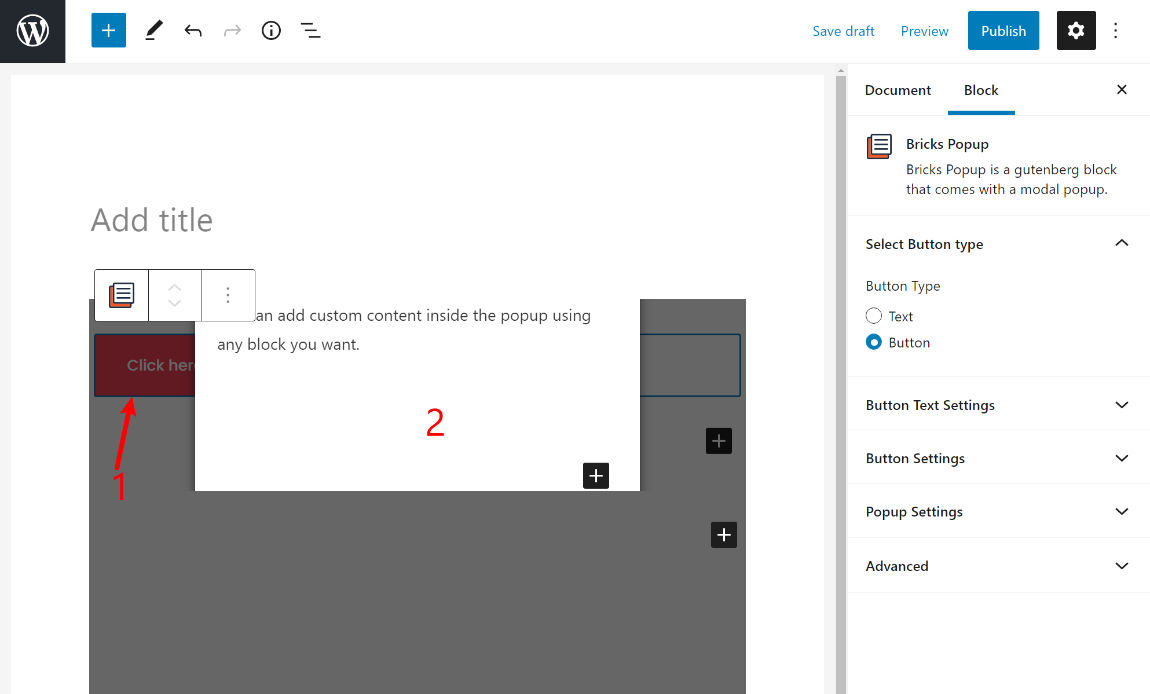
The Bricks Accordion lets you create an accordion section, which is great for FAQs or showing additional details (there’s also a dedicated FAQ block – more on that in a second).
You can include any other blocks inside the accordion and the accordion block settings also give you lots of control for style/spacing:
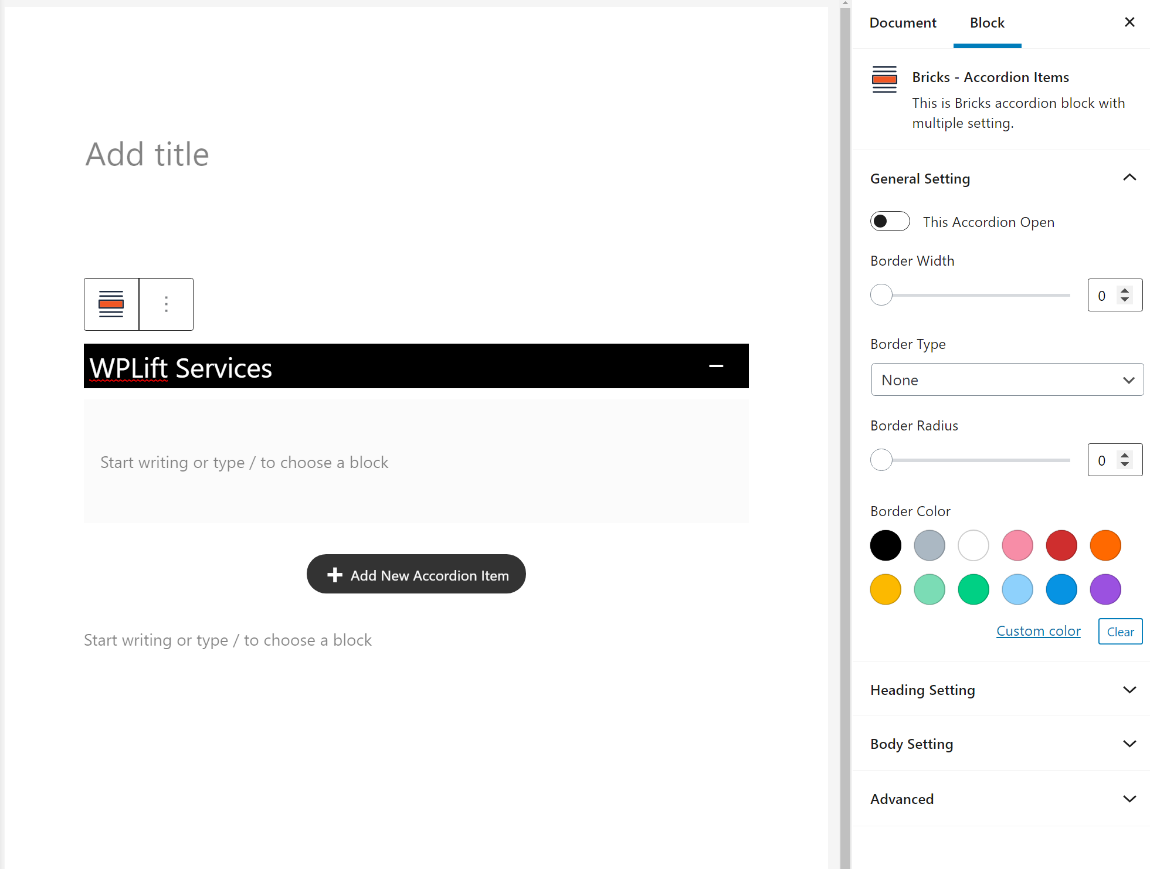
There’s also a similarly useful block for a tab layout.
You also get two nice options for working with countdowns or counters. The Countdown block lets you count down to any date/time and the counter block includes different styles like numbers, progress bars, and circle counters
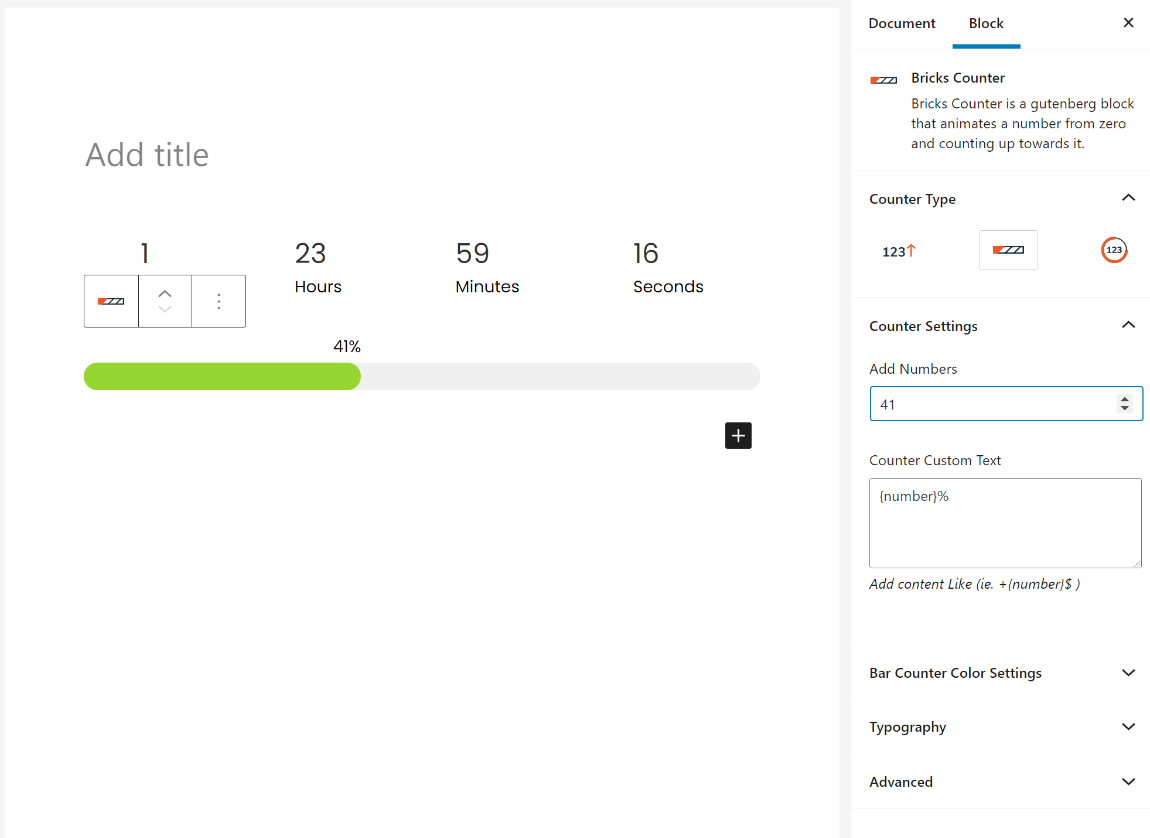
Finally, you also get two simple blocks for sliders and galleries, which can eliminate the need for dedicated gallery or slider plugins in some situations. For example, here’s a simple masonry gallery layout, which looks pretty good:
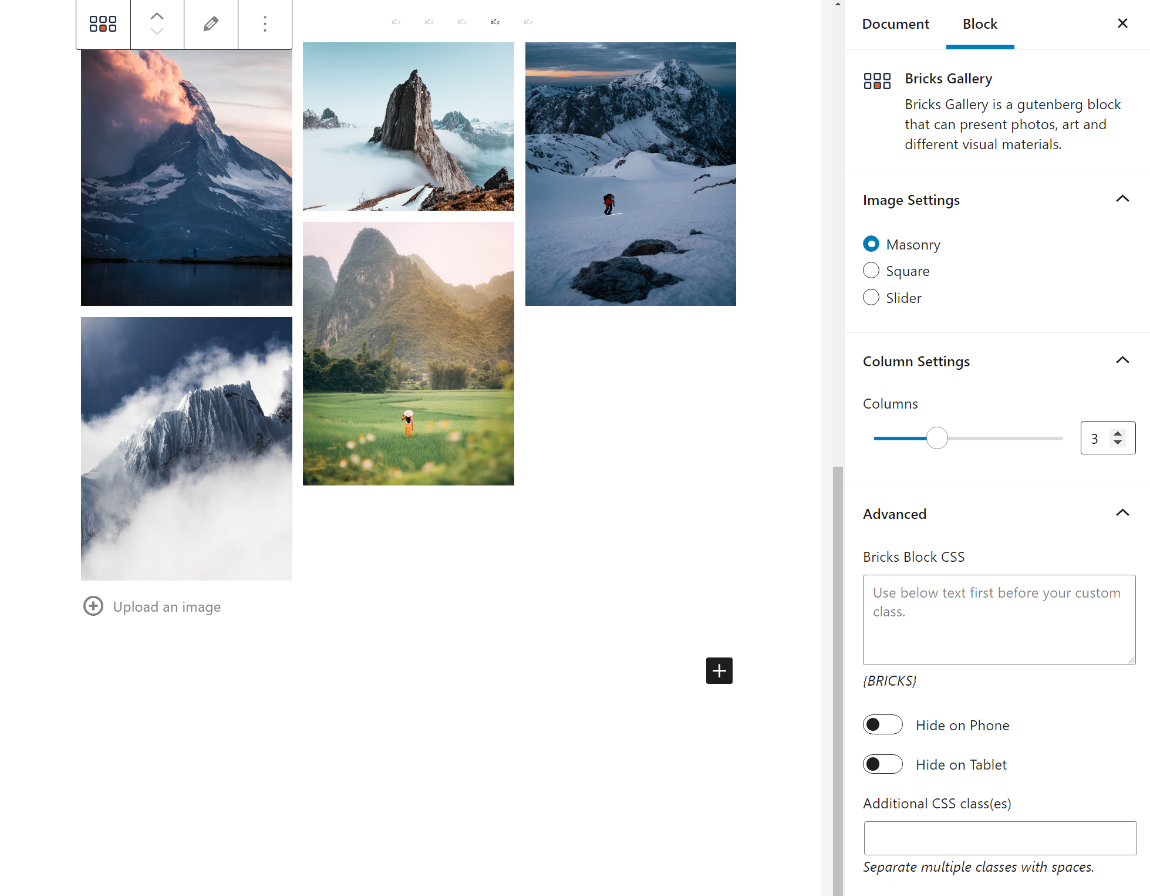
Again, this isn’t the complete list – the core WPBricks plugin includes plenty of other blocks:
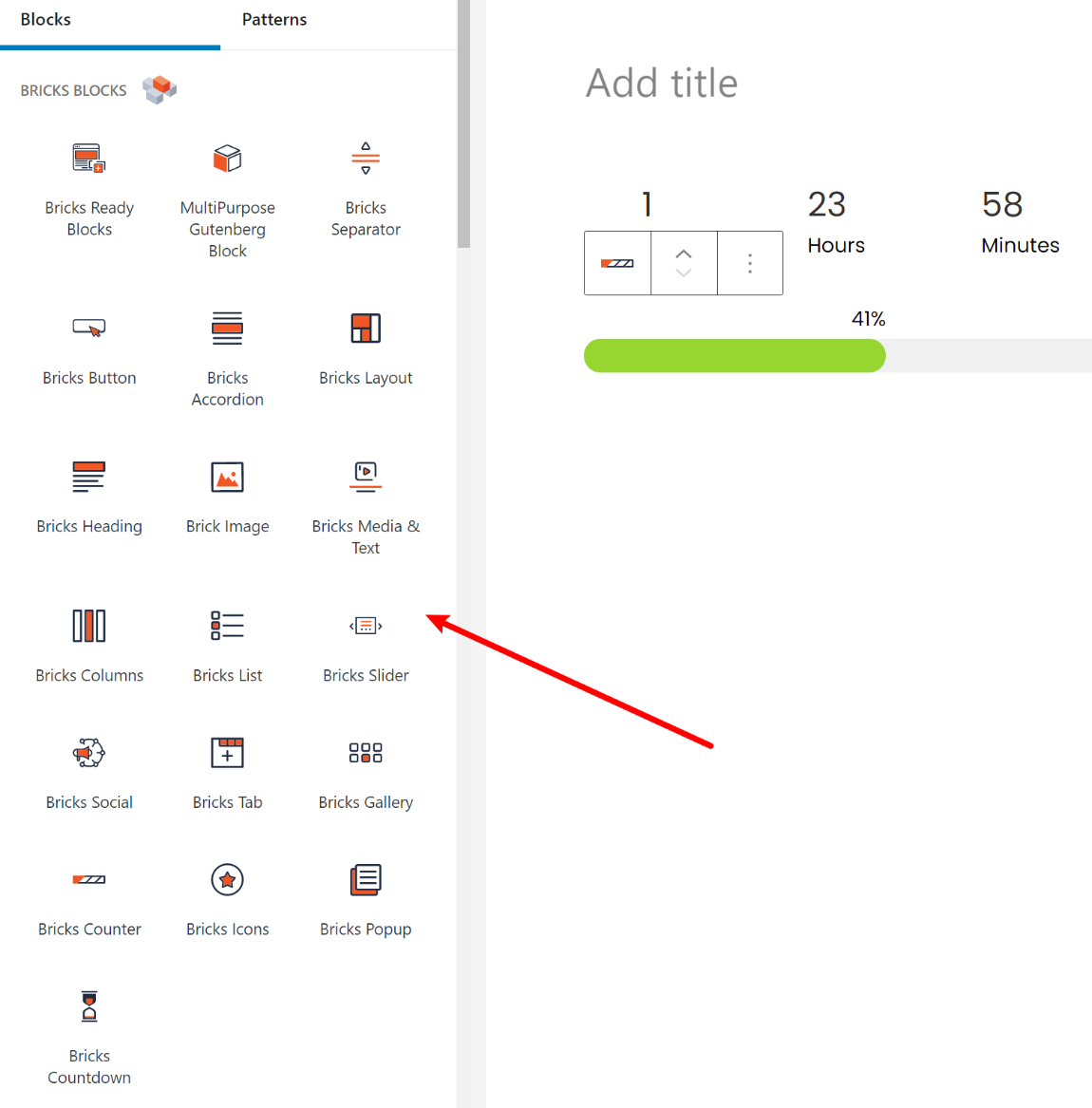
As I mentioned, you can also get access to two additional blocks via separate plugins at WordPress.org:
With these two add-ons, you’ll get new post types to manage your FAQs and portfolio items:
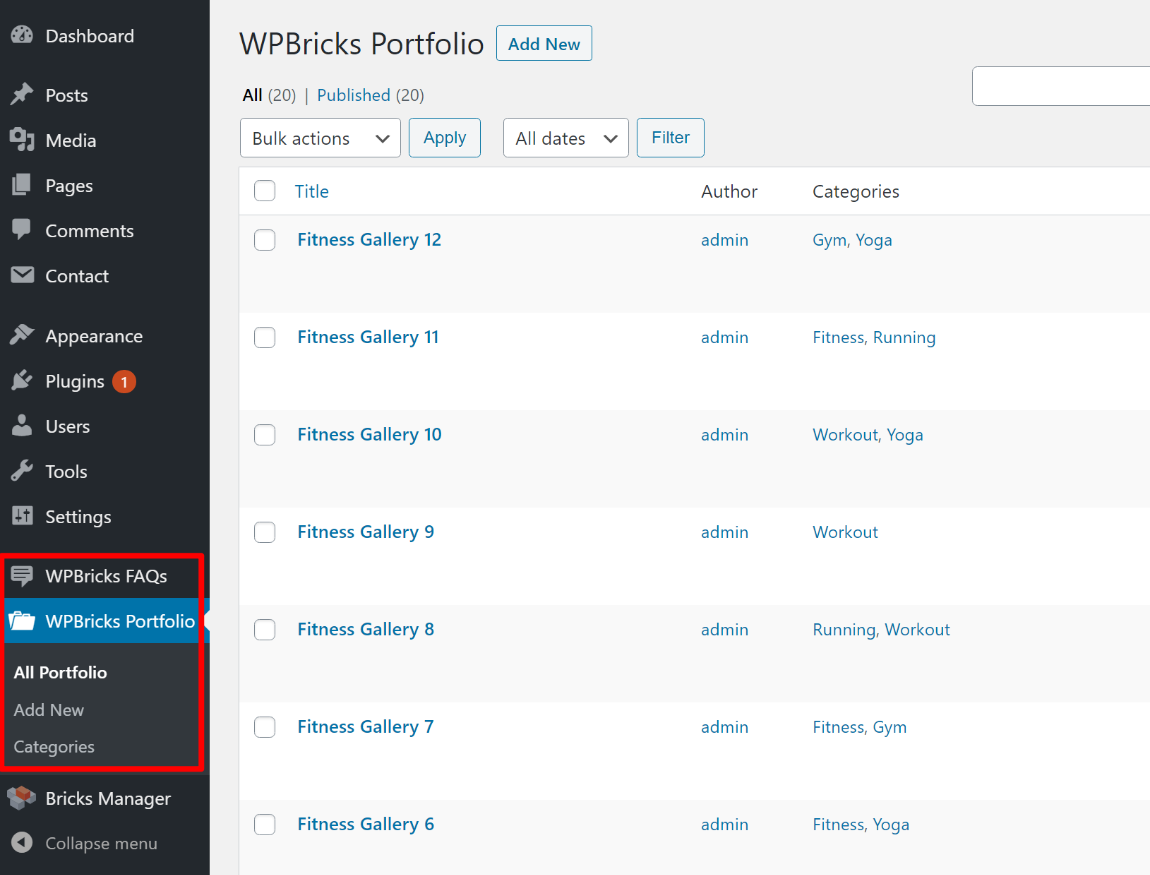
Once you use those to add some FAQs or portfolio pieces, you can display them in your designs and customize their settings using the dedicated blocks:
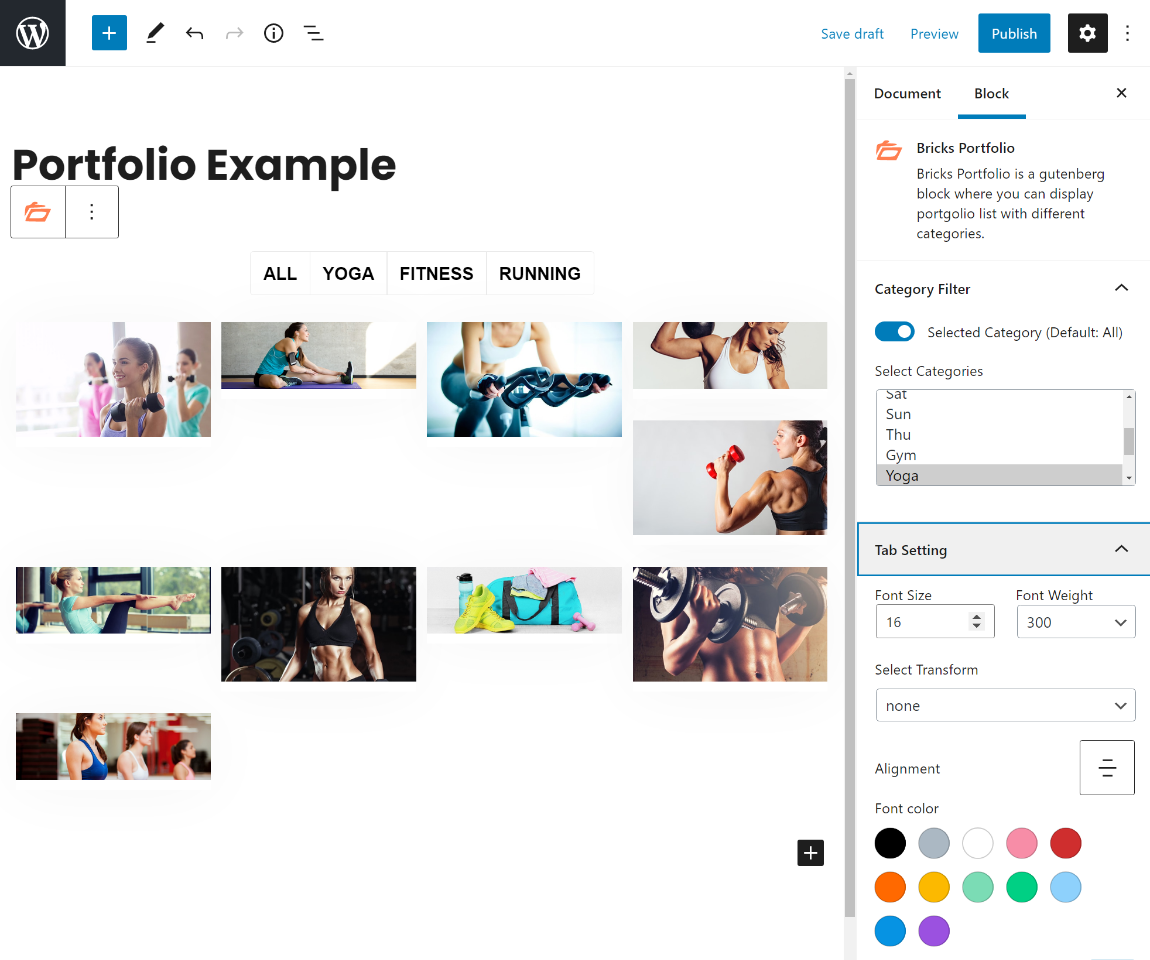
Exploring the WPBricks Theme
Again, the WPBricks plugin (and all the features you saw above) will work with any theme. However, if you use the WPBricks theme, the two are made to work together. Most notably, by using both, you get access to the 28+ pre-built demo sites in the Theme Library.
If you import one of these demo sites, all of the demo content is built with the block editor and WPBricks blocks, which makes for easy customization.
The demos offer one-click import and make your site look exactly like the demo – here’s an example after I imported the fitness demo site:
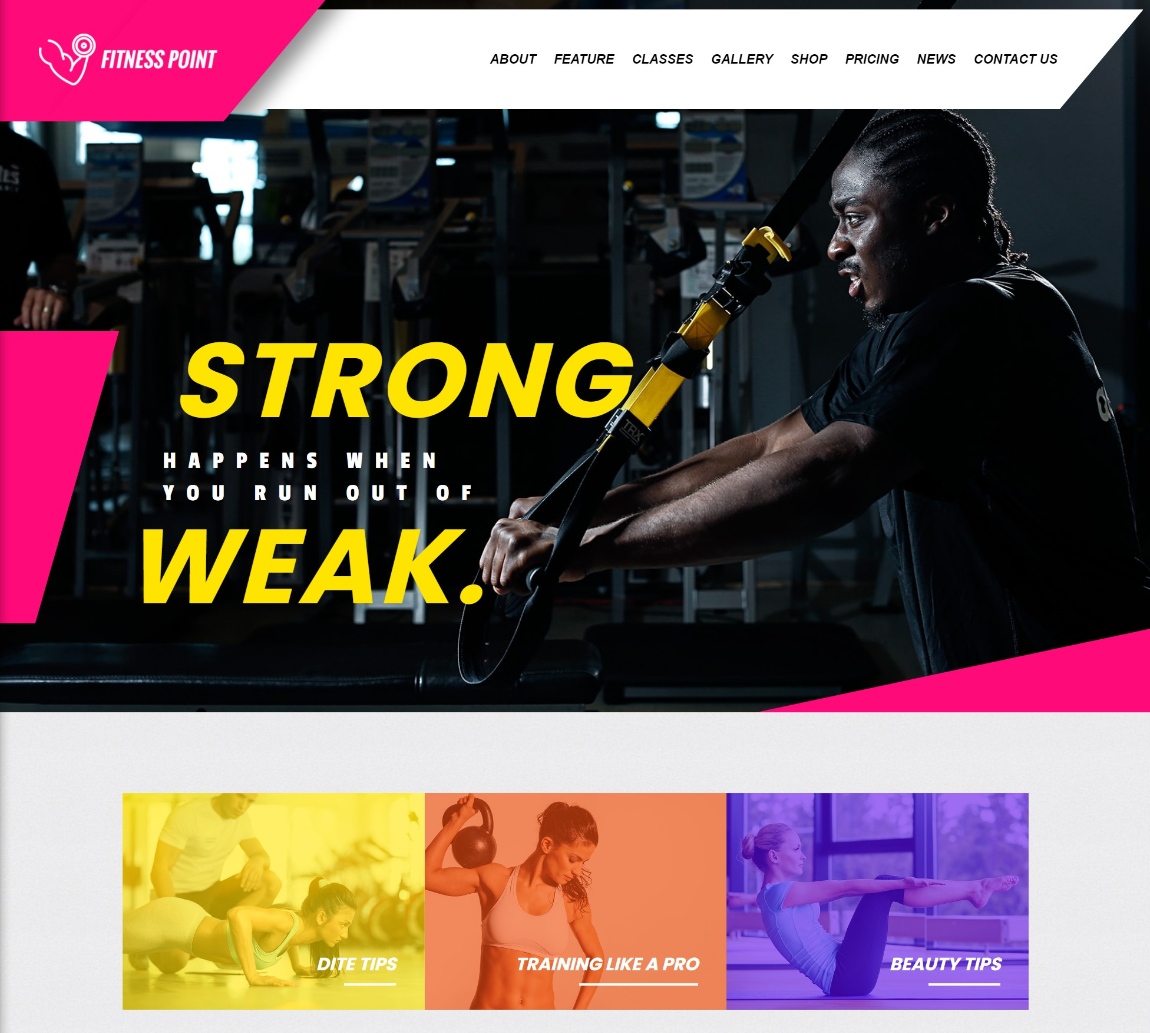
In addition to customizing the demo content with the block editor, you’ll also get additional options to customize the WPBricks theme in the native WordPress Customizer. The theme includes some advanced options here, like a sticky/transparent header:
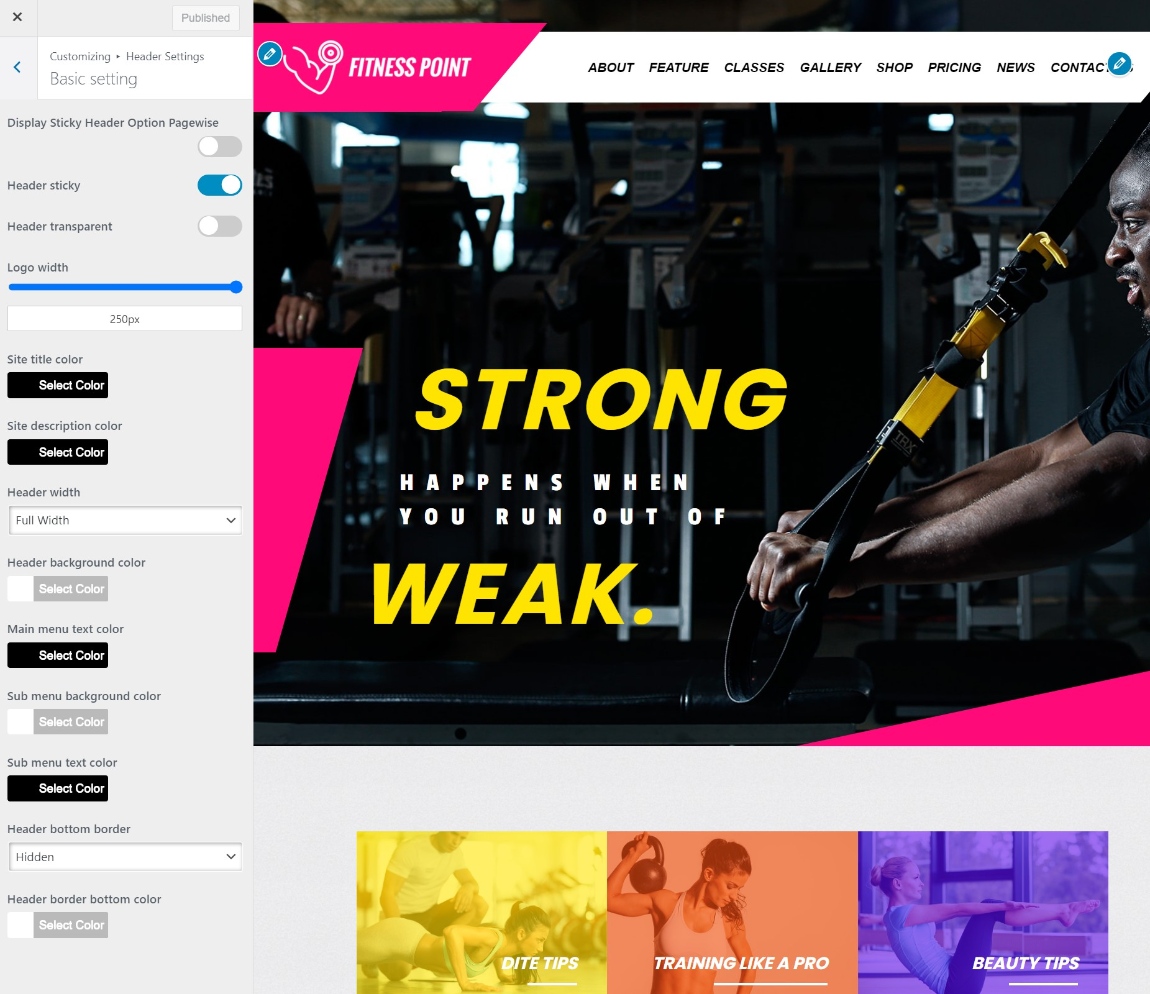
WPBricks Pricing
At the time that we’re writing our WPBricks review, both the plugins and the theme are 100% free and available at WordPress.org.
The developer does have plans to launch a premium version with new features. But you’ll
get to enjoy all of the features and templates that you saw in this post for free.
Final Thoughts on WPBricks
If you’re using the WordPress block editor, WPBricks is an easy way to give yourself more flexibility when creating your designs. While the new content blocks are useful by themselves, one of the biggest improvements is access to the library of 100+ importable templates via the Bricks Ready Blocks block.
You can either use the WPBricks plugin with your existing theme. Or, you can also pair it with the WPBricks theme to take advantage of all the pre-built demo sites.
If you want to get started, click one of the buttons below:












