Do you want to use cookie retargeting in WordPress? Cookie retargeting is the secret tool already used by many of the most popular websites.
It allows you to show custom on-site messages to your users based on their past behavior which helps you boost sales.
In this article, we’ll show you how to use cookie retargeting in WordPress to show custom on-site messages and boos conversions.
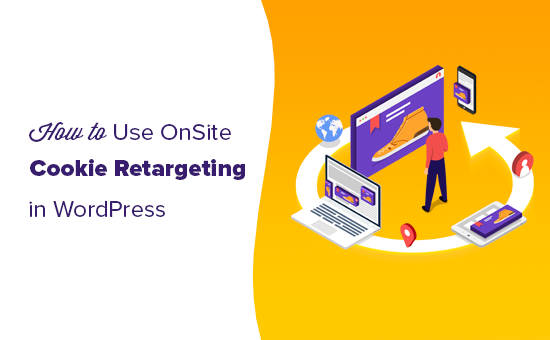
What is Cookie Retargeting?
Cookie retargeting is a marketing technique where websites use cookies to track user behavior and offer a personalized experience.
There are two types of cookie retargeting techniques.
First, there is the off-site cookie retargeting. This method is used to track user activities across the web.
Facebook pixel and Google remarketing are two of the most popular advertising programs that allow you to use their massive reach and show targetted ads to people who visit your website.
Secondly, you have on-site cookie retargeting which allows you to show targeted messages to users based on how they interact with your website.
What are cookies?
Cookies are small text files containing pieces of data. Websites set cookies in users’ browsers to store temporary information such as login status, user preferences, session details, and more.
How to Use On-Site Cookie Retargeting to Boost Conversions?
There are a number of ways website owners use on-site retargeting messages to boost conversions and increase sales.
For instance, eCommerce stores can show custom offers to users based on how they interacted with other offers. This allows you to create a dynamic sales funnel that leads users to make a purchase.
Another use-case scenario would be lead generation. With on-site retargeting, if a user closes one sign up form, then you can show them a different message with another offer.
On-site retargeting messages are highly effective because:
- It shows personalized messages to users at the time when they are already engaged with your website.
- Allows you to create customized campaigns that get better with each user interaction until they convert
- You save money on paid advertising campaigns by utilizing your existing website traffic to the max
That being said, let’s take a look a how to use cookie retargeting in WordPress.
Creating On-Site Retargeting Campaign in WordPress
The best way to create on-site retargeting messages is by using OptinMonster. It is the best conversion optimization and lead generation software in the world.
You can use it to easily create attention-grabbing signup forms, popups, welcome mats, in-line offers, custom offers, and more.
First, you need to signup for an OptinMonster account. You’ll need at least their Pro plan for cookie retargeting and Growth plan for followup campaigns.
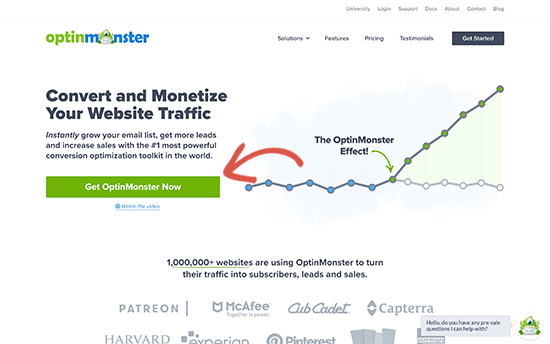
Next, you’ll need to install and activate the OptinMonster plugin. For more details, see our step by step guide on how to install a WordPress plugin.
This plugin acts as a connector between your WordPress site and the OptinMonster app.
Upon activation, you need to click on the OptinMonster menu in your WordPress admin sidebar to connect WordPress with your OptinMonster account.
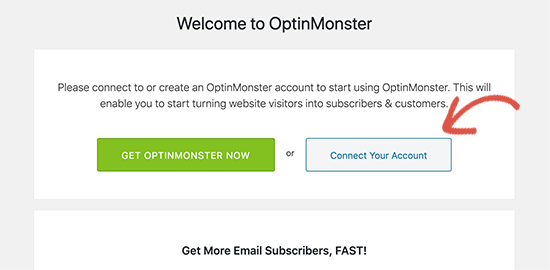
Follow the on-screen instructions to authorize your website with OptinMonster.
For this tutorial, we’ll first create a campaign to set up the cookie and offer users a discount. After that, we’ll create on-site retargeting and follow-up campaigns.
Let’s start with our first campaign. Simply click on the ‘Create New Campaign’ button to launch the OptinMonster builder.
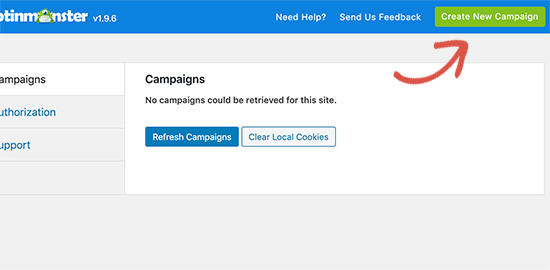
This will take you to the OptinMonster website where you’ll be asked to choose a campaign type and a template.
You can choose any campaign type or template but for this tutorial, we’ll be creating a lightbox popup.
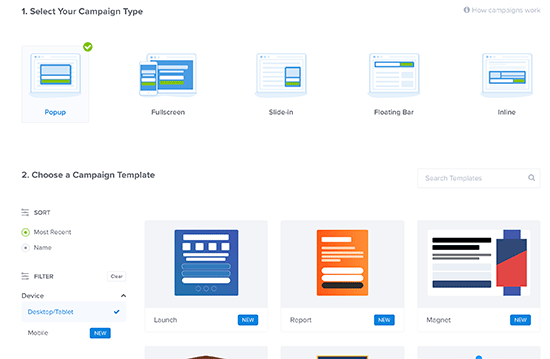
Next, you’ll be asked to provide a name for your campaign and select your website. After that, you’ll enter the campaign builder interface.
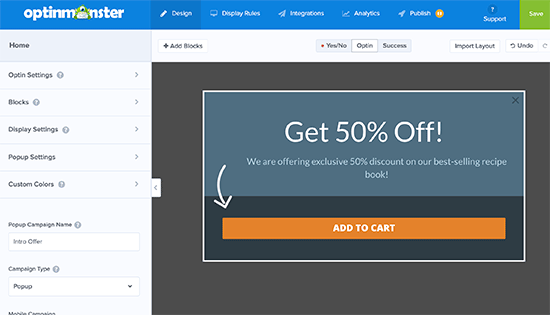
It is a powerful design tool where you can simply point and click on any item to edit it. You can also add new items like blocks, buttons, images, columns, and more.
Once you are satisfied, simply switch to the publish tab and make your campaign live by changing its status.
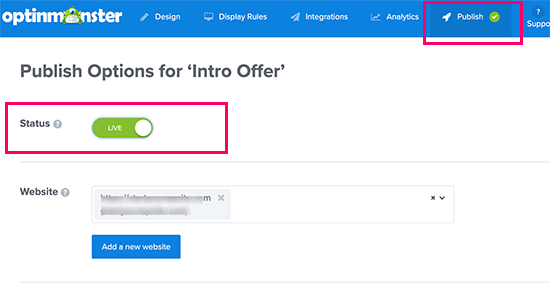
Now by default, OptinMonster will show this campaign to all users who visit your website. Users will be able to close the popup or perform your desired action.
Creating a Retargeting Campaign to Show Custom Messages
Now that you have launched your first campaign, let’s add another campaign using the followup retargeting feature.
Click on the create new campaign button in the OptinMonster dashboard and select your campaign type and template. Since we have used lightbox popup, we’ll be using a ‘Floating bar’ as our retargeting campaign.
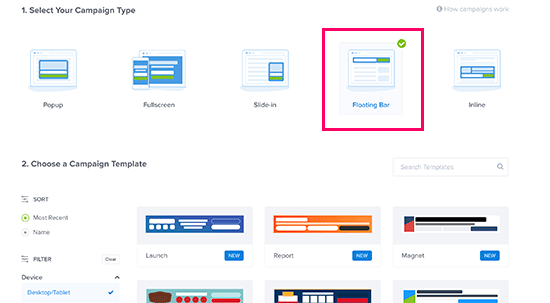
Next, you’ll enter your campaign name and select the website. After that, you’ll enter the OptinMonster builder where you can design your campaign using simple drag and drop tools.
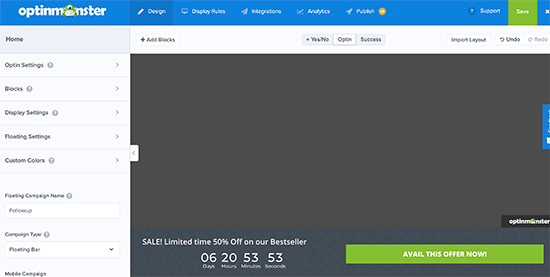
You can edit the optin text, add a countdown timer to generate FOMO, add a coupon, and so much more.
Once you are satisfied with the design, it is time to select which users you want to show this custom message.
Simply switch to the Display Rules tab in the builder.
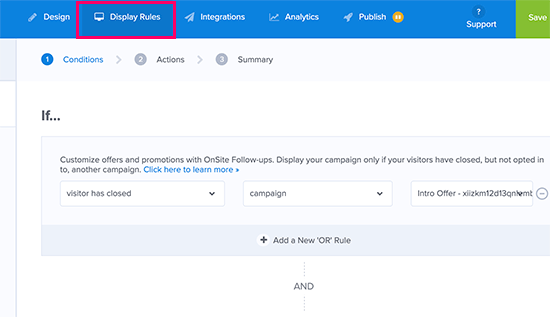
OptinMonster offers a ton of display rules that you can choose from. You can also add multiple rulesets.
Under the if menu, select ‘Visitor has closed’ → ‘Campaign’ → and then select your previous campaign.
Next, you need to switch to the Publish tab and change your campaign status to live.
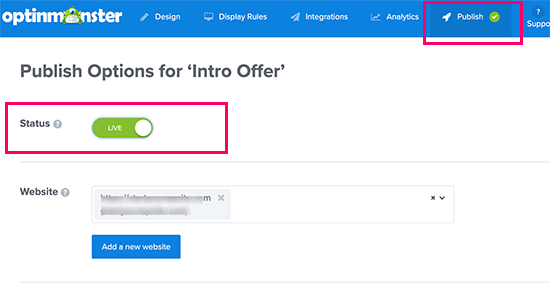
You can now visit your website in the incognito browser tab to see your campaign and the follow up retargeting message.
Adding Cookie Retargeting with Custom Messages
Cookie retargeting allows you to show custom messages to users based on their previous actions, cart status, shopping history, and more.
This allows you to create promotions and upsells designed for customers at different stages of your sales funnel.
Simply create a new OptinMonster campaign and design it with your custom message.
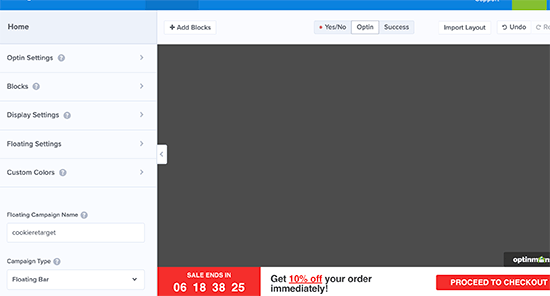
Once you are done, you need to switch to the Display Rules tab.
Under the if menu, you need to select ‘a cookie’ and then select the key and cookie value.
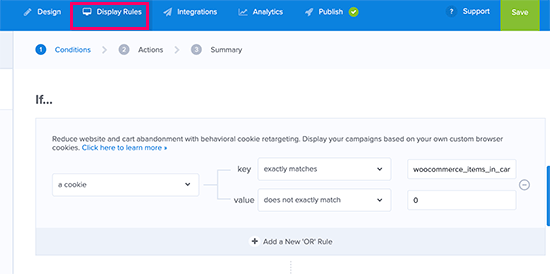
The key is the cookie name and the value parameter are the contents of the cookie. OptinMonster provides you a bunch of options to match the cookie or its value.
For instance, if you are using WooCommerce then you can use WooCommerce cookies to target users who have added products in their cart.
After adding cookie retargeting rules, go ahead and publish your campaign.
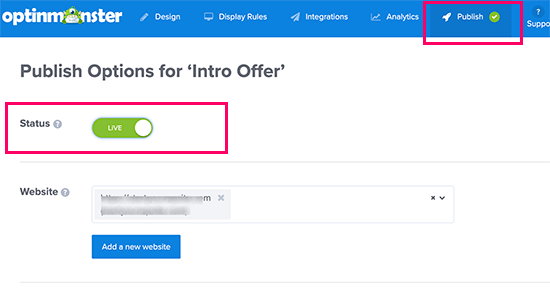
OptinMonster will now display your custom message based on cookie targetting rules you have set.
We hope this article helped you learn how to use cookie retargeting in WordPress to show custom on-site messages. You may also want to see our guide on how to recover abandoned cart sales in WooCommerce as well as our comparison of the best live chat software for websites.
If you liked this article, then please subscribe to our YouTube Channel for WordPress video tutorials. You can also find us on Twitter and Facebook.












